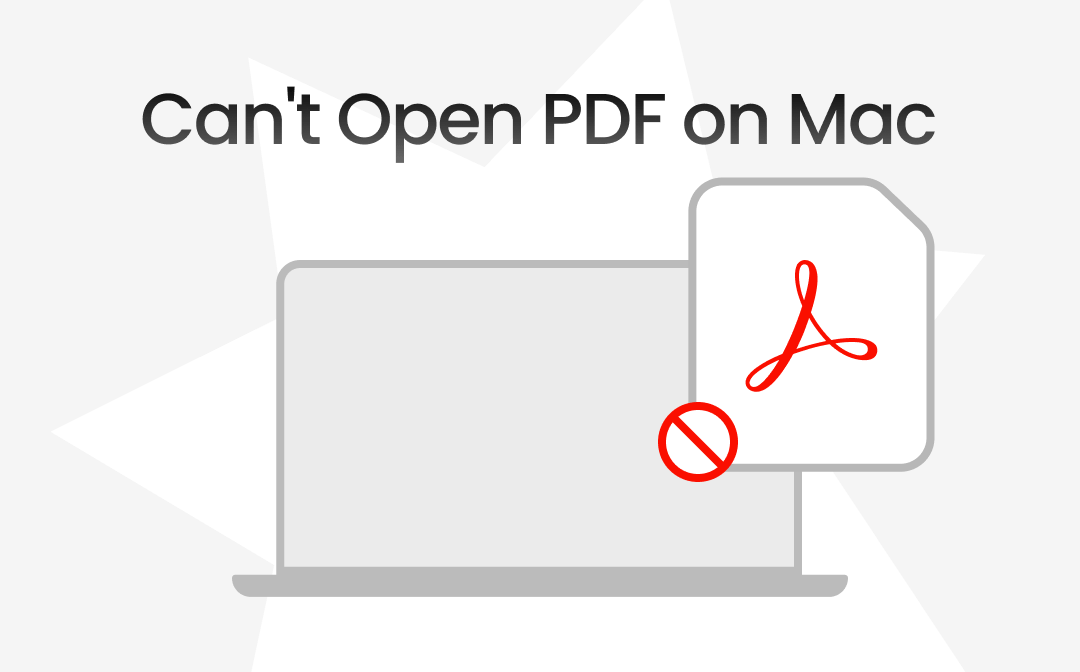
Part 1. Why Can't I Open PDF on My Mac?
Let's get straight to why can't I open PDF on my Mac. Here are some significant causes for the issue as listed below:
- Your PDF reader is outdated
- The PDF file is damaged or corrupted
- The PDF reader is incompatible with the PDF
- DRM-protected PDF being opened by unauthorized users
- PDF not conforming to specific industry-specific PDF standards
Part 2. How to Fix Can't Open PDF on Mac
Double-tapping a PDF file in a Finder folder on macOS should automatically make Preview default for PDF to open the file. However, if there's a PDF error that makes you unable to open the file, here are seven straightforward ways below to know if they could be helpful for you.
Way 1. Use a Professional PDF Reader
When you encounter the can't open PDF on Mac issue, you can effortlessly fix the problem with a free-to-download, robust, and versatile PDF editor, SwifDoo PDF for Mac. This tool allows you to efficiently manage PDFs with 11 annotation tools and many reading modes. Its unique and versatile features and functions can enhance your efficiency on Mac.
Key Features:
- Offers various display modes and text-to-speech features for an enhanced reading experience
- Annotate seamlessly such as highlight, strikethrough, underline, and more
- Enhance the accessibility of your digital content in a traditional print format for easy printing
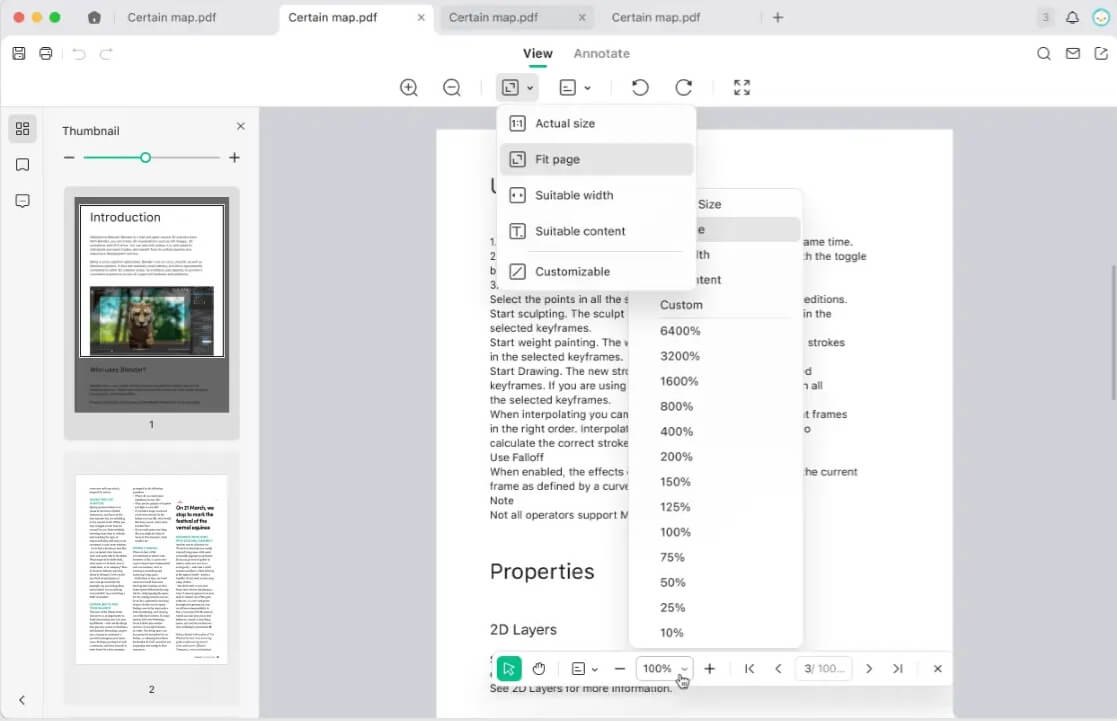
Click the button below to download SwifDoo PDF for Mac and view the PDF immediately!
Check this guide if you write on a PDF:
![How to Write on a PDF on Mac [4 Quick Methods]](https://img.swifdoo.com/image/how-to-write-on-pdf-on-mac.png)
How to Write on a PDF on Mac [4 Quick Methods]
Do you know how to write on a PDF on Mac to get a more immersive reading experience? This article offers 3 quick methods.
READ MORE >Way 2. Close Preview and Reopen It
Sometimes, Preview apps on Mac may have random minor glitches, preventing users from opening PDF files.
To resolve the issue, tap the Apple icon and select the Force Quit option. Then, select the Preview option and hit Force Quit once again. Finally, double-click the PDF file that did not open before, and it should now instantly open in Preview.
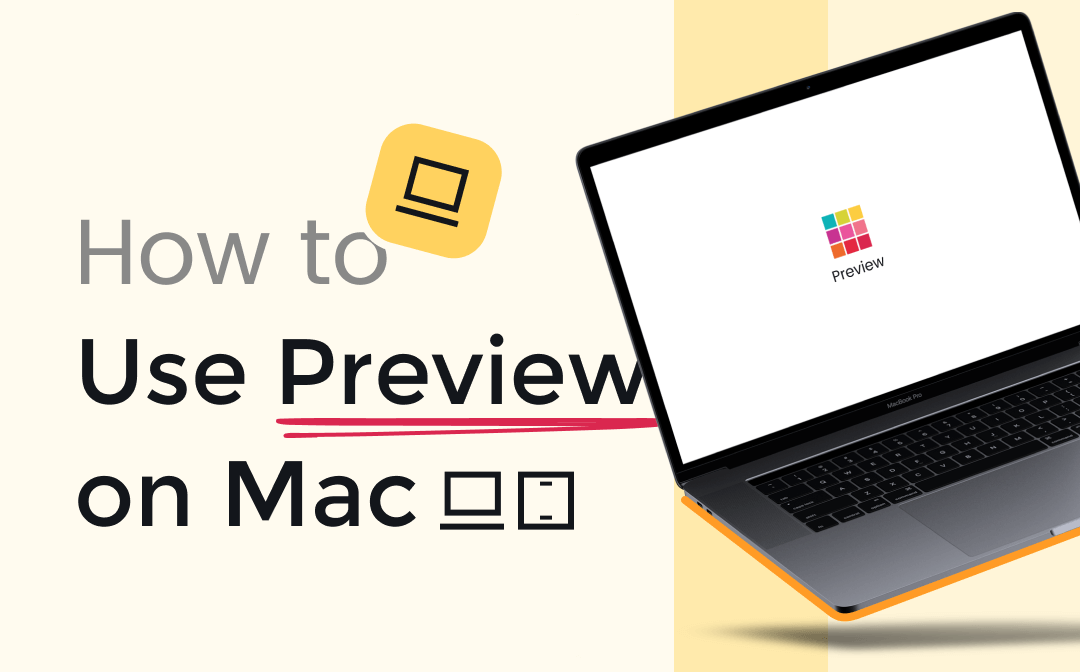
5 Tips for Working with PDF Files on Mac
Wonder how to process PDF-related tasks on a Macbook? The built-in Preview app can be useful. Here's how to user Preview on Mac.
READ MORE >Way 3. Update macOS
Preview is designed to work efficiently on any version of Mac computers. However, outdated Preview may have bugs and cause the can't open PDF problem. Browse the System Settings on your Mac, then go to General, followed by Software Update, and install the latest version of macOS available for your device. Now, the unopenable PDF can be opened on your Mac.
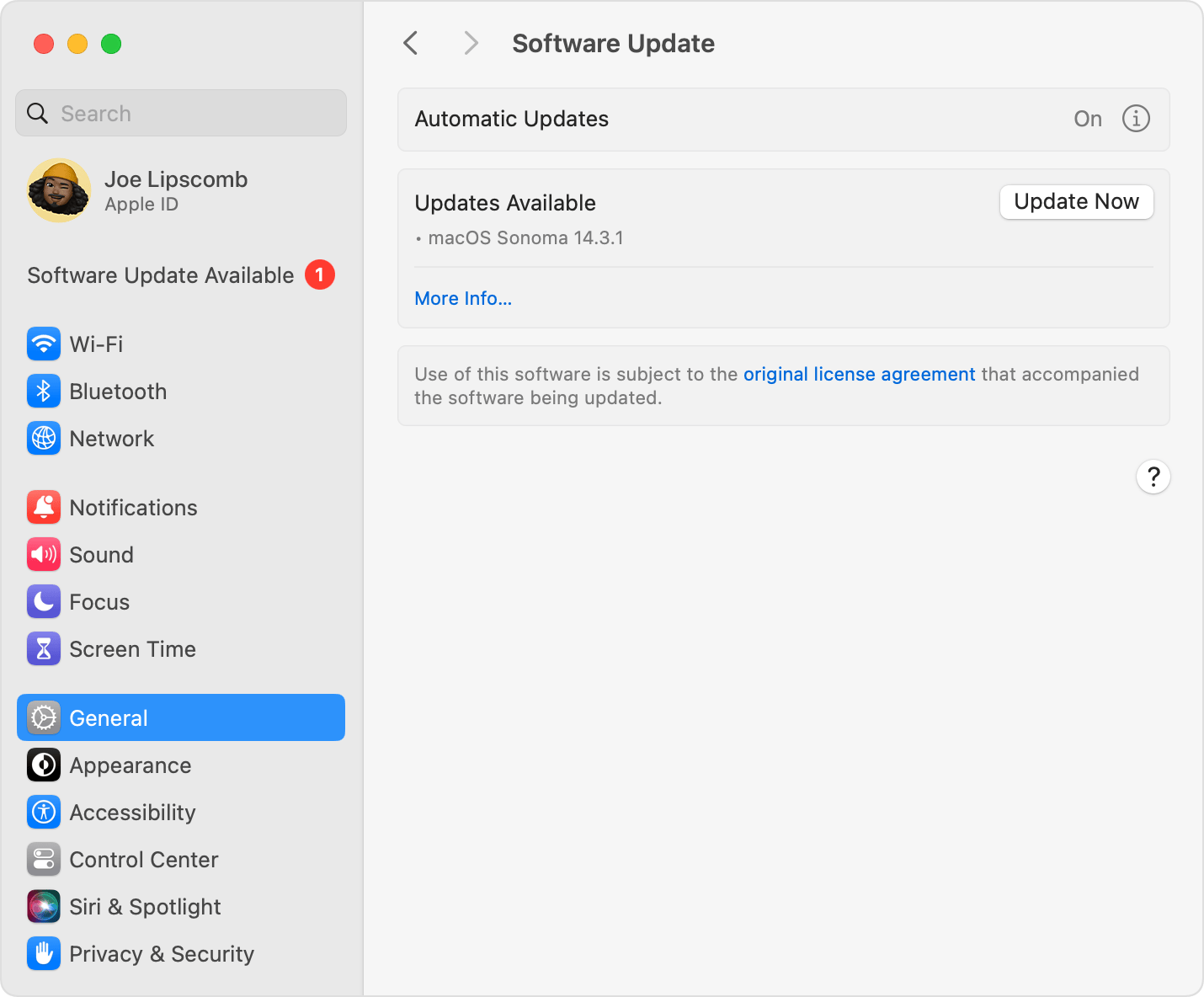
Way 4. Clear Away the PDF Password and Then Open It
The Preview app can easily open password-protected PDFs using a passcode. It can even help you clear away the passcode. However, if you don't know the PDF's passcode, use other methods to clear away the passcode and then try opening the PDF.
Way 5. Restart Device
If you have been working on your macOS continuously for several days, some things may not work well, such as you can't open PDF files on your Mac. To resolve the issue, shut down your device for a few minutes, tap the Apple icon, and click the Restart button. After that, try opening the file. It should open now.
Way 6. Set the Preview App as the Default Option to Open PDFs
You can easily set different default apps to open specific file types on macOS. However, sometimes you might have changed the default app to open PDFs on your Mac in the past. Or you might have unknowingly changed the default setting by tapping Allow or OK on an app popup when it asked you to set it to your Mac's default PDF viewer app. To resolve the issue, set the Preview app as the default app for opening PDFs.
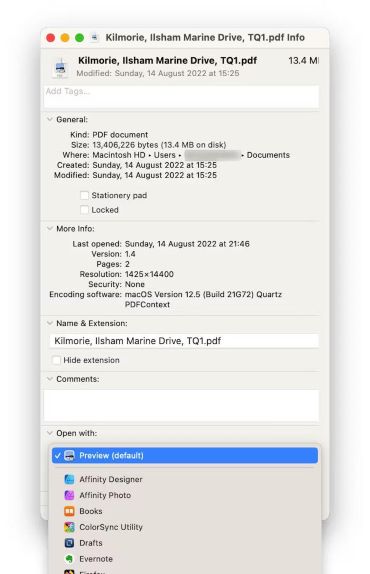
Way 7. Ensure the PDF is Fully Downloaded
Partially downloaded files can't be opened in any standard app. Therefore, ensure the PDF file is fully downloaded if you are trying to open a PDF file from another device, such as an Android phone, iPhone, or iPad.
The Bottom Line
Encountering can't open PDF on Mac issues can frustrate you. However, the top seven fixes outlined in this blog can help resolve the problem effectively. By following these solutions, you can enjoy a seamless PDF experience on your Mac.
If the problem persists, open a new tab in Chrome or Firefox on your Mac computer. Drag the unopened PDF onto the browser, or try a different PDF reader; it should open it. SwifDoo PDF for Mac, with its many user-friendly features and tremendous PDF management capabilities, is the best option if you want to view and edit PDFs!








