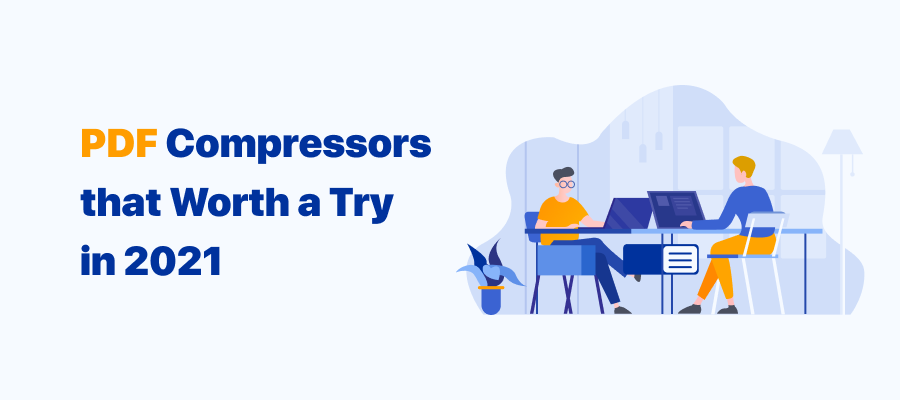
Things to Know Before Using PDF Compressors
First and foremost, you should be aware of two factors :
- A PDF compressor tool merely reduces the total file size and makes a PDF smaller by removing redundant data and downgrading image quality. Users don’t have to be concerned about file integrity because no information or data will be removed or eliminated from your documents;
- Provided that the original file size is 10 MB and you want it compressed to or below 100 KB, such an action is almost impossible, and no PDF compressor can promise such an amazing result, including the PDF compressor software listed in this post.
Without further ado, let's check out how to utilize the six best PDF compressors online and offline to shrink the PDF file size easily.
Best PDF Compressor on Windows
Our editor has reviewed commonly-used PDF size reducers and hand-picked Windows-supported SwifDoo PDF and Foxit PDF for your reference if you're seeking sophisticated PDF compressor software for Windows 11, 10, 8, or 7. Let's look at how to compress a PDF to make it more compact:
SwifDoo PDF
SwifDoo PDF is a Windows-based desktop PDF compressor that is simple to use. SwifDoo PDF can better satisfy your demands for lowering PDF file size by providing three distinct degrees of picture quality. Let's take a quick view of how this best PDF compressor optimizes the size of a PDF file:
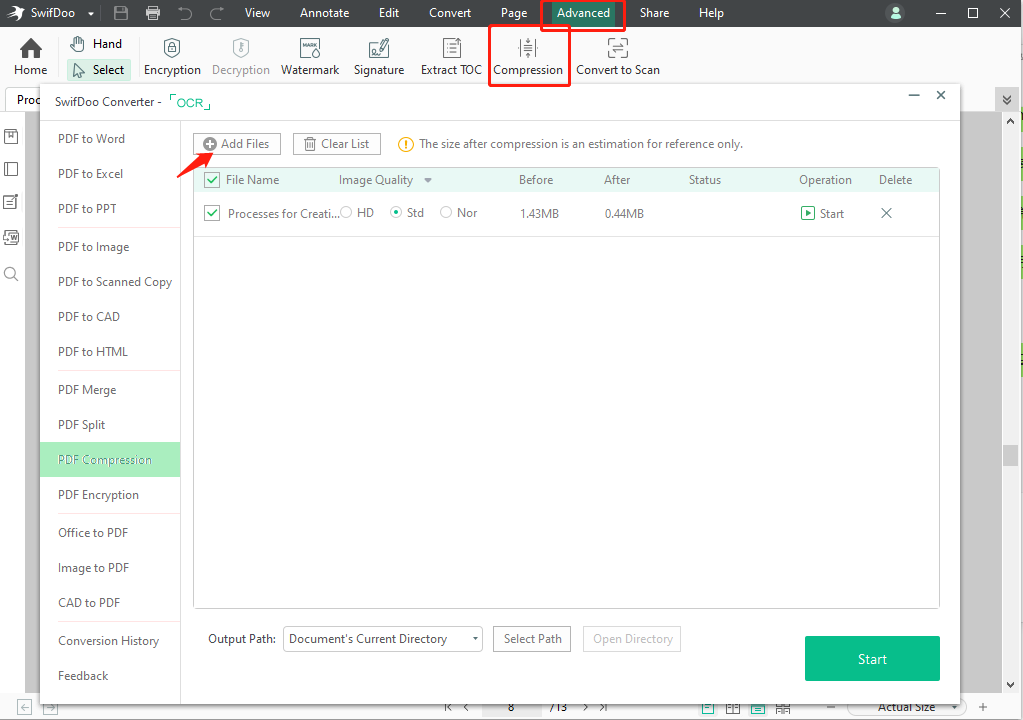
Step 1: Download and install SwifDoo PDF from the official website;
Step 2: Click Open on the homepage to upload a PDF. Or, you can directly drag a PDF to the workstation;
Step 3: Go to the Advanced tab and select Compression;
Step 4: Choose the Image Quality and output destination folder. When everything is complete, click Start to compress this PDF. Shortly, you will reduce the PDF file size without losing file integrity.
If in need of compressing multiple PDF documents into smaller ones, simply press “Add Files” to perform a batch-compression process. Notably, when the image quality of a PDF document must be maintained, it is strongly recommended that users check the box "HD" to ensure that the images are not affected by PDF compression.
Foxit PDF
In comparison to SwifDoo PDF, compressing a PDF file with Foxit PDF is more complicated than with SwifDoo PDF. Because Foxit PDF has extensive functions built into its operating panel, this is the case. Users may choose which sections to compress and how the images are shown once they've been compressed. Check out these tips for how to reduce PDF file size with Foxit PDF:
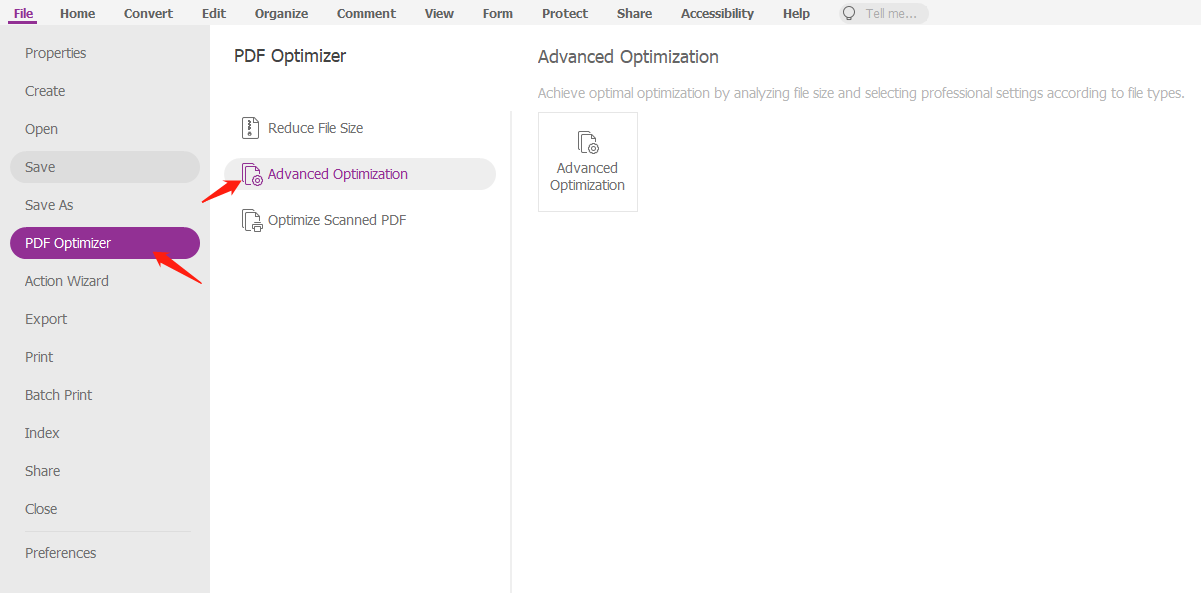
Step 1: Download and install Foxit PDF on your PC;
Step 2: Launch the PDF program and click on the File ribbon;
Step 3: Place your cursor on the PDF Optimizer and click on Advanced Optimization;
Step 4: Modify the compression settings as needed. When finished, click OK to compress the PDF.
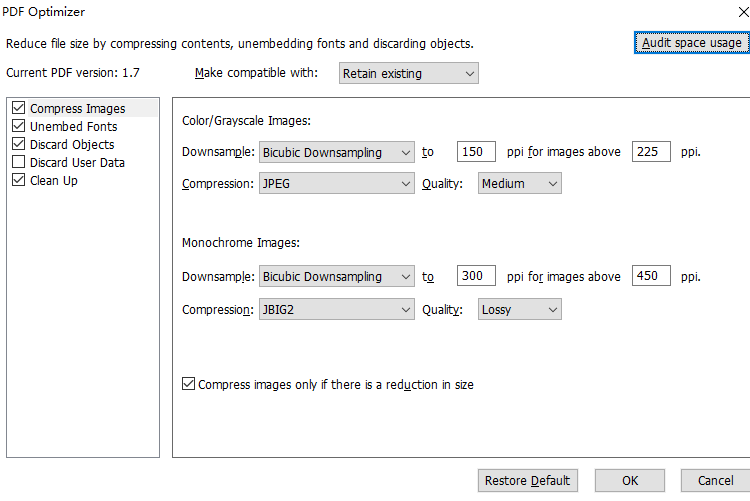
Users can compress the items in the left column while adjusting the picture quality in "Color/Grayscale Images" or "Monochrome Images," as seen in the above image. In comparison to SwifDoo PDF, Foxit provides additional choices to reduce a PDF file.
LibreOffice Draw
Perhaps you are a stranger to this software. However, LibreOffice Draw is an open-source Office Suite and the best PDF compressor on Windows, Linux, and macOS. LibreOffice Draw is a free PDF compressor that can optimize the size of images in a document, resulting in a smaller PDF output. Users can change the image compression settings (lossless and lossy compression) and resolution (75, 150, 300, 600, and 1200 DPI) with its support.
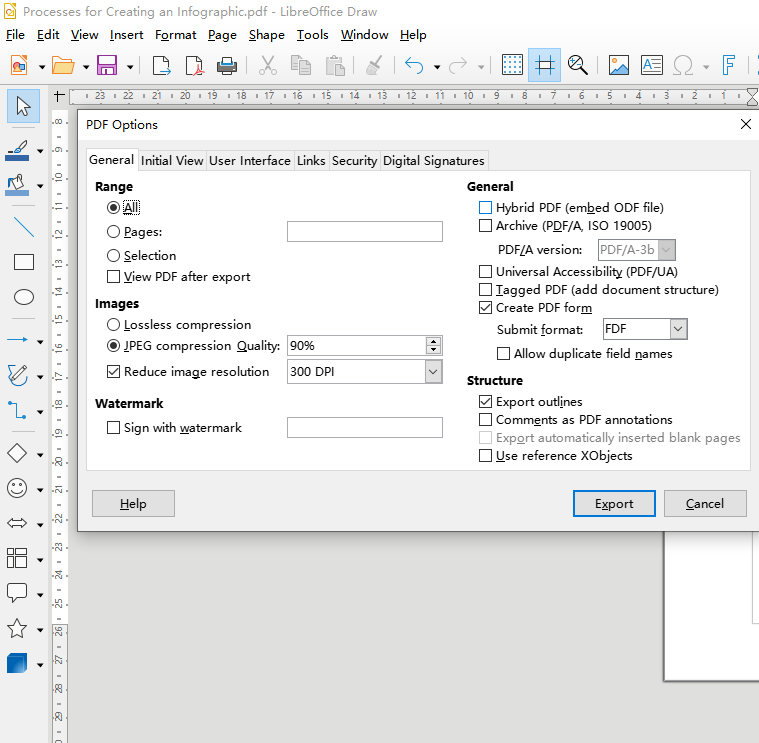
Take a look at how to reduce the size of a PDF:
Step 1: Download and install LibreOffice Draw;
Step 2: Launch the open-source compressor and import a PDF to the workstation;
Step 3: Next, select File > Export as PDF. Specify the newly created compression level and image resolution values;
Step 4: Hit the Export button to compress a PDF.
With this feature-rich free PDF compressor, users can significantly reduce PDF file size and make a PDF file smaller by optimizing the image resolution for free.
Best PDF Compressor for Mac
The default PDF compressor, Preview, makes it reasonably easy to minimize the PDF file size on Mac. Multiple functionalities, such as PDF file compression, conversion, and editing, are included in this built-in PDF compressor app. See how this best PDF compressor make a PDF file size smaller:
Step 1: Open a PDF that needs compression with Preview;
Step 2: Click File and choose Export (Tip: don’t mistakenly choose Export as PDF);
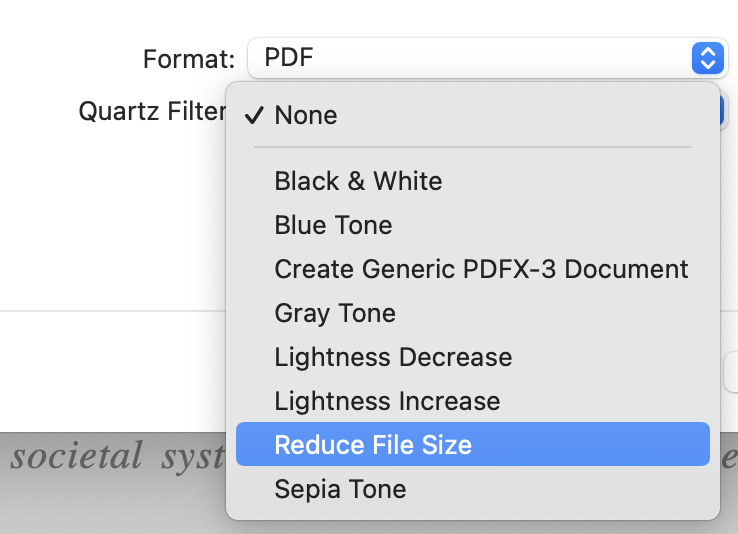
Step 3: Select Quarts Filter and click on Reduce File Size in the drop-down menu.
That’s all you need to know to reduce PDF file size on macOS without compromising quality. Though this freeware can act as a PDF compressor, it can hardly batch-compress multiple PDFs at the same time. If you do need to batch-compress PDFs, consider professional PDF compressors online in the forthcoming paragraphs.
Best PDF Compressor Online
It's reasonable that some users find it inconvenient to download and install a desktop PDF compressor app. We do have a few excellent web-based best PDF compressors in this industry.
PDFCompressor
If you need to reduce the PDF file size online, PDFCompressor is a free PDF compressor you may put to good use. It supports multi-language, making it one of the best PDF compressors online. The website's design is simple and straightforward, with few bells and whistles. Let's go into further detail how to compress a PDF online:
Step 1: Enter the URL into the search bar;
Step 2: Click PDF Compressor to upload the PDF to the workstation. When ready, the online compressor will start optimizing a PDF;
Step 3: After a while, choose Download to export the compressed PDF with a smaller file size. A reduced PDF will be automatically saved to your specified folder shortly.
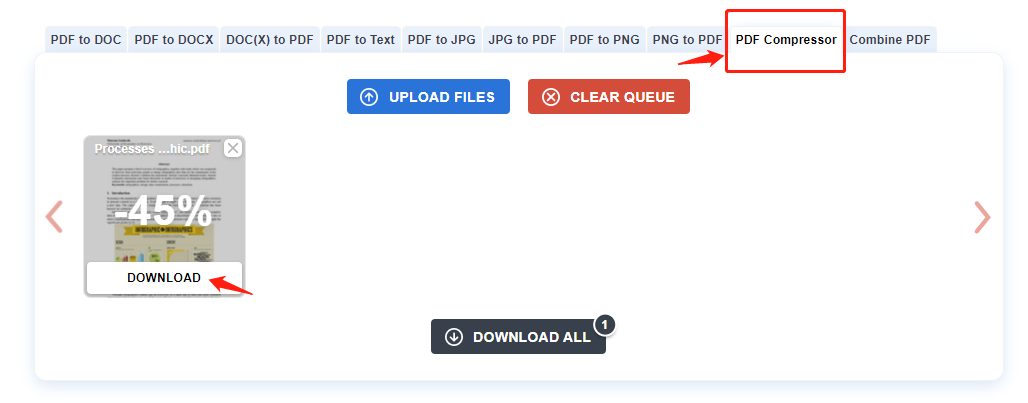
This online PDF compressor supports batch processing of PDF documents. If needed, click “UPLOAD FILES” to continue adding more files to the workplace.
Smallpdf
Smallpdf is a powerful PDF tool that lets you edit, convert, combine, divide, and compress PDF files. It's also an online PDF compressor that can downsizing PDF files. See how it makes shrinking a PDF a breeze with only a few clicks:
Step 1: Choose Compress PDF;
Step 2: Upload a PDF document from a local folder, Google Drive, or Dropbox;
Step 3: Non-paying users can only tick Basic compression, then click on the Choose option to start compression.
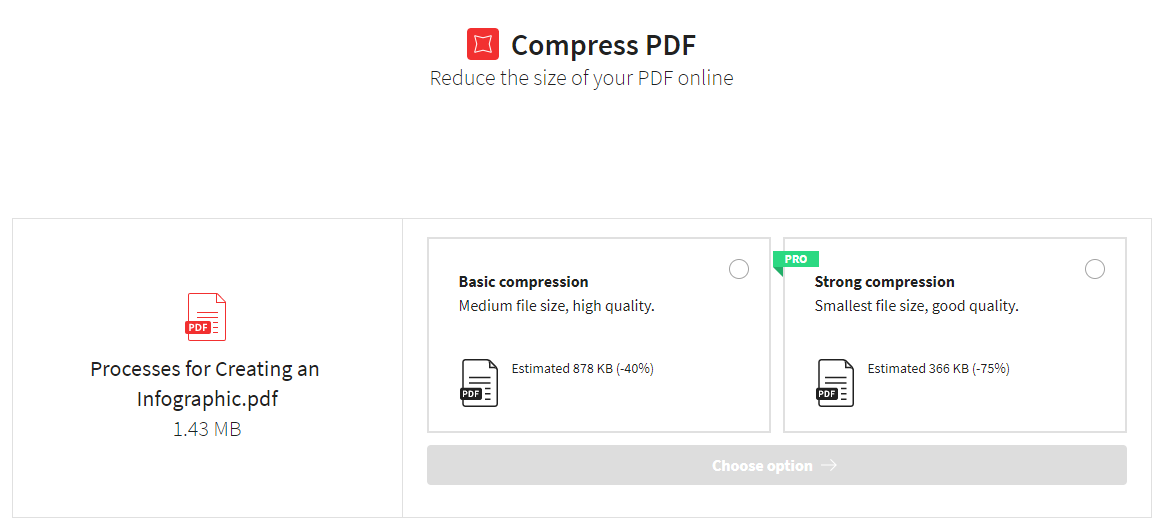
Though it’s a free PDF compressor, Smallpdf allows users to perform two free compression tasks every 24 hours. If you need to compress a PDF file to the smallest size in Smallpdf, you may hit a wall as “Strong compression” is a benefit exclusive to Pro users.
Conclusion
Since most users require PDF compression on a regular basis, PDF developers have simplified the process of compressing a PDF to the appropriate size and included extra options for more complex PDF compression requirements.
Comparatively speaking, online PDF compressors are free to use, which is a good option for non-regular PDF users. The downside of this type of tool is that they impose limits on the free tasks. Offline PDF compressors, like SwifDoo PDF, provide a 7-day free trial and users can try them before they buy. Moreover, desktop PDF software enjoys better performance regarding compression.
Frequently Asked Questions (FAQs)
Q: How do I reduce PDF file size in Adobe?
Step 1: Launch Adobe Acrobat DC and open a PDF document;
Step 2: Click on the Reduce File Size or Compress PDF button from the File menu;
Step 3: Select Save to specify the destination folder.
If you need to compress multiple PDFs at the same time, visit this website to compress PDFs with Adobe.









