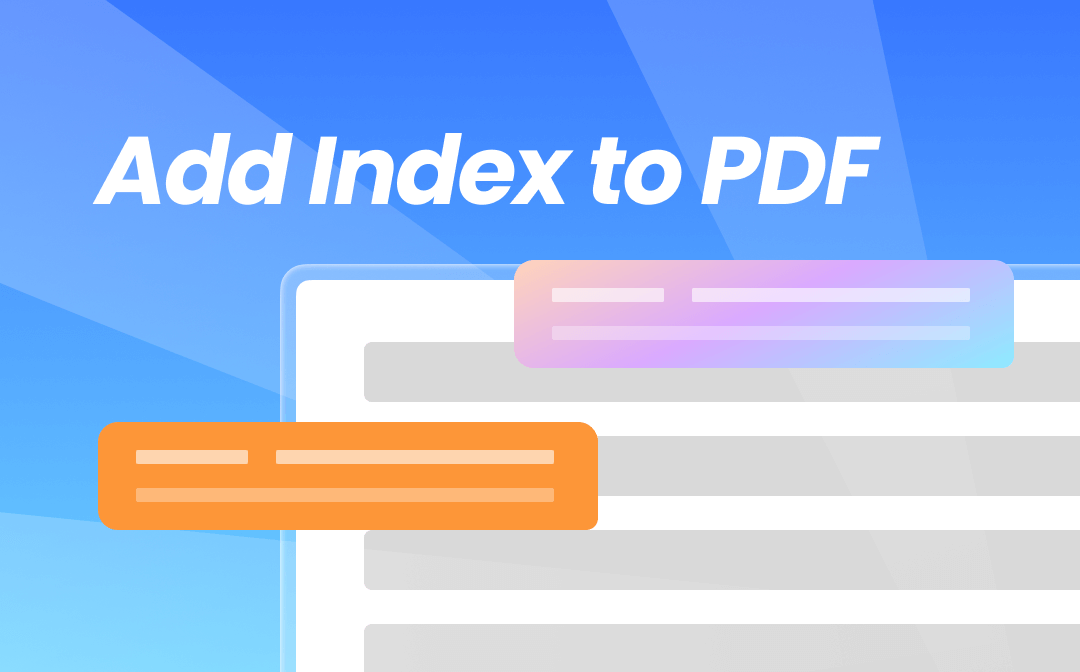
Organizing a PDF document effectively enhances accessibility and navigation, especially for longer files. Users can find specific information more efficiently when a PDF has an index without scrolling endlessly. Adobe Acrobat is frequently the preferred tool. We will show you how to use it to add an index to a PDF file. We'll also introduce SwifDoo PDF, a user-friendly solution for easily searching and navigating PDFs. Keep reading to learn more!
Part 1. What Is PDF Index?
Like a book's index, a PDF's index lists keywords or phrases pointing to particular document sections. Because it allows for effective navigation, this feature is crucial for large documents. When you add index to PDF files, it allows readers to "jump" straight to a section by clicking on a keyword or term, which improves usability and saves time.
In a PDF, indexing involves cataloging terms and sections for quick search and reference. This can be done manually by adding hyperlinks or automatically by using software that supports indexing, such as Adobe Acrobat.
Part 2. Can You Add Index to PDF?
Yes, it's entirely possible to add index to PDF files, and there are several ways to do this. Indexing is supported by programs like Adobe Acrobat, which enables users to build a searchable database of terms inside a PDF. With the help of custom indexing features that some PDF editors provide, you can link words, phrases, or keywords to specific pages throughout the document.
Indexing a PDF by hand can take much time, particularly for big files. Tools make the procedure easier by allowing you to include interactive tables of contents, bookmarks, and hyperlinks.
Part 3. Add Index to PDF with Adobe Acrobat
In Adobe Acrobat, adding an index to a PDF is an easy method to enhance navigation, particularly in long documents. To properly create and administer an index, follow the instructions listed below:
1. Launch Adobe Acrobat, go to Tools, then Index. Click Select a File to choose the PDF you wish to index and open it.
2. Select Full Text Index with Catalog and then New Index in the toolbar. In an open dialogue box, enter keywords or phrases you want indexed. After modifying the indexing parameters, click Build to create the index. After analyzing the document, Acrobat will index it according to your criteria and keywords.
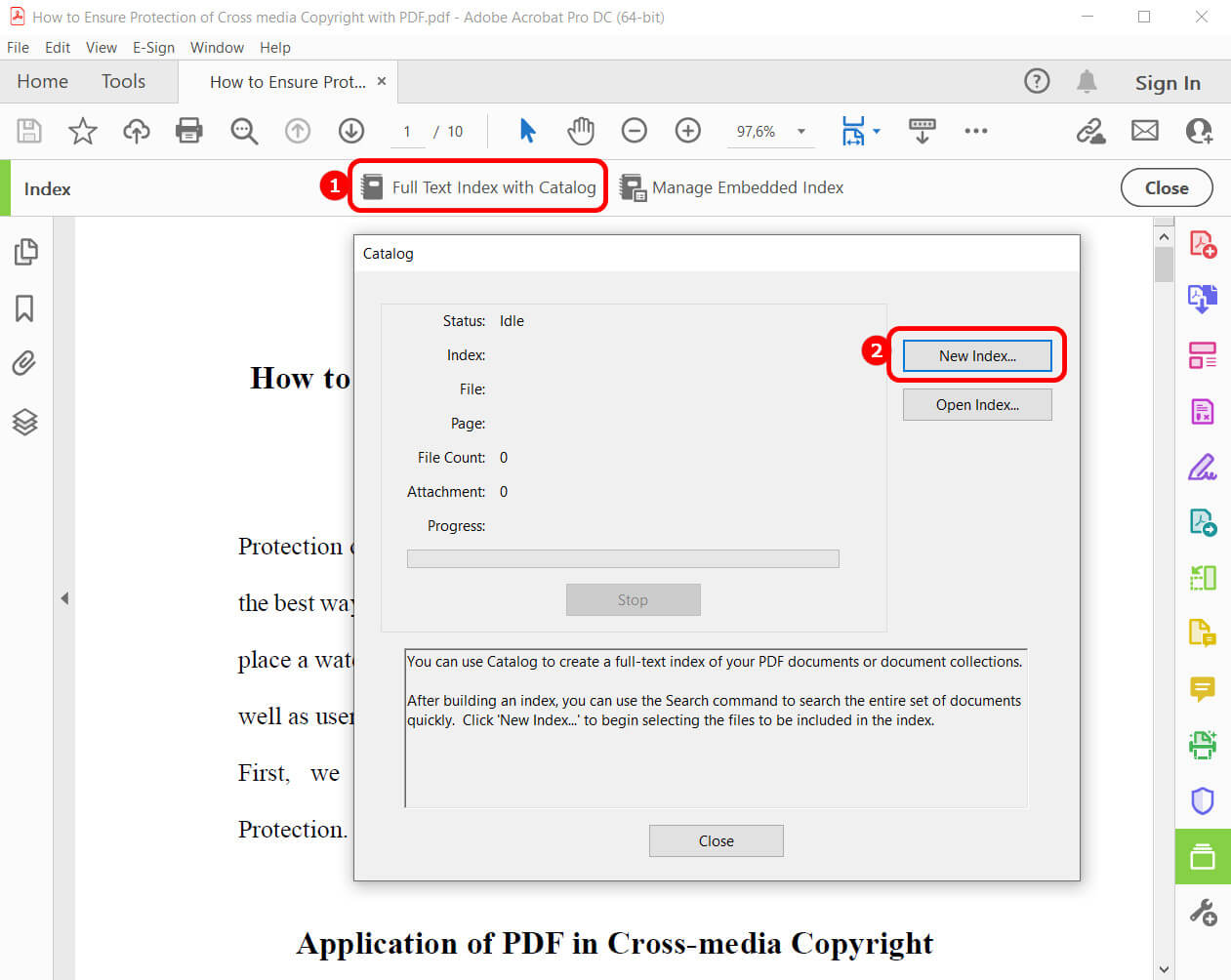
3. After creating the index, select Manage Embedded Index from the toolbar. To immediately add the index to the PDF, click Embed Index in the pop-up box. Use the Manage Embedded Index option to make the necessary adjustments to update or remove the index afterward.
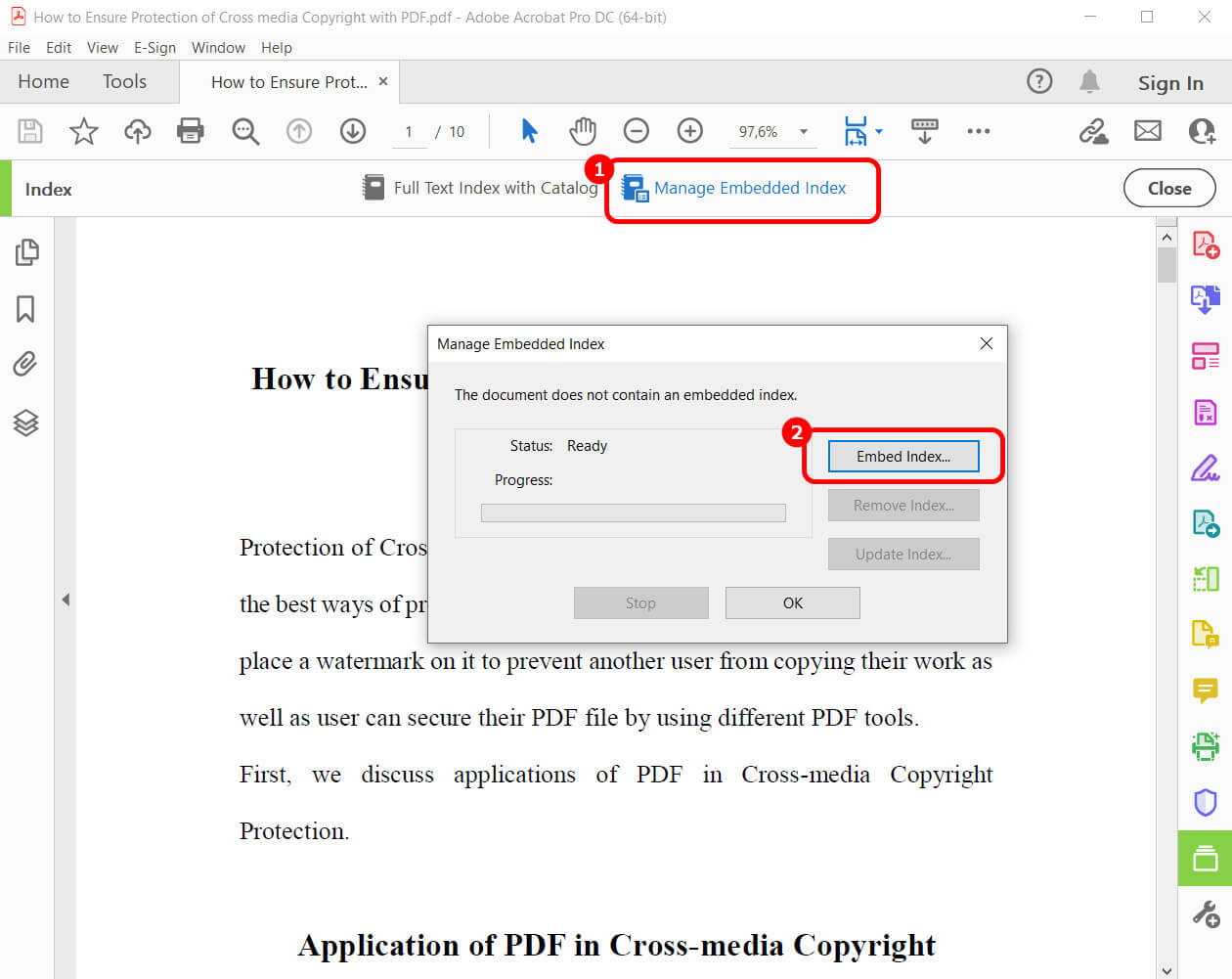
These guidelines make adding an index to PDF files in Adobe Acrobat simple, enabling you to personalize and incorporate search capabilities for easy navigation right into the page.
Adobe Acrobat provides strong indexing capabilities for those who frequently need to edit PDF documents or add advanced capabilities. However, if you want simple features, Adobe Acrobat's price might not be worth it. This is where programs like SwifDoo PDF are useful because they offer simple and reasonably priced substitutes.
Bonus Tip: How to Search Easily in Non-indexed PDFs
If you need a quick way to navigate a non-indexed PDF, SwifDoo PDF is an excellent choice. It enables you to search Words in PDF without needing a manually created index. Here's how:
1. Download SwifDoo PDF. Launch the software and open the PDF document.
2. Now click on Home and then click Search. SwifDoo PDF provides an easy-to-use search bar where you can type the term or phrase you're looking for.
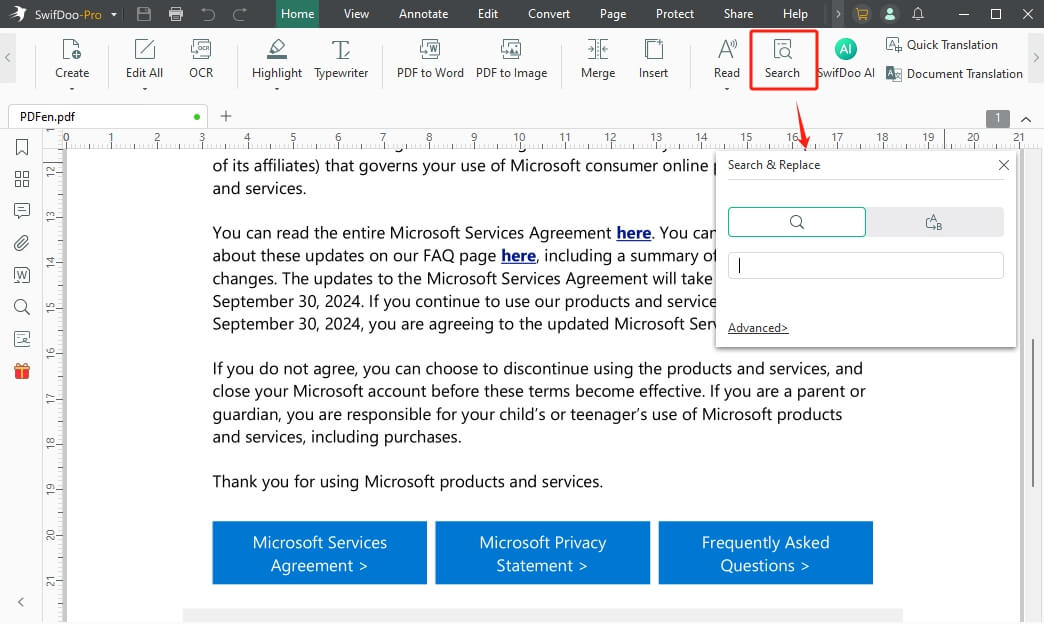
3. Type in the keyword to quickly locate the information you need. You can also highlight or annotate the findings for future reference.
If needed, click Advanced for more options.
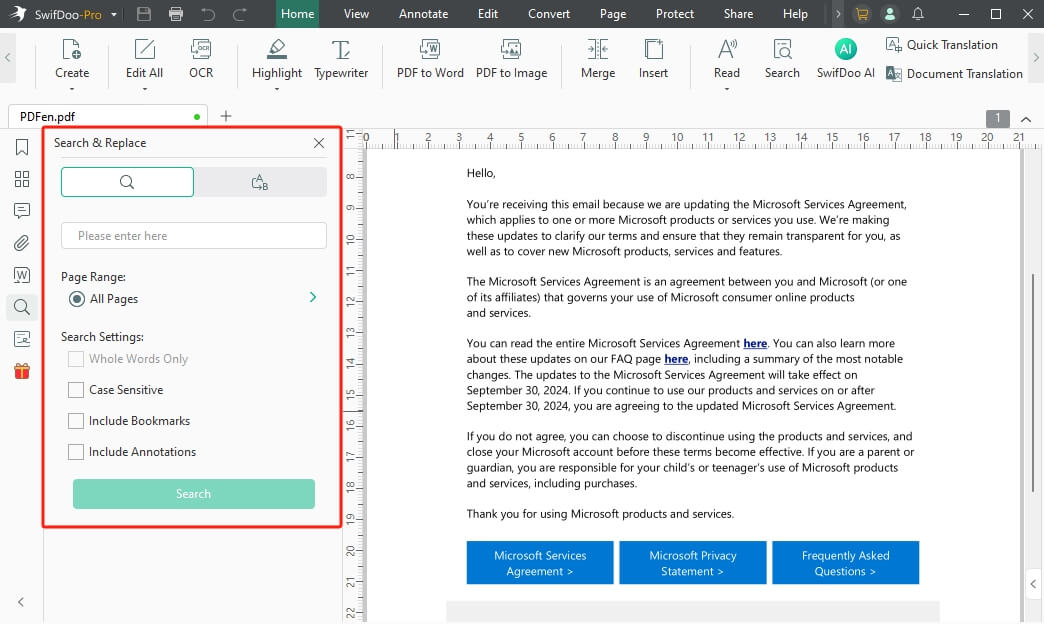
With SwifDoo PDF, you don't need to add index to PDF documents to find information swiftly manually. Instead, you can use the software's search function to jump to page in PDF instantly. Additional functions are also provided by SwifDoo, enabling flexible yet efficient document management.
SwifDoo PDF offers features for document merging, editing, and annotating while streamlining PDF navigation. SwifDoo streamlines your experience with PDFs, whether you're working with reports, manuals, or eBooks. Download SwifDoo PDF now to enjoy the amazing capabilities of this simple PDF editor.
Conclusion
Creating an index for reading and navigation can significantly enhance your PDF. Because it eliminates the need for users to scroll through pages manually, adding an index to PDF documents is particularly beneficial for larger files and complex topics.
Although Adobe Acrobat has a powerful indexing tool to make PDF reading easier, other options exist. A great alternative is SwifDoo PDF, which provides even more PDF editing capabilities and lets users find phrases in non-indexed files easily. Discover how SwifDoo can fulfill your PDF management requirements by now exploring it!








