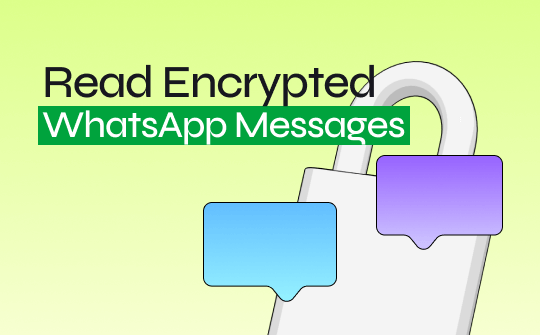
Part 1. What are Encrypted WhatsApp Messages?
Since security is the main concern for all tech giants, WhatsApp has developed an end-to-end encryption feature. WhatsApp messages are encrypted so only the sender and recipient can read them. This means that hackers, cyber companies, agencies, and governmental authorities won't be able to bypass WhatsApp's encryption.
WhatsApp messages are encrypted using an algorithm that allows them to remain in their original state for receivers and host devices. The security of the end-to-end encryption is such that even WhatsApp can't access your messages.
Part 2. Can WhatsApp Messages be Decrypted?
Because of the robust encryption methods, you won't be able to decrypt WhatsApp messages. However, you can try some strategies that could assist you in breaking the encryption of WhatsApp messages. These methods might develop techniques and tools to read the message on the receiver's device.
Although outright decryption isn't possible, you can watch out for practical advice on reading end-to-end encrypted messages.
Part 3. How to Read Encrypted WhatsApp Messages
Most WhatsApp users aspire to read encrypted messages, and you can learn how to do so by following the methods below.
Way 1. Read Encrypted WhatsApp Messages from the Web
End-to-end encrypted conversations may be accessed with no additional effort using WhatsApp Web, which is one of the most effective and straightforward methods for reading encrypted messages.
Step 1: Launch the WhatsApp Web on the computer and open the WhatsApp app on the mobile device.
Step 2: Click on the three vertical dots on the right side of the screen to open the Linked Devices button. Now, scan the device's QR code by hitting the Link a Device button. After accessing the WhatsApp messages through WhatsApp web, you can access the encrypted WhatsApp messages.
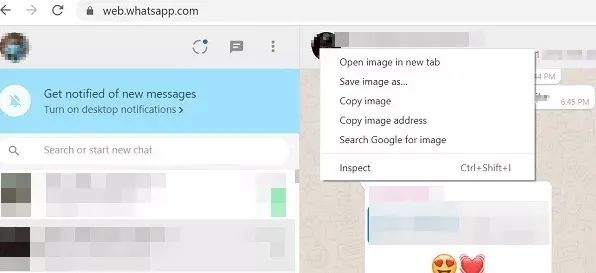
Way 2. Read Encrypted WhatsApp Messages by Rooting Phone
You can alternatively use the WhatsApp viewer to read encrypted messages. However, this approach requires rooting the Android handset.
Step 1: Navigate to the Device Storage and click the WhatsApp and Database button. You should now be able to see the msgstore.db.crypt12 WhatsApp backup file.
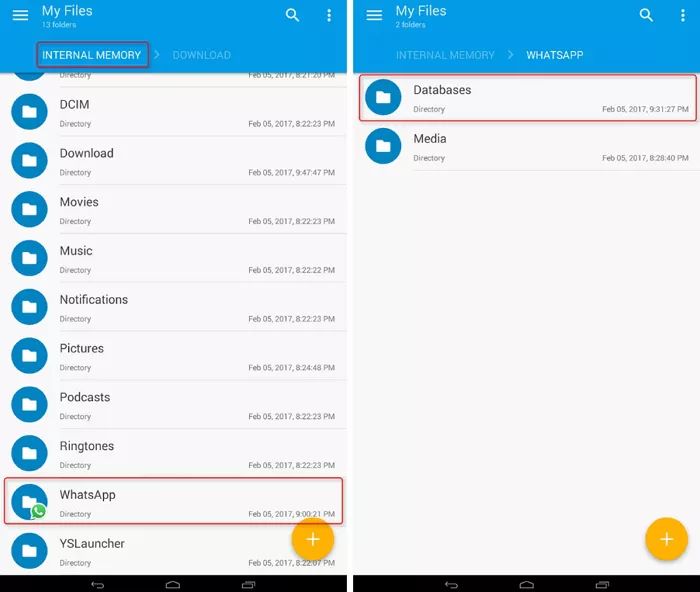
Step 2: To assist in decrypting the encrypted folder, locate the key file from /data/data/com.whatsapp/files/key that contains the descriptive key.
Step 3: After connecting the mobile device to the PC, copy the msgstore.db.cryptX. database file and key file to the PC. Next, install the WhatsApp viewer and select the file and Decrypt.crypt12 button upon launching the WhatsApp viewer.
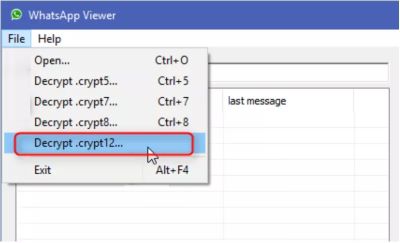
Step 4: Load the key and database files and press the ... icon to import them. Then, hit the OK icon to decrypt the database file.
Step 5: When you see the file "Database decrypted to file msgstore.decrypted.db" there, the decryption is finished. Now, you may access the "msgstore.decrypted.db" by navigating to the location key file and database file.
Step 6: Launch the WhatsApp viewer again, click the Open icon, then select the ... button to upload the decrypted.db file called msgstore. Then click the OK icon.
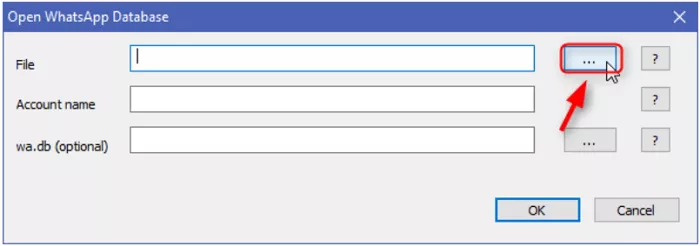
Step 7: Now, you can choose the mobile number and access the chats on your screen.
Way 3. Read Encrypted WhatsApp Messages via Recovering Data
Despite trying all the options mentioned above, you can use third-party WhatsApp data recovery software like UltData WhatsApp recovery if you're struggling to read the encrypted messages. With this tool, you can scan for the encrypted data, and once the scanning process is completed, you'll be able to read the encrypted messages. It prompts a reliable recovery rate, and you can explore the simple user interface.
Step 1: After installing UltData WhatsApp data recovery, start the program and tap the Device button.
Step 2: Connect the iOS device to the PC and choose the Start Scan button.
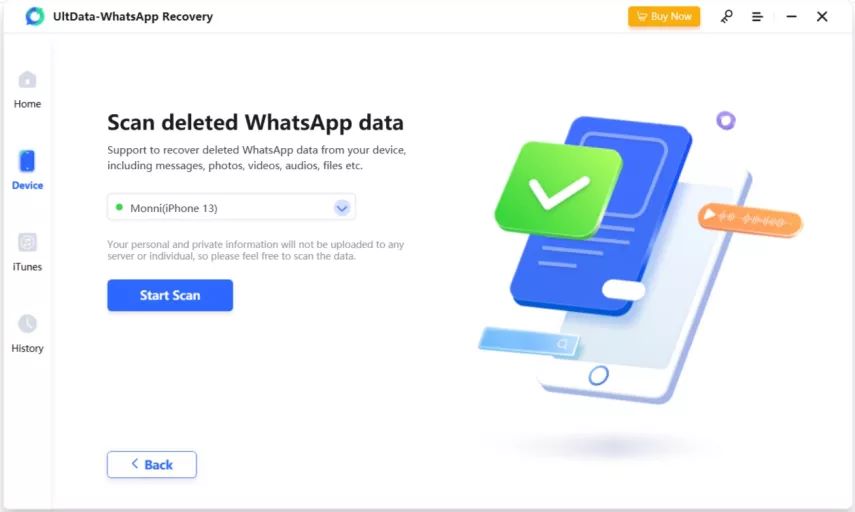
Step 3: If you've got a fast internet connection, the scanning process only takes a few moments.
Step 4: Preview the scanned data and hit the Recover icon to access and read the encrypted messages.
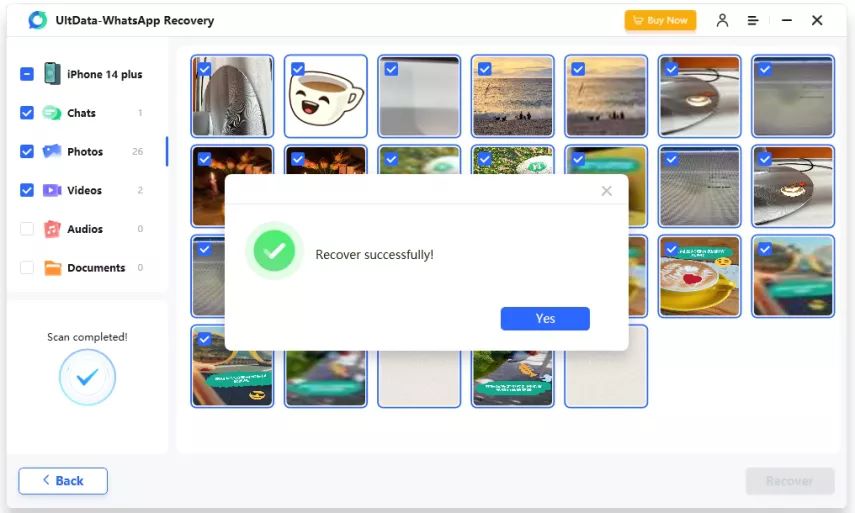
Bottom Line
Since WhatsApp persists with end-to-end encryption to improve the security of its messages, reading encrypted messages will not be straightforward. Fortunately, we've listed the three reliable ways to help you know how to read encrypted WhatsApp messages. While reading the encrypted messages through all the methods in this post, you must ensure that you decrypt the messages to malign or harm anyone.








