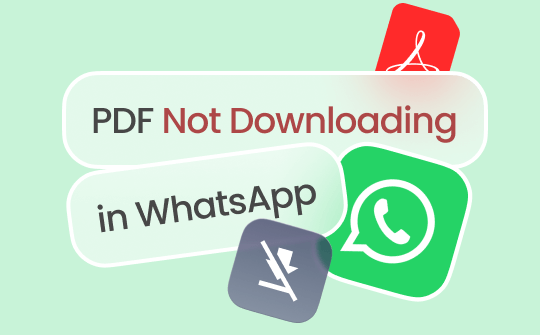
WhatsApp rose to popularity as an instant messaging app and now allows users to share documents thanks to frequent updates. But are you frustrated because your PDF not downloading in WhatsApp? You’re not alone! This common issue can disrupt your workflow and communication. Don’t worry—by understanding the causes and exploring effective solutions, you can get back to sharing important files seamlessly. Plus, once resolved, you can easily export WhatsApp chat to PDF for better organization. Let’s dive into this post to learn the nitty-gritty details!
Common Reasons Why PDF Files Won’t Download in WhatsApp
WhatsApp is among the most downloaded messaging apps. Despite its popularity, users can encounter issues like WhatsApp not downloading PDFs on Android or iOS devices. Several factors can contribute to this problem. If you’re facing difficulties downloading or sending media files like photos and videos, don’t worry—let’s explore some common reasons and their solutions!
#1. Connectivity Issues
A poor or unstable network connection can hinder PDF downloads on WhatsApp. Network interruptions, slow speeds, and limited connectivity may prevent proper file transmission. Even with high-speed internet and sufficient storage, weak signals will obstruct media downloads, so ensuring a stable connection for seamless file sharing is crucial.
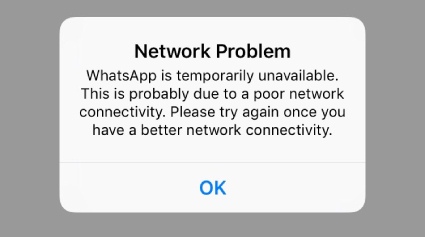
#2. Insufficient Storage
Low storage on your device can prevent WhatsApp from opening PDF files. Insufficient space hinders proper access and display, causing issues viewing received PDFs. If you're facing problems downloading media, it's likely due to limited storage. Ensure you have enough space for smooth file access and downloads.
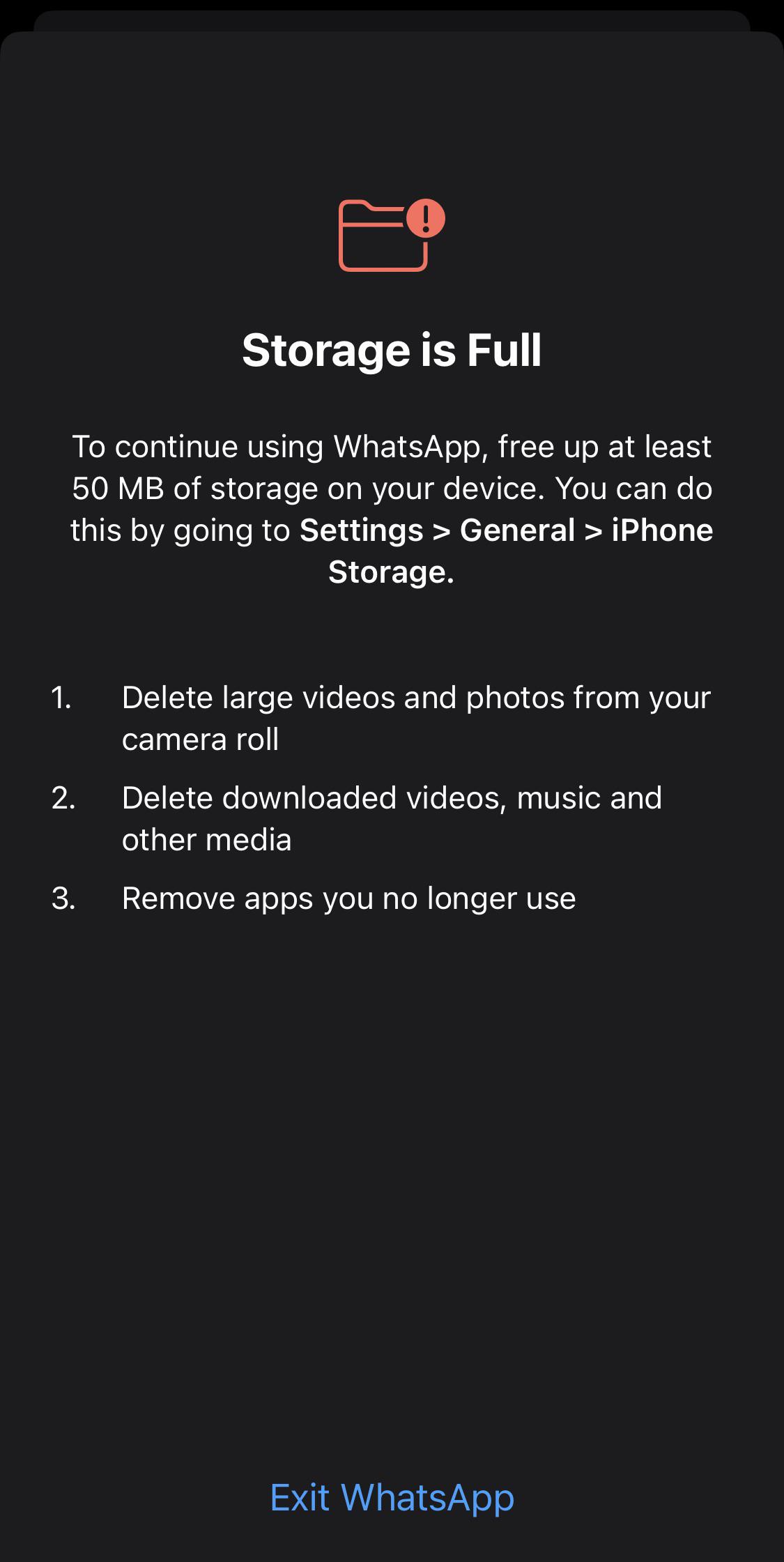
#3. WhatsApp App Issues
Using outdated versions of WhatsApp or your device's operating system can cause the PDFs not to download in WhatsApp issue. These updates frequently include bug fixes and performance improvements, crucial for seamless file access. Keeping the app and your OS up to date ensures optimal functionality and a better user experience with PDF files.
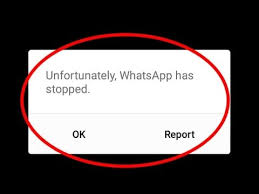
#4. Device Permission Settings
WhatsApp can't download media files unless you grant downloading access. Allowing the app to access your device's storage is essential, enabling it to save and manage downloaded content effectively for a seamless user experience.
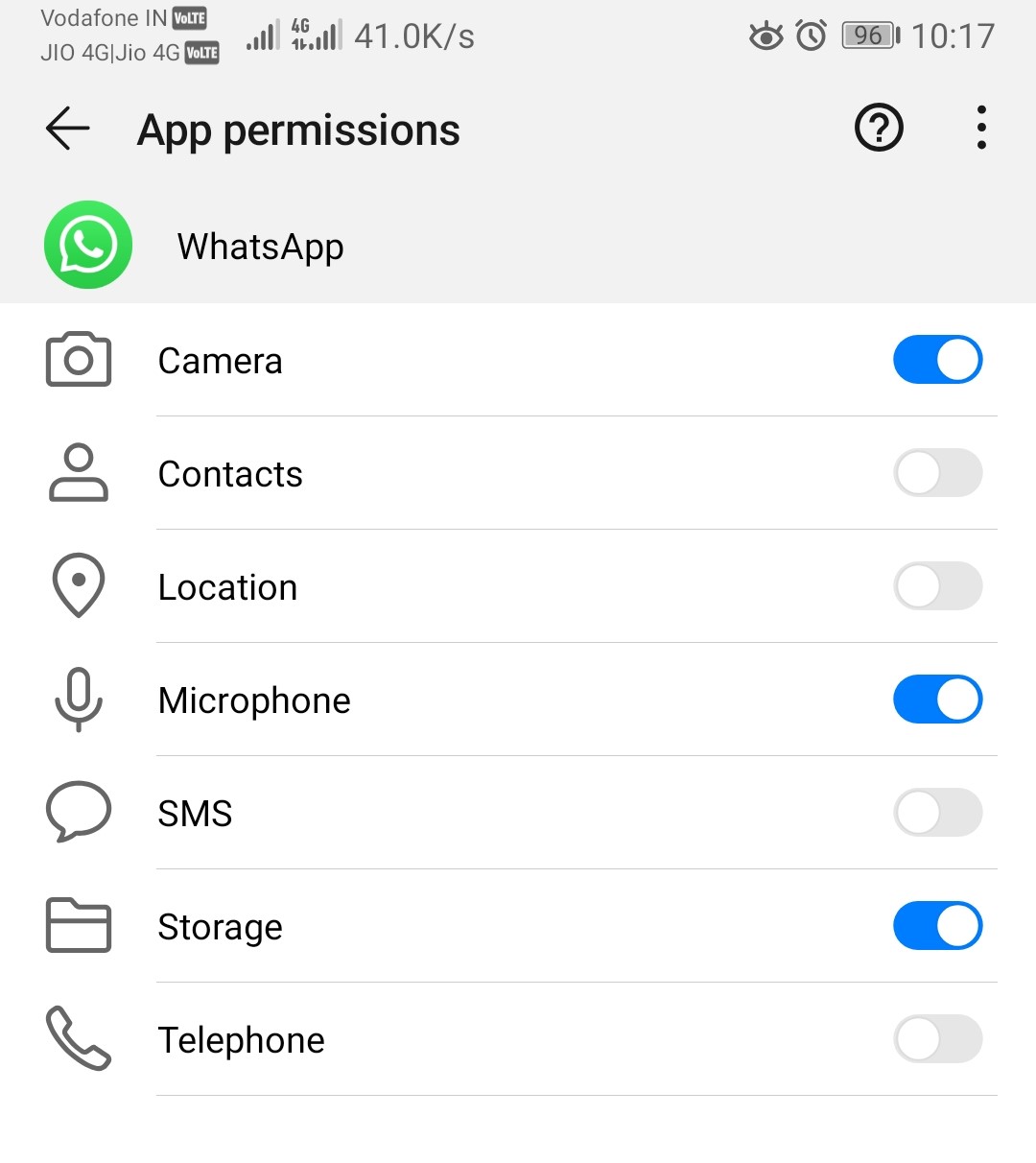
#5. File Format or Size Restrictions
WhatsApp may struggle with specific PDF files due to advanced features or security settings that it cannot process. Additionally, if the file is too large or in an unsupported format, it may prevent successful downloads or viewing within the app.
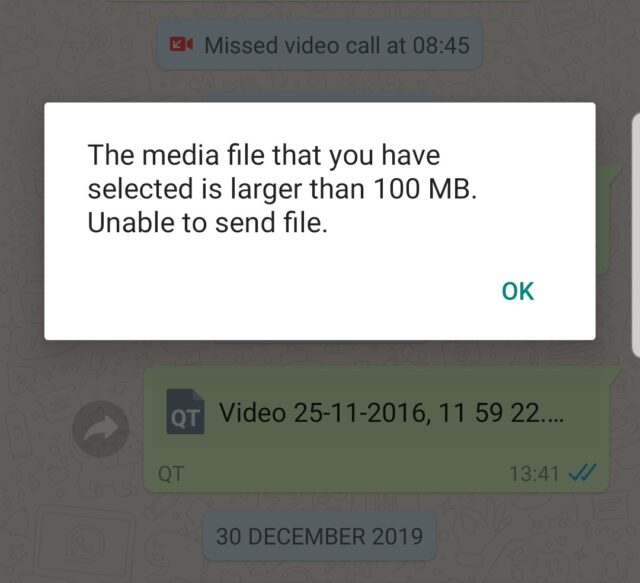
Check the following article to learn how you can share a PDF file in WhatsApp:
![How to Send PDF on WhatsApp [iPhone, Android & PC]](https://img.swifdoo.com/image/how-to-send-pdf-on-whatsapp.png)
How to Send PDF on WhatsApp [iPhone, Android & PC]
Whether you are an iPhone, Android, or PC user, it’s easy to send PDF files to contacts in WhatsApp. Learn how to send a PDF on WhatsApp from this post.
READ MORE >How to Fix “PDF Not Downloading in WhatsApp”
Check these quick solutions to fix PDF not downloading in WhatsApp.
#1. Check Your Internet Connection
Internet connection issues can stem from two sources: WiFi and mobile data. You can switch between WiFi or mobile data for an excellent network connection. Here’s how to troubleshoot both:
Fixing WiFi Connection:
Step 1: Look for the reset button on your WiFi router, usually a small black button.
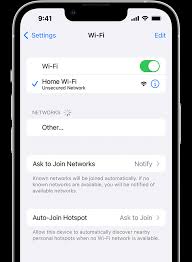
Step 2: Press the button to restart the router, which can help speed up your connection.
Fixing Mobile Data:
Step 1: Swipe down to access the notification panel.
Step 2: Find the mobile data button indicated by two arrows.
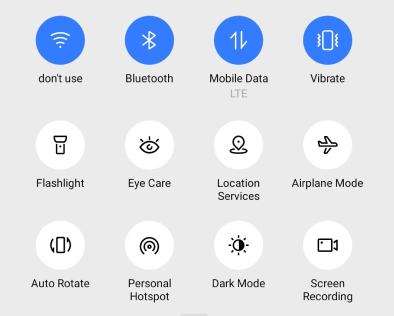
Step 3: Tap the button to turn off your mobile data and click again to enable it.
#2. Clear WhatsApp Cache and Data
A full WhatsApp cache can block media downloads. To save space or fix issues, here is how to clear the app's cache through your device settings for improved performance.
Step 1: Launch the Settings app and tap Apps. Click All Apps.
Step 2: Find and click WhatsApp.
Step 3: Click Storage & Cache, then hit Clear Cache.
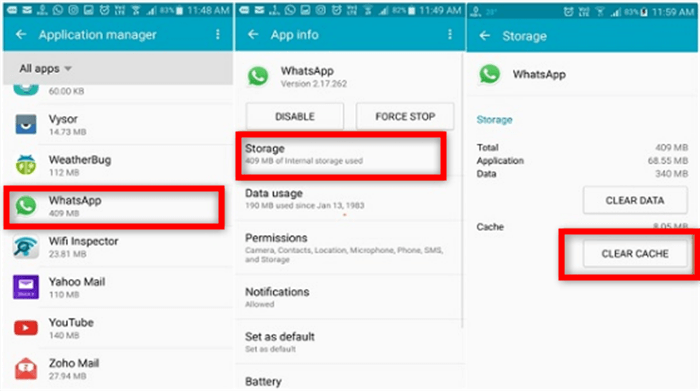
Step 4: Tap Clear Storage and click Delete.
#3. Free up Storage Space
Check your phone's storage availability and delete unnecessary files to free up space. This will help improve performance and ensure smoother downloads for apps like WhatsApp. Regular maintenance is essential! Check how to free up storage space.
Step 1: Move down the notification panel and click the Settings icon, resembling a gear.
Step 2: Find and click on Storage settings. Check the available space.
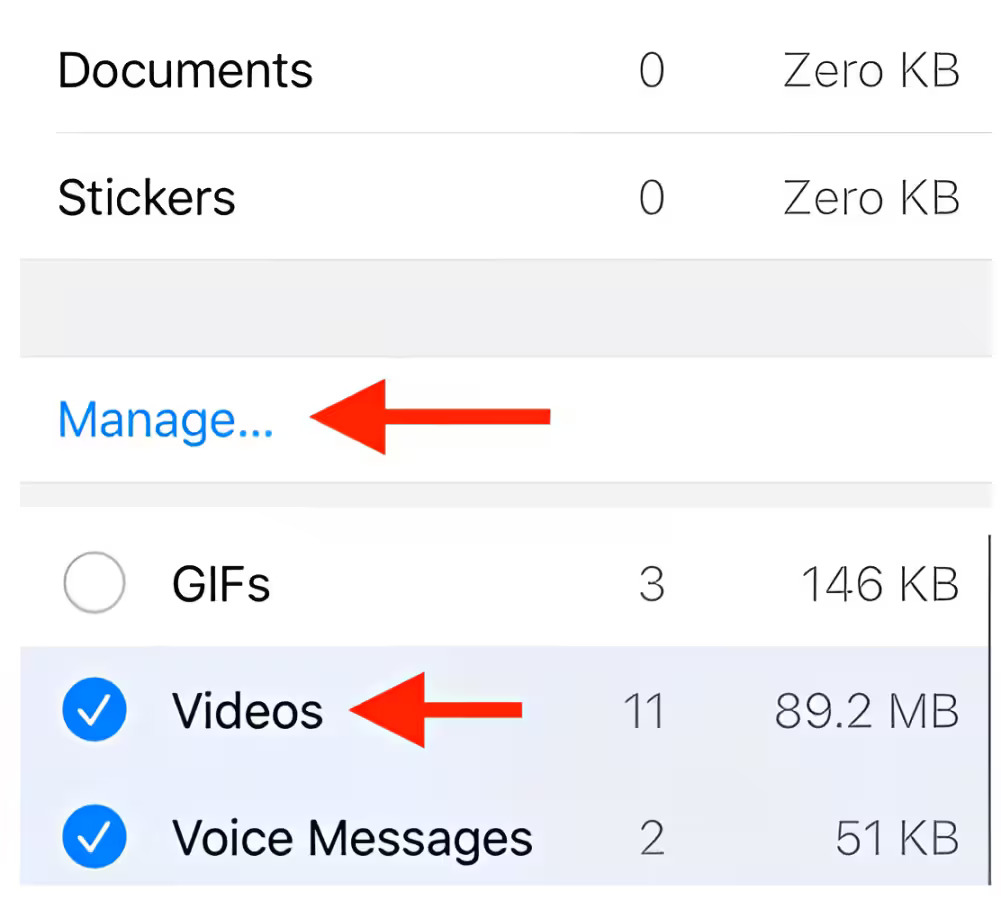
Step 3: Identify space-consuming apps, then delete unnecessary apps or files to free up storage capacity.
#4. Grant Storage Permissions
Make sure WhatsApp has the required permissions to operate effectively. Check the steps to see your device settings to enable access to storage, contacts, camera, and media files, ensuring all features work smoothly and efficiently.
Step 1: Move down the home screen to access the notification panel.
Step 2: Tap the Settings icon, select the Apps tab, and go to Permissions.
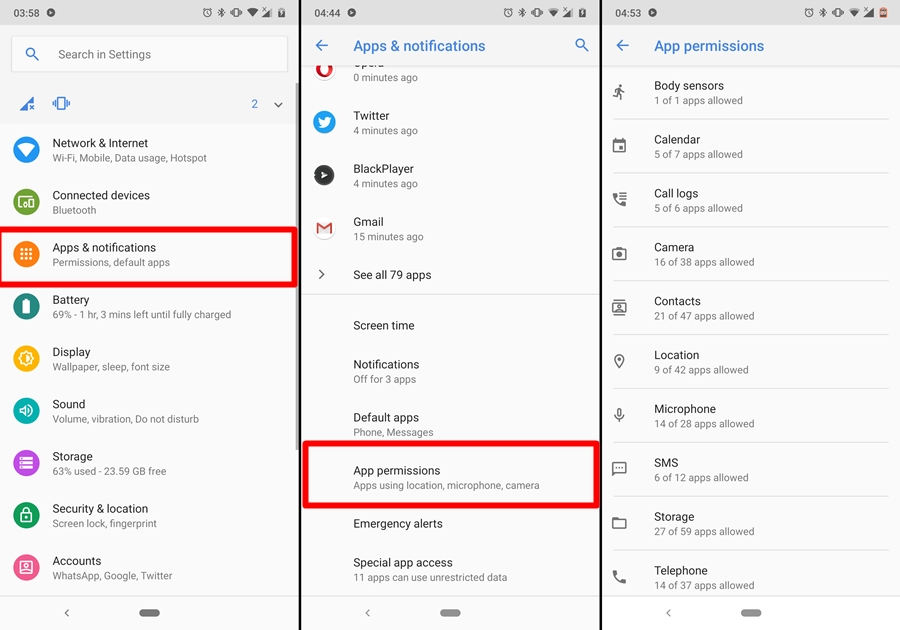
Step 3: Click Storage and select Allow to enable media downloads for WhatsApp.
#5. Update or Reinstall WhatsApp
To resolve the WhatsApp PDF download issue, consider updating or reinstalling WhatsApp. Updating ensures you have the newest features and fixes, while reinstalling can clear cached data and resolve persistent problems for better performance. Here’s how to update or reinstall WhatsApp.
Update WhatsApp
Step 1: Open WhatsApp in PlayStore or App Store.
Step 2: The Play Store will show an Update button if an old version is detected. Click it to install the latest version.
Reinstall WhatsApp
Step 1: Open Play Store/App Store. Search for WhatsApp; it will show as installed.
Step 2: Click Uninstall to remove WhatsApp; remember to back up your files first.
Step 3: Click Install to download WhatsApp.
Step 4: Launch WhatsApp again and create your account to download PDFs or other media files after installation.
Final Wrap Up
PDFs are essential. To resolve the PDF not downloading in WhatsApp, check connectivity, software updates, storage space, and grant permissions for smooth handling. We have also discussed the necessary solutions to fix the issue. For more help, you can download and use the SwifDoo PDF to compress large PDF files and manage them more efficiently.








