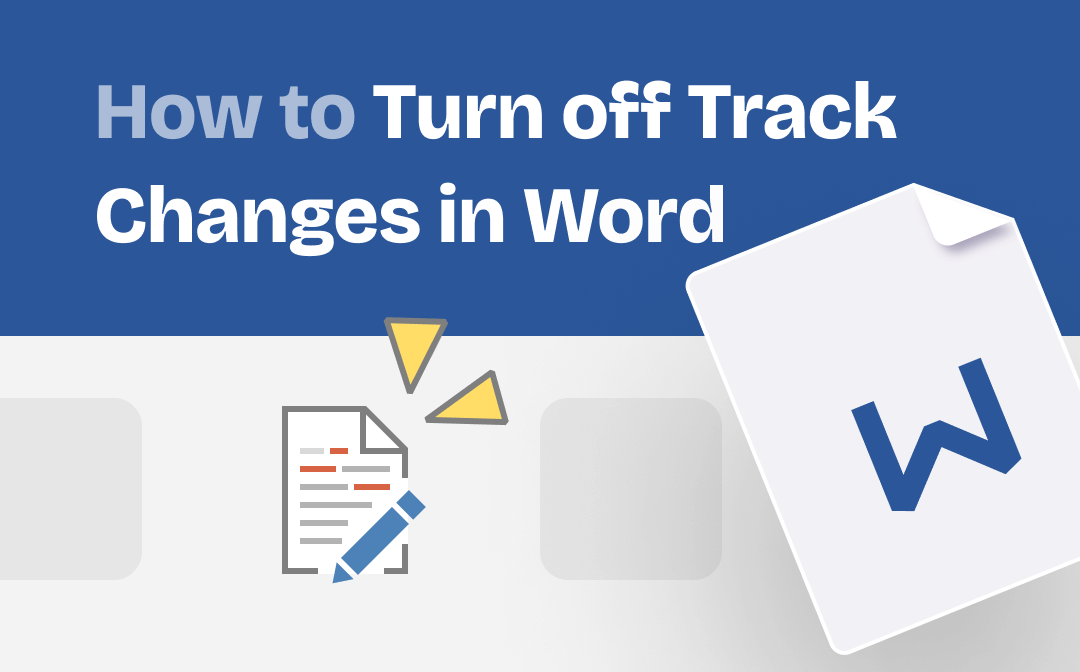
When you want to fix simple punctuation errors or typos in others' documents, disabling Track Changes makes the comments more organized and easy to read when you turn on Track Changes again. In this blog post, we will provide a detailed step-by-step guide on how to turn off track changes in Word. Let's get started.
Understanding Track Changes
Track changes is a function in Microsoft Word that lets you edit a document on the computer system and return it to the original owner electronically. It allows you to see the changes made in the concerned document and enables you to see what others change when they edit your work. Since track changes visualize each edit, you can highlight individual changes and decide to keep or remove them. This makes it a popular tool for professionals who want to revise a specific document over a long period of time, receive easy-to-read feedback from other professionals, and keep a record of every change.
Track Changes records every edit without making anything permanent, letting you move, copy, delete, and insert text, change formatting, change pictures, and insert objects and giving the charge to others to accept or reject the changes. You can enable Track Changes when you want to see who's changing what in your original document. Or when you want others to see what you changed in their document.
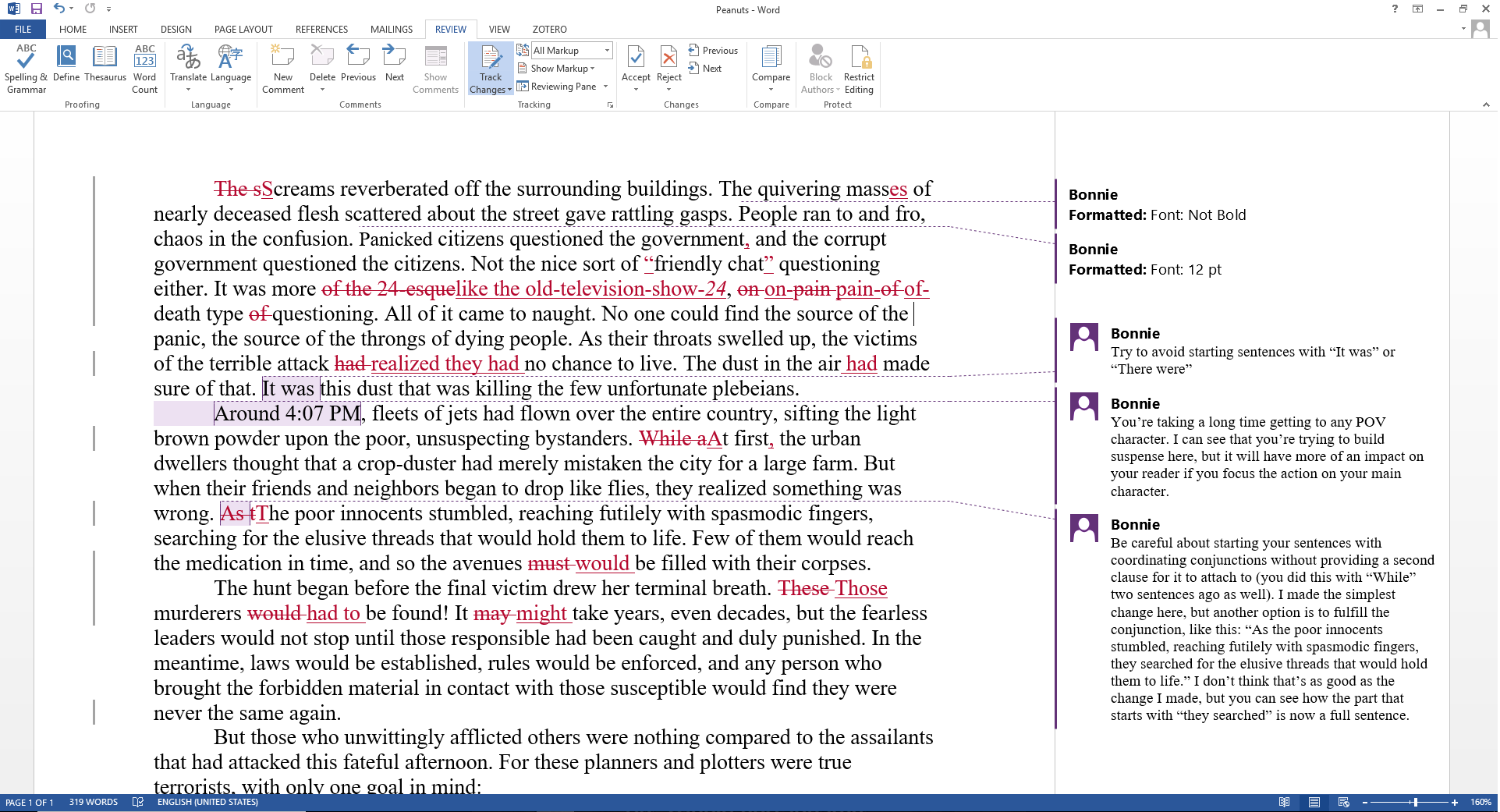
While Track Changes is a valuable Word feature, it has potential drawbacks or challenges.
- Comments are in the same font size, making it challenging to finalize Word documents.
- People might be using other software, have different versions of the same software, or use a different computer like a Mac.
- A large number of comments and changes make the feedback look intimidating and confusing.
- You cannot use the "remove all comments" feature on the Review tab or in Document Inspector.
- The difference between a comment and a text change is not always clear.
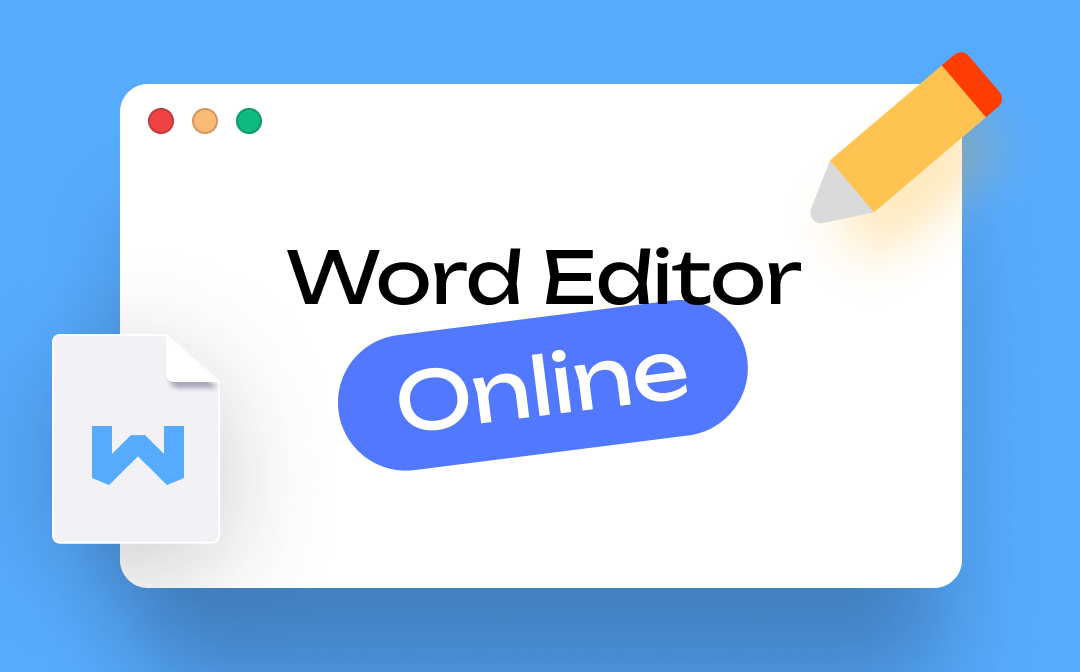
Top Word Editor Online Choices for Easy Word Document Editing
Are you looking forward to using Word editor online? Here we will introduce the best 4 free Word editor online to make your workflow more efficient.
READ MORE >How to Stop Tracking Changes in Word
When you turn on Track Changes, Word will save all changes and comments made. But if you do not want your writing recorded and don't plan to edit soon, you may consider disabling Track Changes. Check out how to turn off track changes in Word.
Step 1: Tap the Review tab on the Ribbon.
Step 2: Tap the down arrow on Track Changes and click Track Changes to turn it on or off.
![]()
Generally, the status bar (or the bottom bar in the document) will display the Track Changes: On or Track Changes: Off. If it is not showing, right-click the status bar and check Track Changes.
What to Do If You Can't Turn Track Changes Off
Some critical documents are often protected to prevent other users from turning off Track Changes. If the "Track Changes" function is greyed out in the Word menu bar, then it might be that the document has been locked from having any changes made. In this case, you'll have first to remove the document protection before you can track changes in Word.
When a document is protected, you may not have the option to turn on or off track changes so that you can make some edits. If this happens, you might get the option back by turning off document protection.
To turn off document protection, you must follow these steps.
Step 1: Go to the “Review” tab.
Step 2: Click “Restrict Editing” to find out whether a document protection has been set up and remove it if necessary.
Step 3: Select the “Stop Protection” option.
If Word asks you for a password, you might need to ask the person who sent you the document.
A standard display of changes is essential to make it easy to turn off Track Changes. Managing markup in Word, like Simple markup, Markup: all, Markup: none, and Original, is vital to changing how you want to display tracked changes. You can specify the type of display in more detail under the Show Markup tab.
You May Also Like: How to Insert Checkbox in Word [2 Quick Methods] >>
How to Remove Existing Track Changes in Word
To remove all the earlier tracked changes from a document, be sure that all previous changes are showing, and then do the following:
Step 1: Go to the Review tab on the Ribbon.
Step 2: Do any of the following steps to accept, reject, or selectively accept and reject changes.
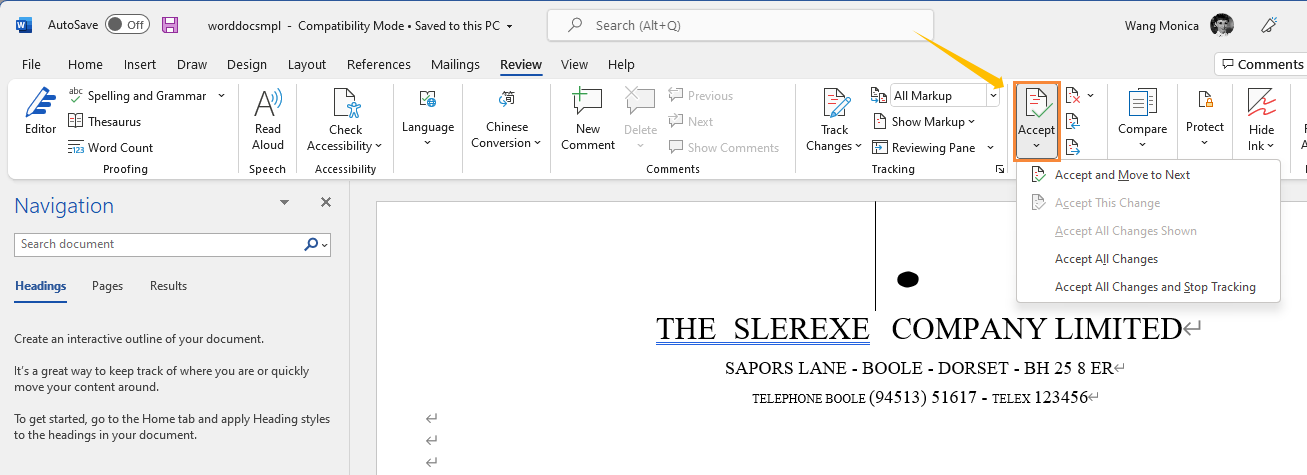
- Select the Accept down arrow in the Changes Group. Click Accept All Changes in Document to accept all the changes.
- On the contrary, tap the Reject down arrow and select Reject All Changes in Document to reject all the changes.
- Click Accept and Move to Next or Reject and Move to Next to selectively accept or reject changes. Tap Next to move to the next tracked change.
- Select Accept/Reject All Changes and Stop Tracking in the drop-down menu to accept and reject all changes and stop tracking.
The Bottom Line
Track Changes makes it easy to see and follow all the revisions and modifications made in the specific document during the editing and proofreading processes and to accept or reject them. Turning off track changes entirely or turning off certain types of visualized edits can help you process feedback according to your needs and provide more helpful feedback to your peers. We have shared how to turn off track changes in Word. After going through our detailed post, you must apply the knowledge to your own Word documents and see if it meets your needs.









