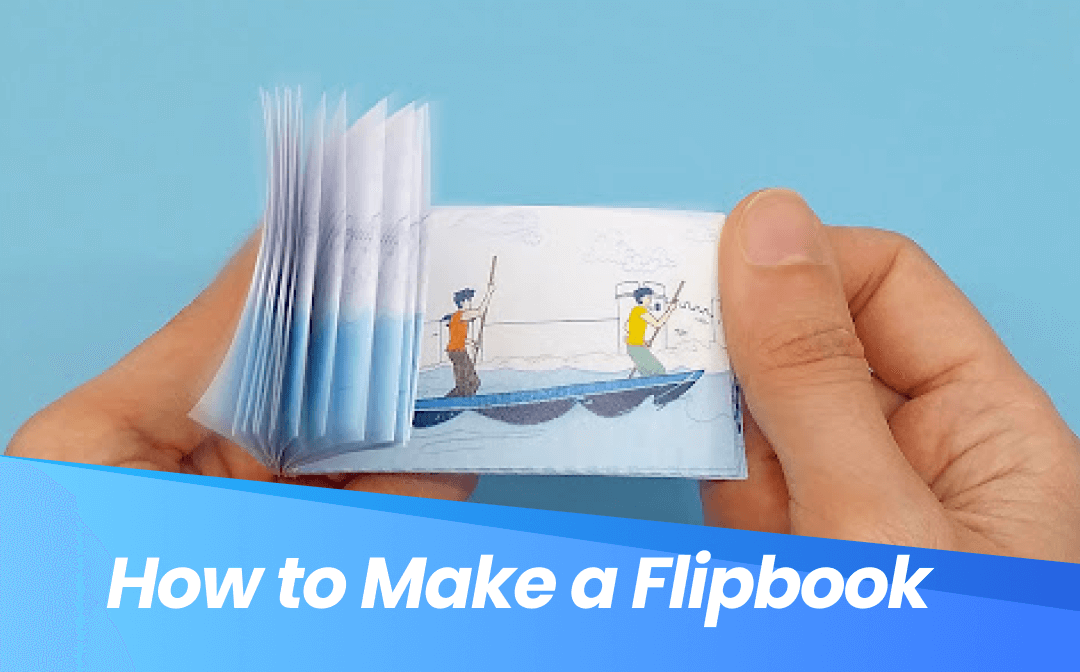
Flipbooks are an engaging way to present digital content that allows readers to flip the pages like a physical book. Flipbooks have gained popularity and are a preferred choice for e-books, presentations, and catalogs. A digital flipbook brings more engagement and accessibility to any device.
With this guide, you will learn how to create a flipbook. So, you can master the art and create an engaging flipbook easily. With SwifDoo PDF, you’ll be able to optimize your content for an outstanding flipbook experience.
What Is a Flipbook?
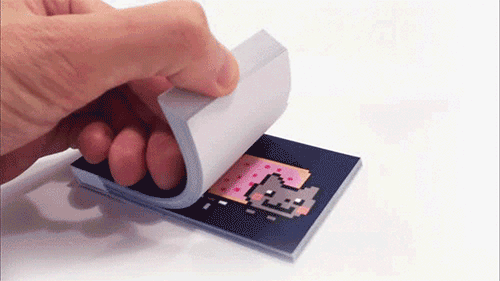
A flipbook is a digital booklet publication that feels like a real book with a page-turning effect and sound. It’s typically an HTML 5 document that can be enhanced with interactive elements like images, links, videos, and more.
Flipbooks can be used in various formats:
- Digital publications such as e-magazines or online brochures.
- Educational content, such as study guides or interactive training materials.
- Marketing materials like product catalogs or promotional leaflets.
The interactive nature of flipbooks makes them ideal to enhance user experience and engagement, whether for personal projects or business purposes.
How to Create a Digital Flipbook
Generally, it is assumed that creating a flipbook is a hectic task, but actually, it is not. To create a flipbook with ease, follow the steps below. You can also learn from the following YouTube video:
Step 1: Choose Software for Flipbook Creation
Choosing the appropriate software is crucial for a seamless flipbook creation process. Various tools are available online; each offers distinct features such as page customization, interactive elements, and diverse format options. Popular choices include Issuu, FlipHTML5, and FlippingBook.
Consider the following features when choosing software for flipbook creation:
- Easy to use: Select software that offers an intuitive interface to simplify creation.
- Flip animations: Choose software that provides smooth and realistic page-flipping animations.
- Customization options: Look for features like animations, backgrounds, and multimedia support.
- Compatibility: Select software compatible with your preferred file formats, like PDFs, and make sure the final product is responsive across mobile and desktop devices.
Step 2: Prepare Your PDF Content
For most flipbook creation processes, converting your document pages into PDF format is essential. Reliable software like SwifDoo PDF helps to polish your content and make it ready for upload. SwifDoo PDF excels at preparing content for flipbooks with the following features:
- Convert to PDF: Seamlessly convert your documents into PDF format, whether Word, Excel, DWG, PowerPoint, DXF, HTML, TXT, XPS, Markdown, or PDF/A files.
- Edit and Organize Pages: Rearrange or edit PDF pages to ensure the content flows smoothly.
- Compress PDF: Reduce file size without compromising quality to keep your flipbook loading quickly.
With SwifDoo PDF, you can polish your content to create a clean, professional-looking PDF ready for flipbook creation. Download it now:
Step 3: Start Creating Your Flipbook
When your content is ready, now it’s time to start the actual process:
- Set Up Your Project
Start by setting up your project using flipbook software. Select the project dimensions, resolution (150-300 DPI) for clearer viewing, and layout(single page to make it responsive mobile and desktop). These settings should be based on your audience and purpose. Opt for a layout and page count that best showcases your content.
- Import Content
After setup, import the PDF content you prepared. Mostly, Flipbook software has the drag-and-drop PDF option to make the import process smooth and straightforward. With SwifDoo PDF’s compression, your file will import quickly and load smoothly within the flipbook tool.
- Customize the Layout
You can enhance your flipbook and give it to life by customizing the layout with the following:
- Add a background to match the theme of your brand or presentation.
- Customize the text, font style, and size, and add color to enhance readability.
- Add headers, footers, and page numbers for easy navigation.
- Enable the QR code to be shown for easy access.
Take time to ensure the layout is visually appealing and easy to read, especially if you plan to share it widely.
- Add Interactive Element
Do not forget to add interactive elements to flipbook to make it more engaging:
- Add links in PDFs to additional or external resources.
- Insert images, videos, audio, clickable table of contents, and pop-up GIFs, images, or quizzes for a richer experience.
- Also, add animations for smoother page transitions.
Consider using SwifDoo PDF’s editing feature to add links and hyperlinks, add or edit images, and add backgrounds within the PDF before importing. It will give you more control over the interactive experience.
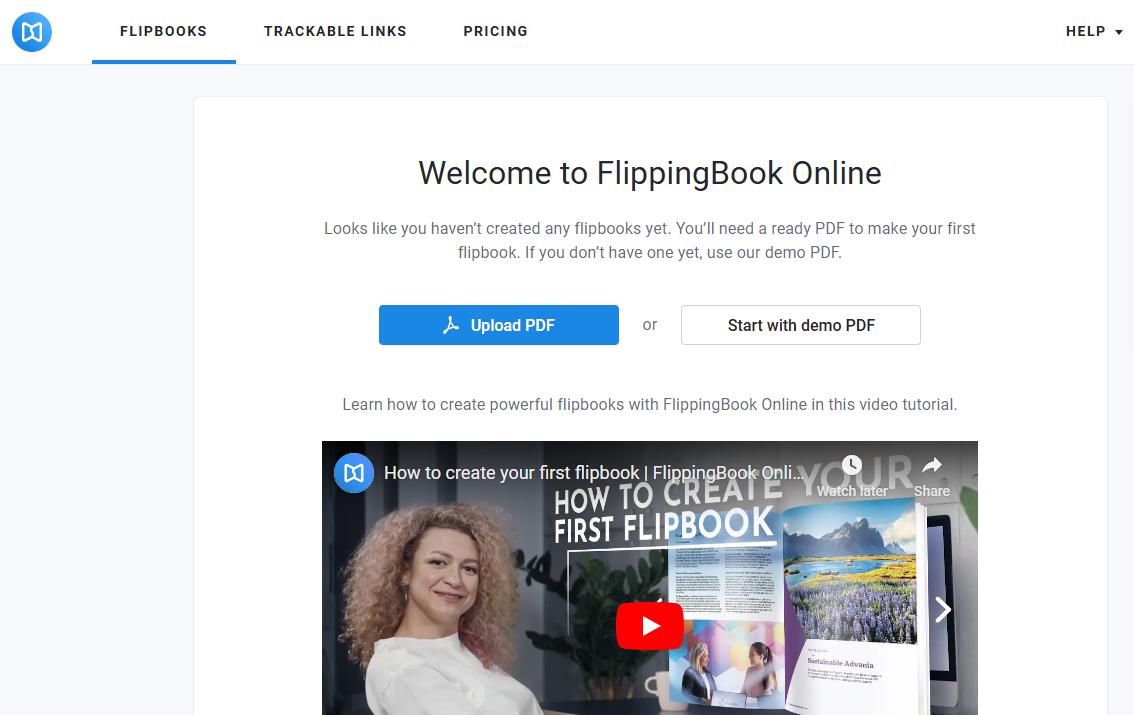
Step 4: Finalize and Export the PDF
Before finalizing, preview your flipbook to check all pages, links, and multimedia elements to ensure they work correctly. Double-check for any formatting issues and make necessary adjustments.
Then, select an export format based on where you’ll share the flipbook:
- HTML5 or Flash for embedding on websites.
- PDF format if you want a standalone file to share offline.
If you export in PDF format, SwifDoo PDF can further help compress the flipbook or make last-minute edits to enhance accessibility.
Step 5: Share Your Flipbook
Now it’s time to share your flipbook with your audience. Here are a few ways to do so:
- Copy the embed codes provided by the software to integrate your flipbook into your website.
- Many flipbook tools offer direct sharing to social media platforms to promote your flipbook easily.
- Make your flipbook’s layout responsive and easy to view on smaller screens.
Conclusion
Flipbooks are the most interactive and useful solution for presenting your digital content. Now, you can easily create a digital flipbook by following the step-by-step instructions. We have covered everything from selecting software to using SwifDoo PDF and preparing content. So start creating your professional flipbook that stands out and achieves your desired results!








