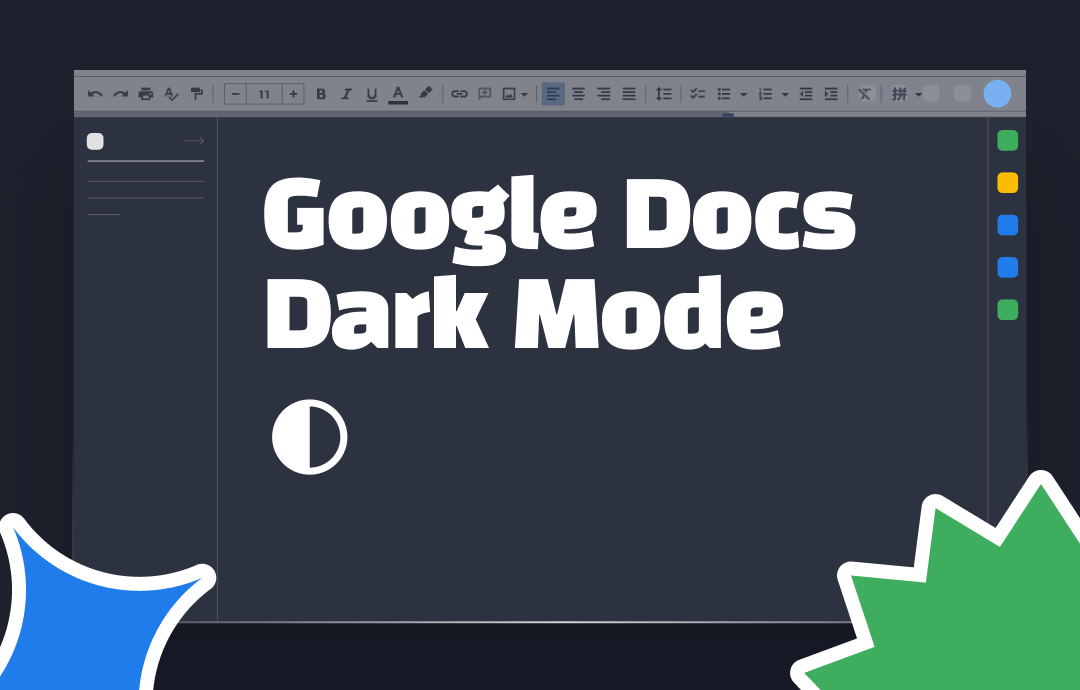
If you are eager to enable dark mode but need help with how to make Google Docs Dark Mode, we have covered excellent solutions to help you with the same on all your devices, including Windows, Android, and iOS. Let's get started without further delay.
Is There a Dark Mode for Google Docs?
Google Docs, by default, is a standard light-themed website. However, you can explore the dark settings to use during nighttime or in low-light spaces such as your home office. Google Docs Dark Mode is a great feature that lets users save their device's battery. Dark mode is a simple switch that lets you change the app window background color to a dark color, generally black, and the font color to something lighter. The distinctiveness of the Dark mode makes it feel modern and new.
While you may consider it unnecessary, utilizing dark mode has actually many benefits, such as:
- It helps your phone's battery last longer
- Reduce eye strain to match the surroundings during nighttime and low-light conditions
- Improves readability by setting a contrast between the dark background and light-colored texts
- It offers the potential for displaying visual information like photos, pictures, charts, and dashboards
- Enhances focus by making an immersive reading environment with fewer distractions to concentrate better
How to Make Google Docs Dark Mode on Windows
As you already know, Google Docs uses a light mode by default, to change the background color of Google Docs, you need to looking for third-party tools. Luckily, a browser extension transforms the whole web before you. When you reopen your browser, you'll find that your settings have been changed to the dark theme, and every web content is in dark mode. Reopen Google Docs and see if the change was successful.
Let's find out how to put Google Docs in Dark Mode using the Google Docs Dark Mode extension.
Step 1: Go to your Google Chrome web browser and type Google Docs Dark Mode in the search text field.
Step 2: Select an extension and click Add to Chrome.
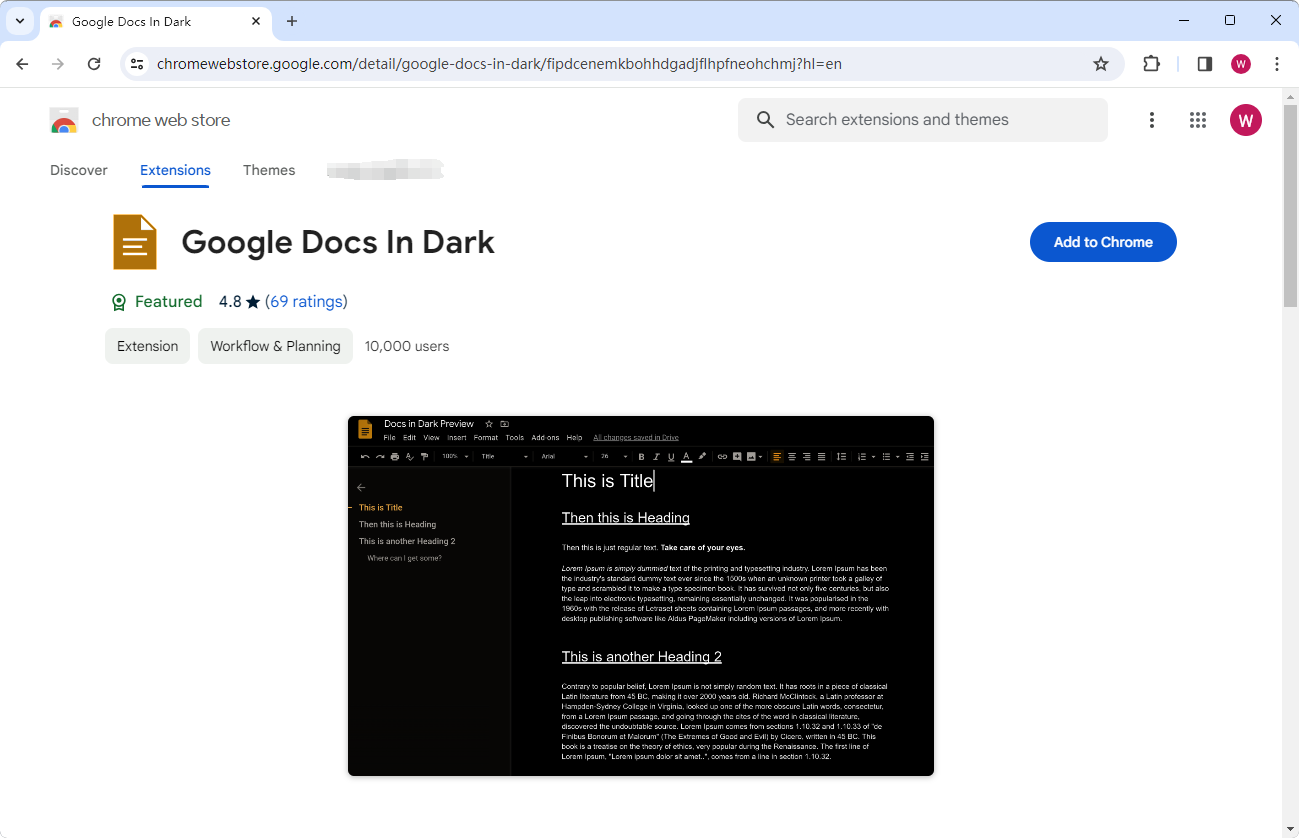
Step 3: After installing the extension, go to Google Docs.
Step 4: Now tap the puzzle piece icon at the top right of your browser.
Step 5: Next, click (or pin and click) the extension you've added earlier.
Step 6: Flip both the toggles that appear and enjoy the Dark Mode activated on your document.
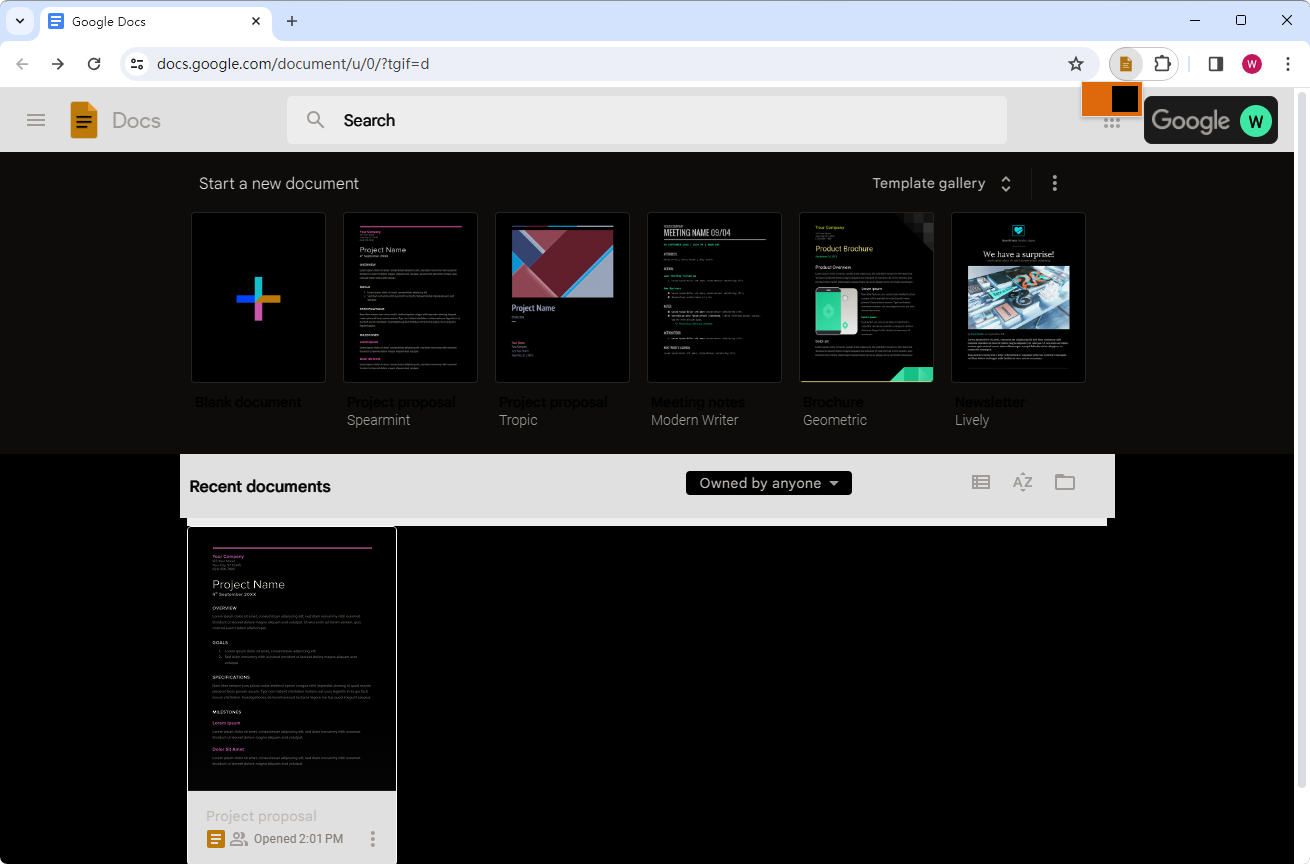
How to Turn on Dark Mode in Google Docs on Android
If you are an Android user, you can choose a theme and color that is much more manageable when working in Docs. Google Docs' Android app can adapt to the systemwide theme. If you use dark mode on Android, Docs switch to dark mode automatically. It's pretty similar to Apple devices but much more accessible and straightforward than on a desktop.
Let's see how to make Google Docs Dark Mode on Android devices.
Step 1: Download and open the Google Docs app on your Android device.
Step 2: Hit the hamburger menu icon in the upper-left corner of the screen to open the Navigation drawer and click the Settings option in the menu.
Step 3: Go to the Theme section and click the Choose Theme option. It will be automatically set to the System Default.
Step 4: Choose the Dark radio button from the listed options and change your OS theme to Dark Mode.
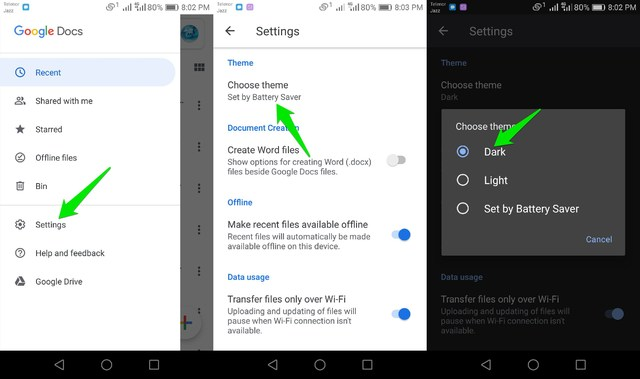
How to Enable Google Docs Dark Mode on iPhone
The Google Docs app on iOS devices such as iPhones or iPads lets you quickly switch between light and dark themes. If you have enabled systemwide dark mode on your iPhone, Google Docs will have it enabled by default. However, you must follow these steps if you want a dark theme on Google Docs only.
Check out how to make Google Docs Dark Mode on iPhone and other iOS devices.
Step 1: Install and open the Google Docs app. Then, tap the hamburger (three-line menu) icon in the top-left corner.
Step 2: Go to Settings and click Theme.
Step 3: Tap Dark from the available options.
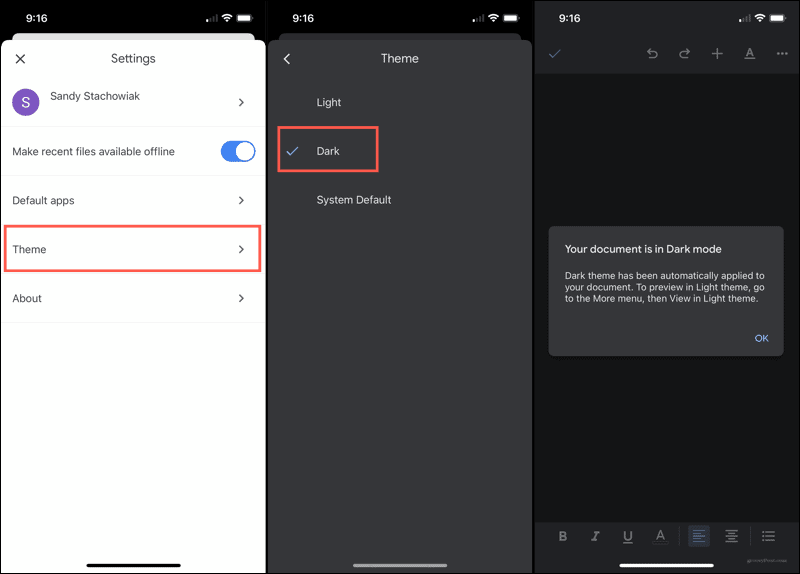
Bonus Part: How to View PDF in Dark Mode
Dark mode has a dark background with light-colored texts, offering a refreshing and visually appealing theme and enhancing focus with improved readability. If you work with PDF files and documents often, you can explore the modern and subtle way to view your PDF documents in dark mode using the SwifDoo PDF without causing strain to the eyes.
SwifDoo PDF is the top-rated PDF reader, offering dark mode for viewing PDFs and ebooks. The program has a dedicated View tool, allowing you to access and view your document in several ways. You can use the advanced functions to customize your document's background color, page size, screen settings, and more.
Let's see the quick way to view your PDF in Dark Mode using SwifDoo PDF.
Step 1: Download, install, and open the SwifDoo PDF on your device.
Step 2: Open your PDF file or ebook within the SwifDoo PDF reader.
Step 3: Tap View in the top menu and choose Theme. Then, select the Dark mode.
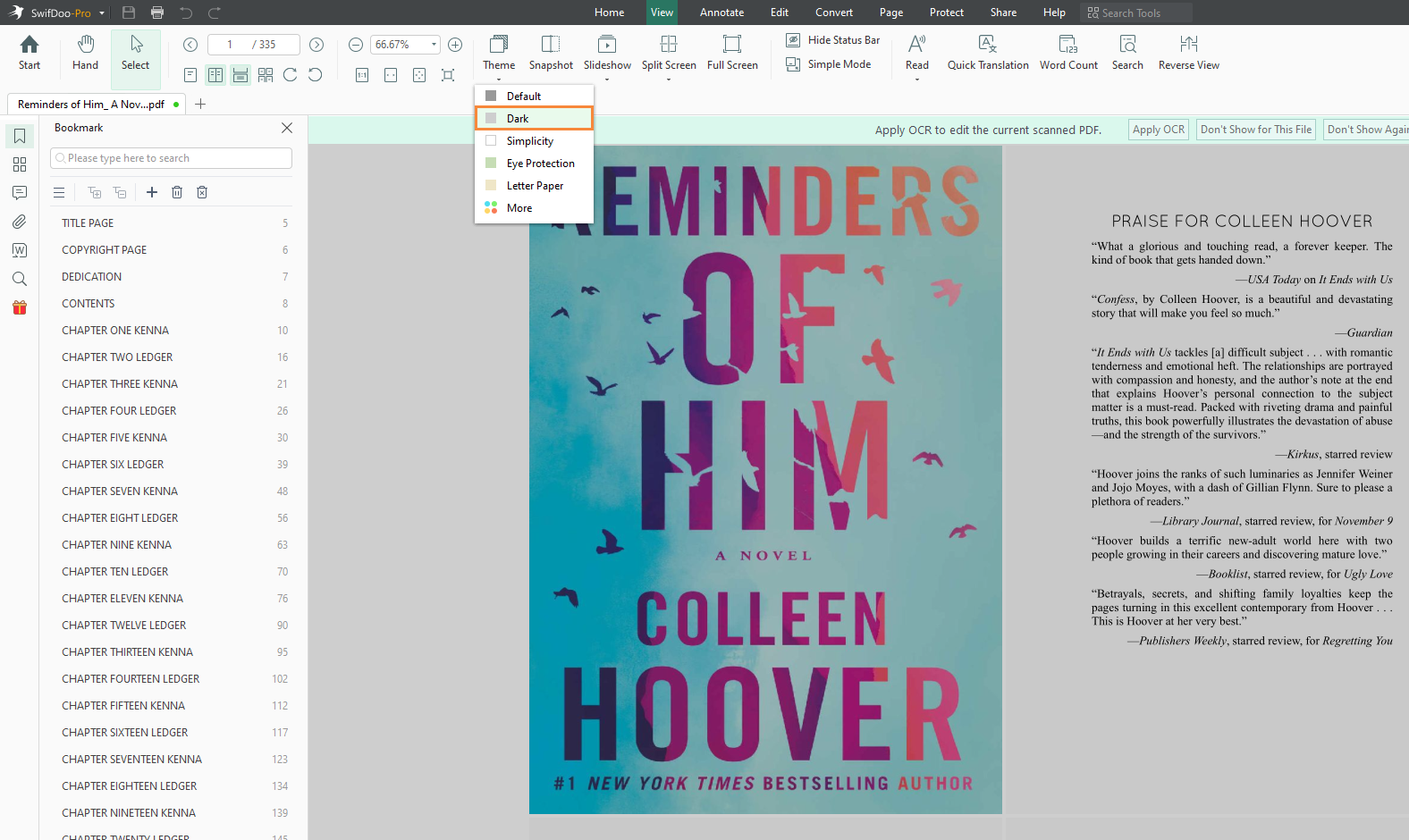
Besides introducing Dark mode, SwifDoo PDF also enables you to customize the background color of PDF using a color-picker tool to select any preferred color without hindrance.
Download and install the SwifDoo PDF on your device today to view your PDFs in dark mode with a touch of sophistication and explore other top-notch program features.

- View PDFs in various modes
- Convert PDF to Google Docs, Sheets, etc. and vice versa
- 100% safe & secure
The Bottom Line
We hope you found our post helpful to help you view Google Docs Dark Mode on various devices. Whether you have explored it or not, Dark Mode is really beneficial for your device and mental focus with improved reading and workability. You can even darken your PDF files using the SwifDoo PDF.
If you found our blog post helpful, share it with your friends and family for a productive and enhanced reading experience. Feel free to share the article on social media platforms to help a large community.










