Google Drive is a widely used cloud storage service for creating, managing, viewing and sharing documents. Users that expect to share files in Google Drive may have this question: if I share a folder in Google Drive can they see my other folders? After all, everyone wants to protect their privacy and has documents that they don’t want to be found by others. This article is here to give the answer.
Google Drive allows you to share a file folder by sending a link or adding a specific user or group. Regarding whether they can see your other folders if you share a folder in Google Drive to others, take a look at a complete explanation from this post. You will also learn precautions or tips to avoid the risk of making your sensitive folders public. How you can check the activities on the shared file is also mentioned.
If I Share a Folder in Google Drive Can They See My Other Folders
A straightforward answer to “If I share a folder in Google Drive can they see my other folders” is NO. The basic fact about Google Drive is that it keeps all your files and file folders private by default. Those with the link of your file or permission to access can see only the shared files. Other people cannot see your Google Drive.
Google Drive can create a link to a PDF, spreadsheet, or any file and folder it stored for you to share. If you create a URL link to a certain folder to share, only the shared folder can be viewed by the link recipient. But there is a risk when you send the link, which will be explained in the later part.
If you specify a group or a user account to share your folder, the specified users receive just the folder from you. Any other folders or files outside the shared folder stay in your Drive only and are completely invisible to other people.
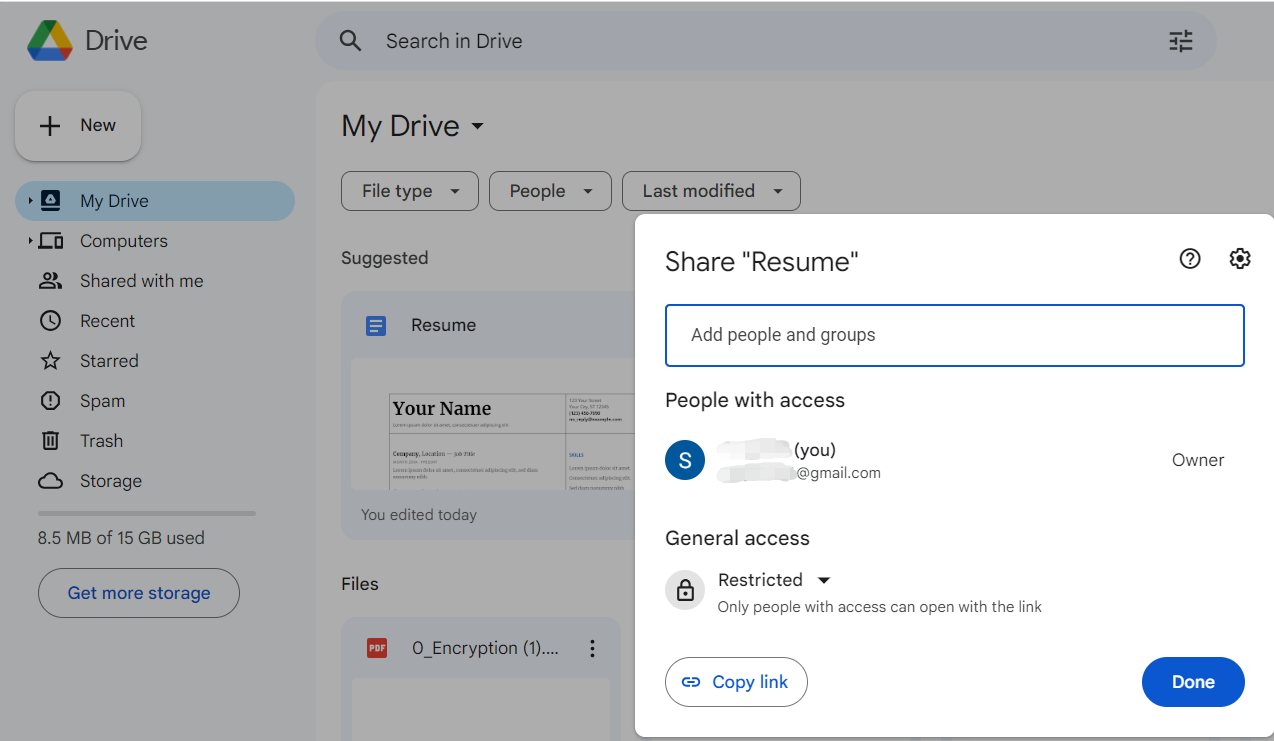
Key Tips for Sharing a Folder in Google Drive
#1: If you are worried about the If I share a folder in Google Drive can they see my other folders issue, here is one thing you must pay attention to. When you share a folder with some people, they will be able to view the entire folder’s contents, including subfolders. You should make sure that all the subfolders and files in the sent folder are sharable. Sometimes you don’t realize what else in your shared folder and mistakenly share them with others.
#2: When you share a link to a folder in Google Drive without access restricted, anyone having the link can view the folder and files. Though they can’t view anything that’s not in the folder. Also, you should be aware that the link recipient may distribute the link to other people. This case may happen when you choose the “Anyone with the link” option from the “General access” menu.
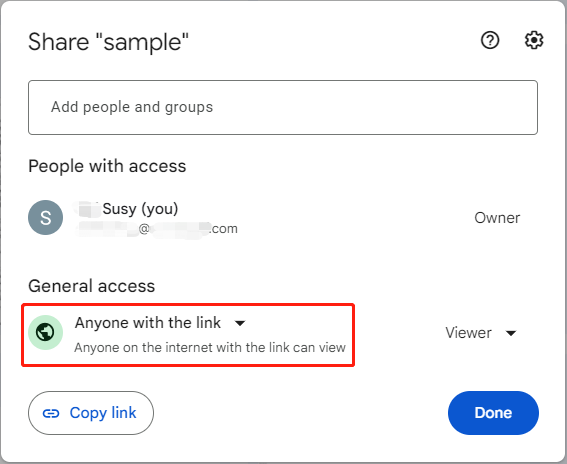
To prevent your file to be revealed to others you don’t know, you can set the recipient’s sharing permission. Click the setting icon and uncheck “Editors can change permissions and share”.
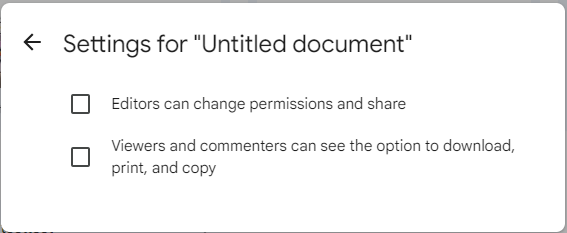
#3: If you wonder when you share a Google Drive folder can they see other folders, you may also care about another question. That’s when you shared a folder with a person, whether he or she can upload a subfolder inaccessible to you under this folder.
After some tries, it’s safe to say that currently any file or folder under the folder shared from your Google Drive cannot be hidden from you.
#4: Users questioning If I share a folder in Google Drive can they see my other folders can save Google Docs documents to PDF files to share. The advantage of doing so is that you are a ble to password protect the PDFs to protect them from unwanted access. Only people with the password can open the files. This can be done with the SwifDoo PDF app. Here is a simple guide on how to password-protect your PDF documents in a few clicks.
Step 1: Launch the document encryption software and choose Batch Process;

Step 2: Select Protect and import your PDFs saved from Google Drive into the window;
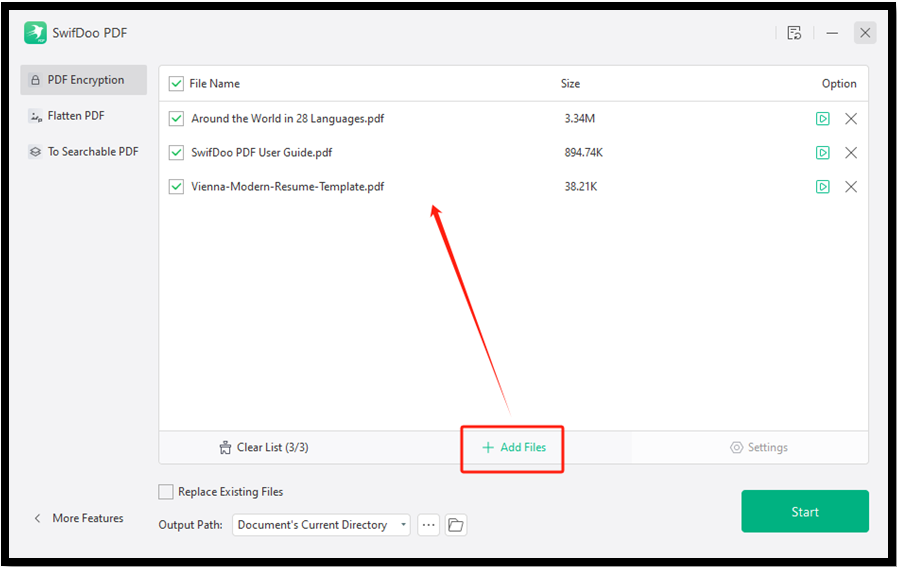
Step 3: Click Start, check the Open Password or Permission Password box, and set the password to prevent unwanted access or changes;
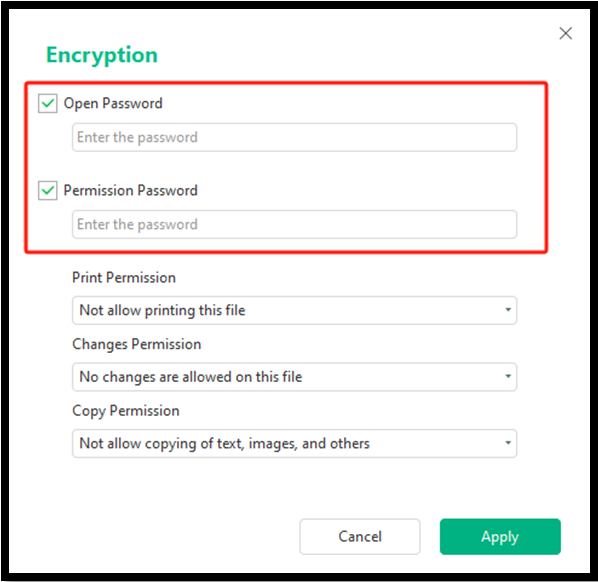
Step 4: Hit the Apply button and share the files with specific persons along with the passwords.
How to See on Google Drive Who Edited, Viewed or Downloaded Your Files?
So, as explained above, there is no way that someone can access your Google Drive files without your sharing or the permission. Sharing files is easy in Google Drive. However, many users including you might wish to check if the shared files have been viewed, edited, or downloaded. By who? Especially for those who are exploring If I share a folder in Google Drive can they see my other folders.
- On Google Drive, see who viewed your file:
This requires you to sign in to your Google Admin console using an administrator account, and change the organization’s file-viewing settings. By correctly setting the users’ view history options, you will have the access to see if, which and when external users have viewed your files.
- To know who has downloaded your files shared in Google Drive:
You need a Google Apps Unlimited account or a Google Apps for Education account to see the download activities. So you will be able to monitor who, where and when the files were downloaded. A free account doesn’t allow you to view the download records. Or, use an add-on to monitor.
After downloading Google Apps Unlimited and opening the Google Apps Admin Console, go to “Reports” > “Audit” > “Drive”. You will see the users and dates who and when they downloaded your files. Click “Filters” on the right side, you can create a filter for those who download the files. It’s possible to count how many people downloaded your files on Google Drive as well.
- To find who edited the shared file and when:
Most people search for the answer to If I share a folder in Google Drive can they see my other folders may have another concern. It is whether your files shared in Google Drive have been changed and what changes have been made. Google Drive allows you to view the edits made to your files for free natively. Select a file or folder in Drive, tap the “View details” icon (a gray circle with a letter i), choose “Activity”.
Conclusion
Are you strangers to Google Drive and aren’t sure what happens when you share something on the platform? Take it easy. The answer to If I share a folder in Google Drive can they see my other folders is absolutely no. It’s not anyone but only the file recipient can see the shared Google Drive files, regardless of photos or PDFs. In any normal case, the files and folders you didn’t share are visible to yourself only.
FAQs
How do I hide folders in Google shared drive?
If you don't share, all the files and folders in Google Drive are invisible to anyone other. If you shared a folder with others but now want to hide it from the recipients, check the below instruction.
In a desktop browser:
Step 1: Log into Drive, locate the shared folder and double-click to open it;
Step 2: Click the Shared icon that looks like a profile icon above the folder's files;
Step 3: Hit the drop-down button beside the person you shared with, and choose Remove access to hide the folder from the person.
On a mobile:
Step 1: Find the shared folder in the Drive mobile app and click the three dots next to it;
Step 2: Choose Manage people and links in the drop-down list;
Step 3: Select the person you want to hide the folder from and click Remove in the expanded list.
Does removing a shared file from Google Drive delete for everyone?
Yes, if you shared a Google Drive folder and then delete it from your Drive, then all the people you shared the file with will not be able to access it. The file is deleted from others' Drive either. If you want others to keep the access to the file you deleted in your Drive, request them to download the file or transfer your ownership to them before deletion.
If needed, you can remove only someone's access to a shared file, then only the selected person cannot see it but others you shared with still have the access. The method is to hide the file as the last question's answer says.








