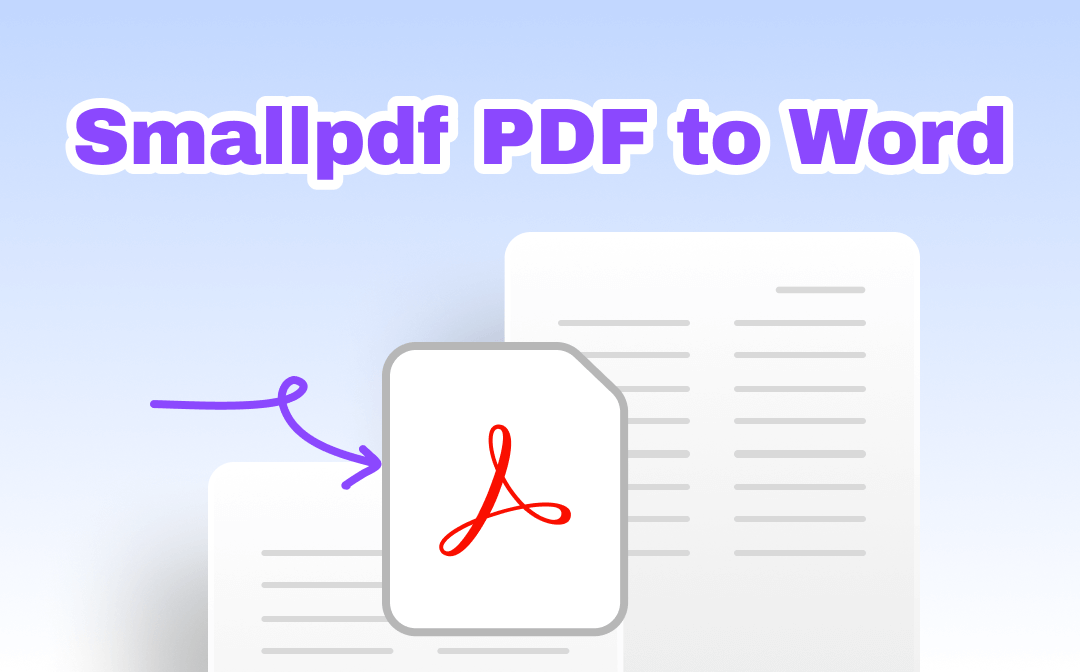
Smallpdf is a popular PDF editor that provides comprehensive PDF editing tools, allowing users to modify PDF documents online and on a PC or mobile phones. With its help, you can effortlessly edit, compress, merge, sign, and convert PDFs, etc. In this blog post, we will introduce the Smallpdf PDF to Word tool, giving you a clear view of this function and the conversion process. Stay tuned with us and explore more information.
Get to Know Smallpdf PDF to Word
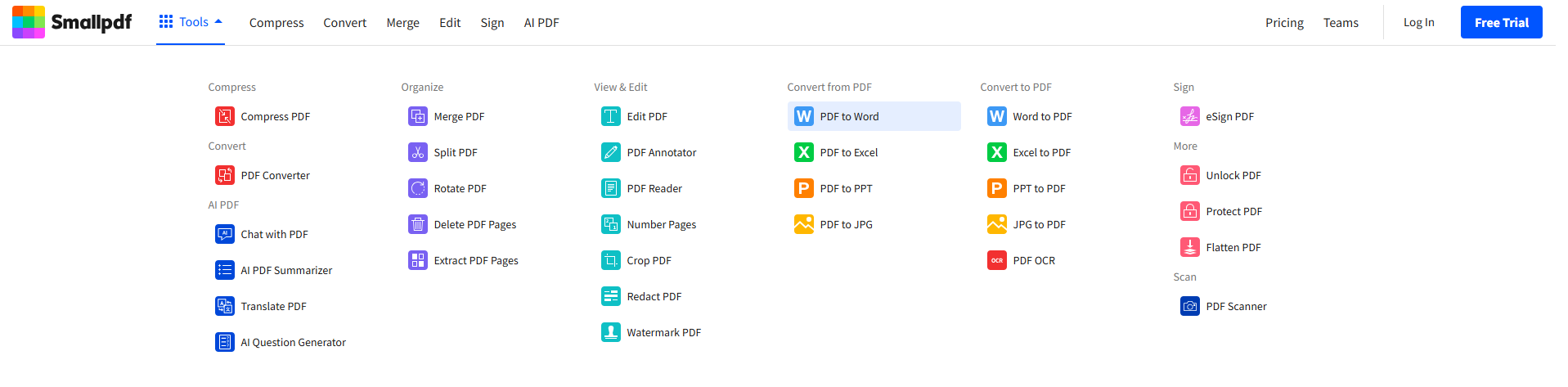
Smallpdf's PDF-to-Word feature is available on the web, macOS, Windows, Linux, iOS, and Android. It helps transform PDF into an editable Word file without changing the original format. With the support of the OCR technology, Smallpdf can easily process image-only PDFs and convert scanned PDFs to Word without a hassle.
The online version can be accessed on all web browsers and provides a convenient way to convert PDF to Word for free. It integrates with Dropbox and Google Drive, allowing you to upload files from these Cloud platforms directly.
The desktop version boasts a clean interface. It displays all the commonly used features on the left pane, including compressing, converting, protecting, unlocking, and merging PDFs. When modifying PDF files in Smallpdf, you can quickly locate each function and convert PDFs to Word documents within a few clicks.
In addition, whether you use an online or desktop converter, you can convert multiple files in bulk, saving time on repeating tedious work.
Smallpdf Pricing Plans:
After understanding the basic information about Smallpdf's PDF-to-Word feature, let's learn about its pricing plans! Smallpdf has flexible pricing for users to choose from. Here's the detail:
Pay monthly:
- Free
- Personal (one person): $12/month
- Team (2-100 people): $10/month
Pay yearly:
- Free
- Personal (one person): $9/month
- Team (2-100 people): $7/month
How to Convert PDF to Word Using Smallpdf
After clarifying the PDF to Word feature of Smallpdf, let’s explore how you can convert PDF to Word without losing formatting using this tool. In this section, we will show you how to convert PDFs with Smallpdf on a Windows PC and online. Let’s get started!
Smallpdf online converter:
Step 1. Open a web browser and navigate to Smallpdf’s official website.
Step 2. Click Tools on the top navigation bar and choose PDF to Word.
Step 3. Tap the CHOOSE FILES button to import a PDF file from your device or Dropbox/Google Drive.
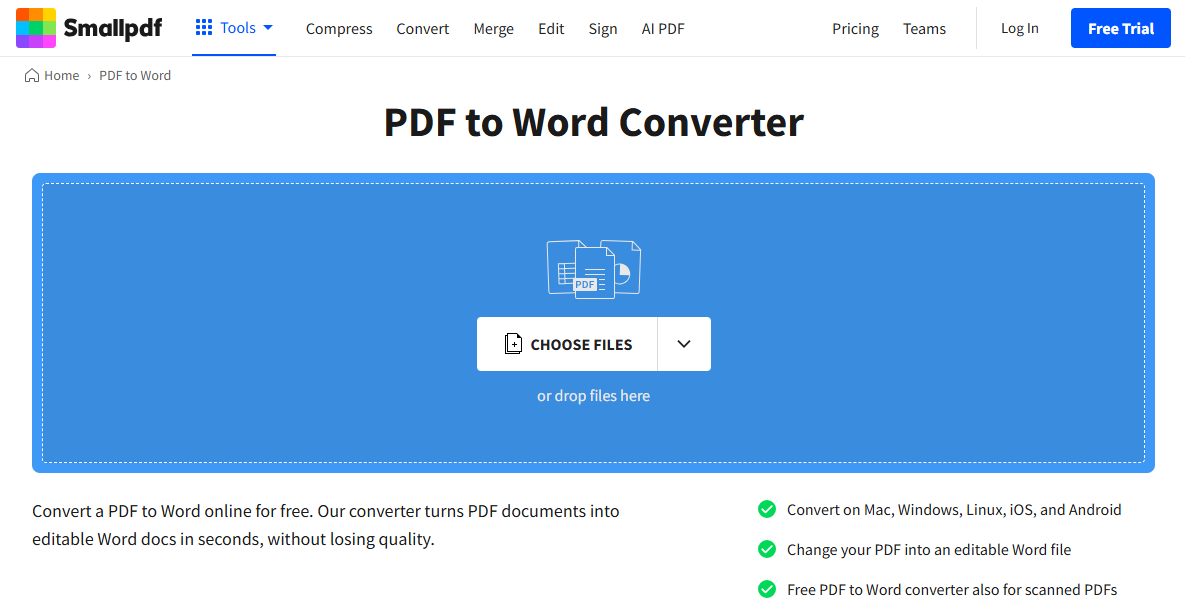
Step 4. After opening a document, Smallpdf will begin converting automatically. Just download the converted Word file manually.
You can also save it to Dropbox and Google Drive straightforwardly by clicking on the triangle icon.
When converting PDFs in Smallpdf, you don’t need to sign up or log in. More importantly, Smallpdf won’t add any watermark to the edited PDF file, even if you’re running the free version.
Smallpdf Windows Version:
Another popular method to convert PDF to Word is using the desktop version. Desktop programs work smoothly without an internet connection, giving you a more convenient way to edit PDFs whenever you want.
Steps for converting PDF to Word on Windows using Smallpdf:
Step 1. Open Smallpdf’s official website and download a Windows app. Then, launch it after installation.
Step 2. On the homepage, click PDF to Office.
Step 3. Drag and drop a PDF file to the conversion area. Alternatively, click on the Add files button to select one from your device.
Step 4. Select Word as your target output file on the right pane and choose a file location to save the converted document.
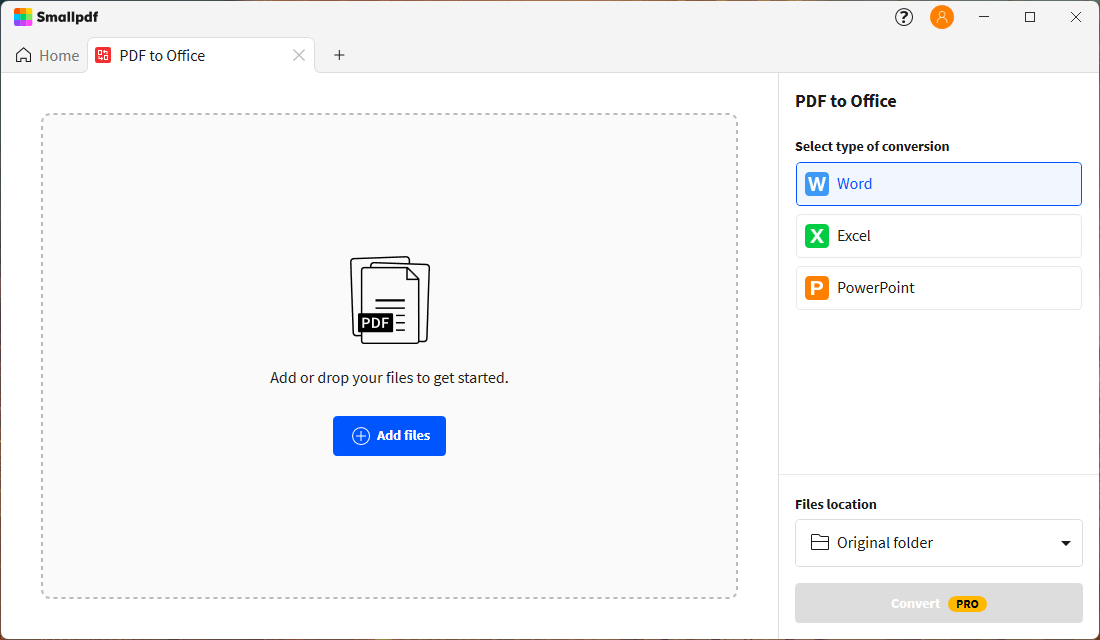
Step 5. Tap Convert to process.
Smallpdf PDF to Word Best Alternative
Admittedly, Smallpdf is an excellent choice for turning PDFs into Word documents. However, it sets too many limits for free users. How can I pay for a program if I haven't tested it? So, in this section, we will introduce you to an excellent alternative to Smallpdf PDF to Word — SwifDoo PDF, a robust PDF converter and editor for all platforms.
SwifDoo PDF’s PDF to Word tool outstanding features:
- SwifDoo PDF offers users a 7-day free trial to experience all its features with no limit, including batch process.
- When batch-converting files, you can upload as many files as you want.
- It offers free OCR tool for recognize image-only PDFs.
- Its online converter doesn’t set limits on the file numbers, and it will delete files once converted.
- The PDF to Word tool can be used online, on Windows, macOS, iOS, and Android.
- You can select output formats as .docx, .doc, and .rtf.
How to generate Word files from PDFs using SwifDoo PDF:
SwifDoo PDF online converter:
1. Click on this link: https://www.swifdoo.com/pdf-to-word.
2. Tap Choose File to select the PDF file you need to convert. You can also drag and drop files directly.
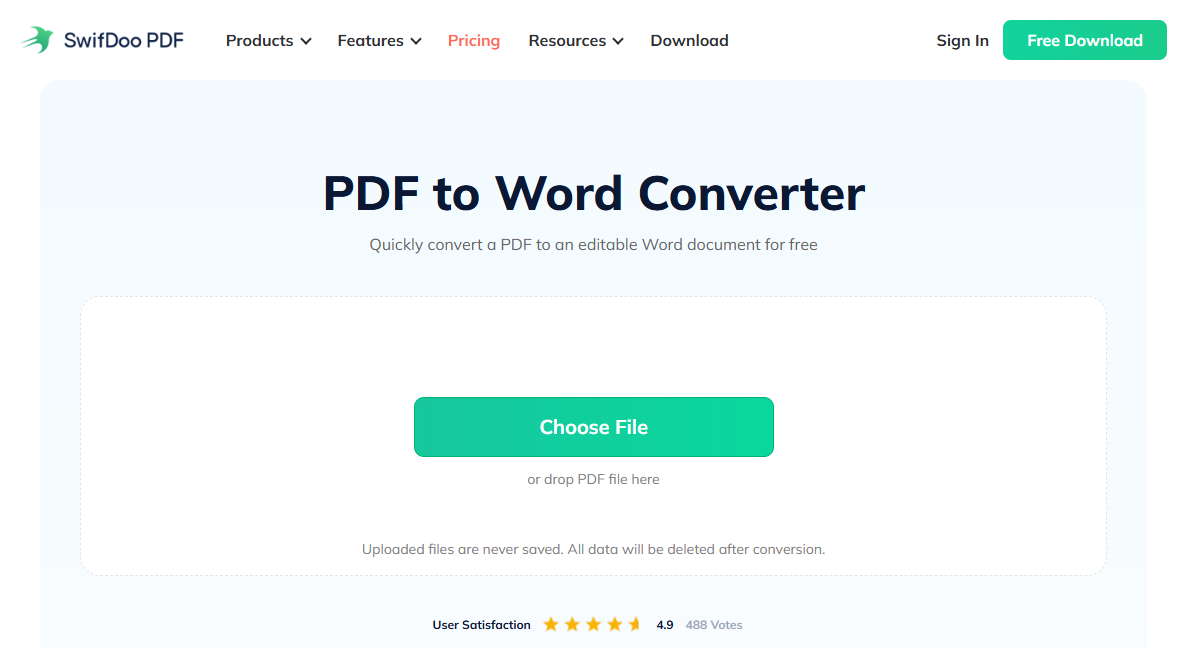
3. SwifDoo PDF will convert the document once uploaded.
SwifDoo PDF PC converter:
Step 1. Click the download button below to install SwifDoo PDF for your Windows PC.
Step 2. Launch SwifDoo PDF and click PDF to Word on the homepage.
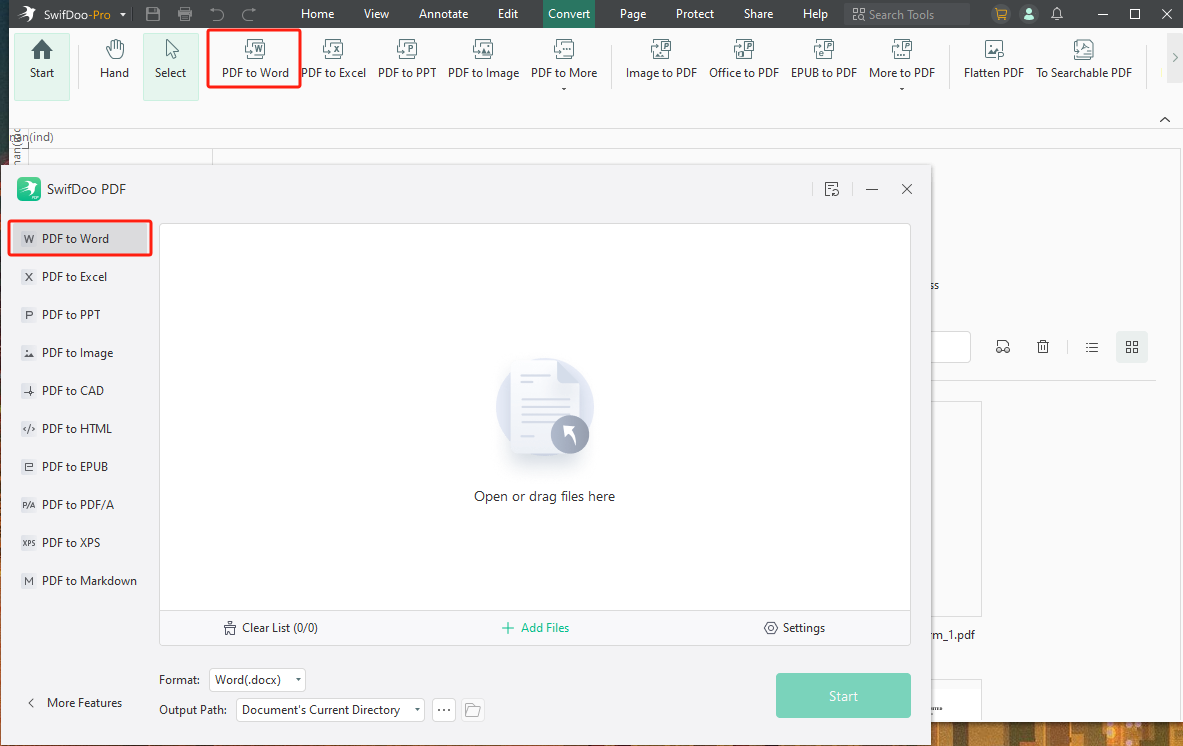
Step 3. Tap Add Files and select all the PDF files you wish to convert.
Step 4. Select an output format and path. Then, tap Start to begin converting.
SwifDoo PDF mobile converter:
Step 1. Install SwifDoo PDF from the App Store or Google Play.
Step 2. Tap Files and locate a PDF. There’s a three-dot icon below the file name. Hit this button and select Convert.
Step 3. Choose Word as your target file type. Then, hit the start button.
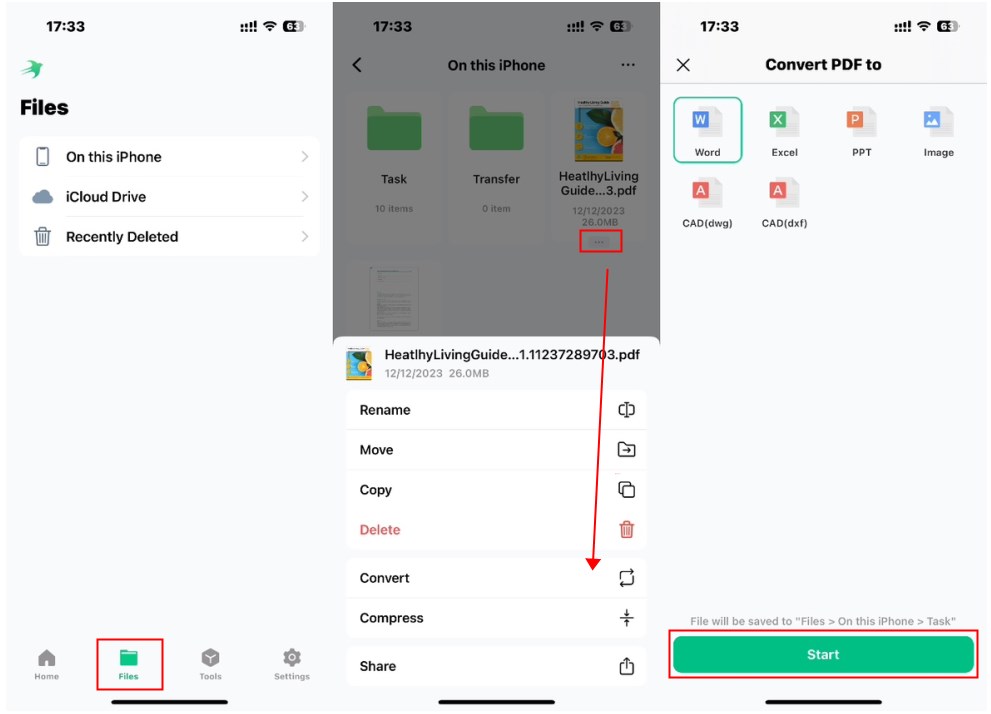
Check the article below and learn how to convert PDF to Word on an iPhone:
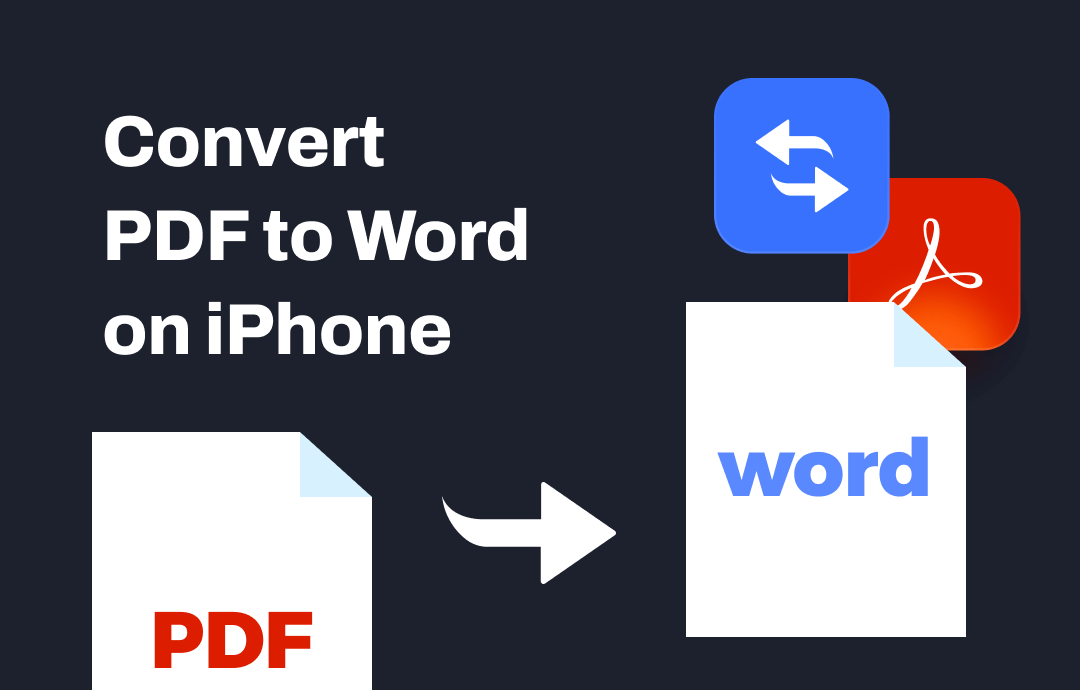
How to Convert PDF to Word on iPhone | 2 Easy Ways
This guide will show you how to convert PDF to Word on iPhone. Whether you want to make it with or without app, you will find a way to do it here.
READ MORE >Final Thoughts
This blog post has offered you a comprehensive review of Smallpdf PDF to Word, introducing its features and offering a step-by-step guide. After reading this article, you can master Smallpdf like a pro! In addition to Smallpdf, we’ve also offered you a reliable alternative – SwifDoo PDF. It provides comprehensive functions which are easy to follow. Download and use it now!








