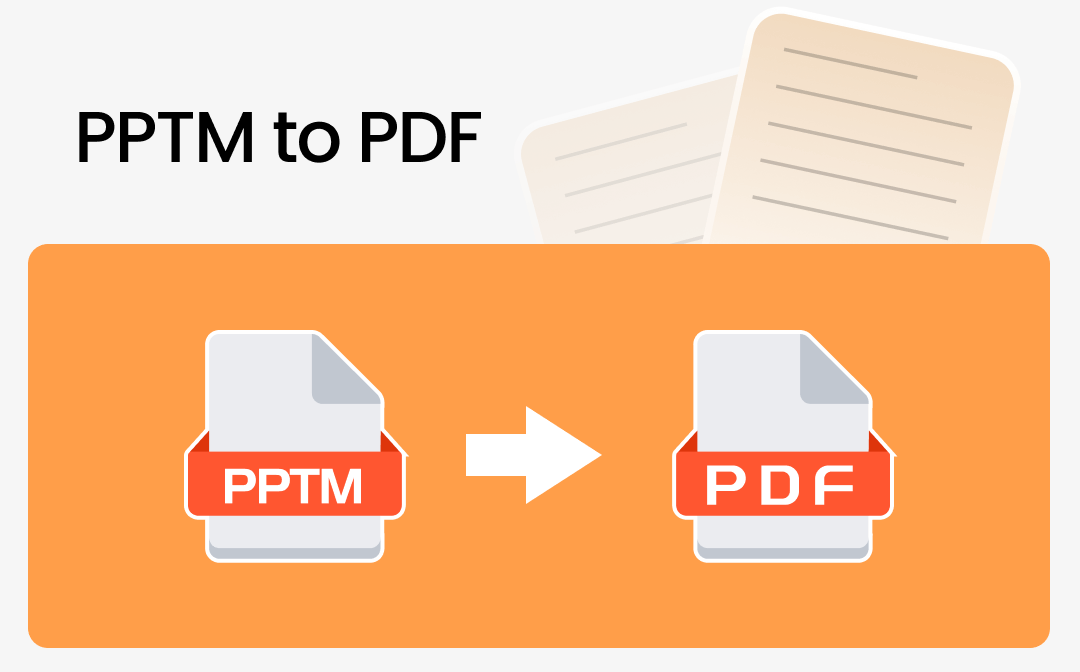
Convert PPTM to PDF Using SwifDoo PDF
SwifDoo PDF is a versatile and fast PDF conversion tool for Windows and Mac, designed to convert various documents to PDFs and vice versa without losing quality, such as PPT, PPTX, PPTM, and more. However, it does preserve the layout and formatting. SwifDoo PDF excels in handling large files smoothly without lags and offers efficient facilities even to mass-convert PPTM to PDF. In addition, its enhanced features allow users to convert scanned PDF files to Excel, Word, PowerPoint, Image, CAD, HTML, EPUB, etc., with OCR, making it a powerful tool for personal and professional use.
Here's how to convert a PPTM file to a PDF document using SwifDoo PDF.
Step 1: Download and install the PPTM to PDF converter, SwifDoo PDF, on your Windows or Mac computer.
Step 2: Launch the program and open the PPTM presentation file you want to convert to PDF.
Step 3: Click the Convert button and select Office to PDF. Follow the instructions for dragging your PowerPoint into the appropriate workspace.
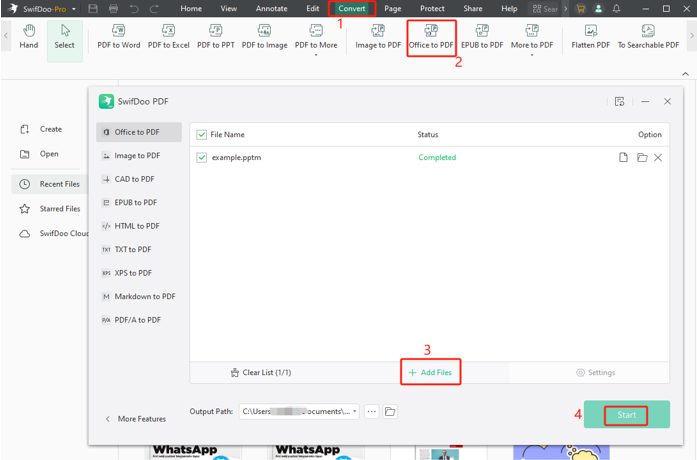
Step 4: Change the output path if needed, and press the Start button to start converting your PPT macro enabled presentation to PDF.
Once converted, you can continue editing the PDF for perfection.
Convert .pptm to .pdf with Microsoft PowerPoint
MS PowerPoint allows users to easily export a PPTM presentation and other supported file formats into PDF format, making it convenient to share or print PPTM in PDF. Additionally, you can convert PPT to JPG directly within PowerPoint without needing extra software. This built-in feature is perfect for Office users, providing straightforward steps to turn a PPTM into a PDF or different formats. For more complex needs, PowerPoint offers various options to customize your file exports efficiently.
Here are the detailed steps on how to convert PPTM to PDF with a few clicks.
Step 1: Open the PowerPoint (PPTM) file you want to save as PDF. Click File at the top corner of the screen and select Export.
Step 2: Select Create PDF/XPS Document and click Create PDF/XPS.
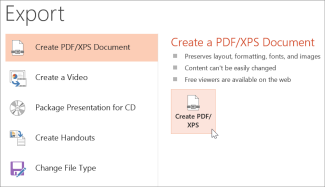
Step 3: Choose a storage location in the Publish as PDF or XPS dialog box. In the File name box, type and enter a desired file name.
Step 4: Adjust the settings for the final PDF file, and click OK once you're done.
Step 5: Click Publish to convert your PowerPoint presentation to PDF.
How to Convert a PPTM File to PDF with Google Slides
Besides using a PowerPoint presentation to PDF converter, you can also convert PPTM presentation slides to PDF using Google Slides. Google Slides is an easy-to-use, free online tool that supports opening various file types, including PPTM presentations. You can download files in formats like PDF, PPTX, TXT, or JPG. To use Google Slides, simply sign up for a free Google account. While free, some advanced features may require a paid subscription for extra storage or collaboration tools.
Here's how to save a PPTM PowerPoint presentation as a PDF with Google Slides.
Step 1: Upload the PPTM file to Google Drive.
Step 2: Right-click the file and move to the Open button. Choose Google Slides.
Step 3: Once the file is open, tap File.
Step 4: Click Download from the dropdown menu and choose PDF Document (.pdf).
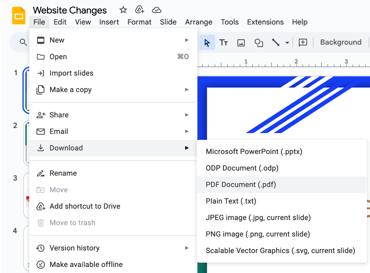
Online PPTM to PDF Converter: CloudConvert
CloudConvert is an online converter that allows users to easily convert PPTM files to PDF documents online without signing up or creating an account for basic usage. Users can directly upload files from their computer, Google Drive, Dropbox, or via a URL. It offers various conversion settings and supports a wide range of file formats. However, its downside is that the free version has limited conversion tasks, and users may encounter file size restrictions.
Let's see how to convert your PowerPoint presentation into a PDF using CloudConvert.
Step 1: Open CloudConvert, the PPTM file to PDF converter, online for free on your browser. Launch the PPTM to PDF converter.
Step 2: Click Select File to add your PPTM file from your computer, Google Drive, Dropbox, OneDrive, or by URL.
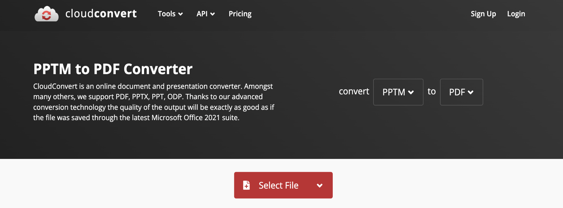
Step 3: You can add more files or click Convert to convert your file to PDF format within a few seconds.
Step 4: Press the Download option to save the file on your computer.
What Is the Difference between PPT and PPTM?
A PPTM file is a Microsoft PowerPoint presentation containing macros, which are small programs or scripts that automate tasks within the presentation. It is used to create dynamic and interactive presentations with advanced functionality.
Unlike the standard PPT file, which is a traditional presentation format, the format of PPTM file supports macros, allowing users to embed interactive features. The main difference between PPT and PPTM is that PPT files don't support macros, while PPTM files do, enabling additional automation and functionality.
The Bottom Line
For many users, it is necessary to convert PPTM files to PDF files for easier sharing, printing, and archiving. In this article, we explored four efficient and practical ways to achieve this, including using PowerPoint, online tools, desktop software, and SwifDoo PDF. Choosing the right converter software and tools allows you to easily convert PPTM presentations to PDFs while preserving formatting and content integrity.








