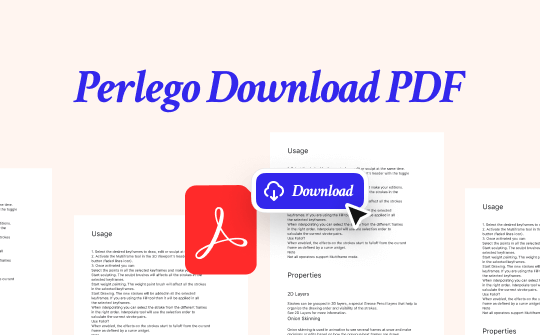
It is important to respect copyright laws and use documents only for personal, non-commercial purposes such as study or learning. To avoid potential legal consequences, refrain from distributing or sharing content in ways that violate legal guidelines.
Built-in Perlego Option to Download PDFs for Free
Perlego is an extensive digital library offering over one million academic and non-fiction books, including textbooks across various genres, such as Architecture, Art, Economics, Law, Business, History, etc. It allows you to filter and sort books by language, publication date, and more. While you can't read Perlego books on Kindle or Kobo, Perlego still needs a dedicated PDF downloader.
When you want to download Perlego to PDF, you may desire to get a Perlego downloader. However, there is no dedicated downloader or not that trustworthy. But, you can download Perlego books as PDF natively through its app for Android (version 8 and above) and iOS (version 13 and above). To download a file, you must sign up and log in. Also, Perlego has a Page Counter, ensuring that the page numbers match those of the digital edition. While many of the best PDF textbook download websites are available, Perlego allows you to copy and paste up to 10% of any book you read.
Learn how to use Perlego to download and convert a Perlego book to PDF for free.
Step 1: Run the Perlego app. Then, log in with your credentials to your Perlego account on your iOS or Android mobile device to use the built-in Perlego PDF downloader option.
Step 2: Visit the Library section. Hit the download arrow icon next to the books you want to download.
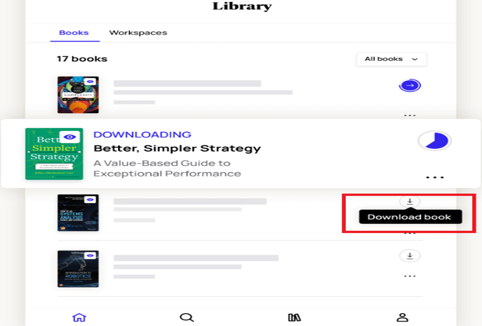
Step 3: Once the Perlego PDF download is successful, click Read Book to begin reading it in the app itself. Alternatively, you can use the filter at the upper right corner to change to Downloaded. This helps you see all the downloaded books in the app.
Convert Perlego to PDF with SwifDoo PDF
SwifDoo PDF is a reliable converter software that helps you obtain your PDF book from Perlego on phones and desktops.
On Desktop
Even without the Perlego ebook downloader function on the desktop version of the book platform, you can convert Perlego to PDF with SwifDoo PDF. You can use the method to screenshot a book as images, then combine the screenshots into one PDF in several clicks using SwifDoo PDF for Windows computers. You can keep the quality, no loss, and batch conversion is available.
SwifDoo PDF is a one-stop PDF converter that lets you convert other formats like EPUB to/from PDF. Furthermore, you can convert images, CAD, Office documents, HTML, and many more files into PDF and vice versa. The application lets you directly edit, make notes, crop documents, reduce file size, and much more to meet your specific PDF handling requirements.
Find out how to convert a Perlego book to a PDF document using the SwifDoo PDF desktop application.
Step 1: Take screenshots of your desired book on Perlego and save them to your computer. Download and launch SwifDoo PDF on your Windows or Mac computers and log in to your account.
Step 2: Click Convert on the top navigation bar and select Image to PDF.
Step 3: Tap Add Files to import screenshots of your Perlego book pages. Scroll down to Options and select Create a New PDF.
Step 4: Adjust the page size and choose an output path, if required. Then, select Start.
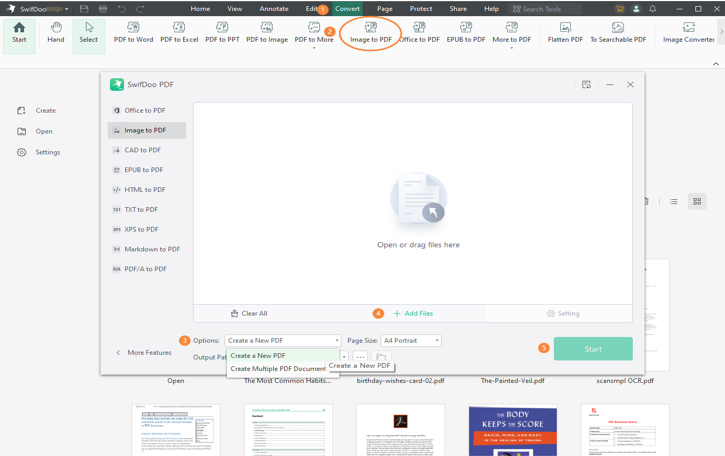
On Phone
While Perlego lets you download a few books on the app, it limits downloading up to 30 books at a time. When you wish to download Perlego PDFs, the SwifDoo PDF Android/iOS app is your best bet. You can view book pages in the Perlego app and screenshot them as images. Then, make the saved screenshots into a PDF using the app in several clicks. SwifDoo PDF Android's conversion ability needs no introduction. You can convert PDFs from or to Word, TXT, Excel, PPT, JPG/JPEG, etc., and even annotate and compress your converted files.
Check out the detailed steps to convert Perlego to PDF on the SwifDoo Android app.
Step 1: Download and launch the Perlego mobile app from the Play Store.
Step 2: Look for the book you wish to download to PDF for offline reading.
Step 3: Take screenshots of your book's pages and save them on your device.
Step 4: Install the Perlego book screenshot to PDF converter, SwifDoo PDF Android app. Import the screenshots from Step 3 into the program to convert your images to PDF.
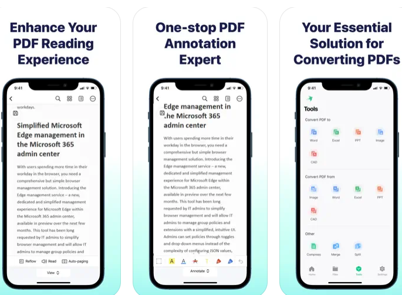
Pro Tip: Read & Edit Converted/Downloaded Perlego PDFs

You have seen the best ways on how to download PDFs from Perlego. Once done, you can edit and convert your downloaded Perlego PDF books to make further adjustments. For instance, you can add comments, reviews, or feedback on the textbook or study documents. SwifDoo PDF can come in handy for reading and editing PDF documents. It helps you view PDFs in dark mode and change the book layout, formatting, text, and images in the PDFs. You can also edit the PDF books after you download Perlego books to PDFs.
Other Features of SwifDoo PDF
- Merge multiple PDF files into one
- Highlight text and add text/images/hyperlinks
- Compress the PDF book size
- Convert PDF from/to other formats
- Read out aloud to multitask
SwifDoo PDF for Android and iOS lets you easily read, annotate, and manage PDFs on the go, providing robust features for document handling anytime, anywhere.
In Closing
That’s it. We have discussed the best ways to help you with the Perlego to PDF download. While the native method is available, it only works on mobile devices and limits the number of books you can download. If you are still looking for an online free Perlego book downloader, we suggest you try SwifDoo PDF. It's available in different versions to help you download and convert books to PDF on your phone, desktop, and online. In addition, you can also use the program to edit and manage your downloaded documents.








