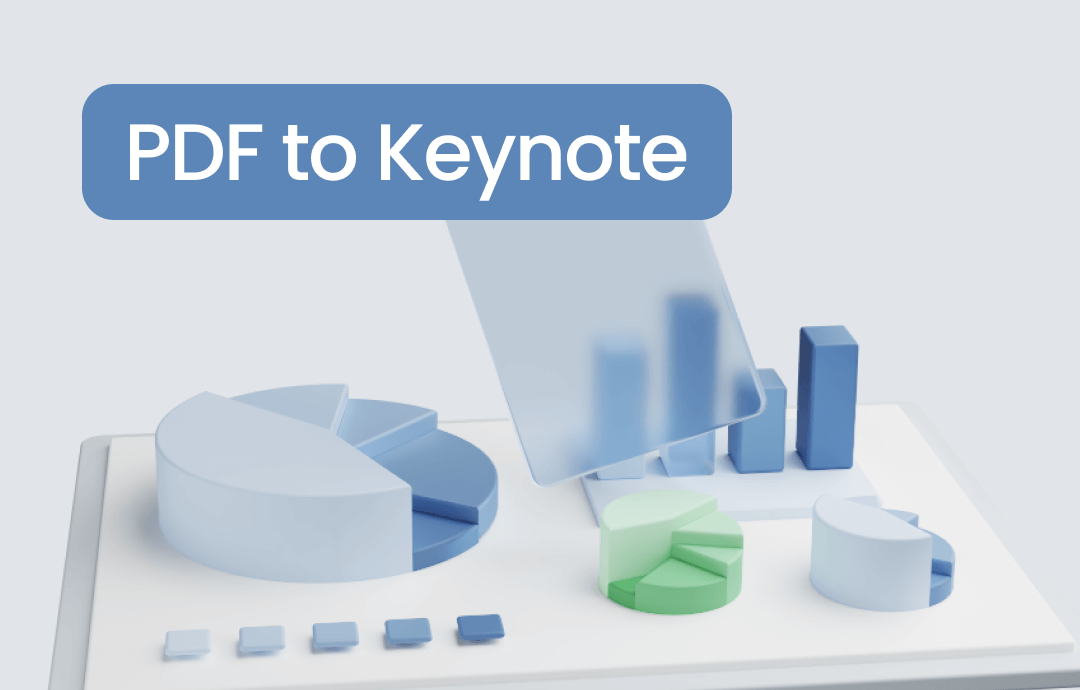
Keynotes is a free and powerful presentation app from Apple that helps Mac/iOS users create professional-looking slides for free. If you wish to work with PDFs in a more dynamic way, try converting PDF to Keynote slideshows, which transform the way you share information and help better engage with your audience. In this guide, we will walk you through the process of turning PDFs into Keynote. Let's read on!
⭐ Bonus: If you’re looking for a great Windows PDF editor, try SwifDoo PDF! It provides many practical features for editing PDF files and boasts a navigable interface. It also offers seamless PDF conversions, including PDF to PowerPoint, PDF to DWG, PDF to PNG, and vice versa. Download and explore more features of this program!
Convert PDF to Keynote on Mac
Usually, it is Mac users who wish to convert PDF to Keynote. So, we’ll start by illustrating the PDF-to-Keynote conversion process on Mac computers.
Before we dive in, let’s clarify what formats you can open in the Keynote app. Here are all the supported file extensions in Keynote: .key, .kth, .pptx, .ppt, .mov, mp3, mpeg-4, and AAC. Therefore, as long as you can transform PDFs into these file types, you can open the converted file in Keynote and export it with a .key extension.
In this section, we will provide you with three methods for converting PDF to Keynote on a Mac computer. Follow our guide to import PDF into Keynote without a hassle.
Method 1. Use Preview
Preview is the default PDF viewer and editor on Mac. It provides users with a convenient way to process PDF files and offers a straightforward method to import PDFs into the Keynote program. Without much ado, you can drag and drop PDF files from Preview to Keynote directly. Here’s how:
Step 1. Open the PDF file you wish to convert in Preview and create a new project in Keynote. Make sure these two applications are placed side by side on your screen.
Step 2. In the Preview app, click View > Thumbnails to display the PDF thumbnails in this program.
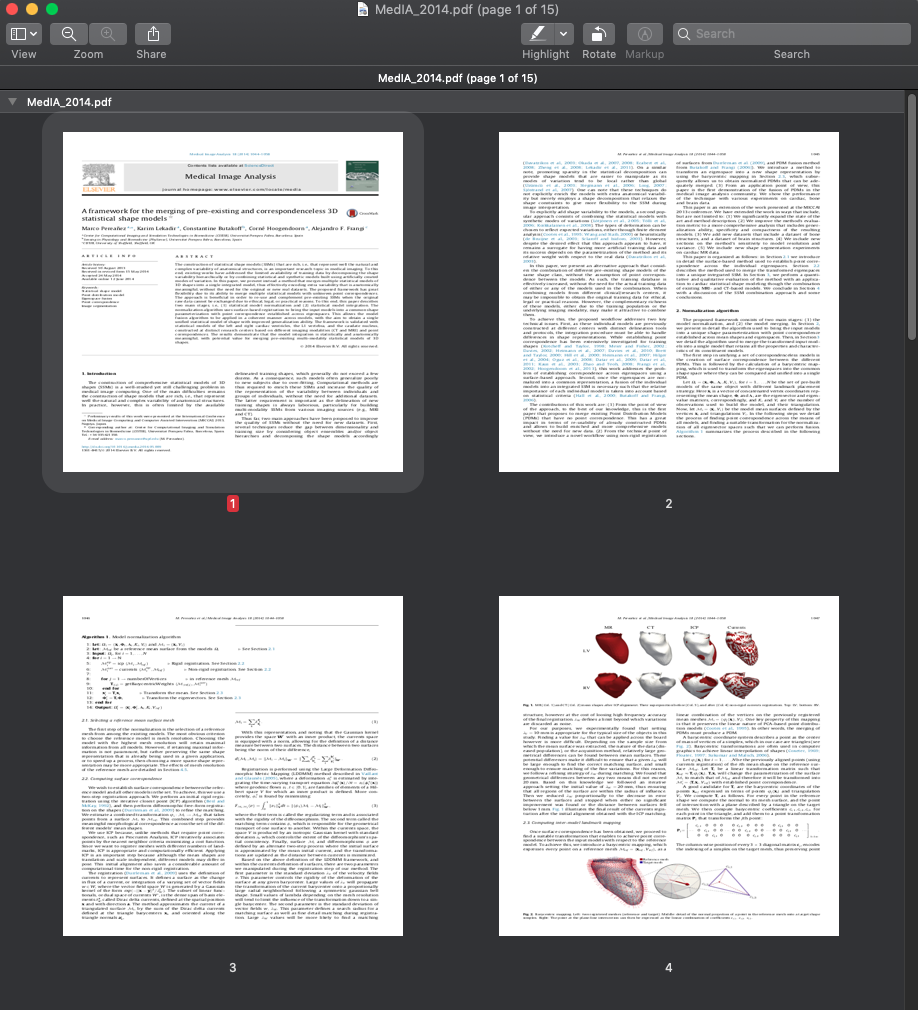
Step 3. Drag a page and drop it to the Navigator panel in Keynote. Repeat this action until you’ve moved all the PDF pages into Keynote.
Step 4. Save the file as a KEY document to your computer.
This could be the simplest way to convert PDF to Keynote. You don't need to ask for help from any third-party tool. However, the drag-and-drop process can be tedious and time-consuming when your PDFs contain many pages. So, we've also prepared an auto method to convert large PDF files. Read the content below.
Method 2. Use Adobe Acrobat
In fact, you can use any tool that supports converting PDF to PPT. There are numerous competent PDF editor & converter that you can download from the App Store. We take Adobe Acrobat as an example to show you how to convert PDF to Keynote on a Mac only because this software enjoys a superable name in the PDF editing industry. Check the following guide to explore how you can convert PDFs to Keynote slideshows:
1. Launch Adobe Acrobat and open a PDF file.
2. Click on the Export PDF in the right pane.
3. Choose Microsoft PowerPoint as the output file type.
4. Tap the Export button and save the presentation to your device.
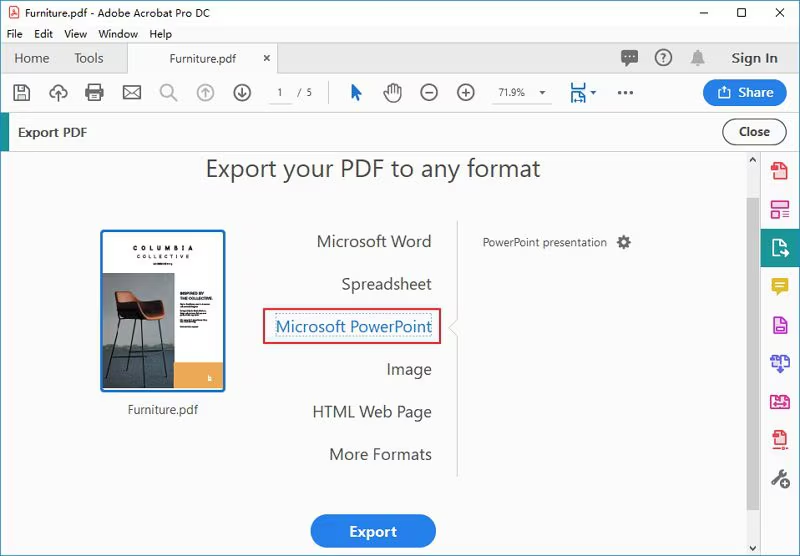
5. Open the PPT file in Keynote and save it as a .key document.
![The 9 Best Adobe Acrobat Alternatives [2025 Updated]](https://img.swifdoo.com/image/adobe-acrobat-alternative.png)
The 9 Best Adobe Acrobat Alternatives [2025 Updated]
Need an Adobe Acrobat alternative to edit and do more with PDFs? Check the 9 affordable or free alternatives to Adobe Acrobat Reader, Pro, Sign, or Standard.
READ MORE >Method 3. Use Cisdem
If there's software that allows you to convert PDFs to KEY directly, why don't you try it? Luckily, Cisdem is such a powerful tool that supports PDF to Keynote conversion. It can output Keynote and Pages documents from PDFs directly and also allows users to convert multiple PDF files in bulk. If you often need to open PDFs in Pages and Keynote, don't miss this section!
How to convert PDFs to Keynote slideshows in bulk using Cisdem:
Step 1. Run Cisdem and go to the Converter part.
Step 2. Drag and drop all the PDF files you wish to convert into the interface.
Step 3. Customize the page range and choose Keynote from the file type drop-down menu.
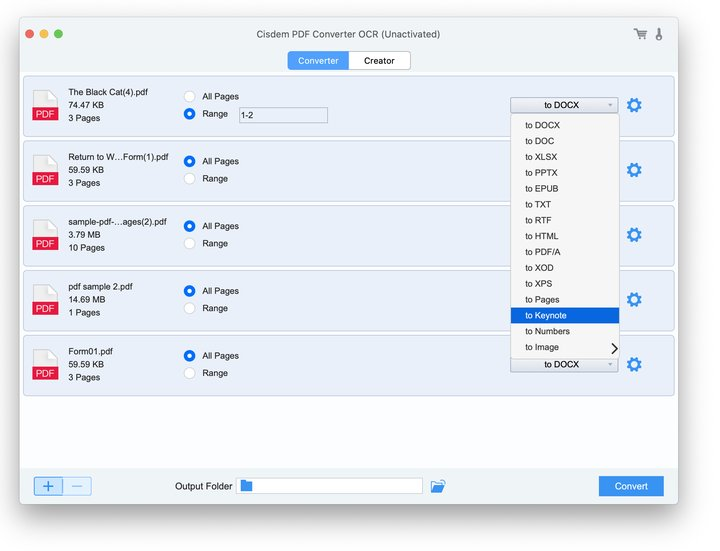
Step 4. Select a destination folder and click on Convert to begin converting.
Convert PDF to Keynote Online
Another convenient way to convert PDF to Keynote could be online converters. A reliable online converter can transform PDFs into KEY documents directly, eliminating the process of installing programs and manually saving with the Keynote app.
Method 4. Use CleverPDF
To convert PDF to Keynote online, we recommend CleverPDF. It supports converting PDF to Office documents, iWork files, eBooks, images, and more, providing a simple way to help Mac users integrate PDFs and Pages files, Numbers documents, and Keynote slideshows. Check the guide below to explore the PDF-to-Keynote online converting process using CleverPDF:
1. Navigate to CleverPDF’s official website and click PDF to Keynote on its homepage.
2. Click on the Choose file button to upload a PDF file from your computer.
3. Tap Start conversion to begin converting the selected PDF file.
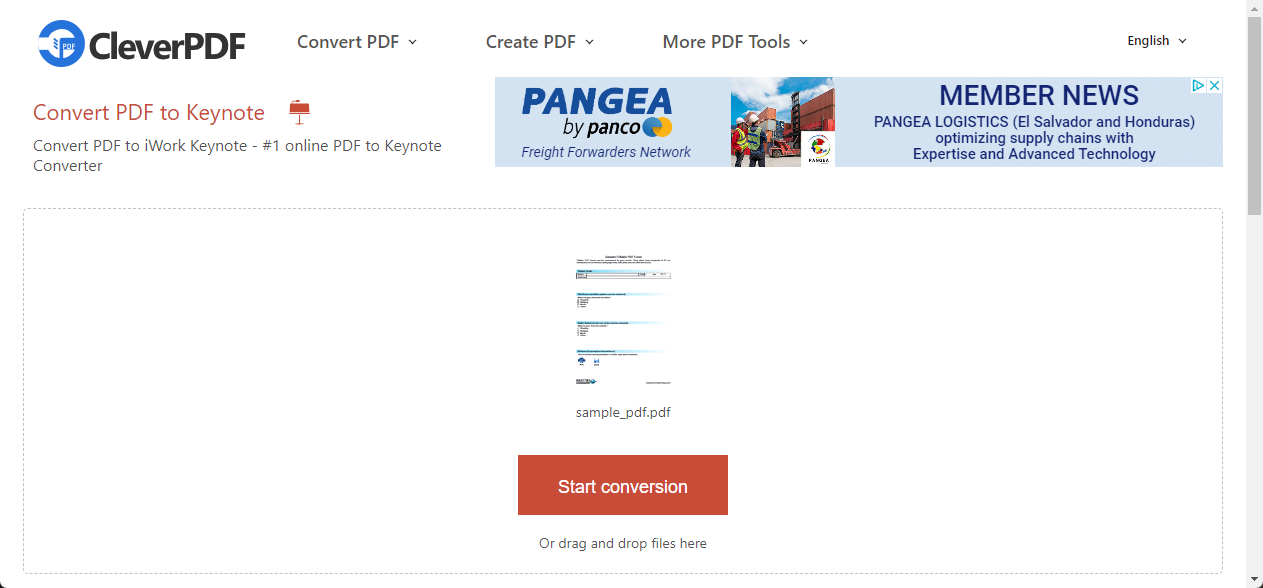
4. Download the converted Keynote file manually.
After converting, you can delete the file with a single tap. If you forget to remove the conversion history, don’t worry; CleverPDF will also clear it 30 minutes later.
The Bottom Line
Converting PDF to Keynote can be simple when you have a solid option. In this guide, we’ve provided you with four methods to transform PDFs into Keynote slideshows. Whether you prefer online tools or desktop programs, no matter how many PDF files you need to convert, you can find a solution from our article. Unlock PDF-to-Keynote conversion and work seamlessly with these two file types!








