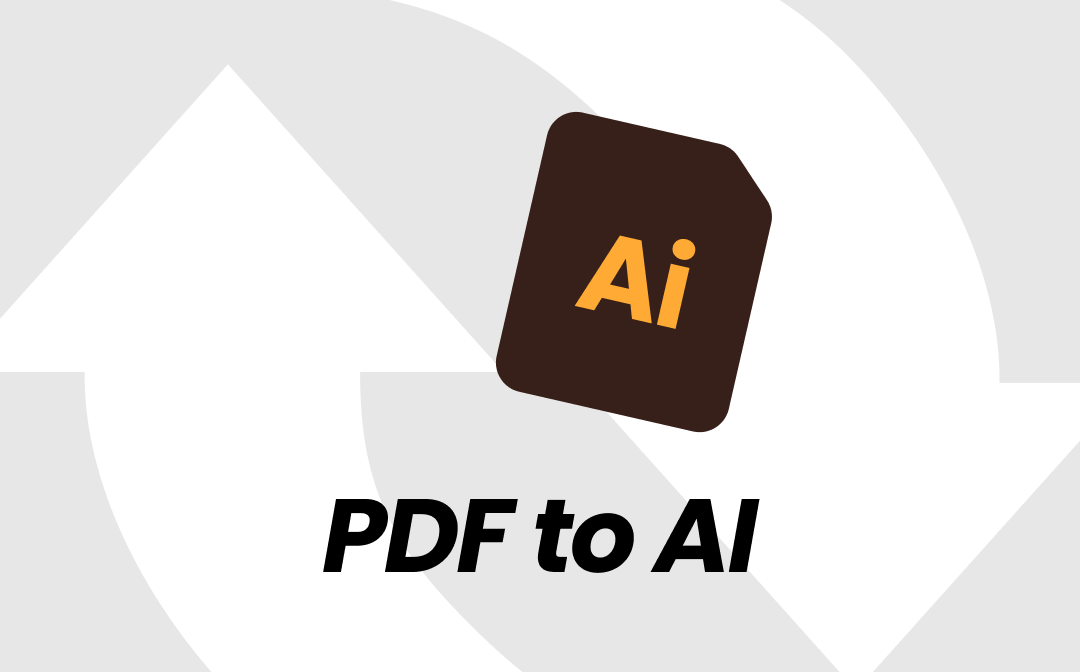
PDF is a universal format for preserving and sharing documents, while AI (Adobe Illustrator) is a format that includes vector images. There are often scenarios when we have to convert PDF to AI to extract vector elements and perform extensive editing.
In this guide, you will learn a few of the best and easiest methods to convert PDF to AI. Follow along and perform a high-quality PDF to AI conversion right away.
Convert PDF to AI Directly from Adobe Illustrator Program
You can directly convert PDF to AI using the Adobe Illustrator program. This direct conversion approach provides the fastest and most secure way to get the AI file from PDF and begin editing right away. The steps to convert PDF to AI from Adobe Illustrator program are as follows:
Step 1. Launch Adobe Illustrator and go to File > Open.
Step 2. Pick the PDF document you want to convert to the AI format.
Step 3. Make edits if you want.
Step 4. Go to File > Save as and save the file in AI format.
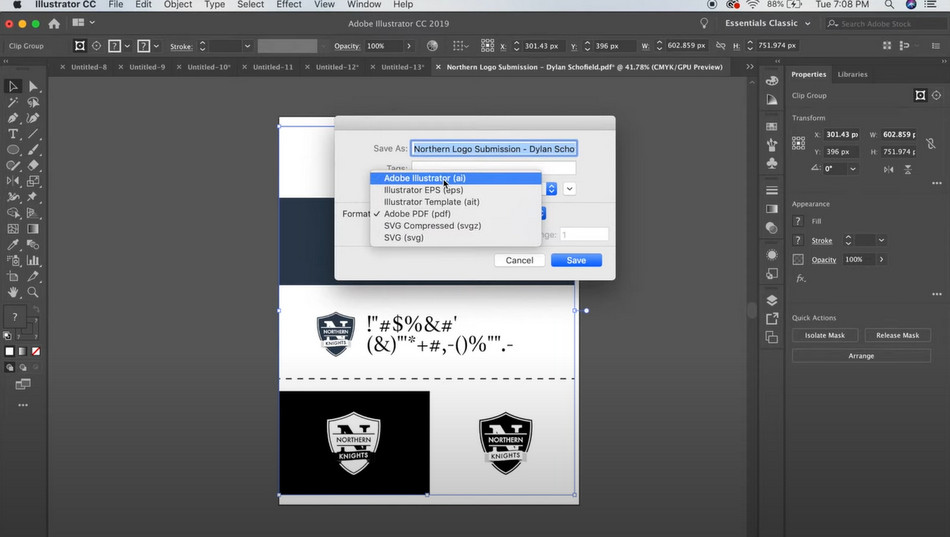
This way, Adobe Illustrator provides a straightforward way to convert PDF to AI.
Convert PDF to AI Using Online Converter
If you simply Google "convert PDF to AI", you will find various online converters that can convert the PDF file to AI with a simple click-based approach. Below, we have shortlisted three online converters that you can use:
1. Vertopal
Vertopal is a web-based easy-to-use tool to convert PDF to AI. It allows you to upload the PDF from your computer or from Dropbox, Google Drive, etc. Afterward, you can quickly convert with one click and download the converted AI file.
The steps to convert PDF to AI with Vertopal are as follows:
Step 1. Go to the Vertopal website and select the PDF to convert.
Step 2. Click Convert to begin the conversation.
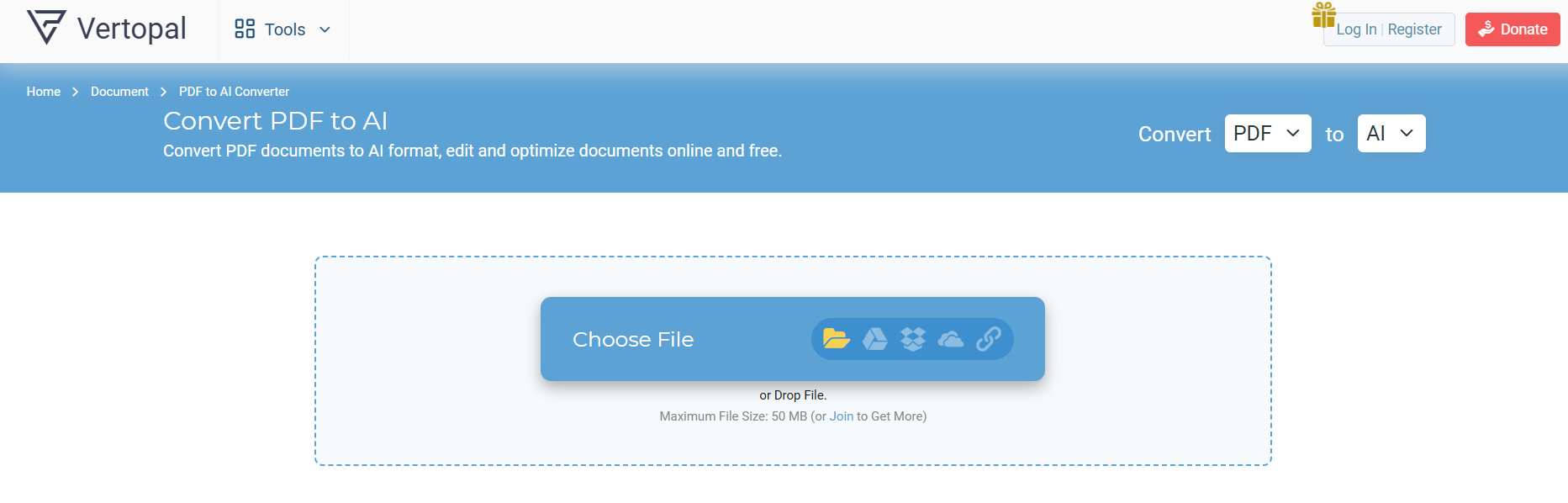
Step 3. Once converted, click Download to download the converted file.
This way, Vertopal offers a seamless experience of converting PDF to AI online.
2. MConverter
MConverter is also an intuitive online PDF to AI converter. It supports uploading single or multiple PDFs and converting them to AI with one click. It also allows you to upload PDFs from cloud services like Google Drive, Dropbox, or OneDrive.
Follow the below steps to convert PDF to AI with MConverter:
Step 1. Go to the MConverter website and drag and drop the PDF to convert.
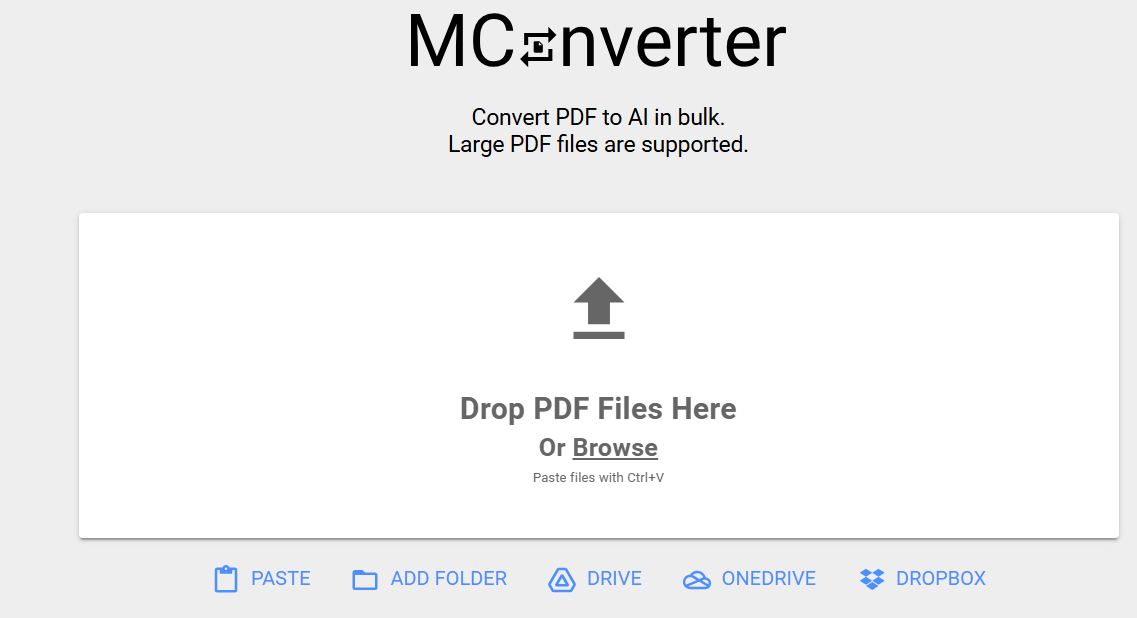
Step 2. Once uploaded, click the Start button to initiate conversion.
After the conversion, the file will be downloaded automatically.
3. The Online Converter
The Online Converter offers a minimalistic interface to quickly upload, convert, and download AI files. It offers ultra-fast conversion and can convert even large PDF files to AI in seconds. Here's how to use The Online Converter to convert PDF to AI:
Step 1. Go to The Online Converter website and click Select Files to upload the PDF.
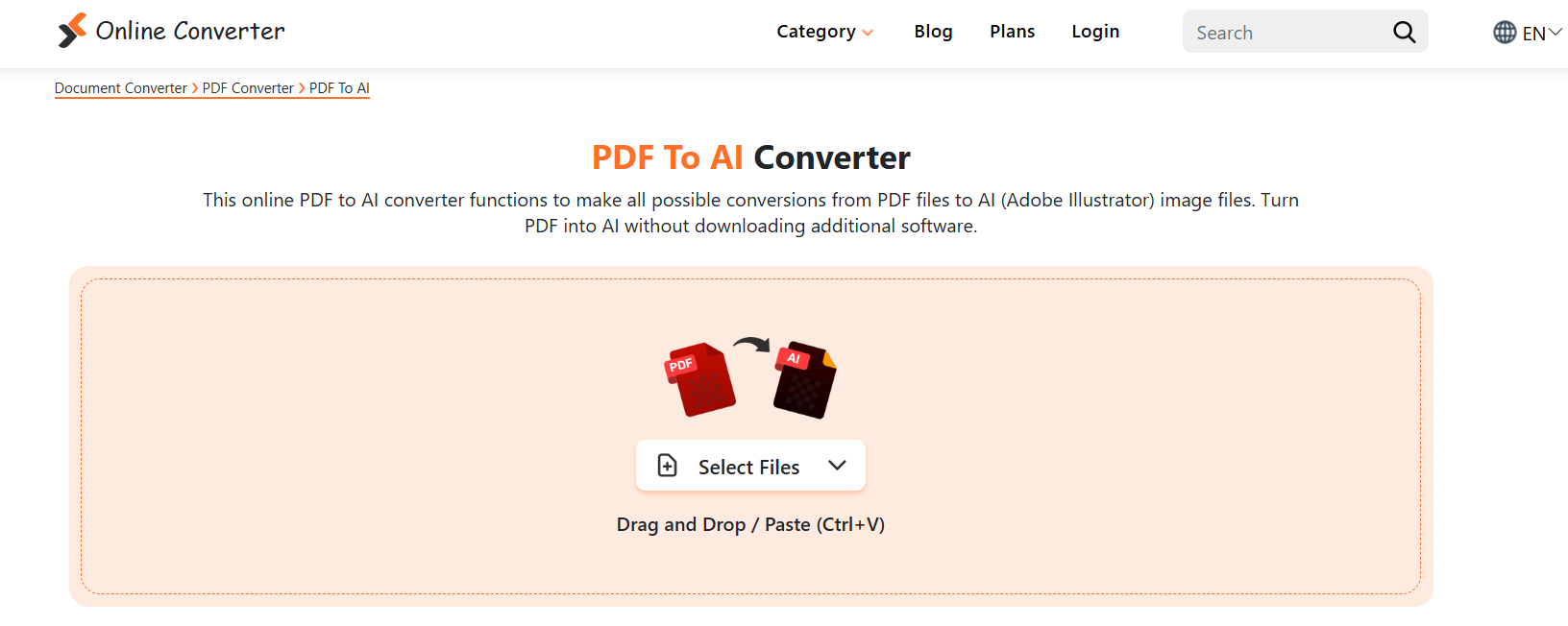
Step 2. Click Convert.
Step 2. Once the conversion is completed, click Download to save the file.
In this way, you can quickly convert PDF to AI in seconds.
Check the article below to learn how to convert AI to PDF:
![How to Convert AI to PDF [3 Quick Methods]](https://img.swifdoo.com/image/convert-ai-to-pdf.png)
How to Convert AI to PDF [3 Quick Methods]
Discover the methods to convert AI to PDF quickly with three easy-to-use converters in this post.
READ MORE >Why Convert PDF to AI?
Different professionals have different reasons to convert PDF to AI. Some of the common reasons behind the conversion include:
- Better Editability: Although PDFs have become editable, it isn't possible to perform extensive editing compared to what we can do in Adobe Illustrator. So, one of the most popular reasons for converting PDF to AI is to have better editability. With Adobe Illustrator, you can edit all elements, layers, and colors.
- Compatibility: Many design tools support the AI file format. Therefore, some professionals want to convert PDF to AI to make the file editable in their desired design platform.
- Layered Editing: When PDF is converted to AI, users can separate and edit specific areas of the design by leveraging layered editing. This allows them to make changes in some areas without affecting other areas of the design.
- High-Quality Printing and Scalability: PDF can include both vector and raster elements, while AI files are vector-based. This means that you can scale up or down elements from an AI file without quality loss. So, some users convert PDF to AI to get high-quality printing and scalability.
Bonus Tip: Edit PDF with SwifDoo PDF
Other than converting PDF to AI, you can make necessary edits directly in PDF before converting. That's what you can experience with SwifDoo PDF.
SwifDoo PDF is a powerful PDF editor that provides an all-in-one software solution to edit, convert, and do a lot more with PDFs. SwifDoo PDF allows you to:
- Edit PDF text, i.e., change text, font, text color, size, and other details.
- Edit PDF images, add, delete, crop, rotate, etc.
- OCR PDF to convert scanned PDFs to editable PDFs.
- Set up pages in PDFs separately or in bulk
Other than extensive PDF editing features, SwifDoo PDF also offers many other PDF-related features, as follows:
- Annotate PDF: Highlight, underline, draw, add notes, and perform other annotations.
- Convert PDF: Convert PDF to image, Word, PPT, Excel, and other formats.
- Merge PDF: Merge PDFs into a single file.
- AI Assistant: Summarize, explain, translate, rewrite, chat, and proofread PDFs with AI assistance.
- Sign PDF: Sign a PDF electronically with simple clicks.
- Compress PDF: Reduce the PDF size for easy sharing.
- Protect PDF: Secure a PDF with a password.
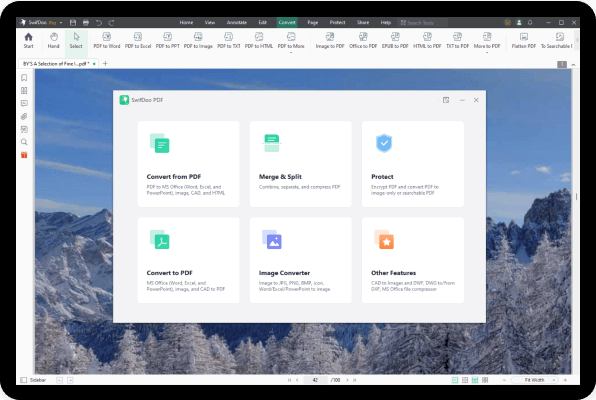
Overall, SwifDoo PDF is your ultimate PDF solution for handling PDF activities efficiently. So, if your PDF editing needs are limited, you can use SwifDoo PDF instead of converting PDF to AI.
Hit the download button below to get SwifDoo PDF and use its top-notch features starting today.
Conclusion
PDF to AI is a popular conversion request when there is a need to perform deeper editing. Above, we have discussed a few of the best ways to perform the conversion using different tools. Now, the final choice is yours. Choose the conversion method that suits you the best and get AI from PDF right away. Alternatively, you can use SwifDoo PDF and its powerful editing features to make edits directly in the PDF.








