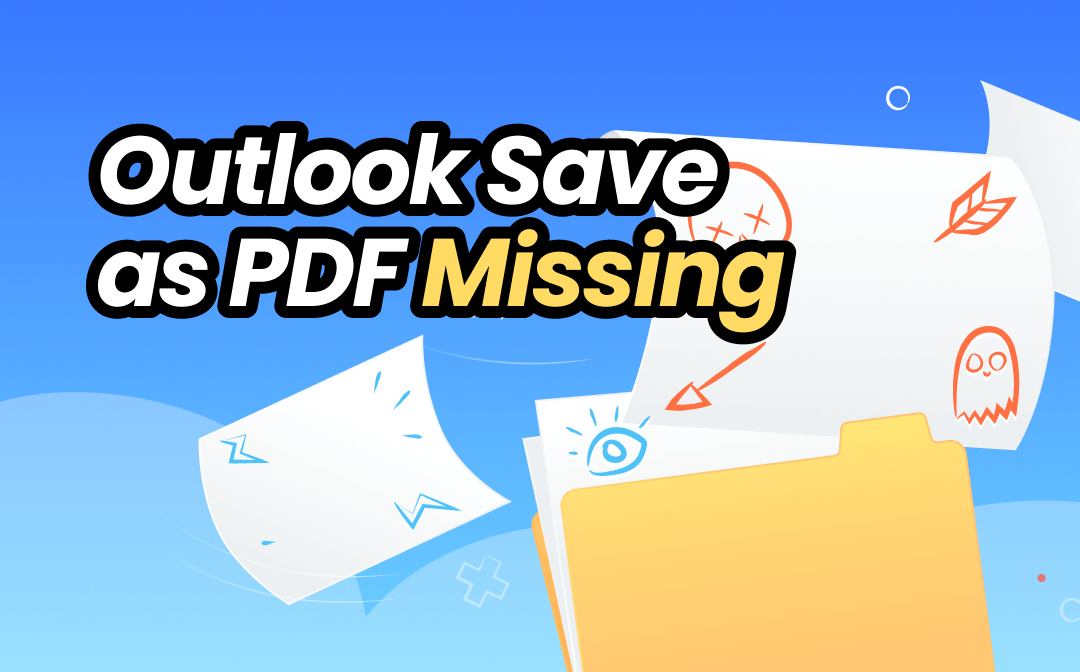
The Problem: Outlook Save as PDF Missing
PDF is the ideal format for document storage. We can save important emails as PDFs to retain all the content for later viewing. To save Outlook emails as PDFs, click Print and choose the Save as PDF option.
However, sometimes, for some reason, the option won't appear in the down list, as this user reports:
In Outlook, there is no Save As PDF option. I looked in Addins to see if Adobe was disabled, however, there was no option. Any ideas on how to fix this one?
What steps should be taken in this situation? Read on to find out more!
The Solution: Ways to Enable Save as PDF in Outlook
Various reasons can cause the “Outlook Save as PDF missing” error. Therefore, you will need to spend some time troubleshooting. So, let's get started.
Step 1. Restart Your Device
You can reboot your device when you find the Save as PDF option missing in Outlook. Rebooting helps to fix temporary errors. Sometimes, a simple reboot can say goodbye to all the problems.
Step 2. Update Outlook App
Outdated versions may have bugs, so developers keep rolling out updates. Updates introduce new features and help fix bugs. Go to the Microsoft Store to check if a new version is available. If so, follow the prompts to finish the update.
Step 3. Repair/Reset Microsoft Office
Windows has a built-in repair tool that helps users fix app issues. So, when Outlook Save as PDF missing, you can use this tool to fix Microsoft Office.
- Click the Start icon. Then, go to Settings.
- Choose Apps and find Microsoft 365 (Office).
- Click the three-dots icon and choose Advanced options.
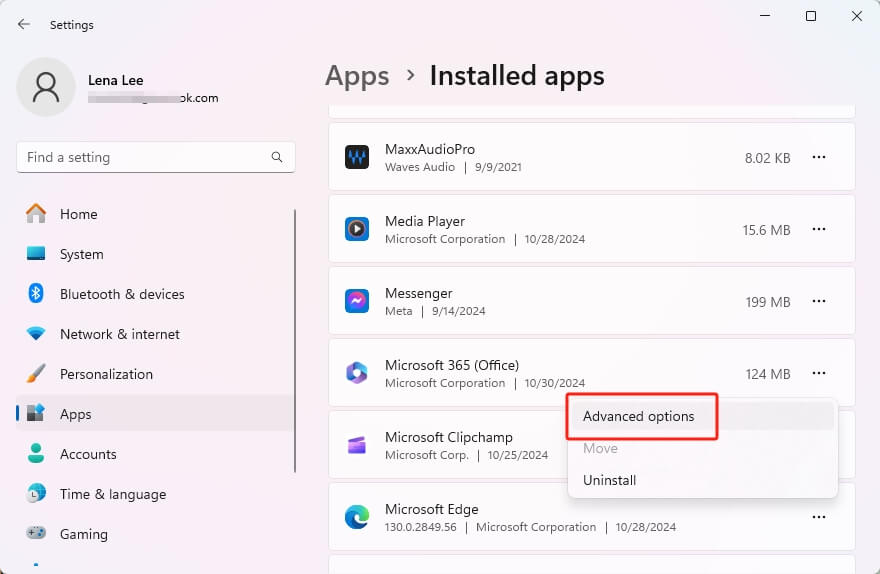
- Scroll a little and go to the Reset section.
- Click Repair and wait for a while.
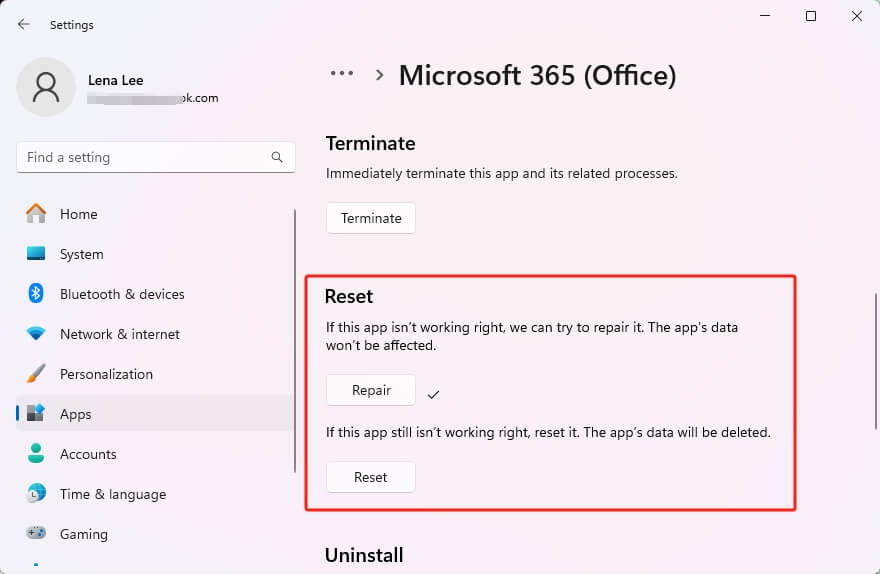
- Go to Outlook and check if the “Save as PDF” option appears. If it does not work, reset the app. However, please note that Reset will delete the app data.
Step 4. Open Outlook in Safe Mode
Sometimes, the plugin may conflict with Outlook and cause problems. To troubleshoot this issue, you can open Outlook in Safe mode.
- Right-click the Start icon and choose Run.
- Enter Outlook.exe /safe.
- Click OK.
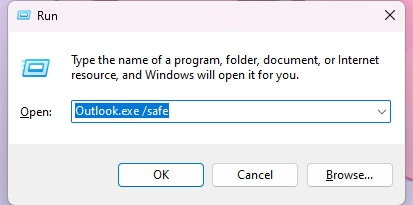
Step 5. Check Group Policy Settings
Enterprise group policy settings may affect certain features. In this case, you can contact your IT department to confirm and see if their settings affect your Outlook features.
You can contact Microsoft Support if you have tried everything but still can't see the Save as PDF option. Tell them about your problem and the methods you have tried. They will provide support according to your situation.
The Workaround: Convert Outlook Email to PDF
When the Save as PDF option is missing in Outlook, you can save your email to PDF in other ways than troubleshooting the problem. Here are three proven methods.
Way 1. Use Another Virtual PDF Printer
The Save as PDF option is not the only one that can help you save emails as PDFs. Microsoft Print to PDF also does the same thing. If you can’t find Save as PDF, try Microsoft Print to PDF as a workaround.
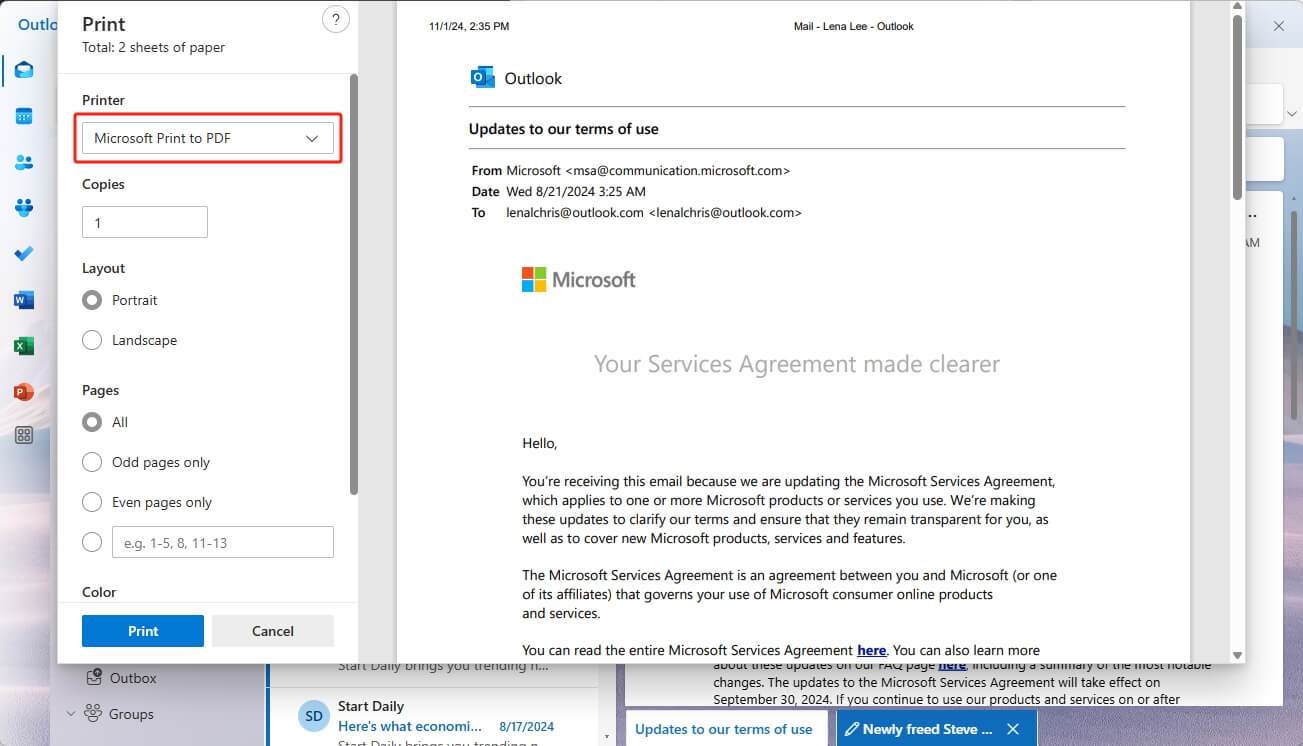
Check this guide if you can’t find Microsoft Print to PDF:
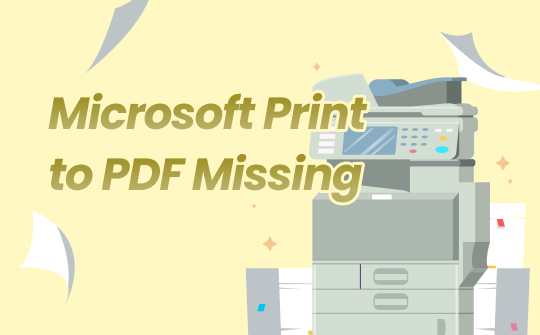
5 Fixes to Microsoft Print to PDF Missing in Windows 10/11
Microsoft Print to PDF missing? No worries. This article explains why the problem occurs and how to fix it.
READ MORE >Way 2. Convert Email to PDF
In addition, you can use an online email-to-PDF converter. First, save the email to a computer and then convert it to PDF. Below is an example.
1. In Outlook, go to the email you want to convert to PDF. Click the three-dots icon and choose Save as.
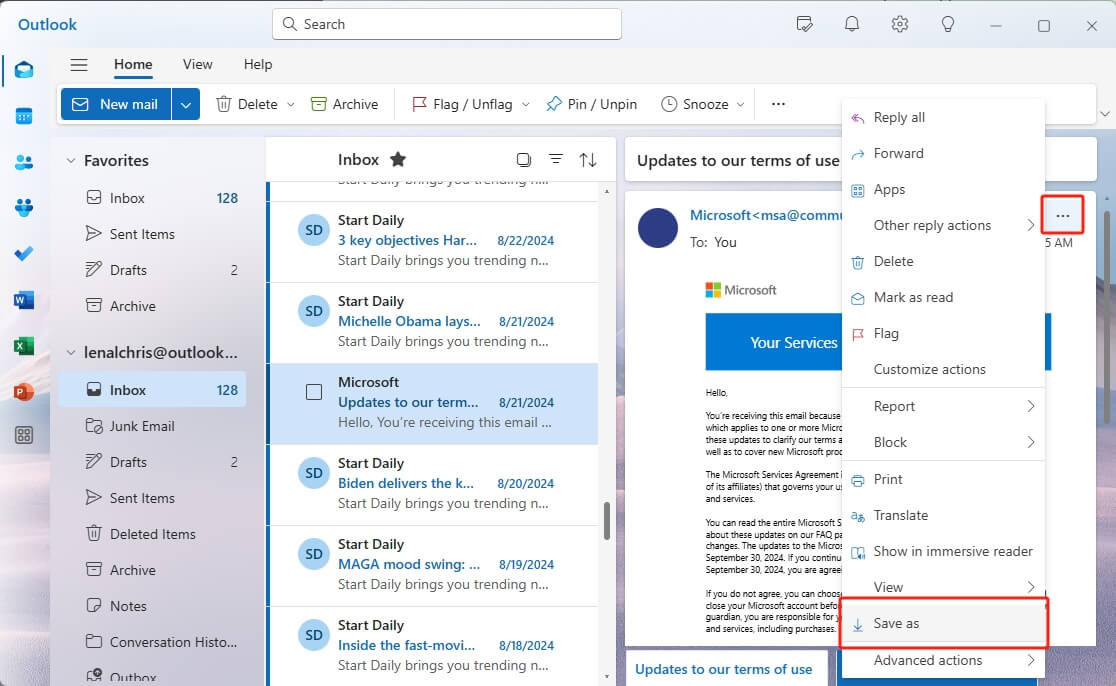
2. Select a location to save the email.
3. Go to your browser and search "email to PDF converter." Choose a top-ranked one, like PDFen.
4. Click Convert and wait for a while.
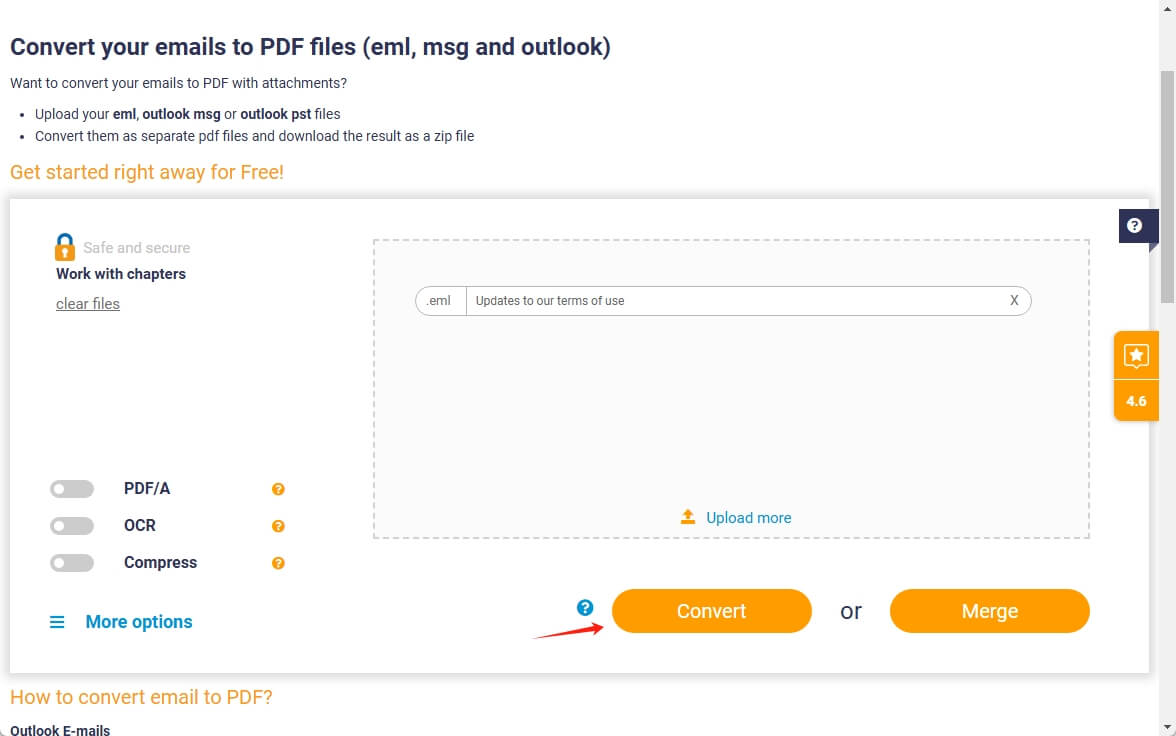
5. Finally, click Download to save the PDF file.
Way 3. Convert Email Screenshots to PDF
The last way is to take a screenshot of the email and then convert the screenshot to PDF. If the email is long, you need to take multiple screenshots. But when converting screenshots to PDF, you can merge all the images into one PDF file.
1. Press Windows + Shift + S to launch the tool and screenshot the email.
2. Download, install, and open SwifDoo PDF. This tool can help you convert the screenshot to PDF.
3. In SwifDoo PDF, choose Image to PDF.
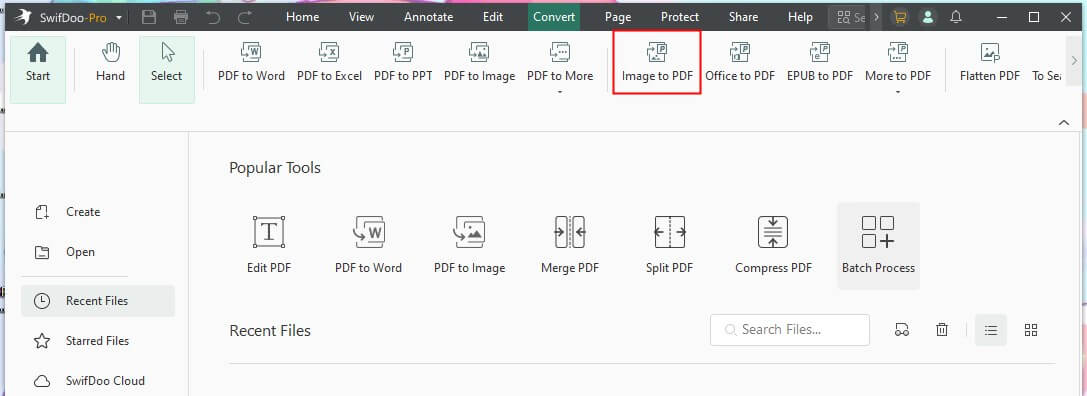
4. Add all the screenshots. To combine screenshots into one PDF, select the Create a New PDF option. Finally, click Start.
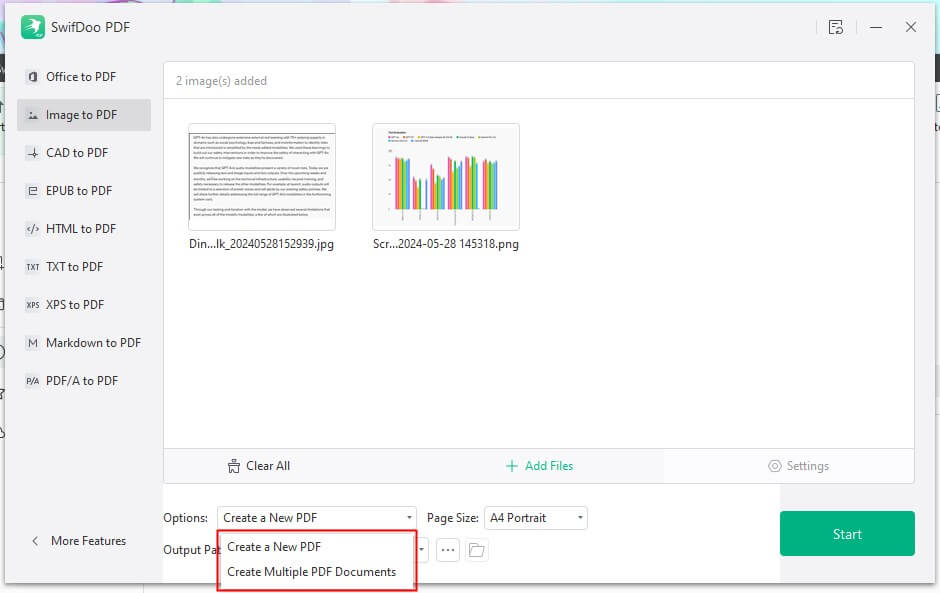
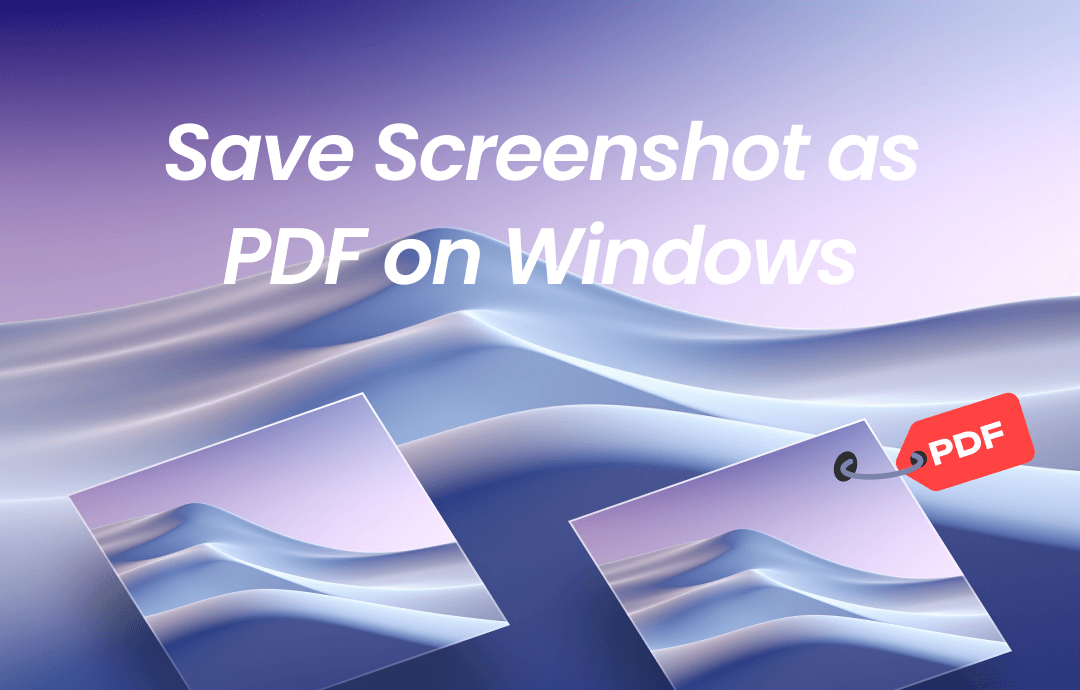
How to Save Screenshot as PDF on Windows 11/10/8/7
This guide will show you how to save screenshot as PDF on Windows. There are five ways for you to choose from.
READ MORE >After you save the email as a PDF, what should you do if you want to edit the PDF? In this case, SwifDoo PDF can help! In addition to PDF conversion, the tool provides many editing and annotation tools to help you modify the PDF.
✅ Various annotation tools to emphasize key points
✅ OCR PDF to make text editing possible
✅ Add notes and comments
✅ Split and merge PDFs for archiving
✅ Add watermarks/passwords/signatures to protect PDFs
In short, with SwifDoo PDF, you can edit PDFs without effort. Its interface is so simple that anyone can find the tools and finish the job in a few clicks. Try it yourself!
Conclusion
That’s all about how to fix Outlook Save as PDF missing. If you still can't retrieve the option, you can save the email and then use a converter to convert it to PDF format. Although the process is more complicated, you do get PDF files. Hope this guide is helpful!








