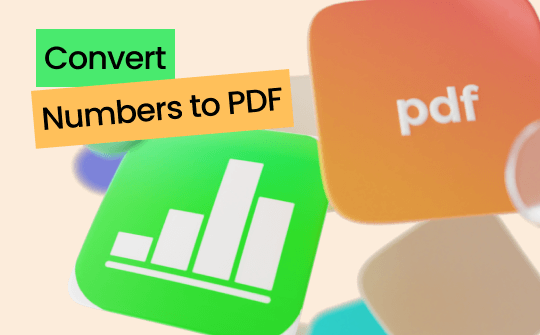
Numbers is a powerful spreadsheet tool developed by Apple to compete with Microsoft Excel. It helps create spreadsheets that organize data better, create graphs, and more. However, its .numbers file extension is not compatible outside the Apple ecosystem. That's why users are looking for ways to convert Numbers to PDF to make their spreadsheets more accessible and easily shareable.
This guide will uncover how to convert Numbers to PDF via iPhone, Mac, and online. So, let's get started!
Convert Numbers to PDF on iPhone
It is easier than most people think to convert Numbers files to PDFs on an iPhone. The iOS app of Numbers has a built-in "Export" feature that allows you to export the spreadsheet as a PDF. All you have to do is open the spreadsheet with Numbers and use the Export options to convert it to PDF.
Here's how to convert Numbers to PDF on iPhone:
Step 1. Launch the Numbers app on your iPhone and open the file.
Step 2. Click the "3 dots" menu icon from the top.
Step 3. Select "Export > PDF".
Step 4. Set other settings as required, like paper size, layout, etc. Once done, click "Export".
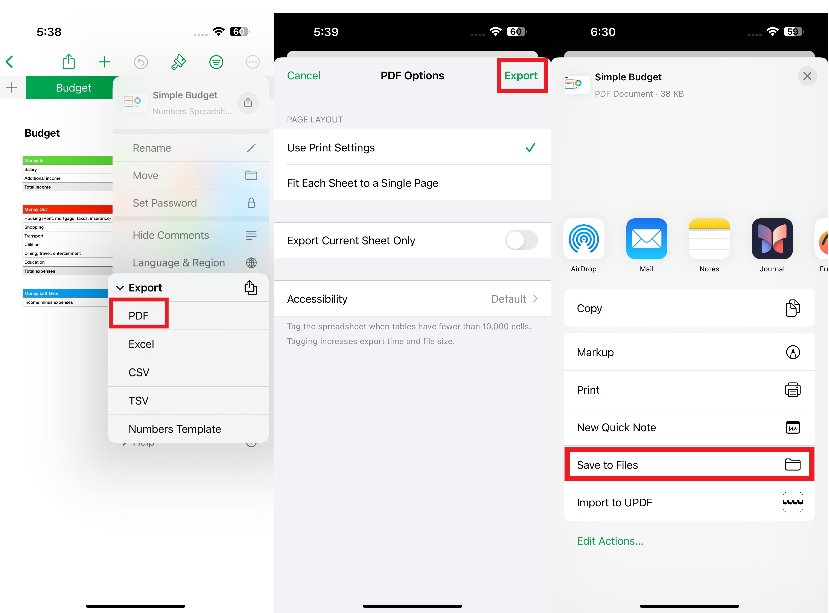
Step 5. Select whether you want to "Save to Files" or share with others through mail, WhatsApp, etc.
This way, you can easily convert Numbers files to PDF on iPhone directly from the Numbers app.
Once you have the converted PDF, you can do a lot more with the PDF using the powerful SwifDoo PDF for iOS app.
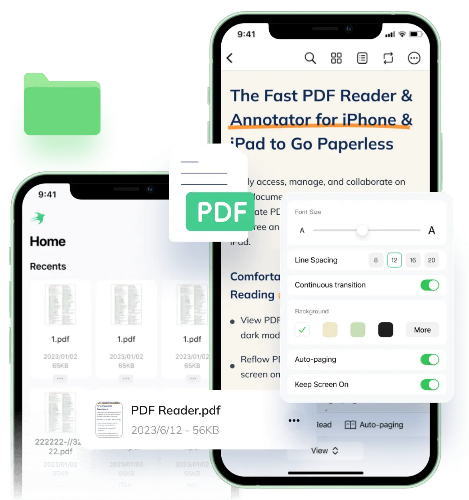
SwifDoo PDF for iOS app is an all-in-one app that helps you read, annotate, and convert PDFs directly from your iPhone/iPad. With the SwifDoo PDF app, you can:
- Read PDF: It offers the best PDF reading experience with Simple Mode, which hides all the task panes. You can also change the background color of PDF, font size, and more for a better viewing experience.
- Text-to-Speech Feature: You can read the PDF aloud using its automatic text-to-speech feature.
- Annotate PDF: It provides multiple annotation tools to highlight, strikethrough, and underline text in PDFs. You can also add shapes, notes, text boxes, stamps, and more.
- Organize PDF: It lets you delete, rotate, and reorder PDF pages easily.
- Convert PDF: It can convert PDFs further to Word, Excel, PowerPoint, image, and CAD formats.
- Compress PDF: It provides the best way to reduce PDF file size with simple clicks.
- Merge & Split PDF: It can merge multiple PDF files into one or split a single PDF into multiple PDFs.
- Scanner: Its scanning feature can capture photos from an iPhone/iPad camera and convert them to PDF.
In short, SwifDoo PDF for iOS turns your iPhone into a fully featured mobile PDF office that streamlines how you read and handle PDFs.
Feel impressed? Install the SwifDoo PDF for iOS app and optimize how you handle PDFs.
Convert Numbers to PDF on Mac
Just like the iPhone, you can also directly convert Numbers files to PDF from the Numbers tool on your Mac. You can use the same Export option to get the PDF and then save or share the converted file.
Follow the below steps to convert Numbers to PDF on Mac:
Step 1. Launch Numbers and open the file.
Step 2. Click File > Export To > PDF.
Step 3. Customize the export settings and click "Save".
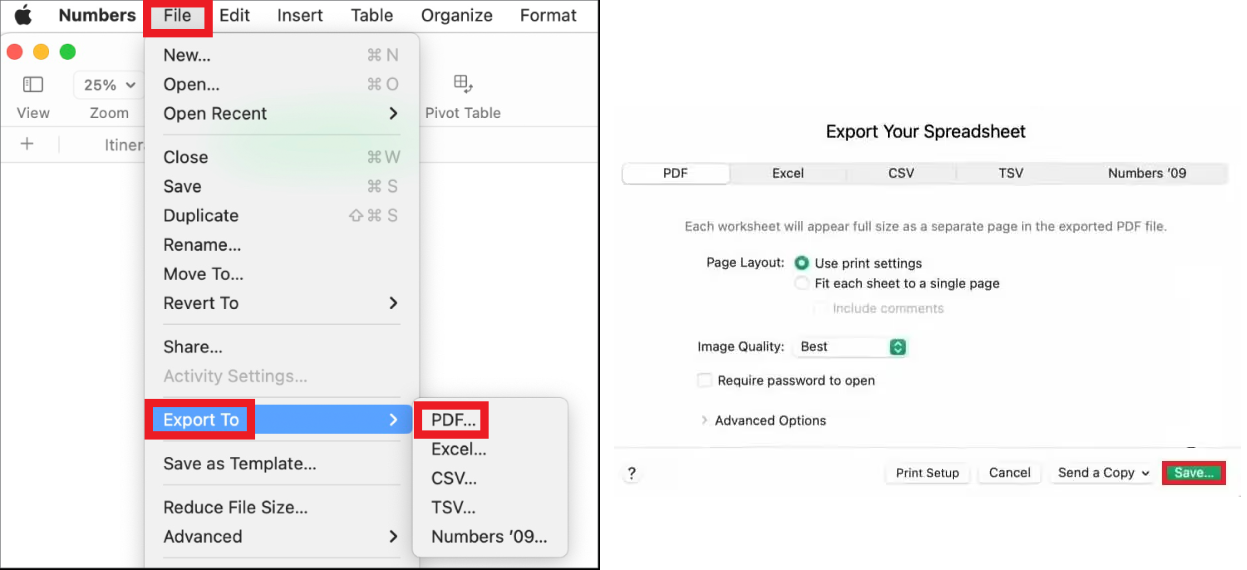
This way, you can easily turn the Numbers file to PDF on Mac.
Check the following blog post to learn how to convert Apple Pages to PDF:
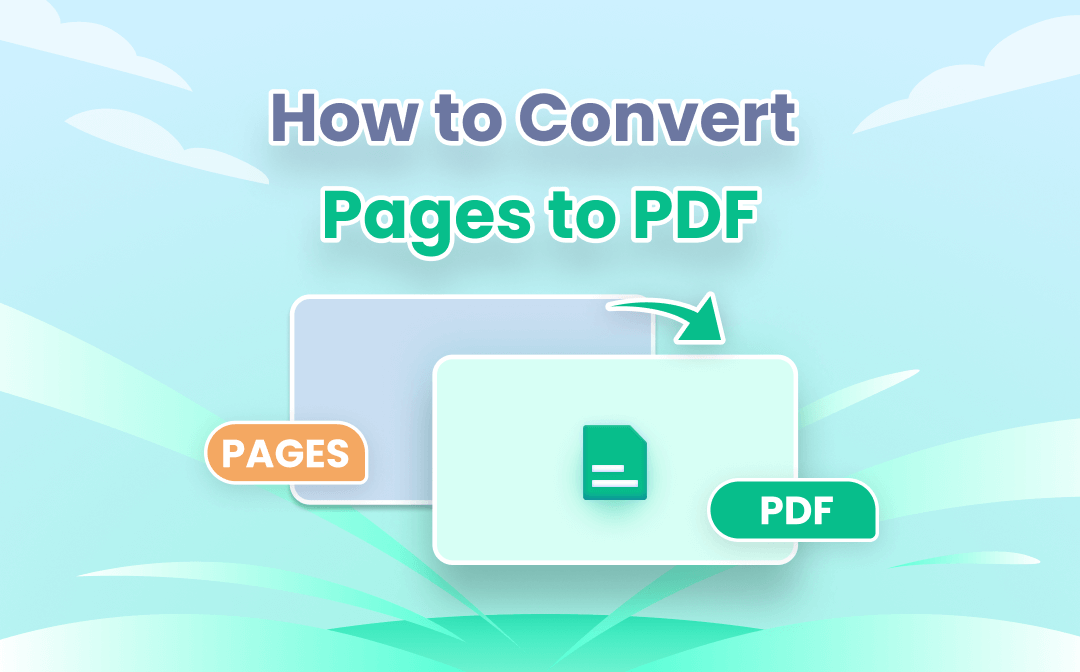
How to Easily Convert Apple Pages to PDF
Want to know how to easily convert Pages documents (iWork suite) to PDFs on different OS? This post has got everything you need about Pages to PDF conversion.
READ MORE >Convert Numbers to PDF Online
Other than using the Export option directly from the Numbers app, you can also convert Numbers to PDF online.
Suppose you have received a Numbers file but don't have a Mac or iPhone to access the Numbers app. In such cases, you can use any online Numbers to PDF converters and get the PDF in seconds.
Let's take CloudConvert as an example and discuss the steps to convert Numbers to PDF online:
Step 1. Go to the CloudConvert website and upload the Numbers file.
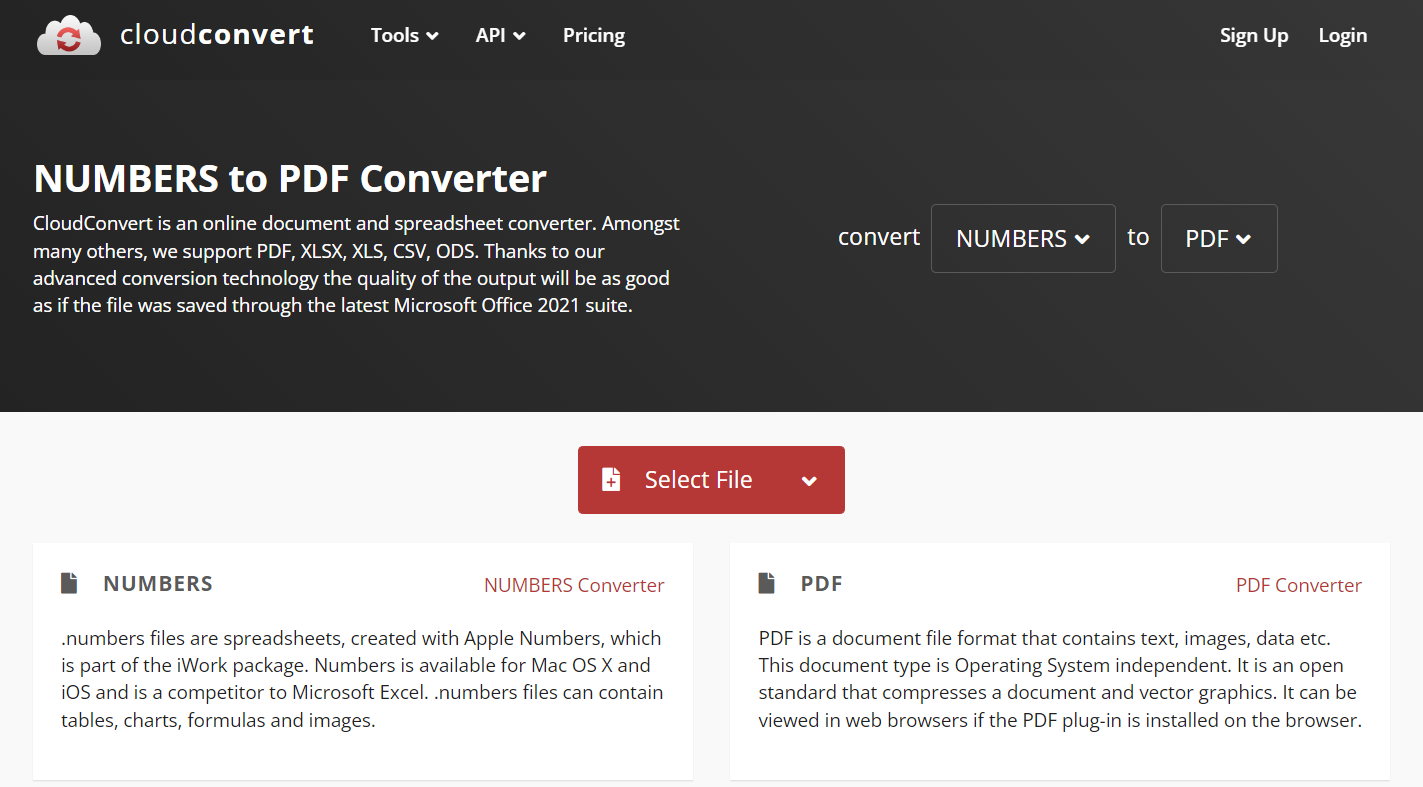
Step 2. Click the "Convert" button to begin the conversion process.
Step 3. Once the file is converted, click "Download" to save the converted PDF to your system.
This way, you can effortlessly convert Numbers file to PDF online without installing any software.
Also Read: Convert Keynote to PDF | How to View Keynote File on Windows >>
Why Convert Numbers to PDF?
Many reasons can urge the conversion of Numbers files to PDF files. Some of the common ones include:
- Easy Sharing: PDF is a universally accepted format that is viewable on almost any device. You can easily view PDFs on Windows, Android, iOS, and Mac devices. So, users intend to convert Numbers files to PDF for easy sharing.
- Preserve Formatting: Numbers to PDF conversion helps preserve the spreadsheet's formatting. The fonts and layouts remain intact no matter which device you use to view the file.
- Easy Conversion: Converting a PDF to other formats is much easier. So, some users first want to convert Numbers to PDF and then convert PDF to other formats as per their needs.
- Presentation: The Numbers file does not provide a friendly format for presenting data. In contrast, PDFs are much easier and more effective. So, users convert the Numbers file to PDF to present data to others better.
- Better Printing: PDF format is best for printing. It shows precisely how the content will look after printing. So, some users want to convert Numbers file to PDF for better printing.
- Protection: PDFs offer many protection options. You can set an open password, a permission password, or redact sensitive information. So, when the Numbers file needs to be protected from unauthorized access or edits, users may convert it to PDF first before sharing.
Conclusion
Converting Numbers to PDF is a popular conversion request users search on the web. There are multiple ways to convert Numbers to PDF, but the best one is to do it directly from the Numbers app or through online converters. So, follow the above steps and get converted PDFs from Numbers files easily. Afterward, you can use SwifDoo PDF iOS/Android/Windows app to read, annotate, or convert PDF effectively.








