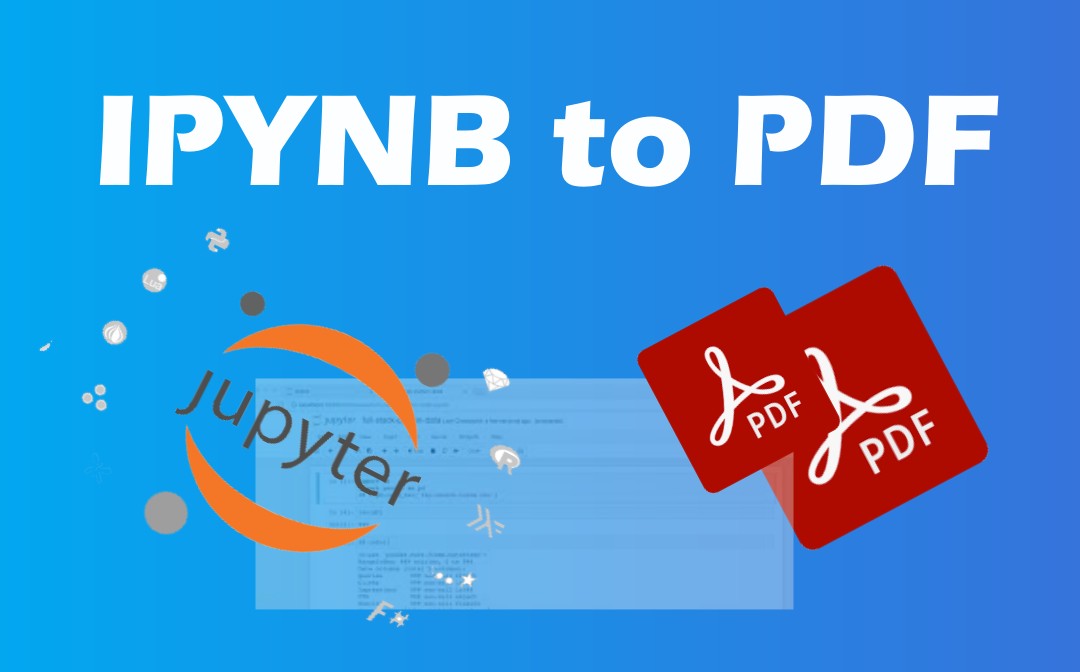
Way 1: Convert IPYNB to PDF with Google Colab
Google Colab offers an option Jupyter Notebook doesn’t have for printing and exporting your IPYNB file to PDF. It, a cloud-based notebook service, works similarly to Jupyter Notebook. Thus, it allows you to open, edit, and save computational IPYNB documents. You don't need to worry about downloading or installing this tool. No registration is required; just a Google account is needed to use it.
Here is a quick walkthrough on how to convert IPYNB to PDF in Google Colab.
Step 1: Open and log into the web application in your browser;
Step 2: Click the Upload option and upload the IPYNB file used by Jupyter Notebook;
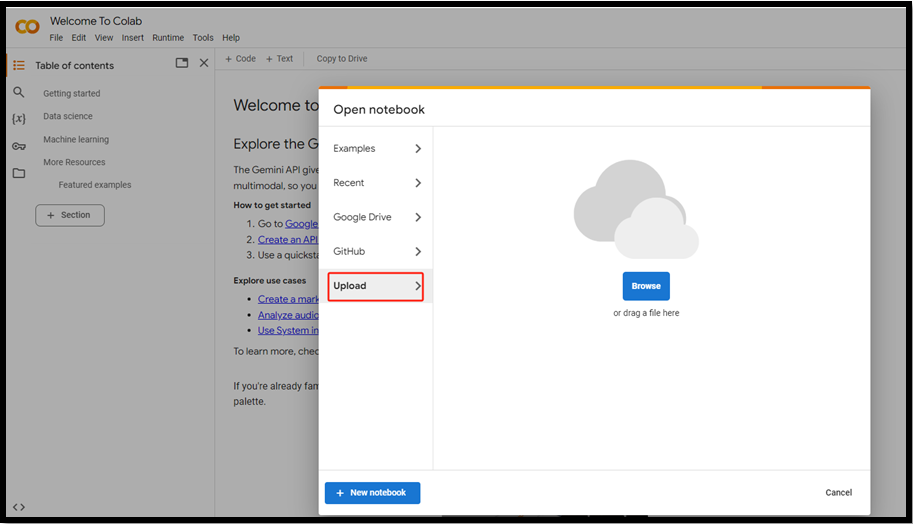
Step 3: Go to File on the top left corner to choose the Print option;
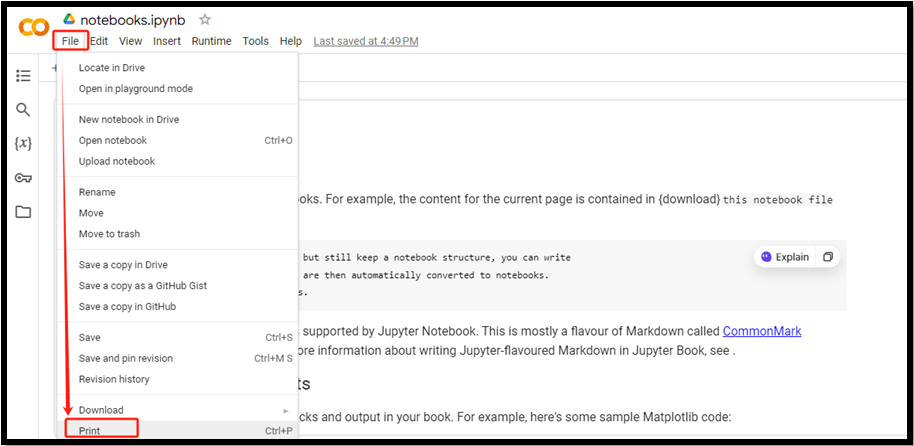
Step 4: Tap the Destination button to select Save as PDF in the dialog box;
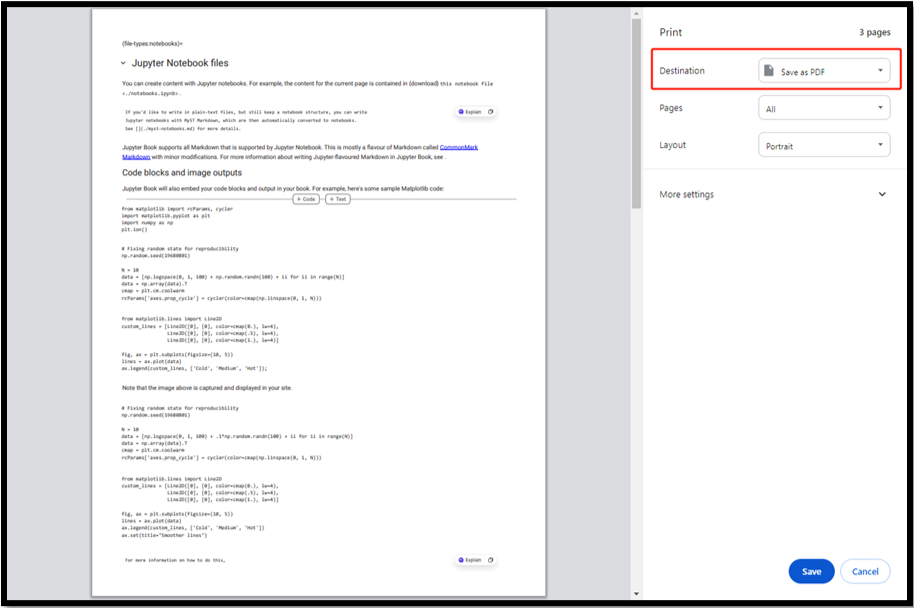
Step 5: Change other settings if needed, and hit Save to print and export the Jupyter Notebook file to PDF format and share the data without trouble.
Way 2: Convert Jupyter Notebook to PDF Using nbconvert
nbconvert is a practical utility that can convert IPYNB to PDF. It provides the Download as feature for the conversion in the online version of Jupyter Notebook. It can also be used as a command-line tool to simultaneously convert multiple Jupyter Notebook files to PDFs. The software can also convert from .ipynb files to HTML, Latex, Markdown, and other formats.
Step 1: Install the IPYNB to PDF converter using the pip package manager for Python (by opening your terminal and running the “pip install nbconvert” command);
Step 2: Within your terminal, type the directory where your IPYNB file, the official Jupyter Notebook file is saved;
Step 3: Run the “jupyter nbconvert --to pdf filename.ipynb” command to convert and export Jupyter Notebook as PDF with the same IPYNB file name in seconds.
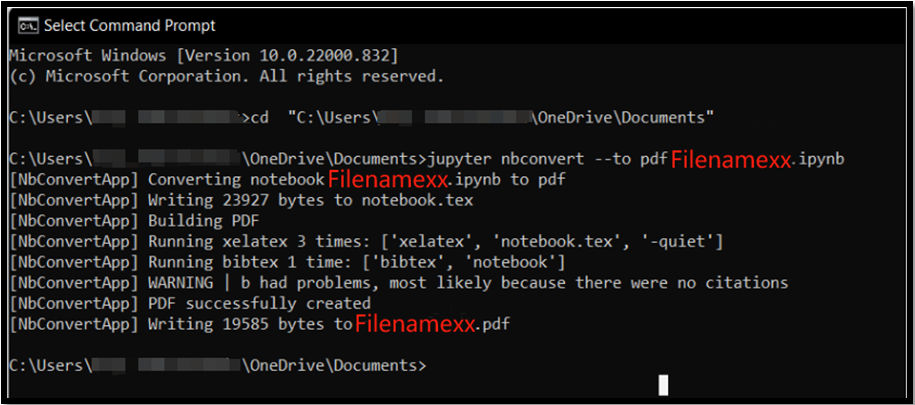
Way 3: Convert .ipynb to PDF with LaTeX
Latex is a typesetting document producing system that can help you convert an IPYNB file to PDF. You should first save your file as the LaTeX file format, then use a command line to conduct the conversion.
Step 1: Open the IPYNB file you wish to convert to PDF in Jupyter Notebook;
Step 2: Choose File > Download as, and select LaTeX to export your IPYNB file as a Latex document;
Step 3: Open the command line window enter the location where the LaTex file is located;
Step 4: Run the “pdflatex Filename.ipynb.tex” command to save a Jupyter Notebook IPYNB as a PDF.

Way 4: How to Save Jupyter Notebook as PDF Using Vertopal
Vertopal is an online Jupyter Notebook IPYNB to PDF converter that doesn’t ask you to sign in. It is developed with a comprehensive converter toolset, allowing you to convert PDF, image, audio, and a variety of file formats. If you are unfamiliar with command-line tools, this method will be your primary choice. The converter is free but contains ads on its interface.
Go to the website and follow the guide below to convert a Jupyter Notebook IPYNB file to a PDF online for free.
Step 1: Select the formats you will convert from and to on the homepage;

Step 2: Drop or click the upload button to add the Jupyter Notebook document you want to convert, download, and save to PDF;
Step 3: Click Continue > CONVERT, wait for the conversion to finish, and download the Jupyter Notebook as PDF.
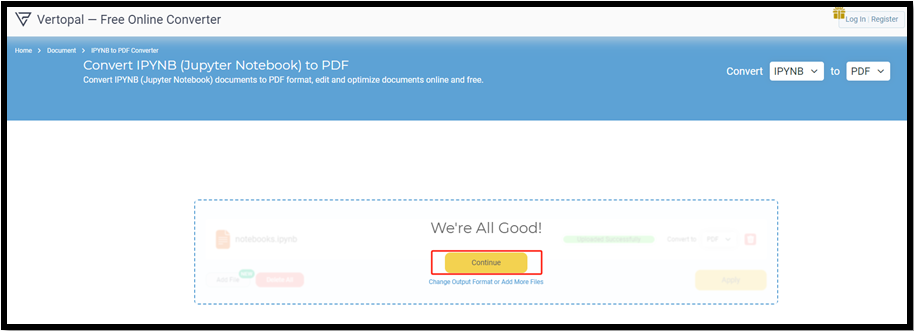
This browser-based software also converts Word and Markdown to PDF.
Bonus Part: How to Edit the PDF Converted from an IPYNB File
When you have turned IPYNB into PDF format through the methods above, you may need to make some edits to the PDF. If you are reluctant to edit the original text and download the IPYNB file as a PDF again, SwifDoo PDF is your ideal workaround. Have a quick look at some of its outstanding features:
- Add additional text, hyperlinks, images, attachments, and other elements or objects to your PDF;
- Directly delete or change the text in the PDF created from your notebook file;
- Blackout, highlight, underline, strikethrough, and do more to the text after converting IPYNB to PDF;
- Convert DOCX, DOC, images, TXT, and HTML to PDF or vice versa;
- Add passwords to protect the PDF content from unwanted viewing.
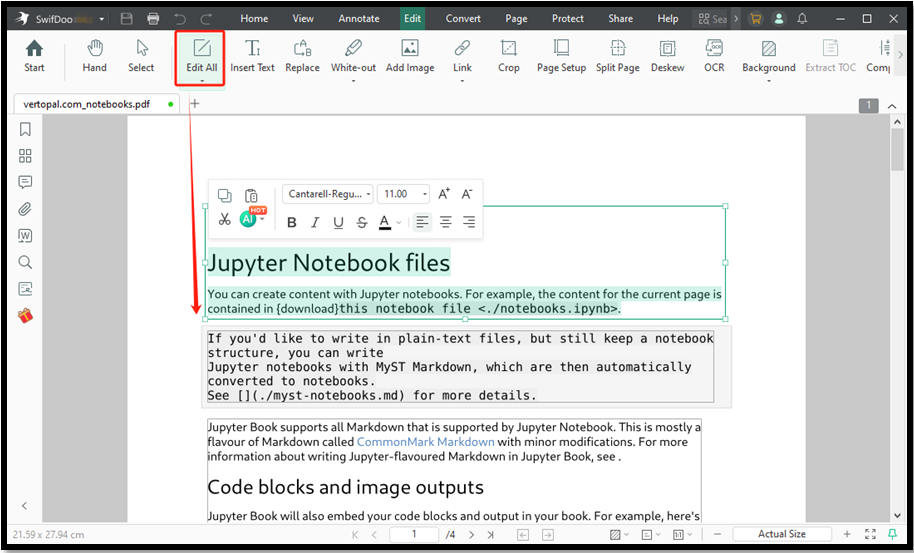
Step 1: Convert your IPYNB file into PDF and open the PDF document with SwifDoo PDF;
Step 2: Click the Edit menu to choose a tool and start editing;
Step 3: Click Edit All to make all the data and text editable;
Step 4: Use other tools for further manipulation, then go to SwifDoo > Save As to save a copy.
Wrap Up
Converting Jupyter Notebook documents to PDFs is beneficial as PDFs can be distributed with formatting and layout preserved. Others can easily open and view PDFs on any device, while Jupyter Notebook files require specific software to handle.
Whether you’d like to use a notebook editor with a Print to PDF feature, a command-line converter tool, or a .ipynb file to PDF converter, this article has covered everything here. What's better is getting a handy PDF editor to work on the file content effortlessly.
FAQs
How do I open an IPYNB File?
Jupyter Notebook, where the IPYNB files are generated, is the main program to open your IPYNB notebook document file. You can open the file using Windows, Mac, Linux, or the web version of the software.
Other programs to open this type of file:
- Google Colab;
- Visual Studio Code (VS Code) with Jupyter and Python plugins or extensions added;
- Deepnote
How do you export IPYNB to PDF in VSCode?
Here is the process that allows VSCode to export a Jupyter Notebook file to a PDF:
- Import your file into VSCode;
- Type Export in the search bar of the command panel;
- Select Jupyter: Export to PDF from the list of options;
- Continue to convert the file to PDF.
How do I convert a Colab notebook to a PDF?
Like how you change an IPYNB file to a PDF we’ve mentioned above, you can convert your Colab file using the printing function. Open your notebook document in Google Colab, choose File > Print > Save as PDF, click Save, rename the file, and specify the saving location. That's it.
How do you convert a notebook file to PDF?
If you are a Jupyter Notebook user, convert your file from the IPYNB format to PDF with Google Colab, nbconvert, Latex, or the online Vertopal converter. If you mean other notebook files, check whether a Print or Export option exists for PDF creation. Otherwise, look for an online conversion tool.








