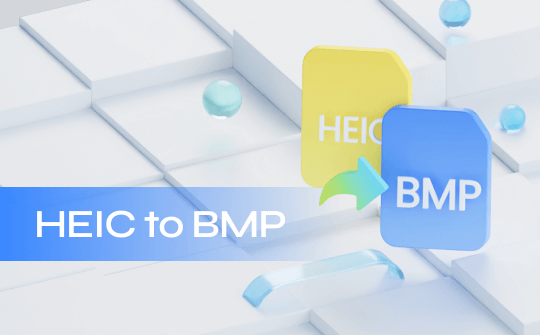
HEIC is a file format that iPhone users are well familiar with, but it often presents challenges for Windows and Android users due to compatibility issues. That's why how to convert HEIC to other file formats like BMP is a popular search.
In this guide, we will learn why we should convert HEIC to BMP and then present the four best tools to perform the conversion accurately.
HEIC and BMP: A Quick Overview
HEIC (High-Efficiency Image Container) is a filename extension of the High-Efficiency Image File Format. It is the iPhone's default image format for Photos and Live Photos. It uses a unique encoding algorithm that can compress pictures significantly without compromising the quality.
BMP (Bitmap) is a raster graphics image file format commonly used to store images on Windows devices. In BMP format, images are not compressed, leading to larger file sizes.
How to Convert HEIC to BMP on Desktop
SwifDoo PDF provides the best way to securely convert HEIC to BMP on a desktop. It is a powerful image converter that can convert an image from one format to another with simple clicks. It can easily convert single or multiple images from HEIC to BMP format in seconds.
Here's how to convert HEIC to BMP using SwifDoo PDF:
Step 1. Install and launch SwifDoo PDF on your Windows/Mac computer. From the home screen, click Convert > Image Converter.
Step 2. Select "Image to BMP" and drag and drop the HEIC image(s). Once done, click "Start".

Step 3. After the conversion, download the BMP files back to your desktop.
This way, SwifDoo PDF offers an intuitive way to convert HEIC to BMP on desktop.
⭐ Bonus Tip: SwifDoo PDF is also a PDF editor, which means that you can also use it to edit, annotate, protect, organize, convert, and handle other PDF needs. Furthermore, it also offers a web-based JPG to PDF converter.

- Annotate PDFs by adding notes, bookmarks, etc.
- Convert PDFs to Word, Excel, and other editable files
- Edit, compress, organize, and split PDFs
- Sign PDFs digitally & electronically 100% safe
How to Convert HEIC to BMP Online
Other than using the desktop approach, you can also convert HEIC to BMP using online image converters. If you Google "HEIC to BMP", you will find plenty of online image converter tools that seem to do the job effectively.
To help ease the hassle, below we have shortlisted the three best online image converters you can try:
1. FreeConvert
FreeConvert is a web-based free image converter. It provides a three-click process to convert HEIC to BMP. All you need to do is upload the HEIC file, convert it, and download the BMP file. FreeConvert can convert up to 1 GB of file size without any signup. Furthermore, it allows you to resize the output image with customized dimensions.
To convert HEIC to BMP with FreeConvert, follow the below steps:
Step 1. Head to the FreeConvert website and drag and drop the HEIC image(s) you want to convert.
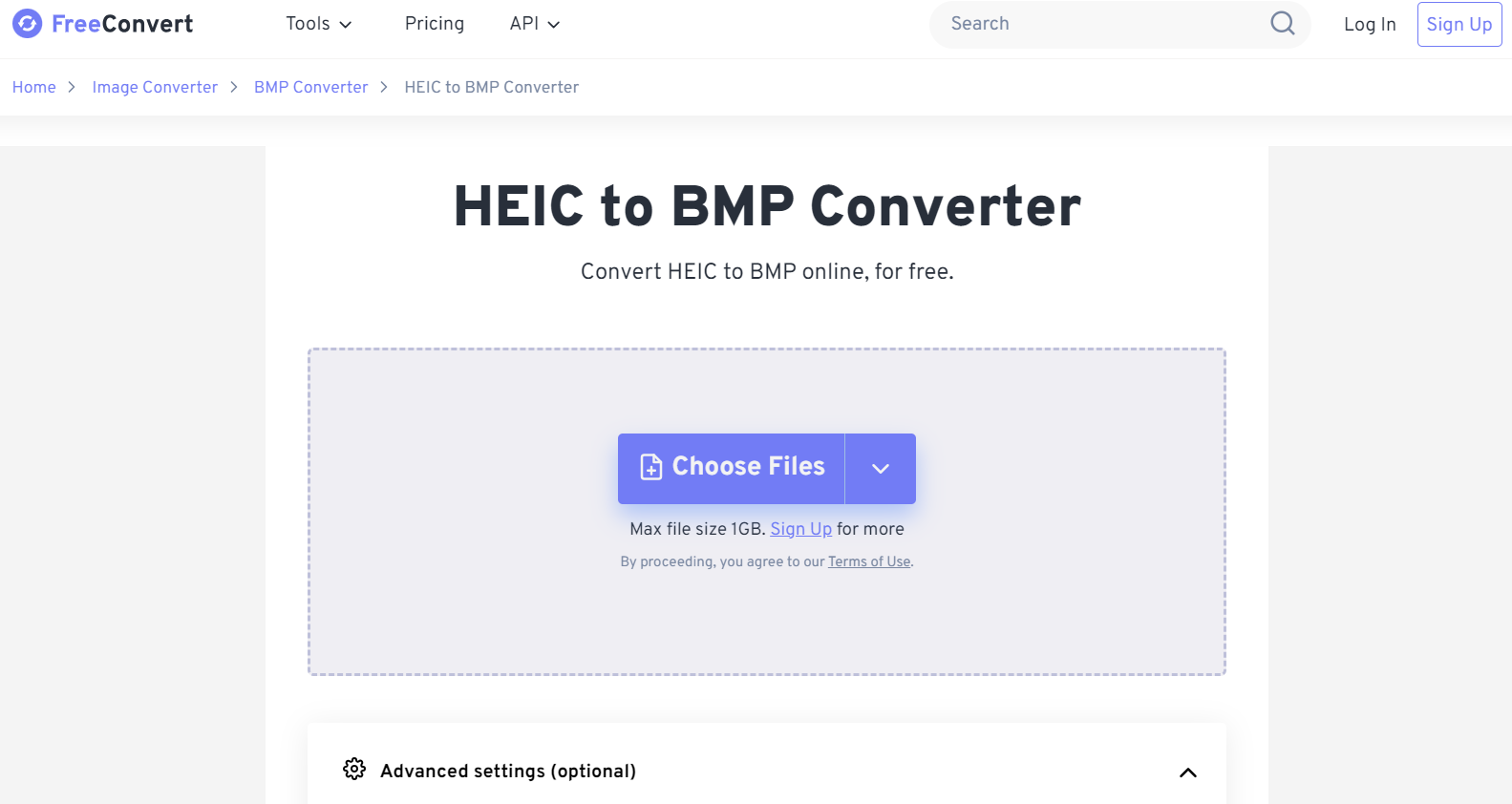
Step 2. Once uploaded, click "Convert" to begin the conversion.
Step 3. After the conversion, click "Download" to save the files back to your desktop.
This way, FreeConvert provides a hassle-free way to convert HEIC to BMP.
2. MConverter
MConverter is another easy-to-use HEIC to BMP converter. It is best if you have bulk files to convert, even if they involve large HEIC files. You can upload the files/folders through your computer, Google Drive, OneDrive, or Dropbox.
The steps to convert HEIC to BMP with MConverter are as follows:
Step 1. Head to the MConverter website and upload the HEIC files to convert.
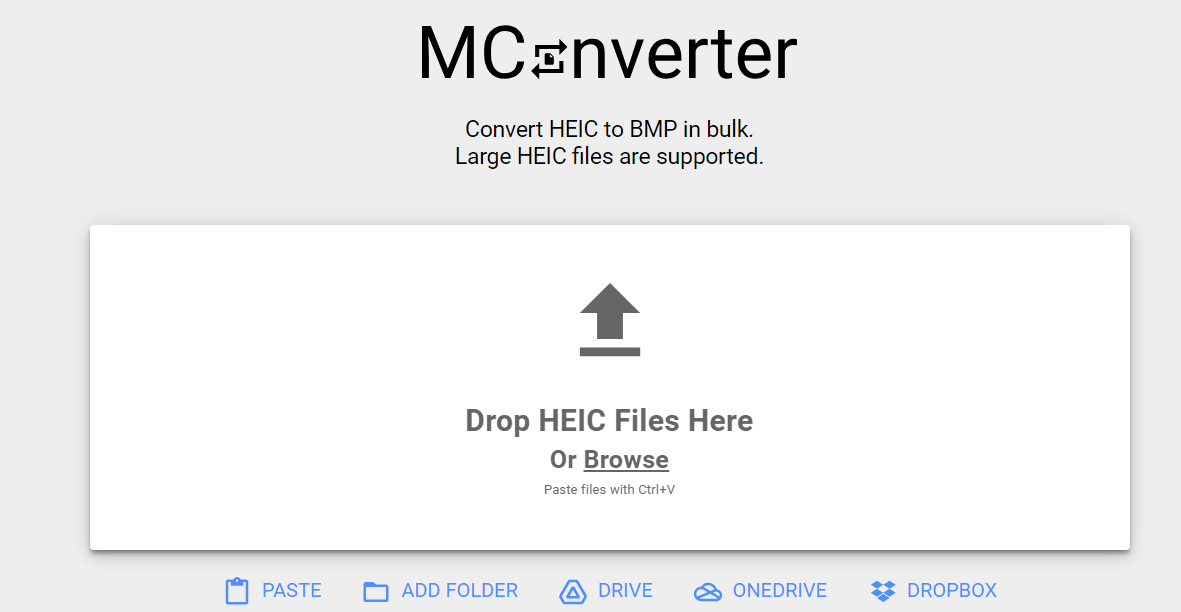
Step 2. Select the "bmp" format and click "Start" to begin the conversion.
Step 3. After conversion, the converted BMP file will download automatically. Alternatively, you can also directly share the file online.
This way, MConverter also offers a fast and simple way to convert HEIC to BMP.
3. Convertio
Convertio is one of the most widely used formats for converting images and other file types to different formats. For HEIC to BMP conversion, Convertio allows you to upload images through desktop, Dropbox, and Google Drive. Afterward, it can convert the uploaded images while preserving the image quality.
Follow the below steps to use Convertio to convert HEIC to BMP:
Step 1. Head to the Convertio website and click "Choose Files" to upload HEIC image file(s).
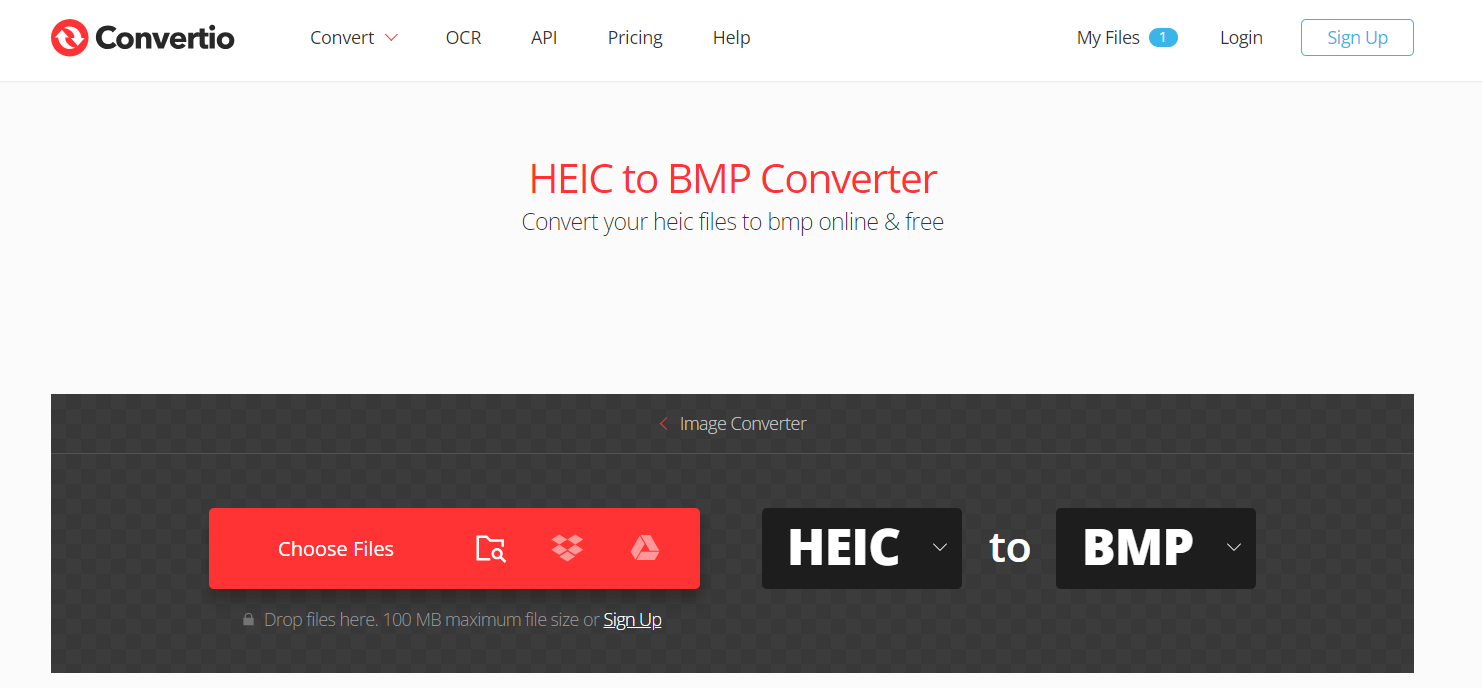
Step 2. After uploading, click "Convert" to initiate the conversion.
Step 3. Within seconds, Convertio will convert HEIC to BMP format. Once done, you can click "Download" to save the file to your desktop.
This way, Convertio dominates as another powerful online tool for converting HEIC to BMP image format.
Check the following article to learn how to convert HEIC to PNG:
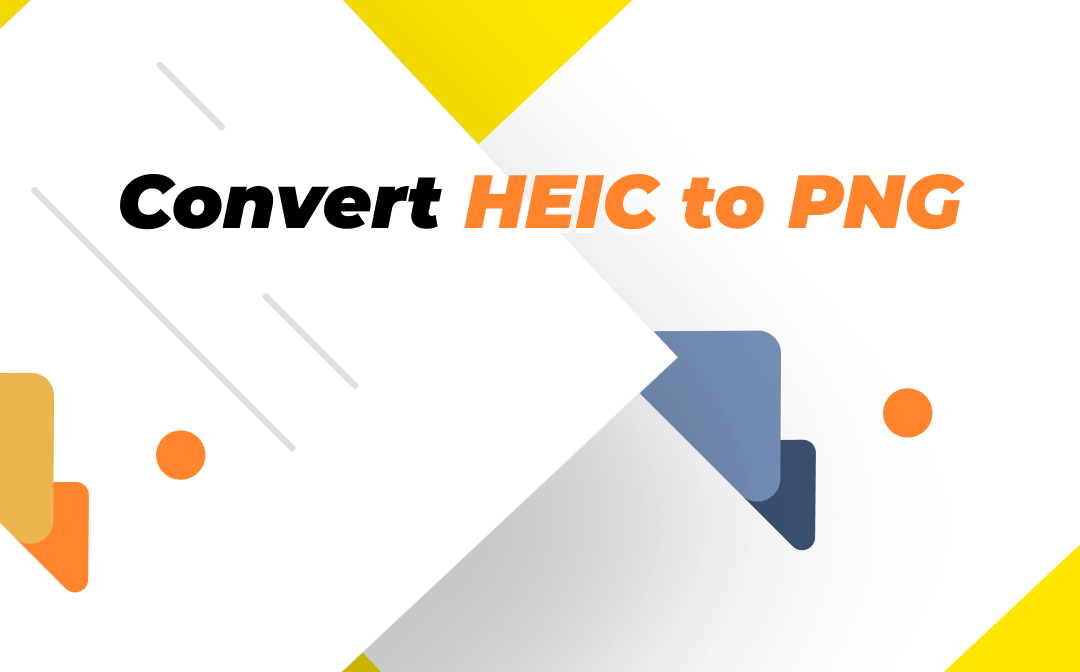
How to Convert HEIC to PNG on Different Operating Systems and Devices
This blog introduces you to four apps and programs to convert HEIC to PNG. Click this page to learn more if you’re looking for solutions to turn HEIC into PNG.
READ MORE >Why Convert HEIC to BMP?
HEIC is a great image format that saves high-quality images in lower space, but its compatibility is limited to Apple devices only. Windows and Android versions are not able to open HEIC files directly without the right extensions.
On the other hand, BMP is compatible with many devices. Moreover, BMP can keep information intact when compressed. Besides that, the BMP format is more versatile because it supports many color depths, profiles, alpha channels, and more.
Conclusion
HEIC to BMP conversion makes the image file more compatible with many devices and applications. Above, we have discussed a few of the best ways to convert HEIC to BMP through desktop or online. If we have to pick one of them, then SwifDoo PDF seems the best. Its desktop-based, secure conversion and fast processing make it ideal for converting images. So, don't think more! Install SwifDoo PDF and get image conversion right away.








