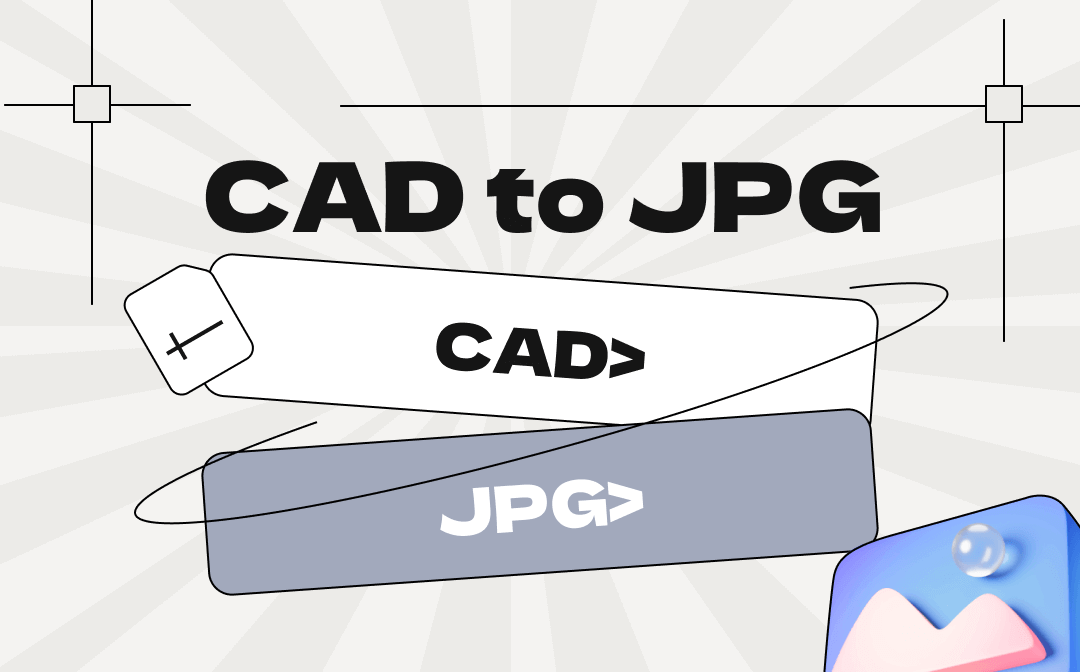
Generally, converting DWG to JPG or DXF to PDF is highly demanded speaking of CAD conversion. This post is going to introduce three ways to convert CAD to JPG, as well as three practical AutoCAD file converters compatible with all CAD files.
What Is A CAD File
A CAD file is a document created by a piece of computer software named computer-aided design(CAD). It contains drawings and models for 2D or 3D designs. CAD files help architects and designers visualize their draftings and make adjustments. The common file extensions of CAD files are .dwg and .dxf.
However, the DWG and DXF formats are not universally recognized. As a result, to make CAD files accessible to a larger group, it is a good option to convert CAD to JPG, a file format compatible with all devices.
The following parts list three online and offline AutoCAD file converters to help you achieve CAD conversion across different platforms.
Convert CAD to JPG in SwifDoo PDF (Windows)
When it comes to converting CAD to JPG on Windows, SwifDoo PDF is recommended as a proficient AutoCAD file converter. This CAD converter supports both DWG and DXF formats and is good at processing large files. You can convert AutoCAD files to high-resolution JPG files instantly while preventing the formatting be corrupted. In addition, this program allows you to convert CAD to DWF as well.
Key features:
- Convert DWG and DXF to JPG with high quality;
- Convert DWG to DXF or vice versa;
- Edit PDFs with various tools.
Let’s see how to convert CAD to JPG with high resolution in SwifDoo PDF:
Step 1: Download and Install this AutoCAD file converter. Then launch it;
Step 2: Tap PDF to Word to activate the in-built converter program;
Step 3: Click More Features and select Other Features; 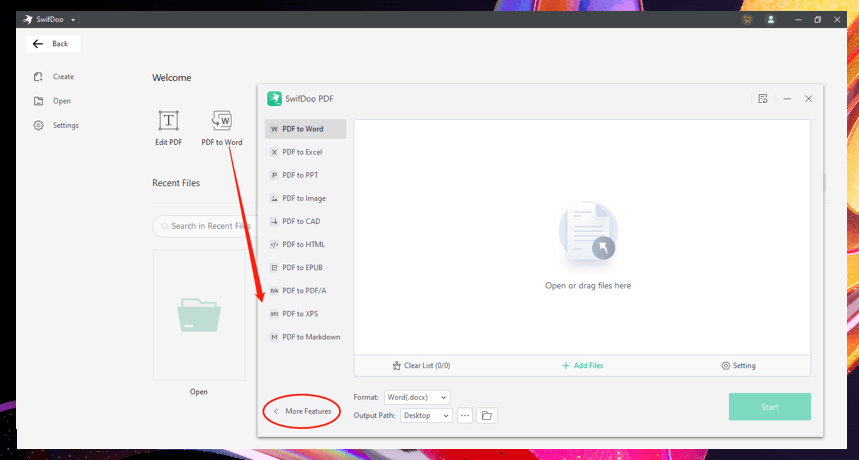
Step 4: Press Add Files to upload your CAD file and choose the output format as JPG;
Step 5: Finally, click Start to conduct the CAD conversion.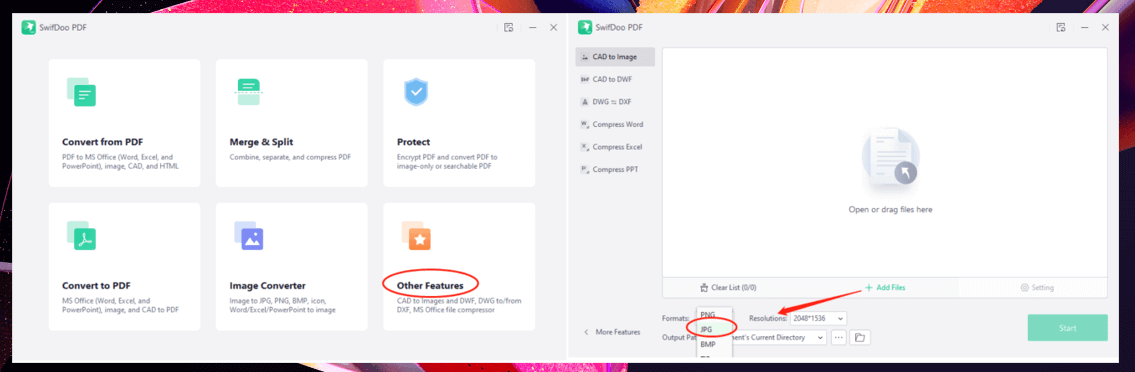
Then, you can convert CAD to JPG in a trice. In addition to serving as an AutoCAD file converter, SwifDoo PDF is a fully functional PDF converter and editor. It lets you convert XPS to PDF, remove the background from a PDF, or add hyperlinks to enrich the content.
Convert CAD to JPG in AutoCAD (Windows & Mac)
If you’ve downloaded AutoCAD, the most popular CAD software, then you can directly complete CAD conversion in this program without downloading another AutoCAD file converter. Besides, it is available for both Windows and Mac. This professional CAD application can convert CAD to JPG efficiently when working with your CAD files.
Here are the steps to convert AutoCAD files to high-resolution JPG images:
Step 1: Open your CAD file in this AutoCAD file converter;
Step 2: Navigate to the Application menu in the upper right corner;
Step 3: Choose Print and go to Name under Printer/plotter;
Step 4: Select PublishToWeb JPG and click Use the default paper size Sun Hi-Res;
Step 5: Click OK to convert CAD to JPG.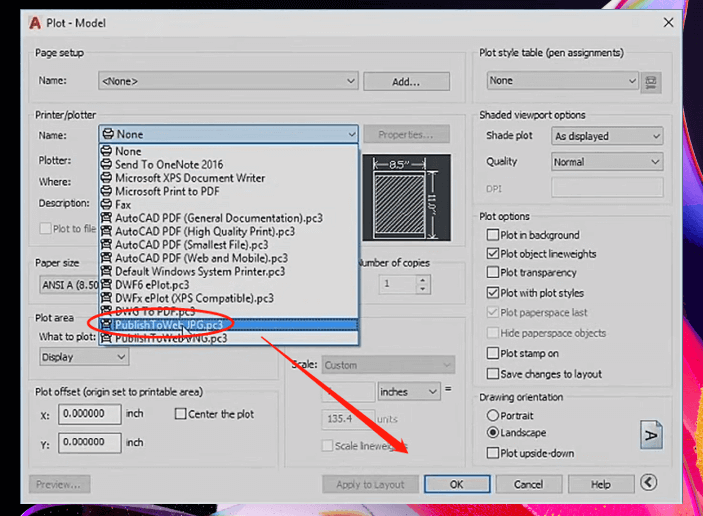
Though this CAD software works smoothly as an AutoCAD file converter, not everyone will use a computer-aided design application unless they need it to draw designs. Hence, if you only want to read a CAD file, a DWG to JPG converter is a better option. However, unlike Windows users, Mac doesn’t have an available desktop CAD converter. When you need to convert CAD to JPG on Mac, an online DWG to JPG converter is qualified.
Convert CAD to JPG in CloudConvert (Online)
CloudConvert is a free online DWG to JPG converter. It is compatible with DWG and DXF formats regarding CAD conversion. This AutoCAD file converter allows you to choose whether to convert all the layouts, together with setting the width and height before conversion. What makes it stand out is that it processes files for free without any limitations. You can convert CAD to JPG in bathes swiftly and preview the converted file before downloading.
Learn how to convert CAD to JPG with this AutoCAD file converter:
Step 1: Go to the website of this DWG to JPG converter;
Step 2: Set the output settings and click Select File to upload your CAD file;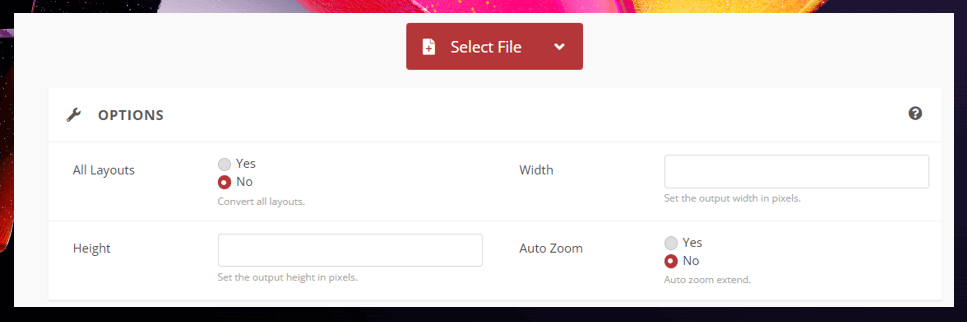
Step 3: Hit Convert and click Download after it converts CAD to JPG successfully.
This online DWG to JPG converter can convert AutoCAD files to high-resolution JPG files. apart from achieving CAD conversion, it excels in dealing with files with other formats, including converting scanned PDF to Word with OCR and reducing PDF file size.
Final Words
This post offers three AutoCAD file converters compatible with both DWG and DXF formats. Each of them can quickly convert CAD to JPG while preserving high resolution. If you are a Windows user and prefer using desktop applications, SwifDoo PDF caters to your taste. In addition to converting CAD to JPG, it is also an excellent PDF editor alternative to Adobe Acrobat, which can amplify your ability to work with PDFs.








