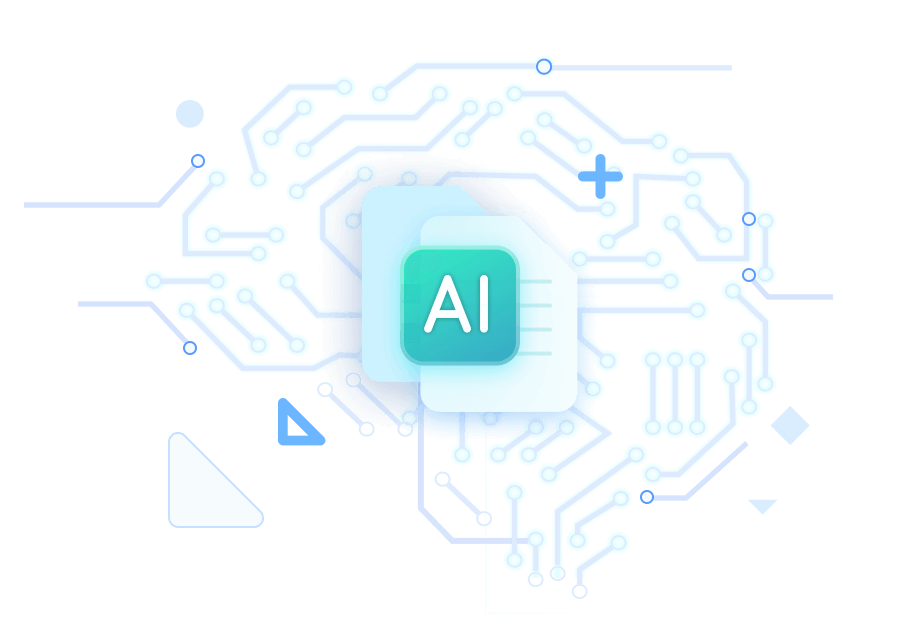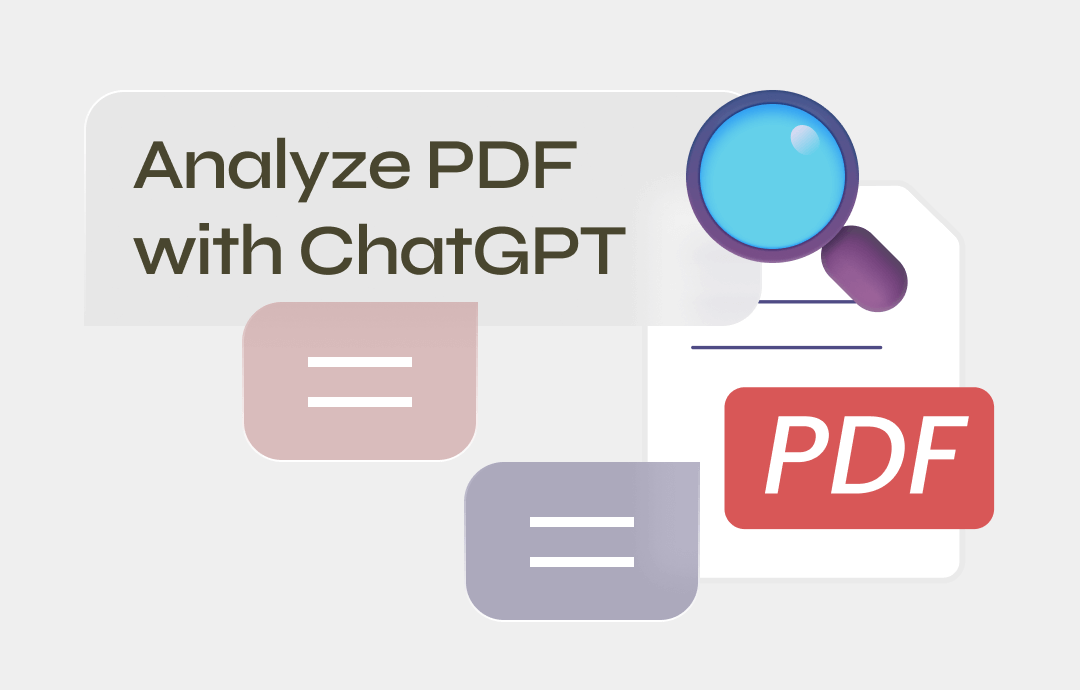
Can ChatGPT Analyze PDF Files?
The answer is Yes! The latest ChatGPT 4 can read and analyze PDF files directly. Users can upload a PDF file and let it analyze PDF to extract text, summarize content, or answer specific questions. However, to access ChatGPT 4, you need to upgrade to the Plus version for $20 per month.
If you think this is too expensive, there are two alternatives:
➡️ Use SwifDoo AI (free trial/$7.90 per month), provided by a reader called SwifDoo PDF. It is powered by ChatGPT 4 and lets you analyze PDFs while reading.
➡️ Use ChatGPT 3.5. Provide the text content and describe what you need to analyze. If there's a lot of text, it will take time and effort.
Read on to learn how to make ChatGPT analyze PDF.
Part 1. Analyze PDF with ChatGPT 4 in SwifDoo PDF
Let’s first see how to analyze PDF with ChatGPT in SwifDoo PDF. After all, the tool offers you the opportunity to use the ChatGPT 4 for free, and there's no reason not to try it!
SwifDoo PDF is a comprehensive PDF tool that can help users edit, convert, and protect PDFs. This feature-rich tool is a popular alternative to Adobe Acrobat. To further improve the efficiency of dealing with PDF files, SwifDoo AI was launched.
SwifDoo AI allows users to chat directly with PDFs without switching to other tools. It can analyze the PDF and summarize a few questions you might be interested in. Of course, you can let it answer what you want to know.
Here is how to use SwifDoo AI to analyze PDF:
1. Download, install, and launch SwifDoo PDF.
2. Open the PDF. You can drag and drop the PDF to the window.
3. Choose SwifDoo AI to open the dialog box.
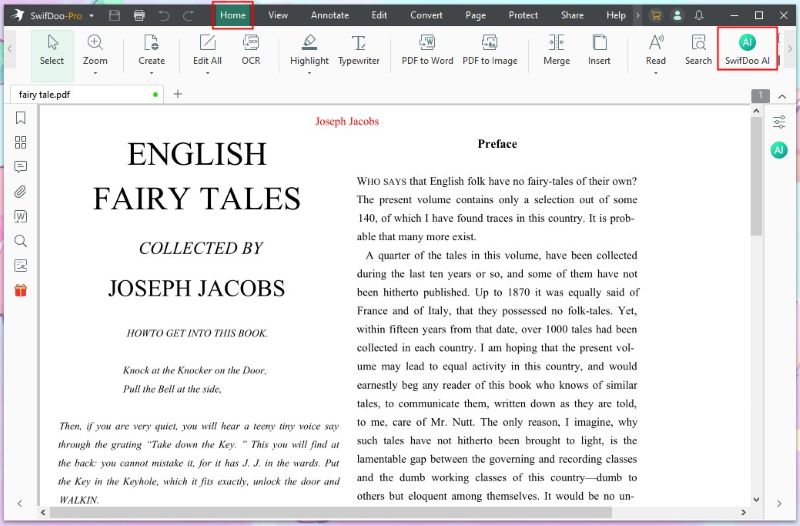
4. Now, you can go to Analyze PDF and click Analyze. In this way, it will read the PDF and give you some thoughtful insights.
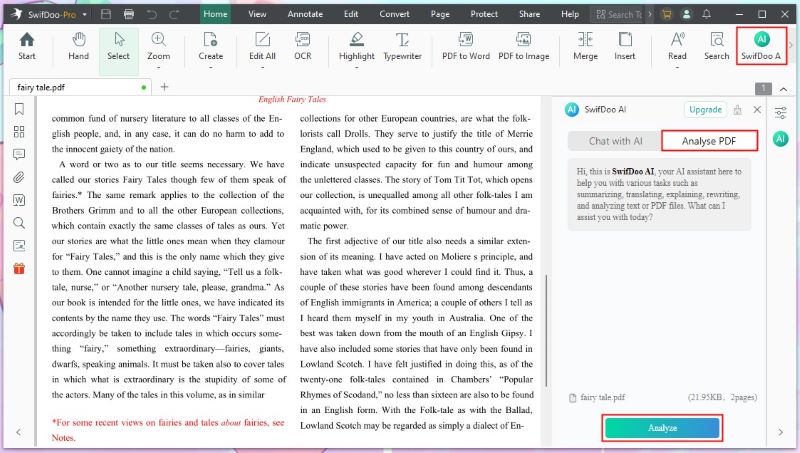
SwifDoo AI can also help you summarize, translate, rewrite, explain, and proofread PDFs. You can go to Chat with AI to send commands.
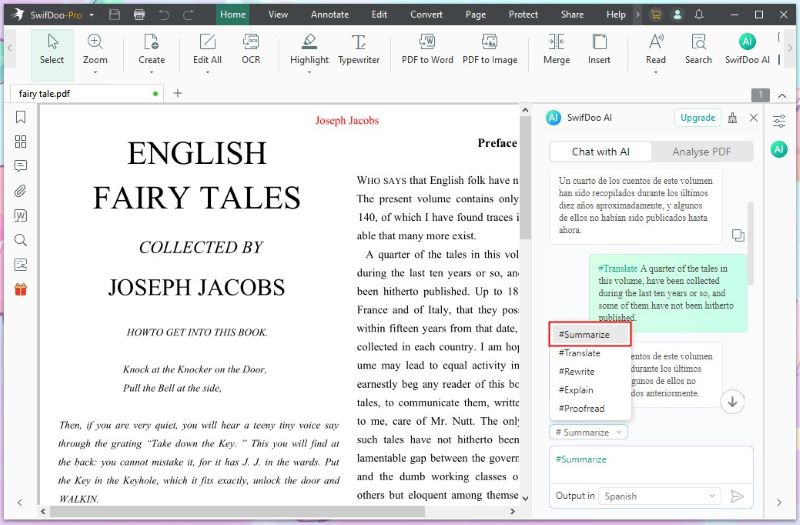
As you can see, with SwifDoo AI, you can easily analyze and summarize PDFs like a pro. It will significantly improve your efficiency if you often need to work with PDF files. Take advantage of this opportunity to use ChatGPT 4 for free!
Part 2. Analyze PDF with ChatGPT 4
To analyze PDF with ChatGPT 4, you should first get a Plus account. Click the drop-down icon next to ChatGPT 3.5 and choose Upgrade to Plus. After that, select a plan and provide payment information.
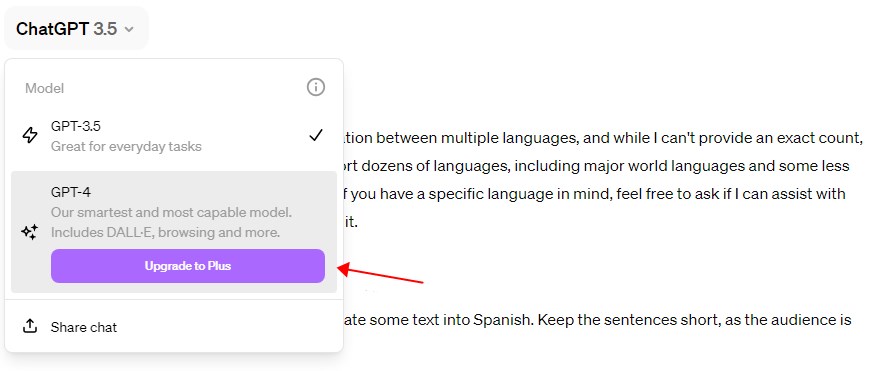
ChatGPT 4 can efficiently handle documents up to several hundred pages long. However, if the information is dense, performance may slow down. If your document is very long or complex, you can divide it into several parts to improve efficiency.
Here is how to use ChatGPT 4 to analyze PDF:
1. Split your PDF if needed. If you don't know how to do it, refer to this article: Split A PDF without Adobe.
2. Go to your account and select ChatGPT 4.
3. Click the Upload File button (it looks like a paperclip) to browse your computer and select the PDF. You can also drag and drop the PDF file into the interface for uploading.
4. Tell ChatGPT what information you want it to analyze, e.g., find specific information, extract text, analyze data, and draw conclusions.
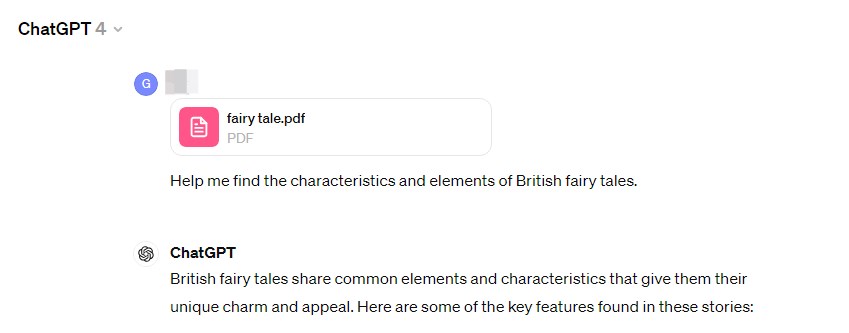
5. If you are not satisfied with the information it generates, you can continue specifying requirements to optimize the answer.
You may also like:
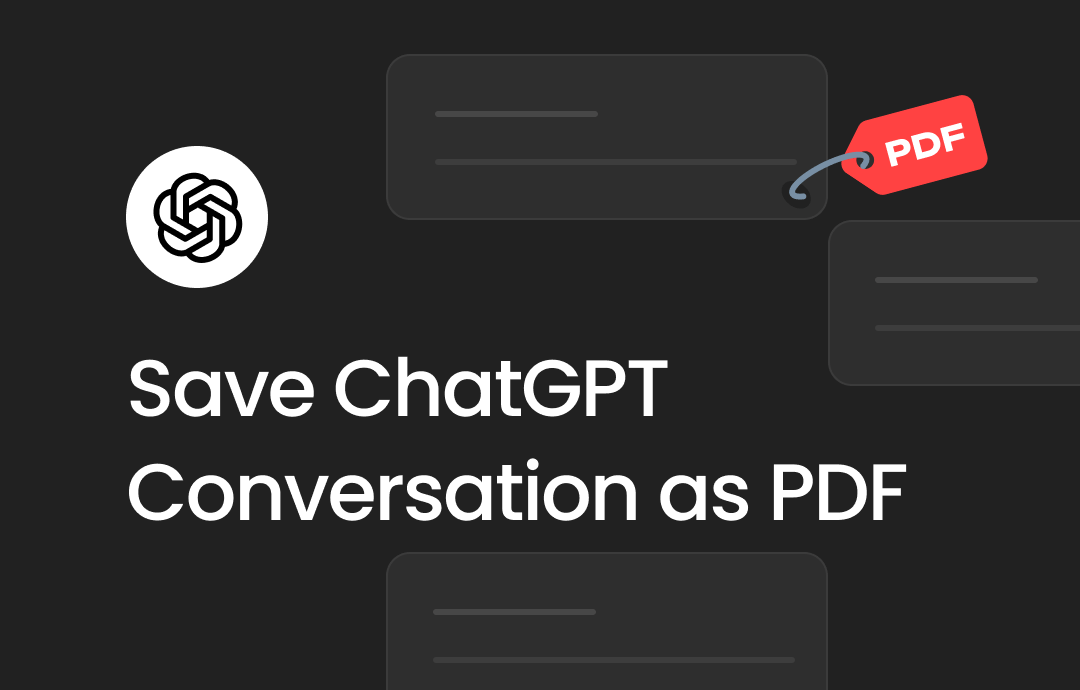
How to Save ChatGPT Conversation as PDF | 3 Easy Ways
This guide will tell you how to save ChatGPT conversation as PDF. In addition, you will also know how to edit the PDF afterward.
READ MORE >Part 3. Analyze PDF with ChatGPT 3.5
Everyone can use ChatGPT 3.5 for free. However, ChatGPT 3.5 can not read a PDF file directly. It can only analyze the text you provided. Therefore, if you want to use ChatGPT 3.5 to analyze PDF files, you should provide the text from the PDF.
Notes:
▶️ It is impossible to copy text from a scanned or image-based PDF directly. In this case, you should first convert it to a text-based PDF file. Click the download button to get the OCR tool and make it. More info: Copy Text from Scanned PDF Online & Offline.
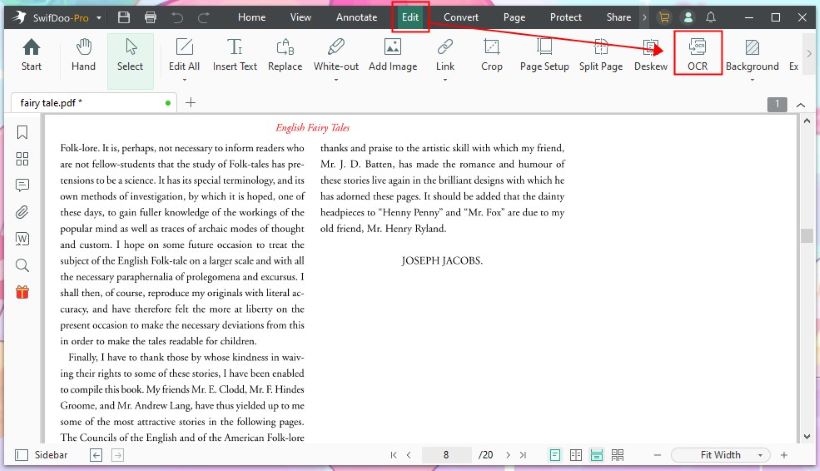
▶️ If a PDF is password protected, you can't copy the text either. You can go to this guide to find the solution: [Solved] Can’t Copy Text from PDF.
Here is how to use ChatGPT 3.5 to analyze PDF:
1. Go to ChatGPT and log in to your account.
2. Copy what you want to analyze into the dialog box.
3. Enter the command, for example, “Extract the general content of this paragraph.”
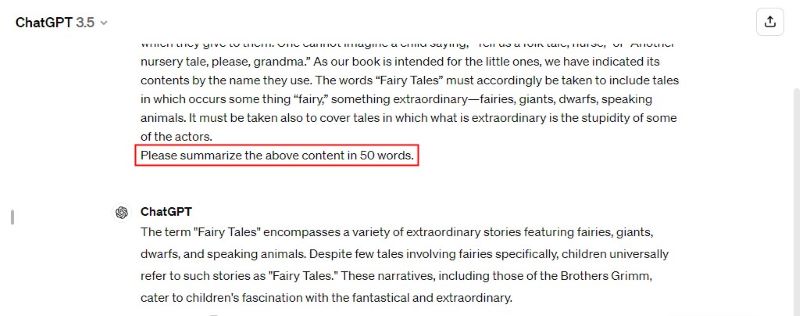
4. The answer is available within seconds. If necessary, you can continue to specify requests to get the information you need.
Analyze PDF with ChatGPT FAQs
Q: Can ChatGPT 3.5 analyze PDFs?
No. ChatGPT 3.5 cannot read a PDF file directly. You can provide text from the PDF for analysis.
Q: Can you put PDFs into ChatGPT?
Yes. The latest ChatGPT 4 allows users to upload documents, including PDFs. The upload button (which looks like a paper clip) allows you to upload a PDF file.
Q: How do I analyze a PDF with ChatGPT?
Select ChatGPT-4 > Click the paper clip to upload the PDF > Send command to ask ChatGPT to analyze a PDF (you can state what information you want to know).
Q: Can ChatGPT extract text from PDF?
Yes. ChatGPT 4 can extract text from a text-based PDF.
Q: Which AI can analyze PDF?
Here are some AT tools that can help you analyze PDF: ChatGPT, SwifDoo AI, Typeset, Chatterdocs, ChatPDF, MyReader, and Docalysis.
Q: Is there an AI that Analyses PDF for free?
SwifDoo AI offers a free trial! It is powered by ChatGPT 4 and can help you analyze, summarize, and translate PDFs.
Q: How do I chat with a PDF in ChatGPT?
Upload the PDF and send the information you want to know. You'll get your answer in seconds. If you want to chat with a PDF while reading, you can use SwifDoo PDF. It offers SwifDoo AI to help you chat, analyze, and explain PDFs.
Final Words
That’s all about how to analyze PDF with ChatGPT. If you want to analyze PDF documents directly, you need to upgrade to GPT 4 or use SwifDoo AI. The former can analyze the PDF you uploaded, and the latter can analyze the PDF while reading. Hope this guide is helpful.