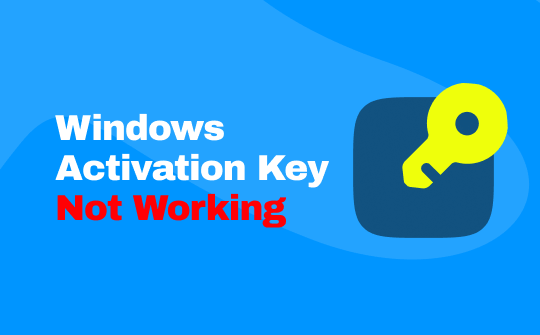
If you see that your Windows activation key is not working, you are not alone. When trying to activate Windows 10 or 11, many consumers run into problems, which can be annoying. Errors about activation can be frustrating, whether you are reinstalling the operating system or configuring a new machine. But do not worry; you are in the right place to uncover the simple answers to most of these issues!

Why Is My Windows Activation Key Not Working?
The activation process is essential for verifying that your Windows copy is genuine and has not been used on more devices than allowed. However, various reasons could cause your Windows 10/11 activation key not working, like hardware changes, version mismatches, or typing errors.
If your Windows activation key is not working, several factors could be causing the issue. Here are some common reasons:
⚠️ Incorrect Activation Key
Because the key is case-sensitive, errors may result from using spaces and capital and lowercase letters. Verify the key you received again, and make sure you input it just as it appears. If your Windows activation key not working issue persists, consider copying and pasting the key directly to avoid typos.
⚠️ Hardware Changes
The motherboard, CPU, or other significant components may have recently been replaced, so the activation key may no longer identify the system. Due to Windows’s attachment to your hardware, a significant change may cause it to believe you are using the key on a different device.
⚠️ Outdated Windows Version
Sometimes, an outdated version of Windows may not accept newer activation keys, leading to a Windows 10/11 activation key not working error. Before attempting to activate Windows again, ensure your system is up to date by installing the most recent patches and updates.
⚠️ License Limit Reached
Depending on the license type, there may be a limit to how many times it can be activated. For example:
- OEM License: Tied to the original hardware and cannot be transferred.
- Retail License: This can be transferred but may reach a limit if overused.
- Volume License: Intended for organizations with specific activation constraints.
What Happens When Windows Is Not Activated?
The system can still operate without Windows 10 active, albeit with some restrictions. In the lower-right corner of the screen, there will be a persistent watermark that reads “Activate Windows.” You cannot customize settings like themes, colors, or lock screens, and the desktop wallpaper can become dark.
While critical security patches and routine updates are still sent, specific feature updates might not be accessible without activation. Microsoft may occasionally send you alerts to remind you to activate your Windows license.
Performance-wise, the system operates normally, so basic tasks and applications can still be used.
How to Fix Windows Activation Key Not Working
If you encounter issues with your activation key, this section provides a step-by-step guide for troubleshooting and resolving the problem. So, what do you do if Windows won’t activate? Follow the instructions below to identify the cause and apply the correct fix to ensure your Windows 10/11 is appropriately activated.
Fix 1: Use Windows Activation Troubleshooter
1. Press the Windows + I keys to open the Settings app.
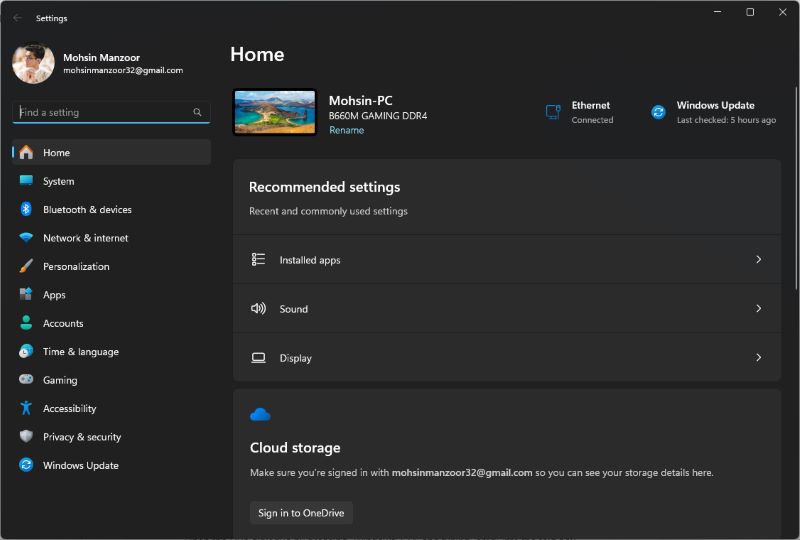
2. Navigate to Update & Security.
3. Select the Troubleshoot option.
4. Allow the system to run the troubleshooting process and follow the on-screen instructions to address any detected issues.
Fix 2: Reset the License Status
Sometimes, a malfunction in the system prevents your activation from working. Resetting the licence status is a clever solution in this case.
1. Press the Windows + S keys to open the Search menu.
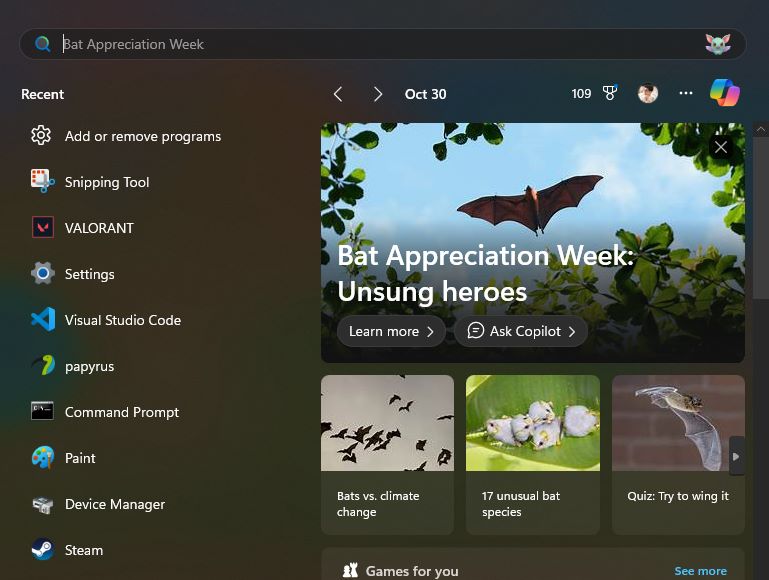
2. Type Terminal, right-click on the app, and select Run as administrator.
3. Click Yes to grant permission.
4. In the new window, click the downward-facing arrow and choose Command Prompt to open it in a separate tab.
5. Type “slmgr.vbs -rearm” in the terminal to reset the Windows activation license.
Fix 3: Run an SFC Scan
1. Open the Run dialogue by pressing Windows + R and typing cmd into the text box.
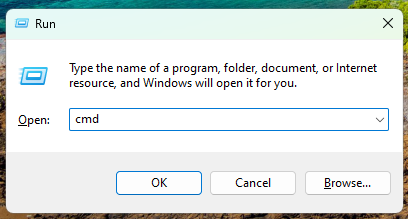
2. Hold Ctrl + Shift and press Enter to open Command Prompt with administrative privileges.
3. Click Yes to permit the app to change your device.
4. Type “sfc /scannow” in the Command Prompt window and press Enter to initiate the SFC (System File Checker) scan.
This scan will help resolve any Windows 10 activation key issues caused by corrupted system files.
Check this guide if you want to try Microsoft Office:
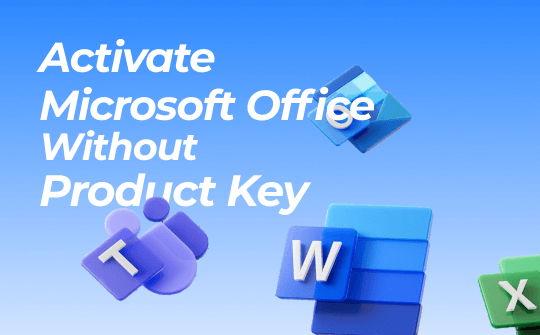
How to Activate Microsoft Office Without Product Key
Want to know how to activate Microsoft Office without product key? Check out an easy process to activate Office on Windows, Mac, iPhone & Android.
READ MORE >Conclusion
Encountering a Windows activation key not working issue can be frustrating, but several practical solutions exist to address the problem. You can take the necessary steps to resolve the issue by understanding the common reasons behind activation failures. If these solutions do not work, reaching out to Microsoft support may be required for further assistance.








