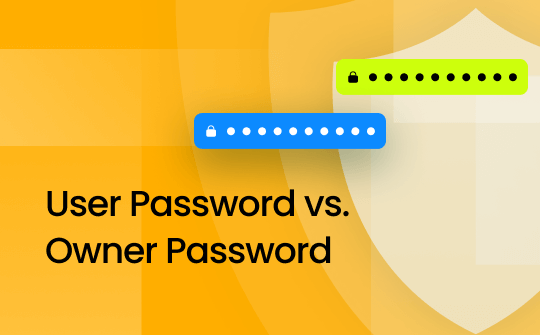
PDFs are universal and highly used across organizations for their convenience and ease. However, they may contain your client’s sensitive information, and you wouldn’t want to leak personal information at the cost of your business integrity. In such a case, safeguarding it with a user or owner password can prevent unauthorized access, preventing any illegitimate access or modification to your document. This article will deal with the intricacies and peculiarities of user password vs. owner password and help you put them in your document. Keep reading!
What is a User Password?
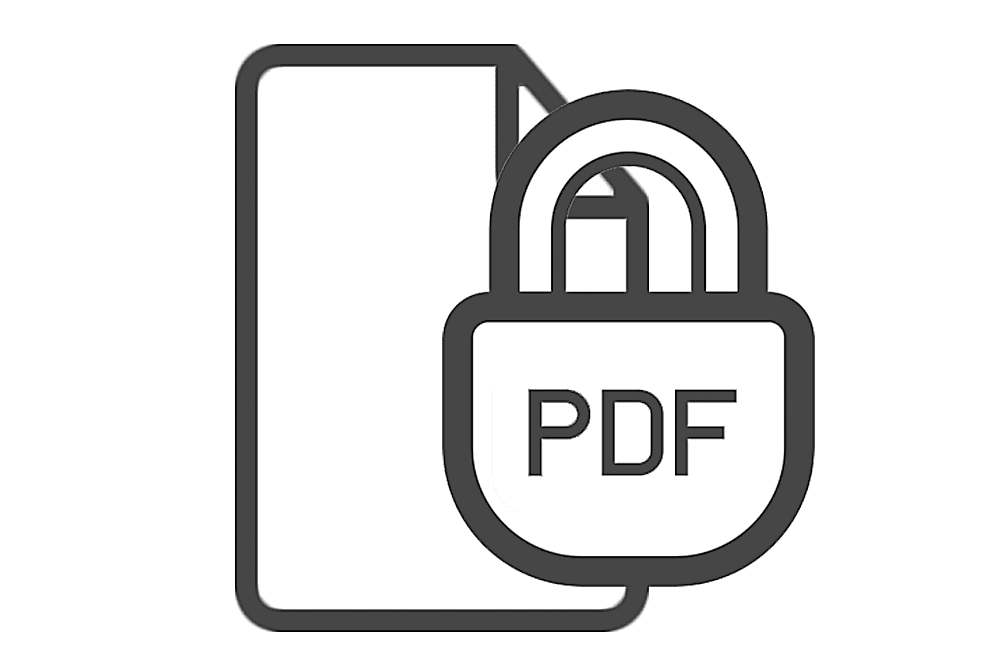
A User Password (or an Open Password) is designed to protect PDF documents by controlling access. When a PDF is secured with a User Password, anyone who wants to view the content must enter the correct password. This type of password is beneficial because it ensures that only those individuals who can open and read the document are authorized. However, it does not allow users to change the content within the PDF.
User password protection is commonly used to distribute content like eBooks, tutorials, articles, and blogs, especially when charged with access. Its security layer prevents unauthorized people from accessing the document without permission. While you can share your PDF document with multiple users, each person must have the correct User Password to access the content.
User Passwords are a boon for businesses and individuals safeguarding sensitive and private information. Setting one ensures that PDF documents are protected against unauthorized access while allowing legitimate users to view the content. This approach is crucial for maintaining the confidentiality and integrity of essential documents in today’s digital landscape.
What is an Owner Password?

An Owner Password, also known as a Master Password or a Permissions Password, provides complete control over a PDF document. It allows users to copy, edit, annotate, or print the file. Without this password, modifications to the PDF are not possible. With an Owner Password, you can change, print, or extract data from the document, offering comprehensive management and protection.
Applying an Owner Password is essential for safeguarding your work, especially when distributing eBooks or other content. It prevents unauthorized copying or alteration, protecting your intellectual property. Without this layer of security, your content could easily be misappropriated, potentially leading to copyright issues and legal disputes.
An Owner Password offers several vital protections:
- Restrict Access: Limits who can open or view the PDF.
- Restrict Editing: Prevents modifications to the content.
- Restrict Printing: Stops unauthorized printing.
- Restrict Copying: Blocks copying of text and graphics.
Beyond PDFs, setting an Owner Password on digital devices helps lock PDFs from copying and protect personal information, such as contacts and financial data, providing peace of mind and security. It acts as a critical first line of defense against unauthorized access.
You can also use both a User Password and an Owner Password on a single PDF. This setup allows different levels of access: the User Password for viewing and the Owner Password for complete control. Protect your valuable PDFs with these security measures to safeguard your content effectively.
Key Differences Between User and Owner Passwords
Both User and Owner Passwords are used to secure PDF documents. In fact, they can be used together to enhance security by combining access control (User Password) with content management (Owner Password). Here’s how they deal with protecting your PDF document.
| User Password | Owner Password |
|---|---|
| Restricts access to viewing PDFs | Provides control over editing, printing, copying, and other permissions |
| Prevents unauthorized individuals from opening the document | Restricts modifications to the content and settings of the PDF |
| Does not prevent editing or printing if the document is accessed | Can be used alongside a User Password for layered security |
After knowing the initial purpose of both passwords, you may ponder upon how to choose between them. Well, you can opt for the User Password to restrict your viewers. It helps set who can open and access the information in a PDF without allowing changes. If you want to maintain basic security while sharing your documents, you can give it a try.
On the contrary, an Owner Password is ideal for controlling editing, printing, copying, or other permissions and offers comprehensive document management.
You can also use both passwords together to provide viewing access to many while reserving complete control for yourself. This dual-layer security balances accessibility and protection for your PDF files.
How to Set User and Owner Passwords for PDFs
If you seek a reliable and safe PDF creator and editor bundled with excellent functions and attractive features that can help you password protect a PDF, SwifDoo PDF is your perfect answer!

- Annotate PDFs by adding notes, bookmarks, etc.
- Convert PDFs to Word, Excel, and other editable files
- Edit, compress, organize, and split PDFs
- Sign PDFs digitally & electronically 100% safe
SwifDoo PDF is a practical and convenient PDF protector that helps encrypt PDF documents using both passwords. Using its password-protect feature, you can add user and owner passwords and protect your essential files by applying an additional layer of protection without trouble. In the document, it can specify the actions others will be entitled to perform. Also, you can add watermarks to increase the file’s security and claim the copyright of a PDF. Freely flatten and redact PDFs to protect your sensitive information quickly.
Moreover, SwifDoo PDF is comprehensive software with a wide range of capabilities that do not restrict encrypting PDF with passwords alone. It lets you quickly view, convert, merge, split, and compress your documents. In addition, it can thoroughly edit and annotate your files with its seamless, clear, and user-friendly interface and well-thought-out design.
Check out this detailed step-by-step guide on setting user and owner passwords using the SwifDoo PDF.
Step 1: Install the SwifDoo PDF editor on your Windows computer. Once you launch and run it on your system, open the PDF file where you need to add a user or owner password.
Step 2: Find the Protect option in the top menu bar. Then, click Encryption under it.
Step 3: Now, select the type of password you want to set and enter a password.
You can restrict the opening and viewing of a PDF file by encrypting it with the Open Password. You can also set certain restrictions on your document and lock your PDF file from editing, copying, printing, etc., by selecting the Permission Password.
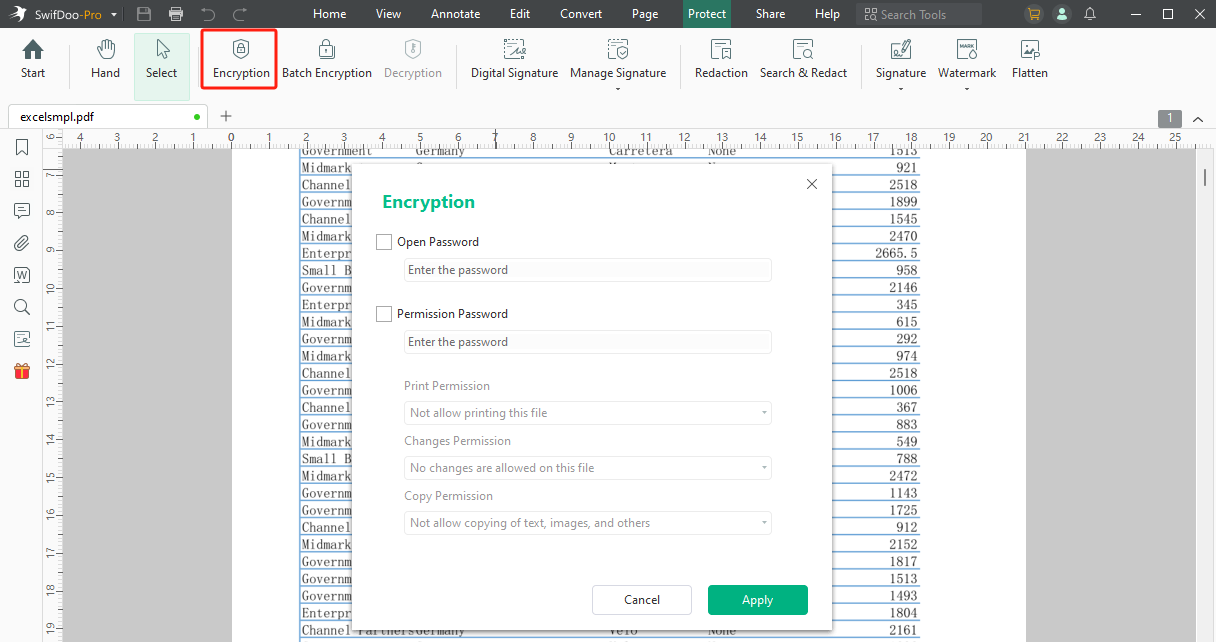
Step 4: Finally, tap OK to confirm your change.
Final Wrap Up
Both user and owner passwords are necessary for the complete protection of your PDF document. In this article, you learned about the detailed insights and the difference between user password vs. owner password. While both are important to safeguard sensitive information, the SwifDoo PDF editor ensures you put them quickly in your document to prevent unauthorized access.








