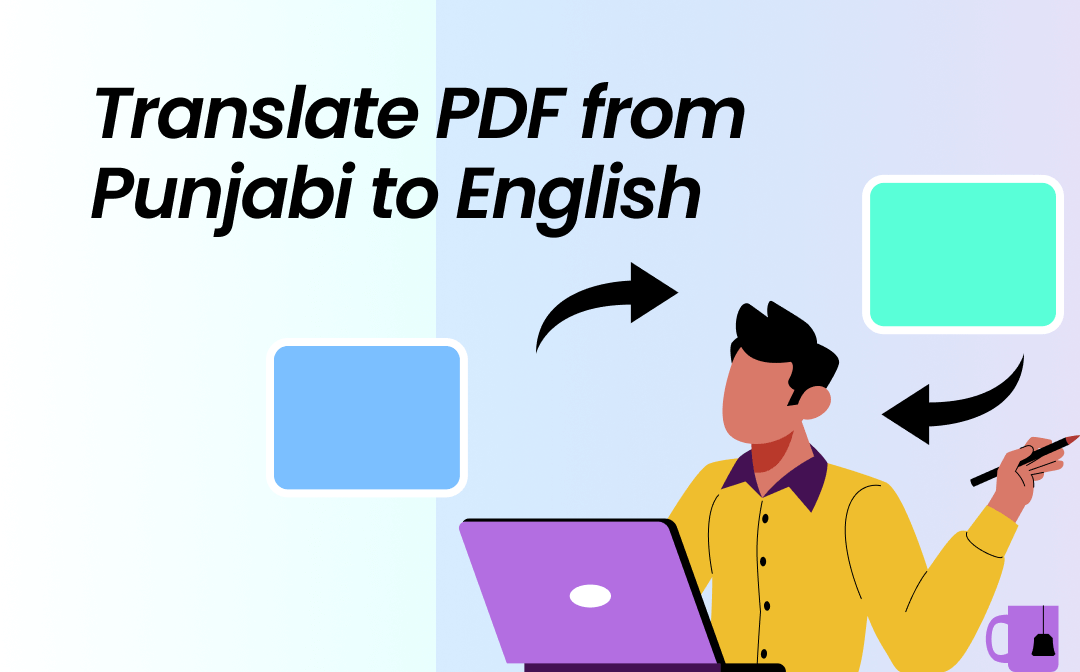
1. Translate PDF from Punjabi to English with SwifDoo PDF
SwifDoo PDF is a powerful PDF editor and translator tool. It’s the ultimate solution for translating 100+ languages. With the intuitive user interface and streamlined workflow, you can quickly complete the translation and read PDFs.
It allows you to translate scanned PDFs, an entire PDF file, selected words, and sentences in PDFs. In addition, you can use SwifDoo AI to help you adjust the details. For example, you can adjust whether the language is formal or casual, the target audience, whether you want to use jargon, etc.
Let’s quickly check how to translate Punjabi PDF to English with SwifDoo PDF.
1st Method: Document Translation
Step 1. Download the SwifDoo PDF and open the Punjabi PDF you want to translate.
Step 2. Select the Document Translation option from the Home or View tab.

Step 3. Adjust the language options and the output path. Then, tap Translate to English to start the PDF translation from Punjabi to English.

SwifDoo PDF retains formatting when translating PDFs. Check out this article to learn more:
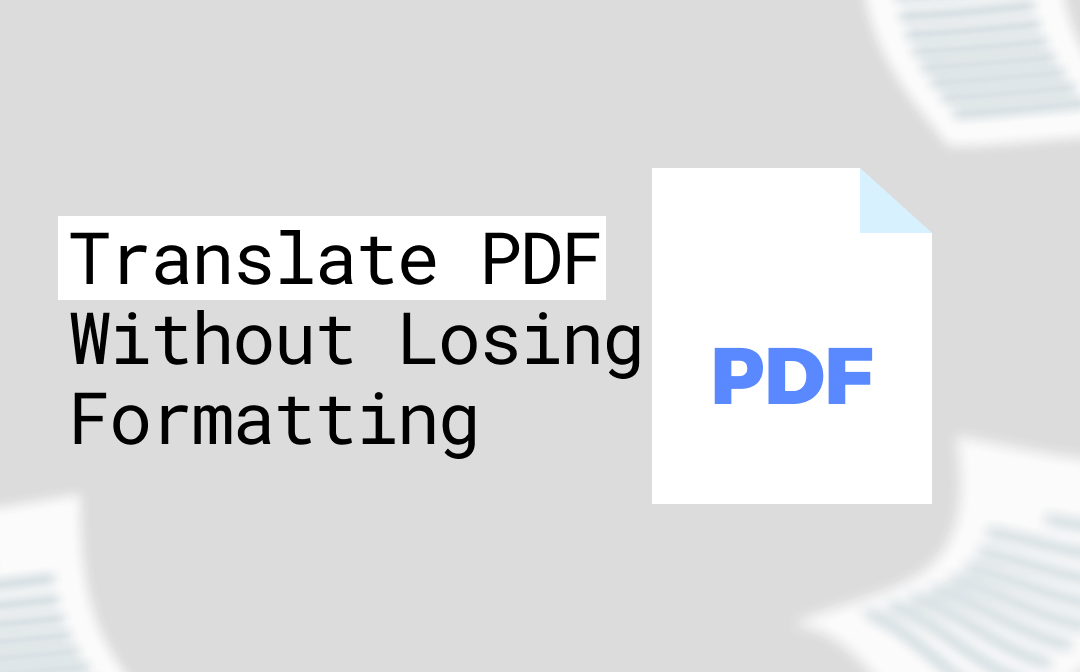
Translate PDF Without Losing Formatting | 4 Ways
Want to translate PDF without losing formatting? Check this guide to learn 4 best translators and how to use them.
READ MORE >2nd Method: Quick Translation
Step 1. Open your Punjabi PDF with the software on your computer.
Step 2. Tap Quick Translation in the floating bar.

Step 3. Set the language options to Punjabi and English, and the PDF translation from Punjabi to English will auto-start.

3rd Method: Using AI in SwifDoo PDF
Step 1. Launch the SwifDoo PDF on your computer.
Step 2. Open the Punjabi PDF file to translate (apply OCR if your PDF file is image-only). Tap Home and click SwifDoo AI.

Step 3. Choose English as the output language in the Prompt drop-down menu. Then, copy the text content and paste it into the chat box.
Step 4. Tap the Send icon to get the translation results quickly.

2. Translate PDF from Punjabi to English with Google Translate
Google Translate is an online PDF translator that allows you to translate PDFs for free. It can instantly translate PDFs from Punjabi to English, including words, phrases, and whole documents. However, Google Translate may not handle professional documents well, especially those with jargon. Anyhow, it's a good way to translate a simple PDF.
Here's how to use Google Translate to translate a Punjabi PDF:
Step 1. Open Google Translate in your browser.
Step 2. Click Documents at the top. Then, upload the Punjabi PDF you want to translate.
Step 3. From the language bar on the box on the right side, choose English as the target language. Then, tap Translate to start the translation.

Also Read:
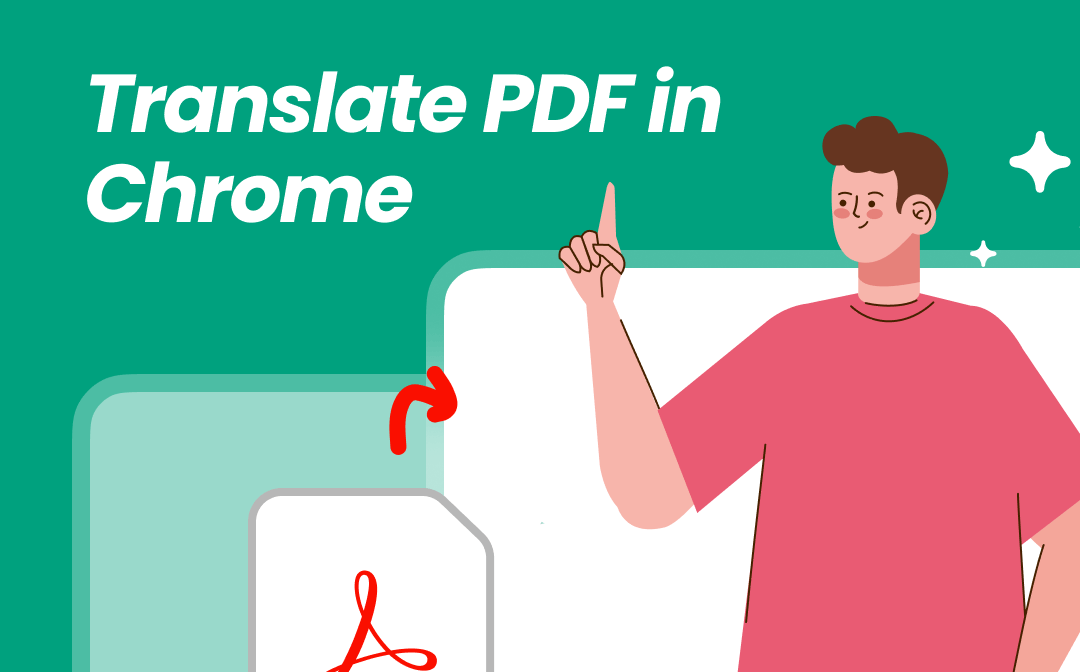
How to Translate PDF in Chrome | A Complete Guide
Discover how to translate PDF in Chrome with Google Translate or online tools. You'll find the best options for hassle-free PDF translation!
READ MORE >3. Translate PDF from Punjabi to English with DocTranslator
Doc Translator is an online cloud-based PDF translator. With the user-friendly platform, intuitive interface, and machine-learning tools with advanced AI and neural machine translation (NMT) technologies, you can efficiently translate PDFs from Punjabi to English, including entire documents or specific sections. It can handle large PDF files, up to 5,000 pages and 1GB.
Here is how to translate PDFs from Punjabi to English using DocTranslator:
Step 1. Visit the DocTranslator website on your device. Then, upload a Punjabi PDF file to translate.
Step 2. Select Punjabi as the original language and English as the output language.
Step 3. Tap Translate to accomplish the translation.

To Wrap Up
That's all about how to translate PDF from Punjabi to English. If you don’t translate or edit PDF files regularly, you may like to use online software like DocTranslator or Google Translate. After all, they facilitate quickly converting a PDF file in your browser without installing software. However, a professional tool like SwifDoo PDF is better if you care about quality. In addition, it offers advanced features to help you translate a PDF in any condition. Give it a try!








