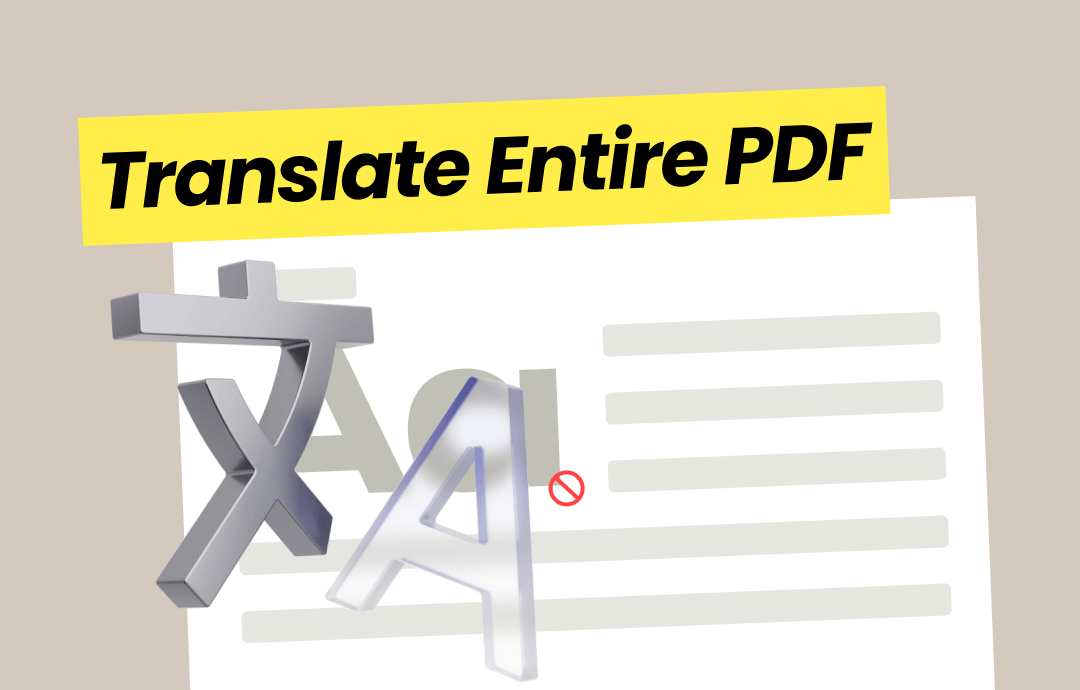
⭐️ Quick Start
Which tool to choose depends on the complexity of the document, the quality of the translation you expect, the content you want to translate, and so on. You can refer to this table to choose the best tool for you.
| Pros | Cons | |
| SwifDoo PDF |
|
It requires a subscription to unlock all features but offers a 7-day free trial. |
| Google Translate |
|
Cannot translate scanned PDFs. |
| Google Docs |
|
The original format may be lost. |
| DeepL |
|
Scanned PDFs are not supported. |
| GroupDocs |
|
|
Next, I’ll show you how to use these tools to translate entire PDF to English or any other language.
Way 1. Translate Entire PDF via SwifDoo PDF
SwifDoo PDF is one professional PDF tool that integrates a translation function. When you open a PDF, you can immediately click the Translation function to translate the text into any language. You do not need to upload the PDF to any server or copy and paste the text into the translation software.
With SwifDoo PDF, you can translate the entire document, any selected text/pages, or a scanned PDF. In addition, you can use SwifDoo AI to help you translate, summarize, analyze, and proofread the PDF for better understanding.
See how to use SwifDoo PDF to translate the entire PDF to English, Hindi, Spanish, etc.
# Use the Translation Tool
1. Click the download button below to get SwifDoo PDF.
2. Click Open to add the PDF you want to translate.
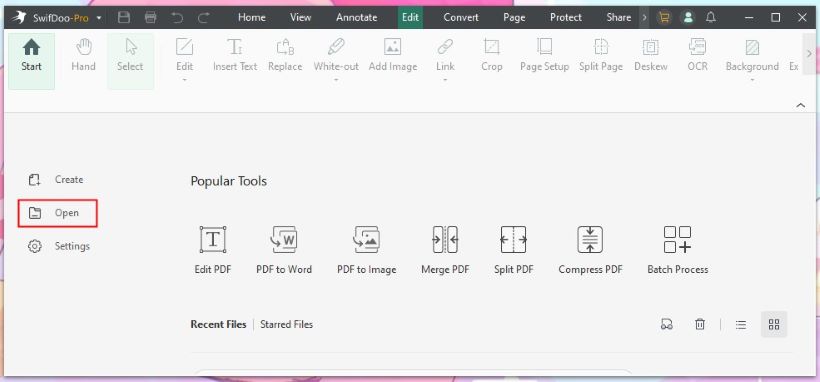
3. Choose Document Translation.
4. Select the source and target languages > Specify the page range and output path.
5. Click Translate to English to start.
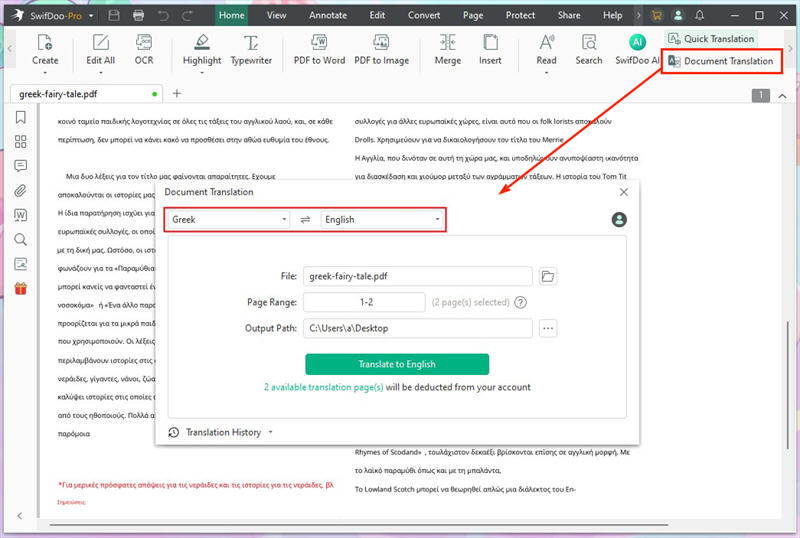
# Use SwifDoo AI
1. Download, install, and launch SwifDoo PDF.
2. Open PDF with SwifDoo PDF and go to SwifDoo AI.
3. Under Chat with AI > Choose Translate and enter the command. Clearly state what you want AI to translate and indicate any special needs, e.g., whether the language is formal or informal.
4. Select the target language and send the command.
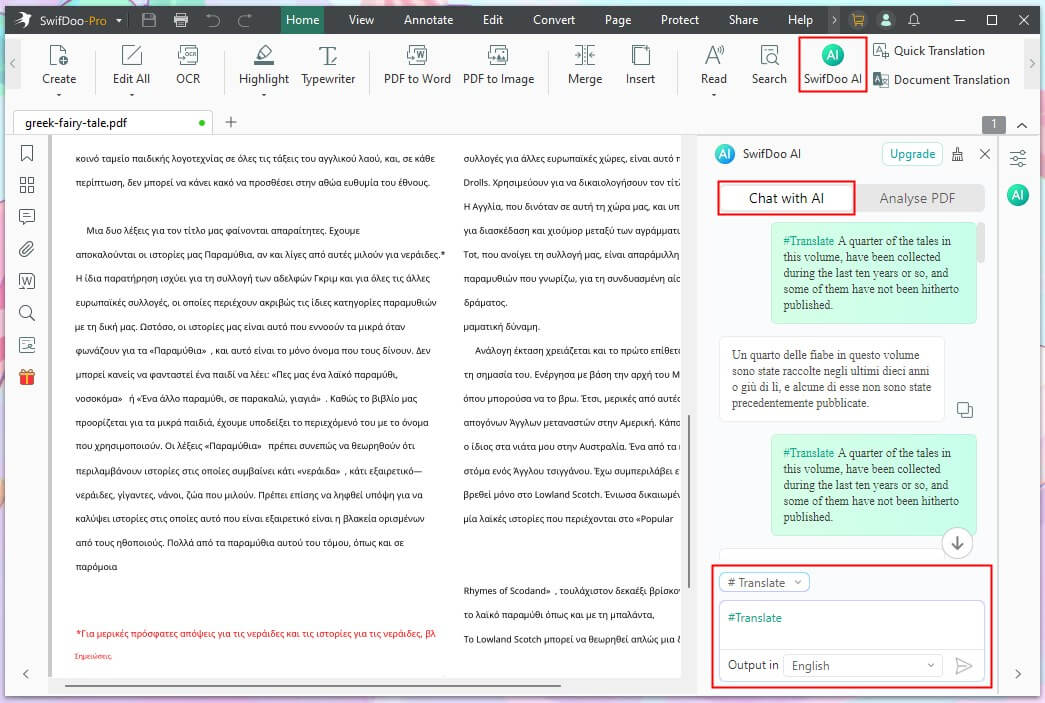
Check this guide if you are interested in translating PDF with ChatGPT:
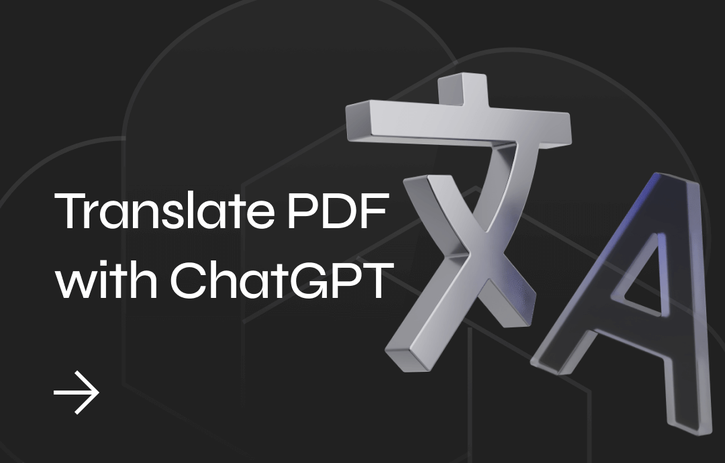
Translate PDF with ChatGPT for Free in 2025
This guide will show you how to translate PDF with ChatGPT. Whether you want to translate a few sentences or an entire document, you'll find a way here!
READ MORE >If you want to translate a scanned PDF, first convert it to a text-based PDF. Click OCR > Select the document language > Adjust the output mode and the page range > Click Apply. This way, you can easily select the text in the PDF.
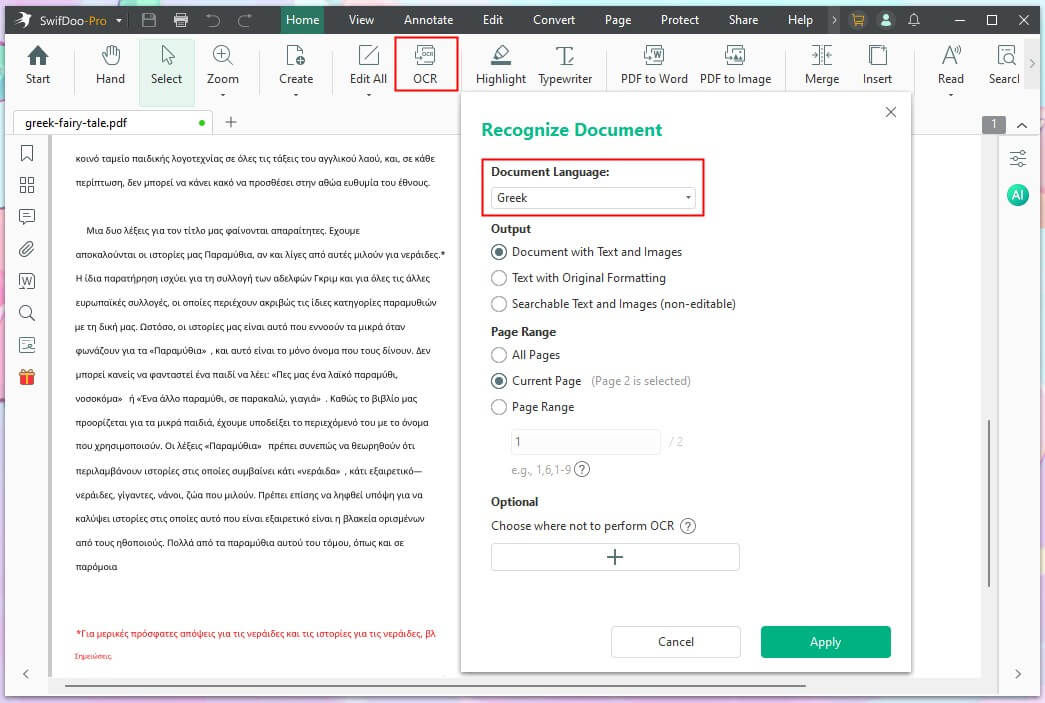
After the translation, you can continue editing and annotating the PDF to improve it. If you want to enjoy all the advanced features of SwifDoo PDF, get the free trial version!
Way 2. Translate Entire PDF via Google Translate
Google Translate can translate a PDF no more than 300 pages. It translates very quickly, but accuracy varies from document to document. Google doesn't handle complex language structures, idiomatic expressions, and context-specific meanings very well, so it is not suitable for professional documents.
Read to learn how to use Google to translate whole PDF.
1. Open the browser and go to https://translate.google.com.
2. Choose Document and upload the PDF.
3. Select the source language and the target language.
4. Click Translate.
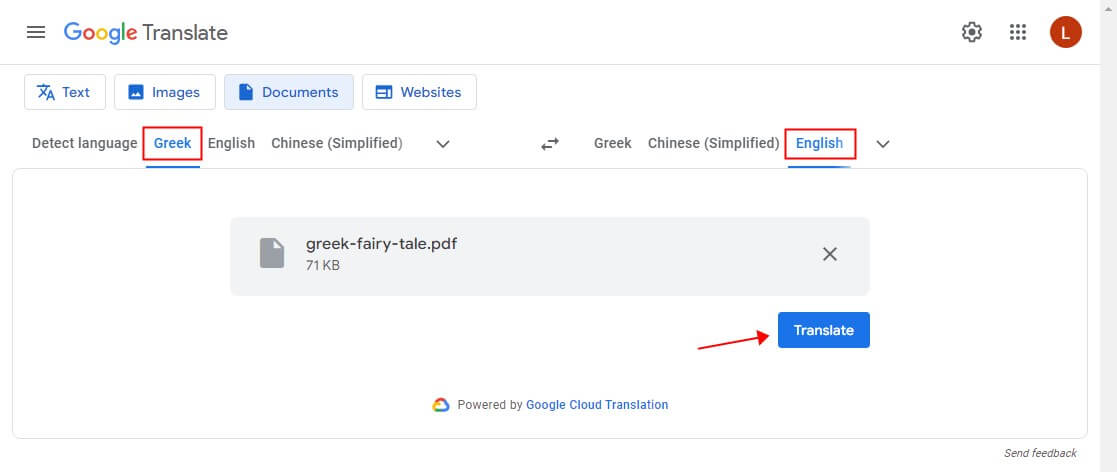
5. Click Download translation to save the PDF.
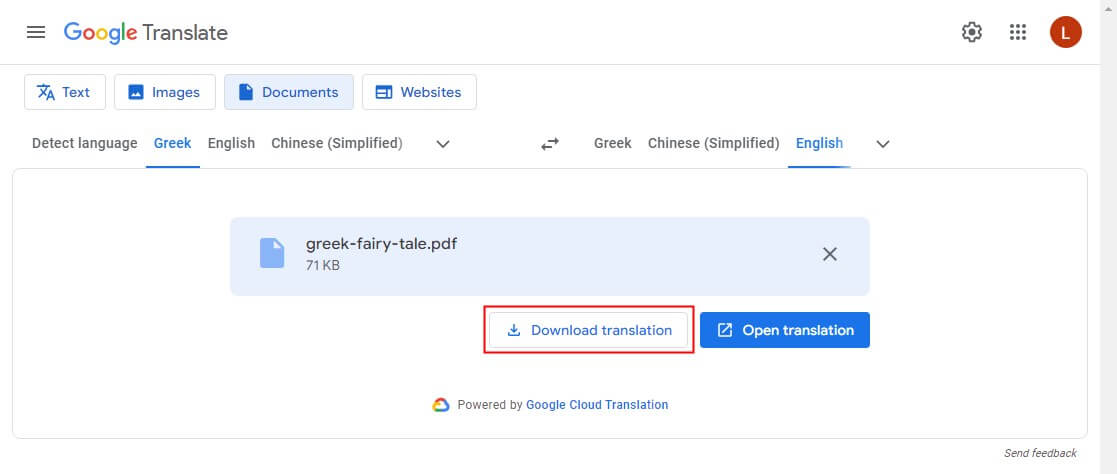
Way 3. Translate Entire PDF via Google Docs
If your PDF is saved in Google Drive or you want to translate a scanned PDF, you can use Google Docs. The steps are as follows.
1. Go to https://drive.google.com/drive > Click + New to upload the PDF file. More info: Upload PDF to Google Drive.
2. Right-click the PDF > Choose Open with > Select Google Docs.
3. Click Tools and choose Translate document.
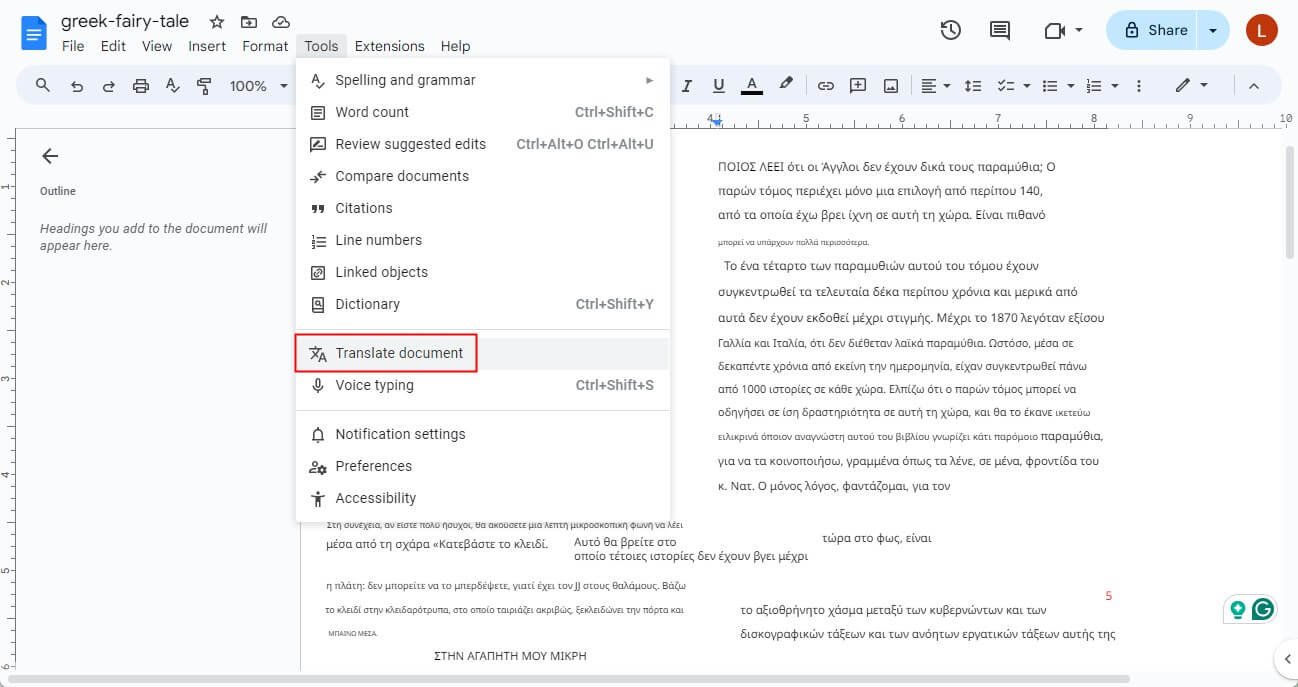
4. Select the target language and click Translate.
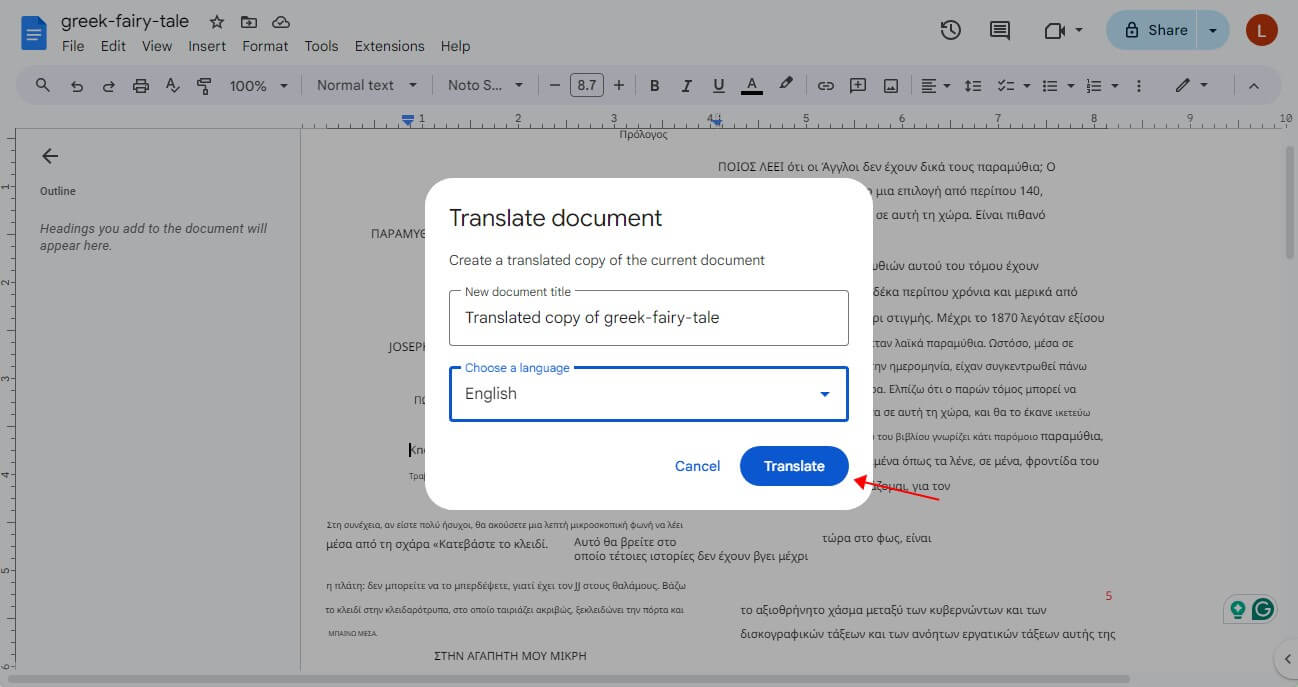
5. To download the translated PDF, click File and choose the Download option.
Way 4. Translate Entire PDF via DeepL
Compared to Google, DeepL usually provides more accurate and natural-sounding translations, especially for complex sentences. The free version of DeepL allows you to translate 3 documents per month for free. Check to learn how to translate whole PDF with DeepL.
1. Go to https://www.deepl.com/translator/files in your browser > Follow the prompts to create a free account.
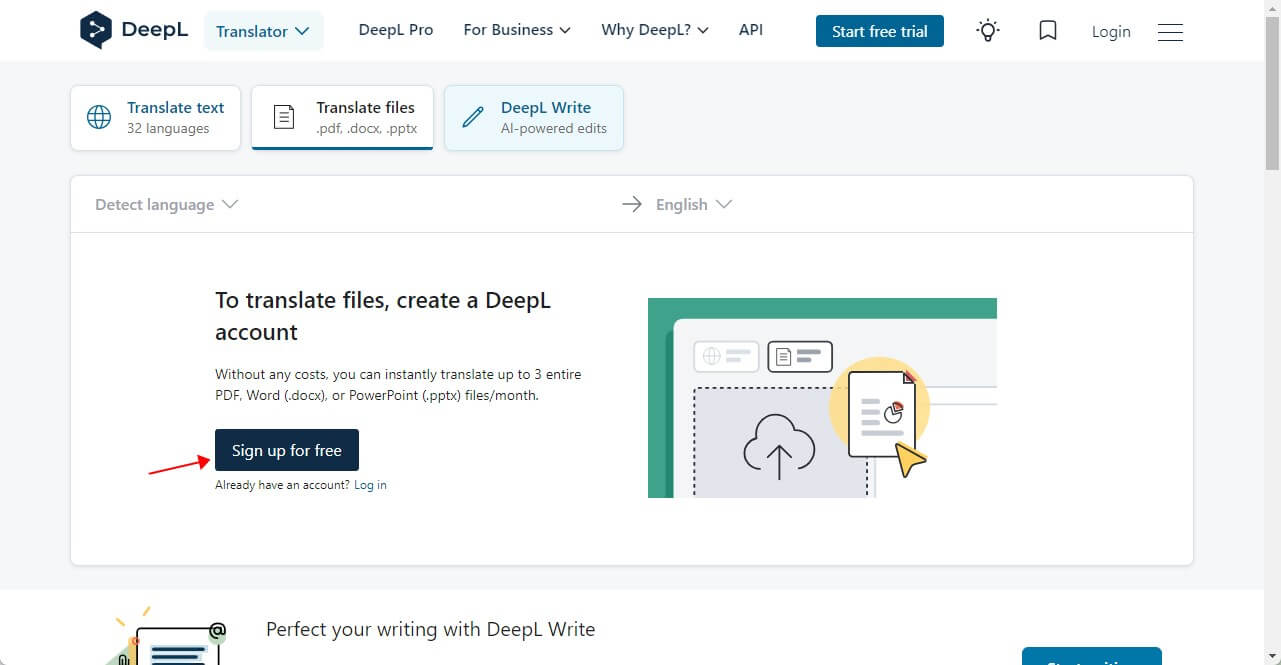
2. Drag the PDF into the box.
3. Confirm the language and click Translate into XXX button.
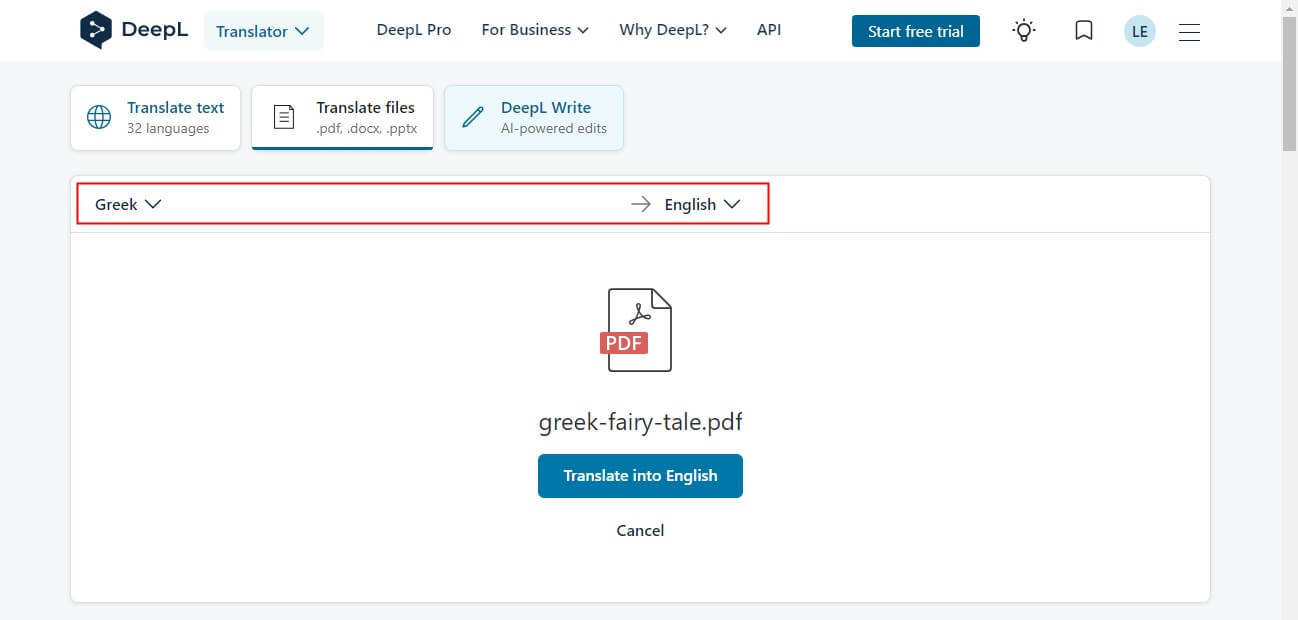
Way 5. Translate Entire PDF via GroupDocs
GroupDocs is a free real-time machine translation service. With powerful machine learning algorithms and sophisticated neural networks, DroupDocs delivers near-professional human translation quality. The good news is that you can share the translated file via email and URL.
If you want to use GroupDocs to translate full PDF, follow the steps below.
1. In your browser, visit https://products.groupdocs.app/translation/ and choose PDF.
2. Select the languages > Choose Upload file > Click Browse file to add the PDF.
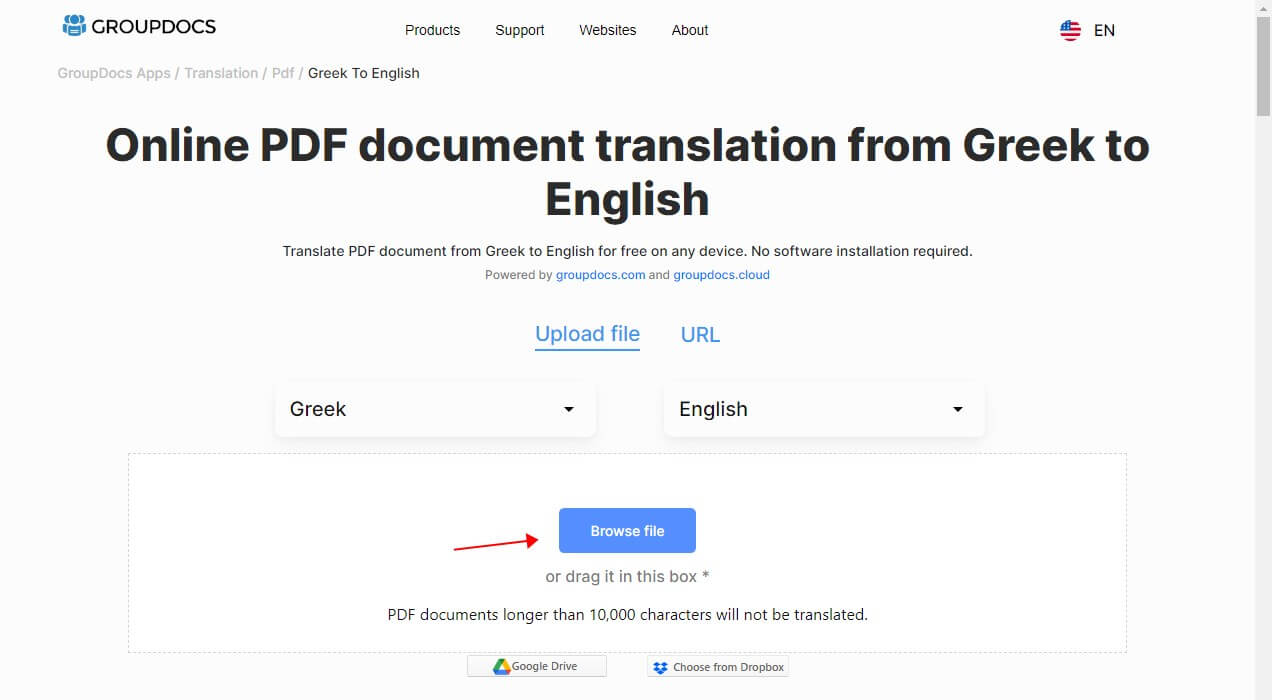
3. Select the output format and click Translate to start.
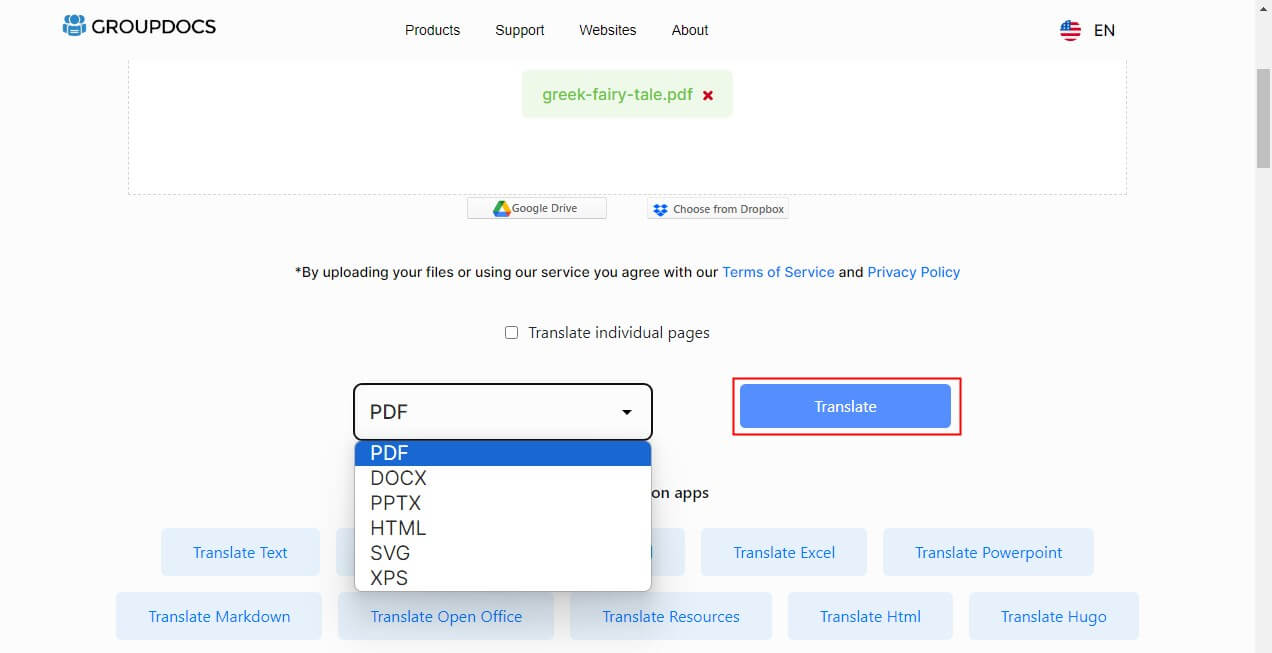
Conclusion
That’s all about how to translate entire PDF. If you choose the right tool, the translation will be easy. We hope the tools mentioned in this article will be helpful to you. If you want to translate and view the PDF in one place, SwifDoo PDF is the way to go!








