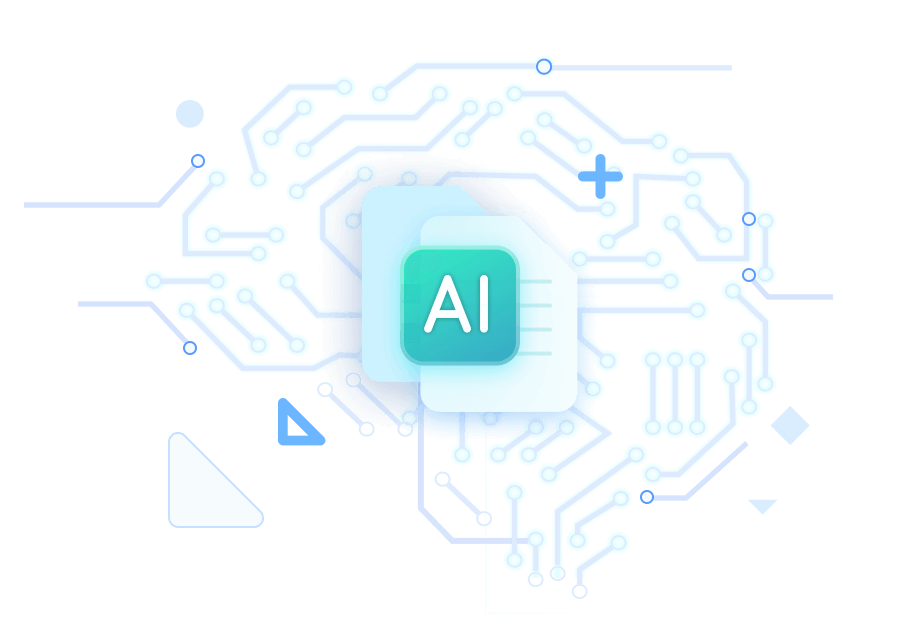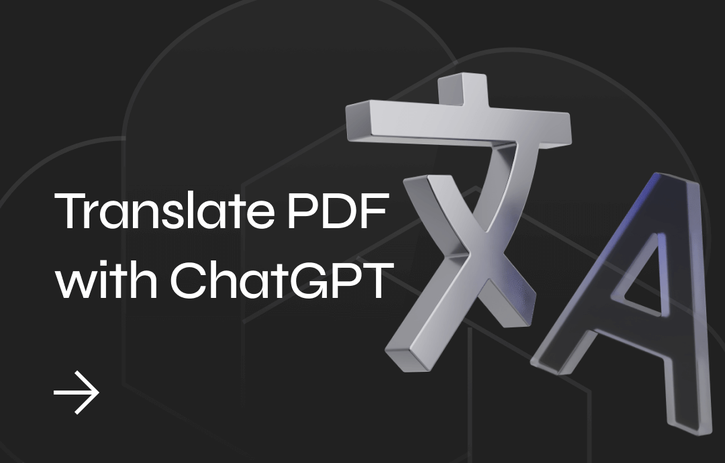
⭐️⭐️⭐️ Quick Start
Speed, efficiency, and ease of use have made AI, like ChatGPT, the first choice for translating text for many users. If you'd like to try it, it's worth knowing some basic information.
➡️ ChatGPT 3.5 does not support translating PDF documents, but you can copy and paste the text from the PDF and request a translation.
➡️ ChatGPT 4.0 (purchase required) can translate PDF documents directly. However, in the case of a scanned PDF file, you will need to perform OCR to convert it to a text-based file.
➡️ Many PDF readers have integrated with ChatGPT. For example, SwifDoo PDF has added ChatGPT 4.0 to handle PDF-related tasks directly, including translation. You can click the button below to download the reader.
If you want more information and detailed steps, then read on!
Part 1. Translate PDF with ChatGPT 3.5
ChatGPT 3.5 is free for everyone. Just register an account and start a conversation. Although it is free, it is adequate to handle text-based tasks. As for text translation, it supports dozens of languages, including major world languages and some less widely spoken languages.
As mentioned earlier, ChatGPT 3.5 cannot process PDF files. If you've already tried, you'll find that you can't upload any documents. When you want it to translate for you, you need to provide the text from the PDF and tell the target language.
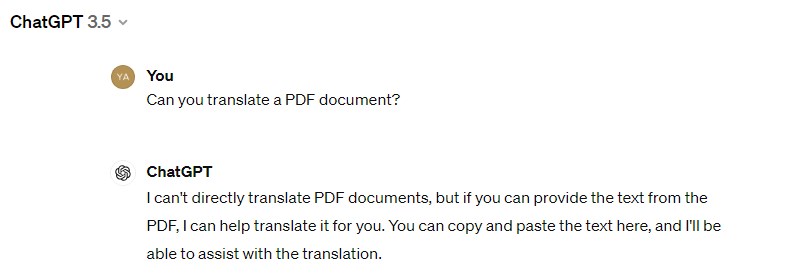
Here is how to translate PDF using ChatGPT 3.5:
1. Go to ChatGPT’s website (https://chat.openai.com/) or client and log into your account.
2. Tell ChatGPT you want it to translate some text and specify the target language. If needed, you can add other tips, such as whether the language is formal or casual, who the target audience is, whether you want to use specialized terminology, etc.
3. Then, copy and paste the text to the chatbox and send it.
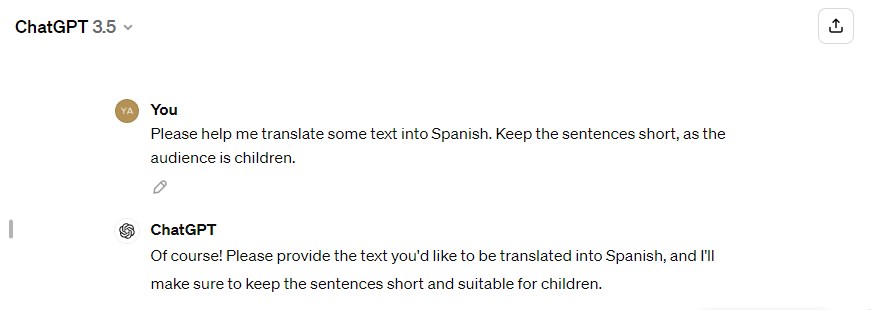
Notes:
To copy text from scanned PDFs, you should use an OCR (Optical Character Recognition) tool to turn them into text-based documents.
- Download an OCR tool and launch it. Here, we choose SwifDoo PDF. It is one powerful PDF tool that is good at OCR.
- Launch SwifDoo PDF and click Open to add your PDF.
- Click Edit and select OCR.
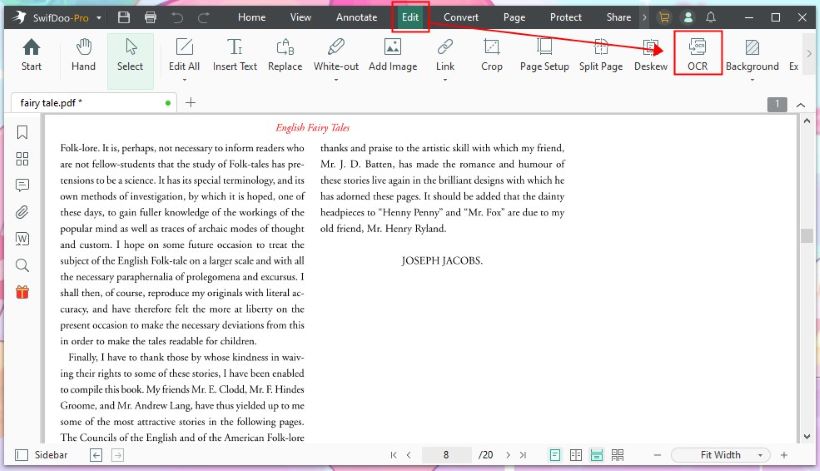
- Select the document language and adjust other settings.
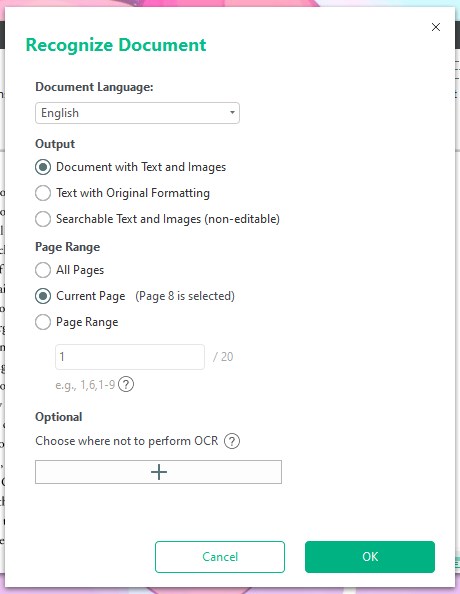
- Click OK to start.
Still cannot copy text from PDF? Check this guide to find the solution:
![[Solved] Can’t Copy Text from PDF](https://img.swifdoo.com/image/cant-copy-text-from-pdf.png)
[Solved] Can’t Copy Text from PDF
Can’t copy text from PDF? This article will explain the reason behind this problem and how to fix it.
READ MORE >Part 2. Translate PDF with ChatGPT 4.0
You can upgrade to 4.0 to translate the entire PDF document directly. It can even translate scanned PDFs. On your ChatGPT interface, click the drop-down option next to 3.5 and then select Upgrade to Plus to make it.
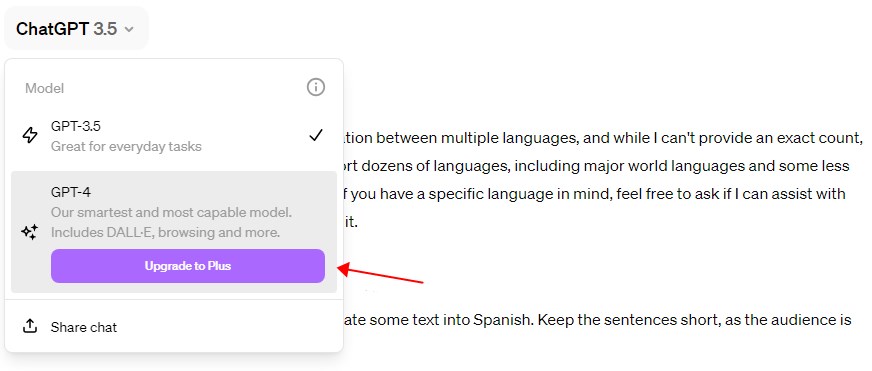
Here is how to translate PDF with ChatGPT 4.0:
1. Go to your ChatGPT and make sure you have selected 4.
2. Drag and drop the PDF onto the page to upload it.
3. Ask it to translate the document.
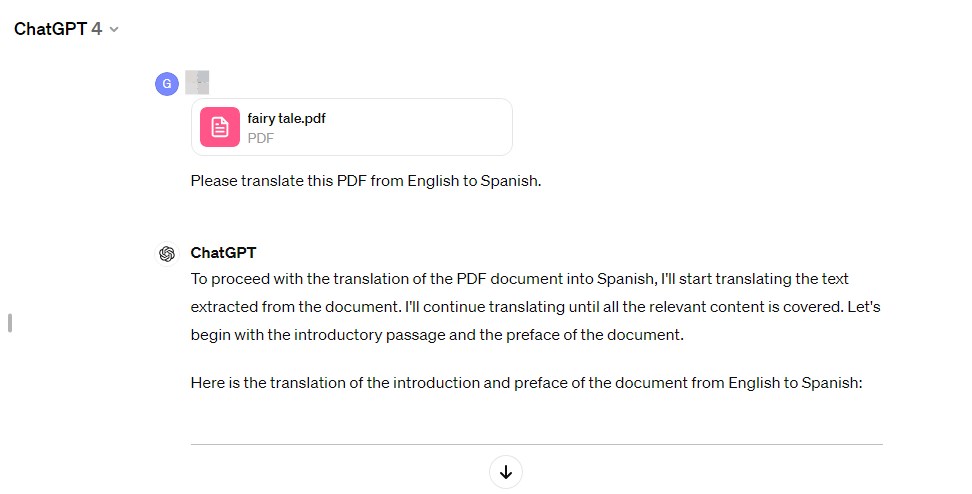
Part 3. Translate PDF with ChatGPT 4.0 While Reading
If you are learning a language by reading a PDF, getting the translation directly from the PDF is more helpful. Luckily, some PDF readers have integrated AI, and SwifDoo PDF is one of them.
SwifDoo PDF is a comprehensive PDF tool that can help users edit, annotate, convert, and protect PDFs. To let users work with PDF more efficiently, it introduces SwifDoo AI, which can translate, summarize, rewrite, proofread, explain, and analyze PDF documents.
With SwifDoo AI, you can select text while reading a PDF and get the translation immediately. Of course, you can also ask it to translate a particular page or any text you provide! Let’s see the details.
Here is how to translate PDFs with ChatGPT in SwifDoo PDF:
1. Download, install, and launch SwifDoo PDF.
2. Click Open and select the PDF you want to read and translate.
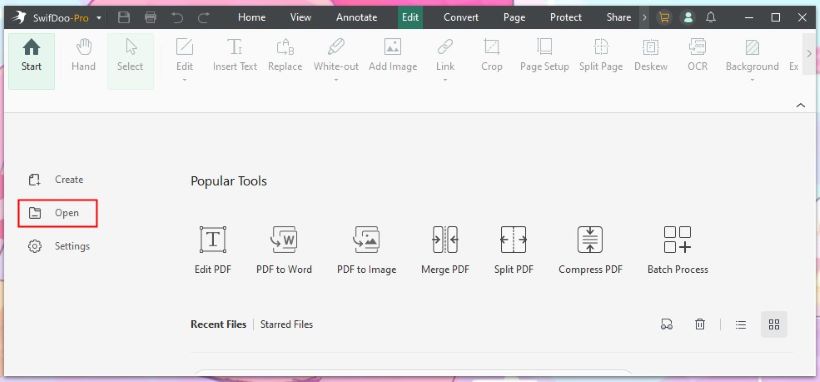
3. Select the text you want to translate > Click AI > Choose Translate and select the language.
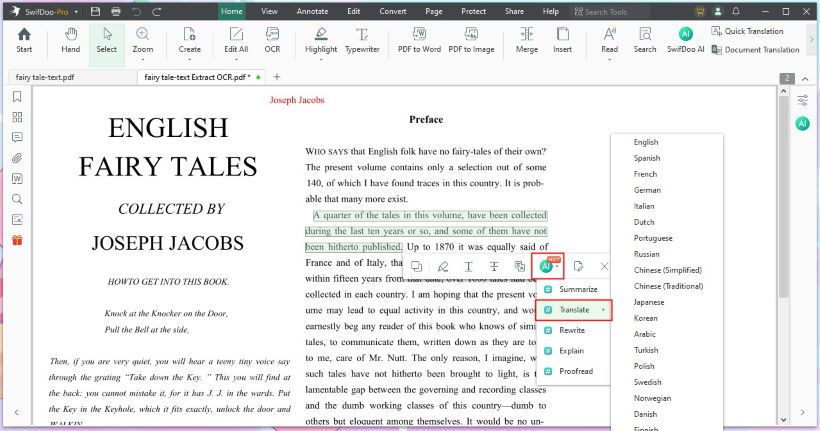
4. You will then see the results in a new window.
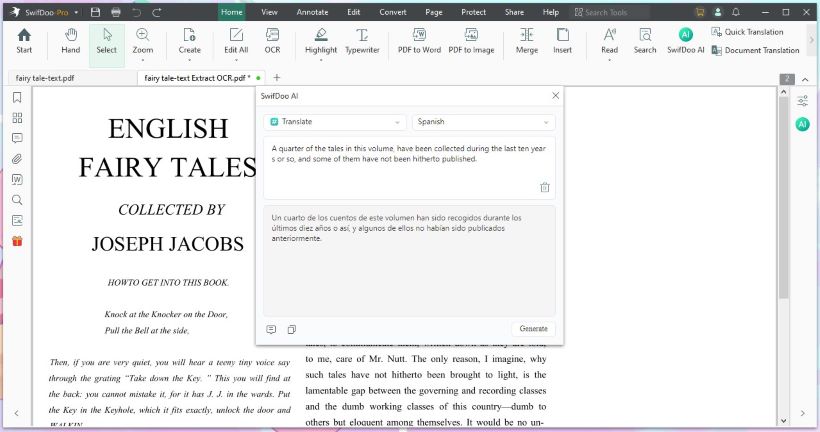
If you want to talk to ChatGPT directly, follow these steps:
- Open a PDF with SwifDoo PDF.
- Click SwifDoo AI to access the dialog box.
- Under Chat with AI, send your question, and you will get the answer immediately.
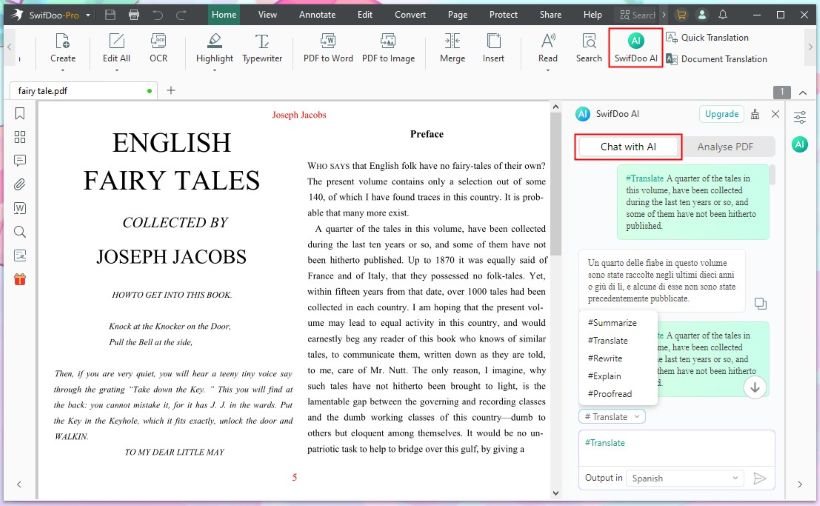
In fact, SwifDoo PDF itself has a translation function. Quick Translation lets you translate selected text, and Document Translation helps you translate chosen pages. If you are interested, you can also give it a try.
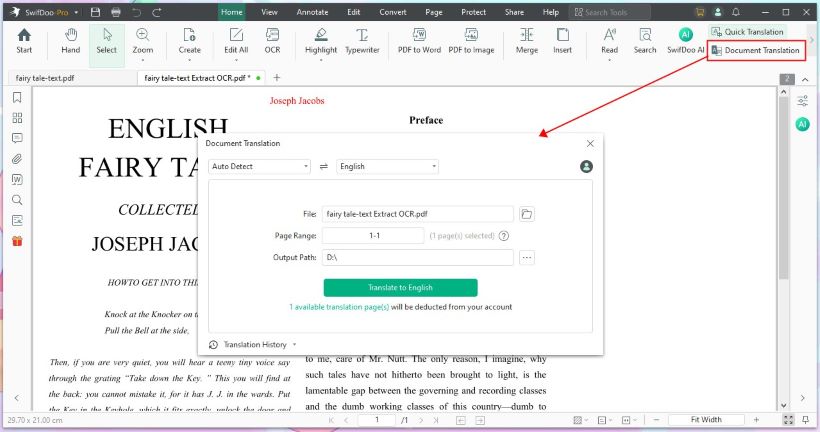

- Select text to translate
- Specify pages to translate
- Provide any text and translate it
Windows 11/10/8.1/8/7
Translate PDF with ChatGPT FAQs
Q: Does ChatGPT translate PDF files?
ChatGPT 3.5 cannot translate PDF files directly. ChatGPT 4.0 can translate text-based PDF files.
Q: How do I translate a PDF in GPT?
Drag and drop the PDF file into the window and tell GPT the document's language and what language you want it translated into.
Q: Is there a way to translate an entire PDF?
Yes. In ChatGPT 4.0, you can upload a PDF file and ask it to translate the entire PDF. Some PDF readers, such as SwifDoo PDF, can translate entire documents.
Q: Can I use AI to translate a PDF?
Yes. AI can efficiently perform language translation tasks. In ChatGPT 4.0, you can upload a PDF and have it translate the document.
Q: How do I use ChatGPT with PDF?
ChatGPT 3.5 can not handle any document, including PDF. You can upgrade to 4.0 to have it help you with PDFs. If you want to use ChatGPT while reading, you can use SwifDoo AI, powered by ChatGPT 4.0.
Conclusion
That’s all about how to translate PDF using ChatGPT. Provide the text and target language you want to translate, and ChatGPT will give you the results immediately. If you want to translate some text while reading a document, you can use SwifDoo PDF. The PDF reader is integrated with 4.0, which helps you translate, summarize, and explain PDF.