
Drawing on PDFs is not much of an issue, thanks to the release of so many excellent PDF drawing tools. Thus, users can effortlessly annotate a PDF by adding lines, shapes, and markups, and using other commenting tools.
How to Draw on a PDF on Windows
In this section, you’ll learn how to draw on a PDF by drawing lines, arrows, shapes, or highlighting text in PDFs with offline PDF tools.
SwifDoo PDF
SwifDoo PDF is an all-around PDF program equipped with a full toolkit for PDF conversion, editing, protection, and annotation. If you need to provide a clearer illustration of something abstract, SwifDoo PDF now provides arrows, lines, shapes, and pencils for users to freely markup the PDF. Let’s see how to draw on a PDF on Windows 7 to 11 and XP.
Step 1: Download and install SwifDoo PDF on your PC from the official website;
Step 2: Launch the PDF program and load up a PDF document to the workstation;
Step 3: Go to the Annotate tab on the ribbon bar, then a lot of tools are presented. Users can choose Arrow, Line, Shape, or Pencil to draw on the current PDF. For instance, if you need to draw a box in your PDF, just select Shape > Rectangle.
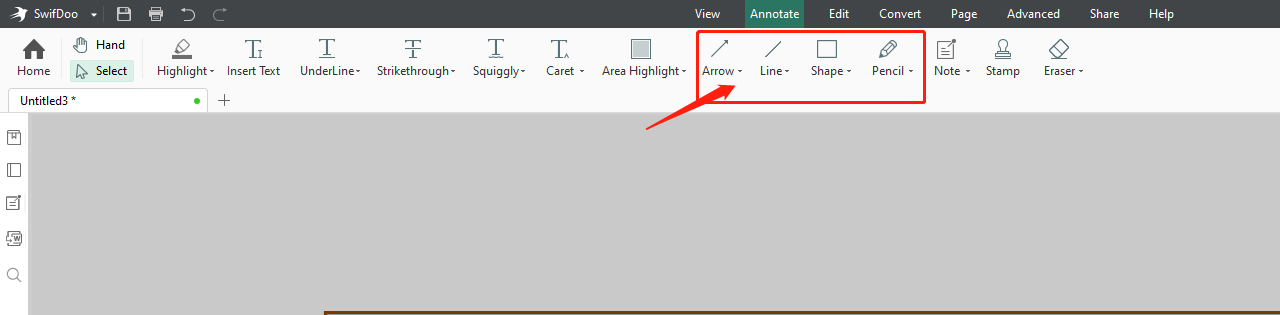
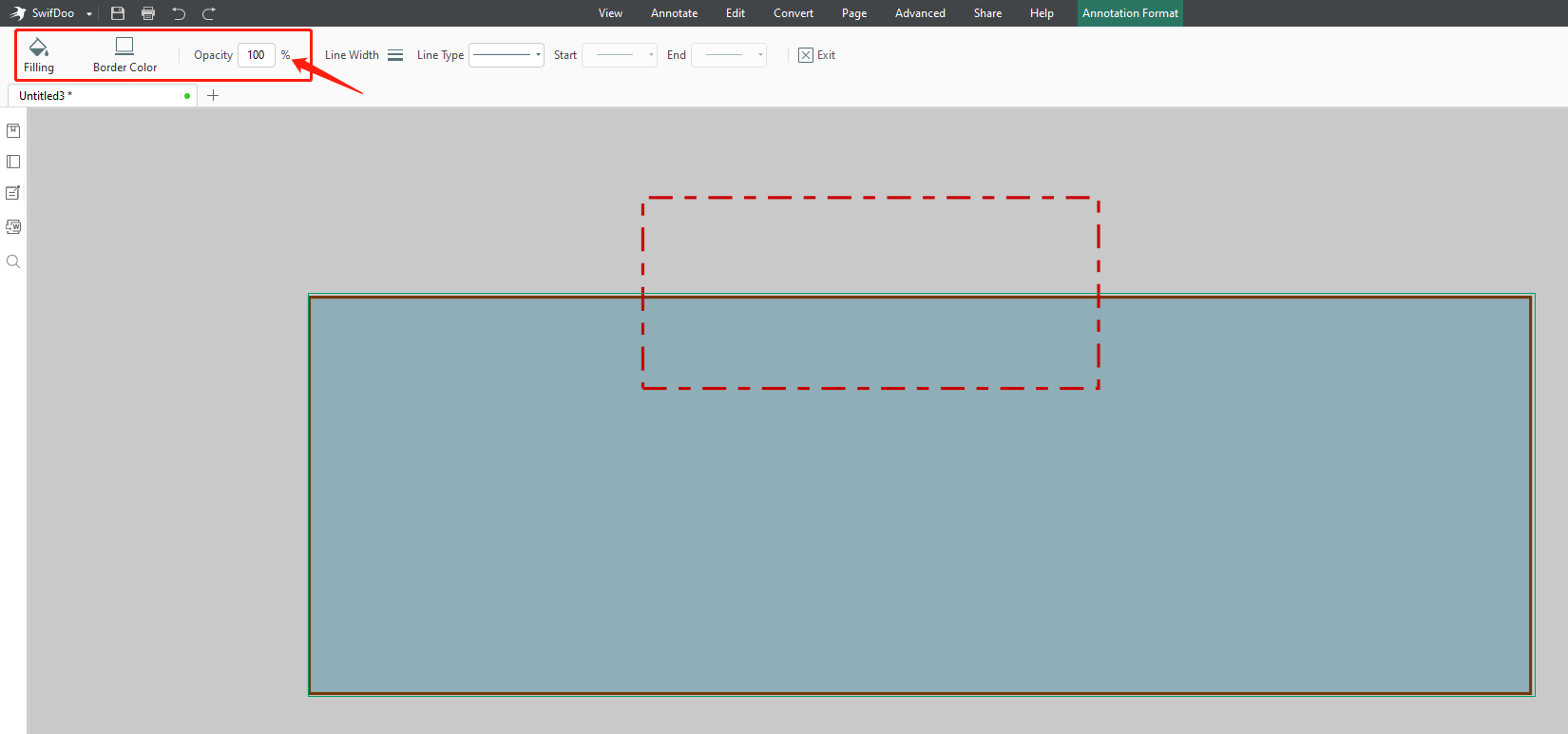
In addition to rectangles, SwifDoo PDF provides ovals, polygons, arrows, and connection lines for users to annotate a PDF. For those who like to draw on a PDF with a freehand pencil tool, simply click on “Pencil”. If you need to correct what you’ve drawn on the PDF, the “Eraser” tool provided by SwifDoo PDF is available to remove anything you don’t need.
Some users may feel that a PDF document is not friendly for drawing, here we offer the second method:
Step 1: Open a PDF document using SwifDoo PDF and click on Convert to choose PDF to Image;
Step 2: When the SwifDoo PDF Converter window pops up, ensure the Options, Resolution, Format, and Output Path are correct;
Step 3: Once ready, press the Start button to save this PDF as an image(s).
Step 4: Download an art or drawing program to your PC and start drawing on the newly converted image.
With the SwifDoo PDF converter, users can readily convert the PDF to JPG, BMP, TIFF, and PNG, if image files are much more drawing-friendly from your standpoint. Nevertheless, the reason we put this solution in second place is its inconvenience. Desktop PDF programs may not be as competitive as professional drawing tools, but they usually integrate commonly used drawing tools to directly markup a PDF.

- A versatile PDF solution on Windows;
- Full set of commenting tools to help better draw on a PDF;
- Lightweight and user-oriented UI interface.
Windows 11/10/8.1/7/XP
How to Draw on a PDF on macOS
SwifDoo PDF is highly compatible with Windows OS, however, if you need to draw on a PDF on macOS, then you may need to ask Preview for help.
For Mac users, Preview is an indispensable tool since it is the default PDF viewer and reader on a macOS device. Though Preview is not a comprehensive PDF program, it can process some easy PDF-related tasks FOR FREE, such as conversion, viewing, and annotation. In the following guide, we’ll learn how to use Preview’s markup tools to draw on a PDF for free:
Step 1: Open a PDF document with the default PDF viewer Preview;
Step 2: Once the Markup Toolbar is hidden, click on the Show Markup Toolbar button. When all the markup tools show up, use the needed one to draw on the PDF. Preview enables Mac users to sketch or draw a shape using a single stroke, add shapes to the PDF, change shape style & color, and fill in the shapes with multiple colors.
Step 3: When finished drawing, click File > Save or Export To to download the PDF to the desired location.
To add a shape, Mac users just need to select the “Shape” icon which mainly includes lines, arrows, round-cornered rectangles, circles, speech bubbles, stars, and polygons. Additionally, Preview lets users change the shape’s style, color, as well as the fill color.
As we mentioned above, Preview can only meet the basic needs for drawing on a PDF document with those handy annotating tools. Still, if you have a Mac or iPad and you need to draw on a PDF, Preview is the most convenient choice with great performance. At least, Mac or iPad users don’t have to download and test every PDF application, which can save too much trouble.
How to Draw on a PDF Online
If you have ever thought about how to draw on PDF with web-based drawing tools, this part is for you. Exactly, if you are not a regular user of PDF, a professional program is too much, especially when you have no idea of any features provided by an unknown third-party program. Online tools can fulfill your basic need. In this section, we will introduce an easy-to-use online PDF tool to draw on a PDF.
pdfFiller
pdfFiller is a powerful online PDF tool that incorporates 25 features to solve all your PDF problems. It enables users to add shapes, insert text, and embed e-signature into a PDF document. With an intuitive user interface, most users can easily find what they need. Following, see how to draw on a PDF with pdfFiller:
Step 1: Type the URL on the search bar, click Browse for a Document on Your Computer;
Step 2: When your PDF is opened in pdfFiller, click Draw on the menu bar to freely markup this PDF;
Step 3: If in want of adding lines, arrows, or shapes to the current PDF, choose Line, Arrow, or Circle;
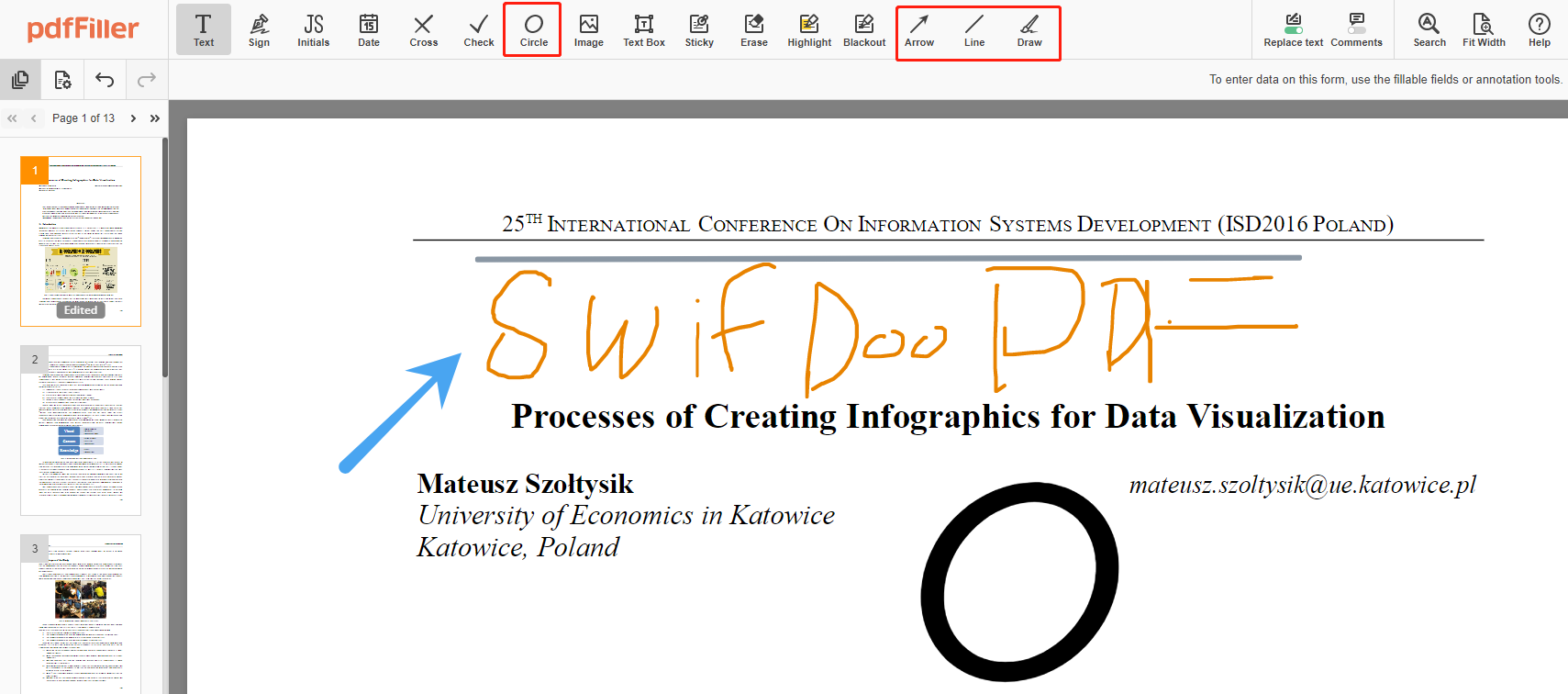
Step 4: When dealing with unwanted annotations, just put the cursor on the hover box and select the Delete icon (displayed as a rubbish icon) to remove the content.
Final Thoughts
For most users, drawing tools provided by a professional PDF tool are adequate to meet basic needs for drawing on PDFs. SwifDoo PDF is a nice choice as it offers a longer 7-day free trial for every newly registered user. If all you need is an easy-to-use PDF program to draw on a PDF, this is a comprehensive PDF program that you can trust.








