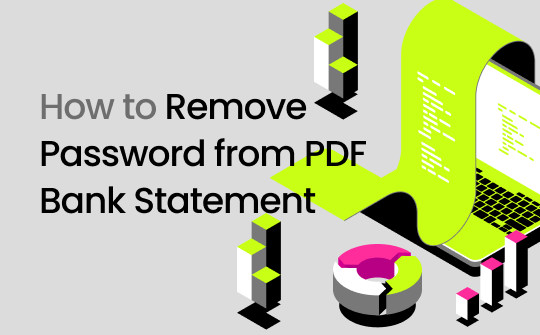
This SwifDoo PDF write-up has covered three practical methods for the bank statement PDF password removal. You can get the job done in less time and energy on computers or mobile.
How to Remove Password from PDF Bank Statement with SwifDoo PDF
SwifDoo PDF is a fully-featured PDF application designed to protect PDFs and remove passwords from PDF bank statements. The Windows-based software can remove open and permission passwords in just a few of your taps. It allows you to seamlessly make annotations, edit or convert PDF files, and add a new password.
- Unlock and open bank statement PDFs with or without a password;
- Make scanned PDFs searchable and editable;
- Convert PDFs to editable files such as Word, Excel, and TXT;
- Remove watermarks from protected PDFs;
- Edit a PDF bank statement;
Unveil how to remove a password from a PDF bank statement with the SwifDoo PDF application.
Step 1: Open the SwifDoo PDF Bank Statement Password Remover
Tap the Download button to get and install the software, set the UI language, and double-click to open it.
Step 2: Open the Password-Protected PDF
Hit Open in the initial interface to select a PDF or drag and drop the PDF into the software. Then, follow the on-screen prompt to open the encrypted PDF.
Step 3: Reach the Password Removing Option
Go to Protect > Decryption on the top toolbar to open the unlocking windows. Select the No, I don’t have a permission password option and hit Next.
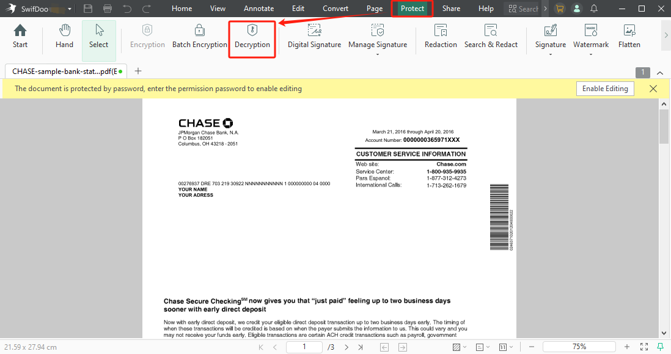
Step 4: Remove the Password from the PDF Bank Statement
Click Remove in the pop-up window to perform PDF bank statement password removal and create a copy of the file without the password. Save it as needed or use the tools under Edit to mark up or modify the data.
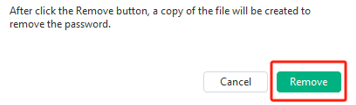
How to Remove Password from Bank Statement PDF with Adobe Acrobat Pro
Adobe Acrobat Pro empowers users to remove a password from a PDF bank statement on Windows or Mac. It takes only a few clicks to remove password security and the extra layer of protection added by the bank to access and print PDF files. The pro version allows you to merge, split, sign, and edit the files. If you are not its users, you must get a free trial with credit card info to start.
Learn how to remove a password from an Axis, ICICI, Union, or any bank statement PDF file.
Step 1: Import your password-protected PDF into Acrobat Pro;
Step 2: Choose Tools > Protect from the top left corner;
Step 3: Click the Advanced Options drop-down button;
Step 4: Hit the Remove Security option and click OK;
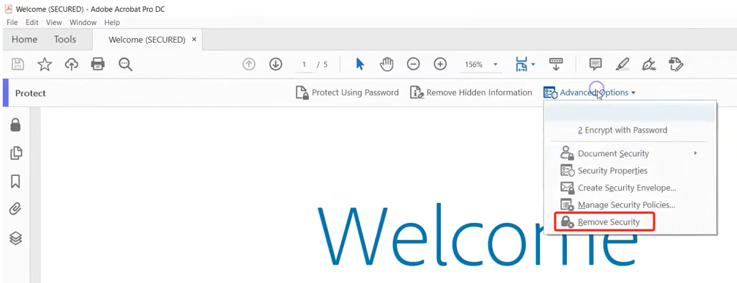
Step 5: The last step helps unlock the PDF bank statement; go to save the unlocked PDF without protection.
How to Remove Bank Statement PDF Password Using Google Chrome
Google Chrome is a feasible way to remove password protection from a PDF file bank statement. The browser has a built-in PDF viewer for opening PDFs. When you open a PDF with it, you can utilize the printing function to create a decrypted PDF.
Step 1: Launch Chrome on your computer and drop your PDF into the tab bar;
Step 2: Enter the password in the input box that appears to open the password-protected PDF;
Step 3: Press the Ctrl + P hotkey, and choose Save as PDF on the right side of Destination;
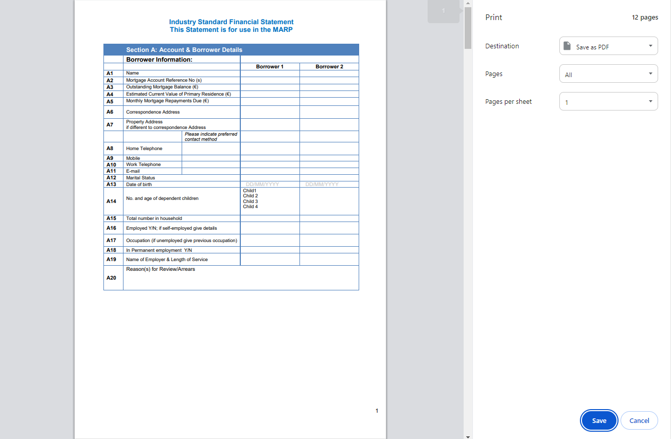
Step 4: Save the PDF to remove the PDF password from the bank statement.
Remove a Password from a PDF Bank Statement with iLovePDF
An alternative method to remove the bank statement password from a PDF is using the online iLovePDF tool. The online PDF unlocker lets you remove user and owner passwords but requires the correct open password. It allows you to process two files at once. You need a stable internet connection.
Here is how to remove a password from a PDF bank statement online, whether on mobile devices such as Android and iPhone or larger screens.
Step 1: Open the PDF unlocking tool page from the PDF SECURITY section;
Step 2: Select the password-locked PDF from your local device or the supported cloud services;
Step 3: After file uploading, click the Unlock PDF button;
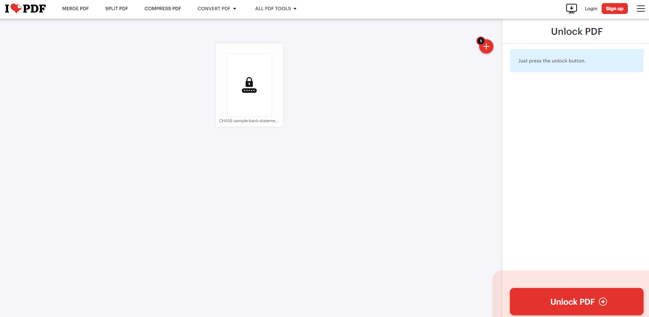
Step 4: Type the password, click Send, then download the unlocked file to remove the password on your bank statement.
![How to Remove Password from PDF Easily [Windows/Mac/Online]](https://img.swifdoo.com/image/how-to-remove-password-from-pdf.png)
How to Remove Password from PDF Easily [Windows/Mac/Online]
Are you wondering how to remove passwords from PDFs in order to open or edit PDFs without hassle? This post introduces how to do that on different devices.
READ MORE >Final Thoughts
When you receive or download a PDF bank statement, you always find it’s protected and need to review the crucial financial records. With the mentioned password removers and unlockers, you can get rid of the protection without effort. However, you may fail to open the document just because you have lost or are non-recalling the password. In that case, you have to unlock bank statement PDFs without knowing the password.
No worries—there are also some PDF password crackers and recoveries available for these special situations. Speaking of a secure way, SwifDoo PDF is your choice because it works offline on your desktop. It allows you to remove a password from a PDF bank statement without or with a password in just a few clicks. It can also remove other overlays on your documents, such as watermarks and signatures.








