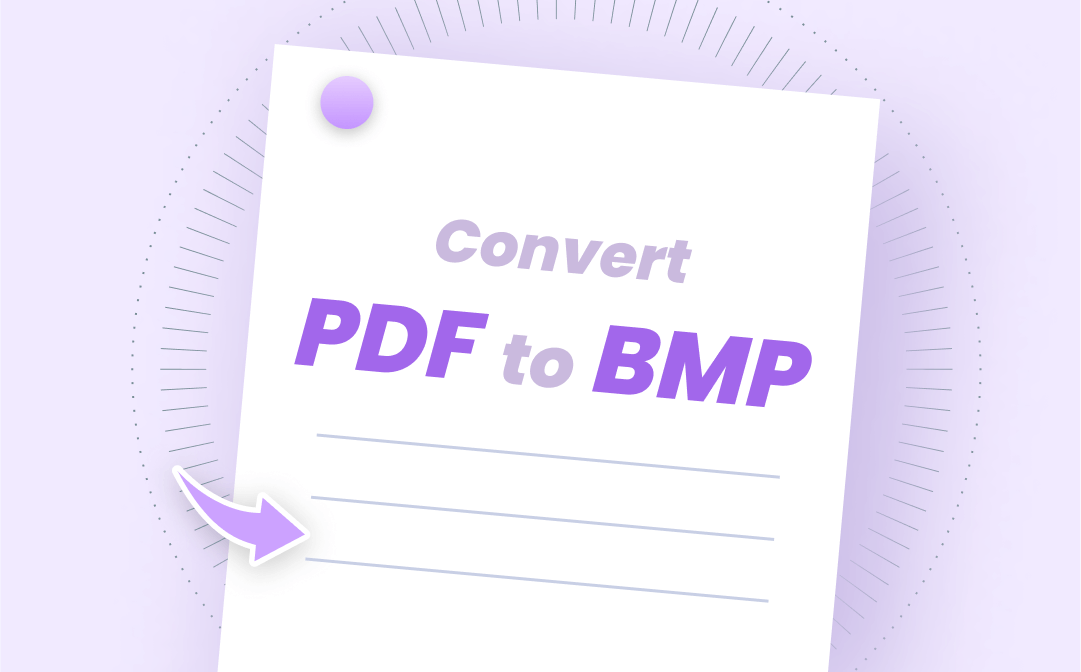
How to Convert PDF to BMP Offline
In this part, we’re going to tell you how to convert PDF to BMP offline. This method requires you to download a third-party PDF program. And we’ve chosen SwifDoo PDF (on Windows) and Adobe Photoshop (on Mac) as the most outstanding applications to illustrate the whole process.
SwifDoo PDF for Windows Users
SwifDoo PDF is a powerful and affordable PDF converter that can convert PDF to almost all other file formats and vice versa. Most common documents are supported by SwifDoo PDF, including Word, Excel, PowerPoint, images, CAD, and HTML.
Now let’s step through specific steps on converting PDF to BMP with SwifDoo PDF.
Step 1. Download SwifDoo PDF on your PC, then launch it.
Step 2. Click PDF to Image on the homepage.
Step 3. Click Add Files to open the PDF document that you want to convert.
Step 4. Select a preferred image resolution and set the output format as BMP, then click Start in the bottom right corner.
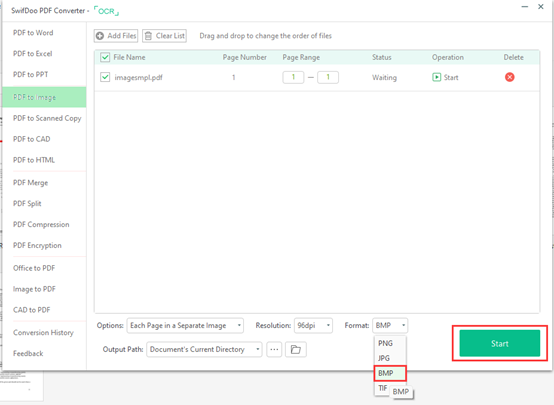
SwifDoo PDF will complete the conversion in the blink of an eye. In fact, we’ve tested many applications and proved that SwifDoo PDF is considered to be one of the fastest PDF converters. By converting PDF files with this program, a lot of time can be saved, and productivity can be improved a lot.

- Convert PDF to any file format, and vice versa
- Convert files without spending a penny
- An inbuilt OCR feature supported
Adobe Photoshop for Mac Users
Though there’s a default PDF viewer, Preview, on macOS, which can handle most common PDF issues, it doesn’t support converting PDF to BMP. In addition, though Adobe Acrobat allows users to export PDF as image formats, only JPEG, TIFF, and PNG are supported. So, it’s impossible to turn PDF into BMP with Acrobat.
However, there is indeed an Adobe product that allows you to convert PDF to BMP; that is, Adobe Photoshop. Here are the specific steps:
Step 1. Right-click the PDF file and select open with Adobe Photoshop.
Step 2. Click File > Save as in the upper left corner.
Step 3. Choose BMP as the output file format and click Save to turn PDF into BMP.
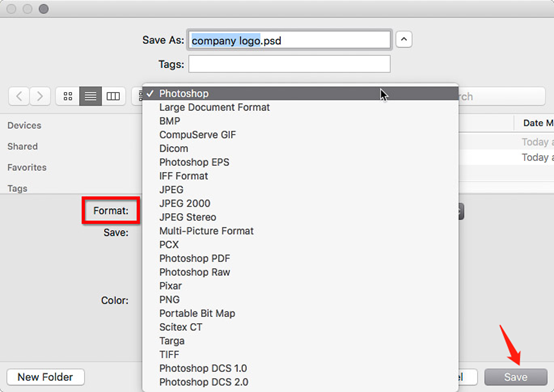
Though Photoshop has a good performance in editing images, it’s also helpful when you need to turn PDF into an image file format.
How to Convert PDF to BMP Online
The above two applications are chosen for offline usage. For people who are resistant to installing too many programs or only need to convert PDFs from time to time, using online converters is definitely a good choice.
To make it more understandable, we’ll use Convertio to show you the advantages of using online converters.
Convertio is definitely on the list of the top five online converters. It’s an all-around converter that can be used to convert the file formats of all types of documents. To be specific, Convertio can help convert audio, videos, images, documents, archives, presentations, fonts, and e-books, which cover almost all digital files. What’s more, it also has an OCR feature supported on the webpage to enable you to extract content from a scanned file easily.
Let’s start transforming PDF into BMP with Convertio:
Step 1. Open Convertio’s PDF to BMP page.
Step 2. Click Choose Files to import your PDF document. Remember that Convertio has set 100 MB as the maximum file size.
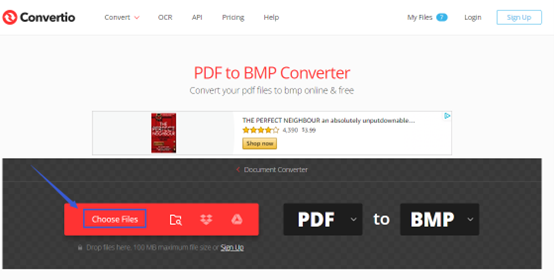
Step 3. Click Convert to start the conversion and hit the Download button to save the converted BMP image.
Convertio will keep your files for 24 hours in case you need to download them again. After this period, all files will expire, and you can’t restore them. So, make sure you’ll keep all your files in order.
Wrap It Up
To convert PDF to BMP, you cannot avoid using a dedicated tool. No matter what methods you like more, offline or online, you can get one solution from this article for sure. Of course, we need to say that if you’re using Windows OS, it’s a nice try to download SwifDoo PDF. It takes little space on your computer and runs very smoothly. Download it on your computer and convert files now!








