
ODG files can only be accessed with a specialized program, making it troublesome to view and edit. Luckily, if you convert ODG to PDF, a versatile file format, you can easily open it on any device and platform. In this comprehensive guide, we will provide you with two methods to turn ODG into PDF without losing formatting. Whether you prefer using online tools or desktop programs, you can find a way out after reading this article. Now, stay tuned with us and master ODG to PDF conversion.
What Is an ODG File and How to Open It
ODG (OpenDocument Graphic file) is a popular vector image format created by Draw, a graphics editing app available in LibreOffice and Apache OpenOffice. ODG files can contain drawings, lines, symbols, diagrams, flowcharts, etc.
To open an ODG file, you can only use software that supports the OpenDocument format, such as LibreOffice Draw (a free and open-source office suite), Apache OpenOffice Draw (a free office suite), CorelDRAW (a commercial vector graphics editor), Microsoft Visio (a commercial diagramming and vector graphics application), etc.
Convert ODG to PDF Using LibreOffice or OpenOffice
LibreOffice and OpenOffice are the two most reliable free office suites that can efficiently deal with various file formats, including ODG and PDF. More importantly, they provide an Export to PDF feature, allowing you to output PDFs from ODG drawings directly.
The conversion steps are nearly the same, no matter what program you choose. Here’s a detailed guide:
Step 1. Download and install LibreOffice or OpenOffice from their official websites.
Step 2. Open an ODG file with the program you’ve installed.
Step 3. Access the Export to PDF function.
- LibreOffice: Click File > Export As and select Export as PDF.
- OpenOffice: Click File and choose Export as PDF.
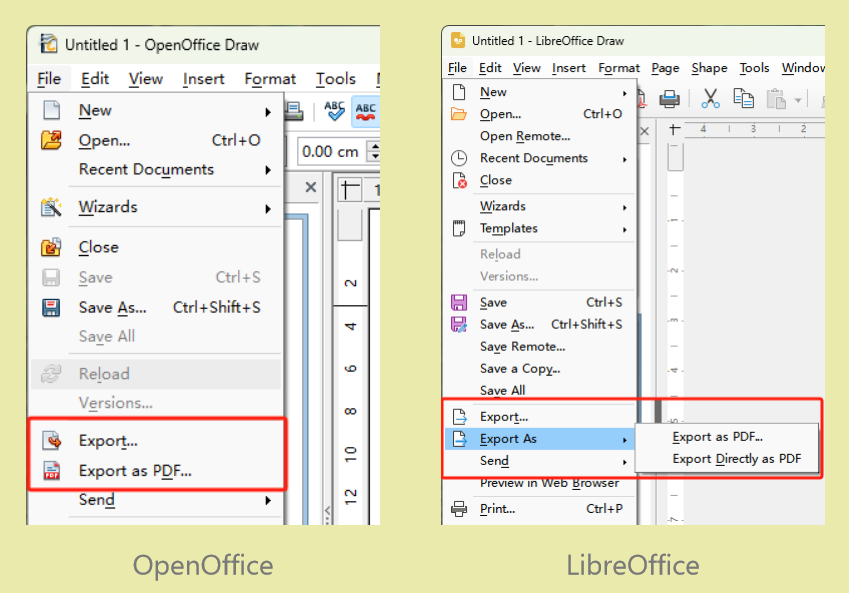
Step 4. Adjust related output settings in the PDF Options window. Then, click Export to confirm your changes.
Step 5. Choose a destination folder and name the PDF file. Click Save to complete the conversion.
Converting ODG files with an open-source app is considered the most convenient and hassle-free method. They don’t require sign up or login, and without any payment, you can efficiently edit and convert files such as .doc, .pdf, .xlsx, .odg, etc.
Transform ODG into PDF for Free Online with Zamzar
Zamzar is a powerful online file converter that supports over 1100 formats, covering audio, videos, documents, images, and more. Its ODG converter allows you to convert ODG to PDF, DOC, HTML, and other image formats. What’s more, Zamzar allows users to convert two files for free per 24 hours, which can meet most users’ requirements.
To make a PDF file from ODG online, follow the instructions below:
1. Open your web browser and navigate to Zamzar’s official website.
2. Toggle on Choose Files and import the ODG file you wish to convert (free users can only process files that are less than 2 MB.)
3. Select pdf from the Convert To drop-down menu.
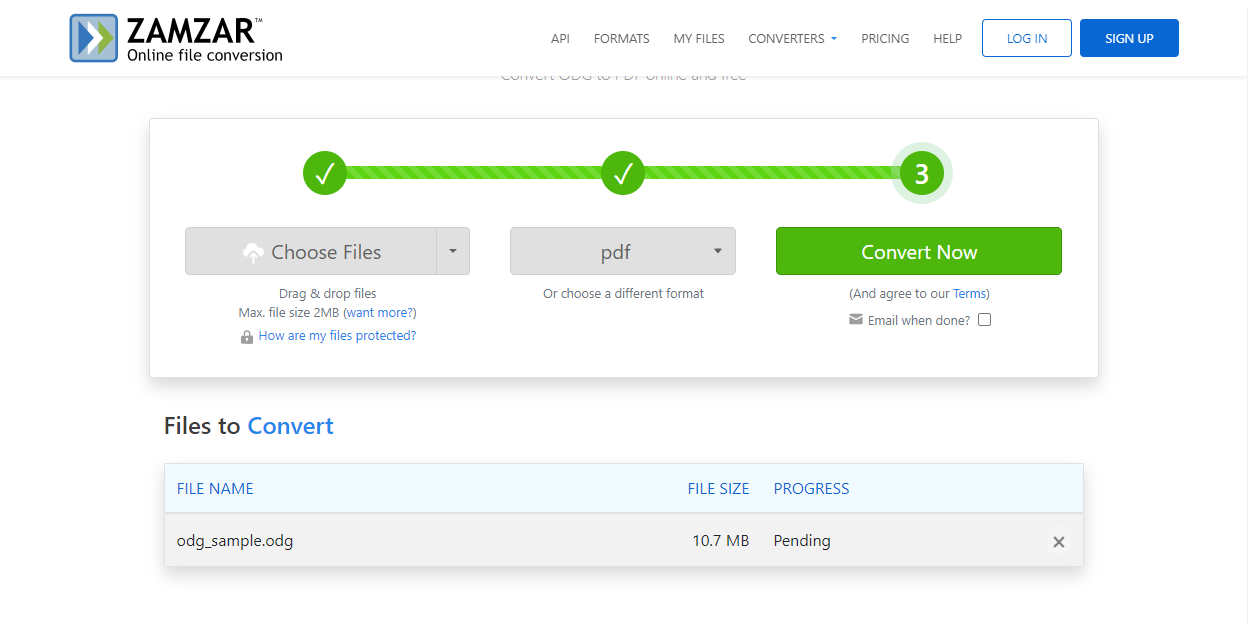
4. Click Convert Now to start converting. After conversion, remember to save the converted PDF file to your device manually.
Bonus Part: Edit PDFs for Free with SwifDoo PDF
After converting ODG files to PDFs, you can easily open PDF documents on any device without requiring a specialized viewer. However, if you want to edit converted PDF files, a professional PDF editor becomes a must. Luckily, we know a reliable and powerful PDF editor named SwifDoo PDF, which helps you efficiently and effortlessly work with PDF files.
SwifDoo PDF is a feature-rich PDF editor that offers both basic and advanced PDF tools, meeting your various needs. Modifying PDF text and images, translating PDFs among 100+ languages, converting PDFs to/from other popular file types, protecting documents with passwords, watermarks, and signatures, etc., all set and ready.
Here’s how you can edit PDF with SwifDoo PDF for free on a Windows PC:
Step 1. Click the button below to download and install SwifDoo PDF on your PC. Then, sign up to enjoy a 7-day free trial.
Step 2. Open a PDF file in this program (you can also open multiple PDFs if needed.)
Step 3. The top navigation bar displays all available functionalities. You can then edit your PDF files with the offered tools.
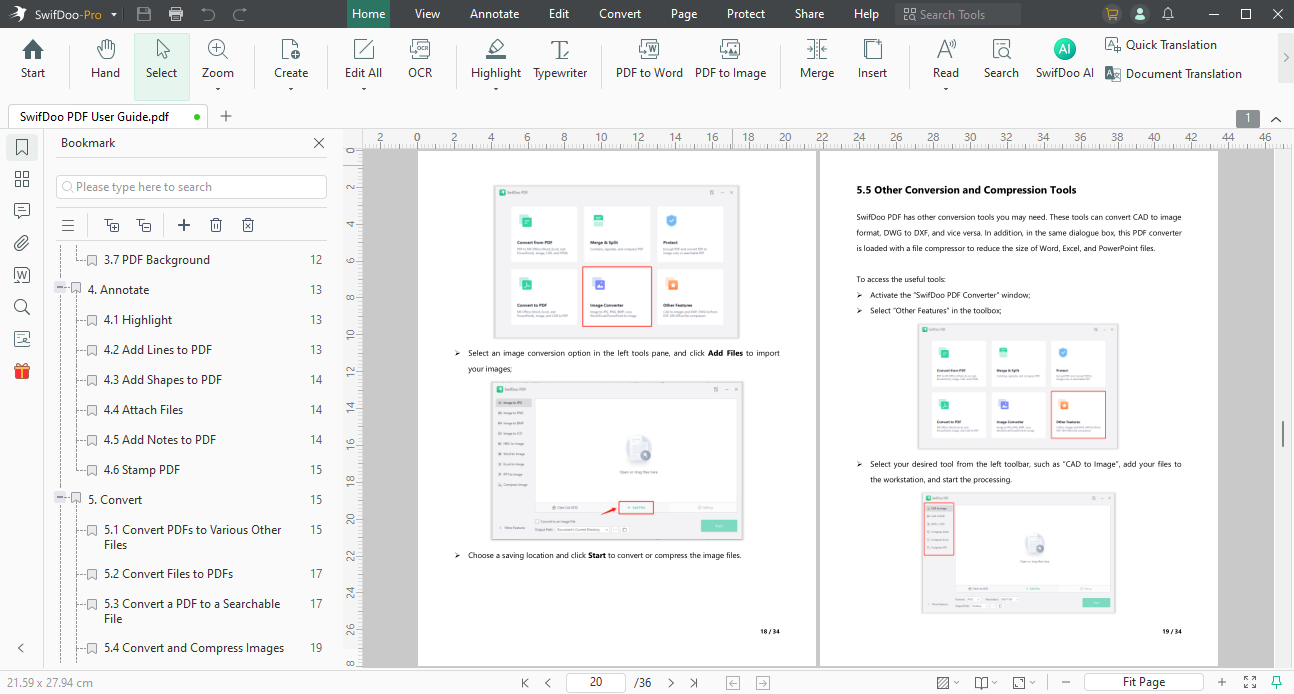
Step 4. Save the edited PDF file to your device.
Moreover, SwifDoo PDF has released a smart assistant, SwifDoo AI, which lets you understand a PDF file hassle-free and thoroughly.
The Bottom Line
Mastering PDF conversion enables you to work with a document across different platforms. Compared to ODG, PDF is a versatile format that is compatible with any device or application. So, learn how to convert ODG to PDF with our detailed guide. Also, don’t miss the powerful PDF editor – SwifDoo PDF. It lets you edit PDFs as easily as Word documents.

- Annotate PDFs by adding notes, bookmarks, etc.
- Convert PDFs to Word, Excel, and other editable files
- Edit, compress, organize, and split PDFs
- Sign PDFs digitally & electronically 100% safe









