It’s easier to manage or share one file than multiple files. People who receive files from others always like to accept a merged file that’s convenient to read and save. When you have folders of PNG images stored on your device, you probably want to merge them into one file. Instead of manually putting the images in a file to save, you can merge PNG files into one using a handy PNG combiner.
PNG merging allows you to scroll through the merged pages to see all the pictures in one file. No need to waste time just looking for a good one from tons of combiner tools, this post picked the three best of all to help you effortlessly merge PNG files into one to send. They may also let you merge PDFs into one, merge other files and do a lot more.
Why Merge PNGs into One
Whether to combine PNGs to one PNG, one PDF or another type of file, there are many benefits you will get. Here is an overview of the good reasons for PNG merging.
- Quick access: If you merge PNG files into one, you can open and view just one file for checking all the included images. Otherwise, you will have to access each PNG image separately and constantly repeat the action of opening a PNG.
- Ease of attaching to email: PNG combining enables you to attach all the necessary images at once to your email or message so you don’t need to upload or add them one by one.
- Save space: When you merge PNG files into one, the merged file size can be conveniently compressed and become smaller. You will have more space to save other files.
Since it’s so advantageous to combine PNG images, learning how to do the combination is quite necessary. Read on to find the best three methods to merge PNGs with combiners.
Merge PNG Files into One with SwifDoo PDF
SwifDoo PDF is your ideal PNG combiner that lets you merge PNG files into one fast without losing quality. It allows you to merge PNG images to one PNG, JPG, PDF, ICO, or BMP. You can add as many PNG images as you wish and arrange them in the order you like for merging. The software also has tools to convert Word, Excel, PowerPoint and PDF files to images. It is available for download on Windows to work offline.
To merge PNG files into one, follow the simple steps below.
Step 1: Launch the PDF merger app, and click Merge PDF to open the toolbox window;
Step 2: Click More Features and choose Image Converter;
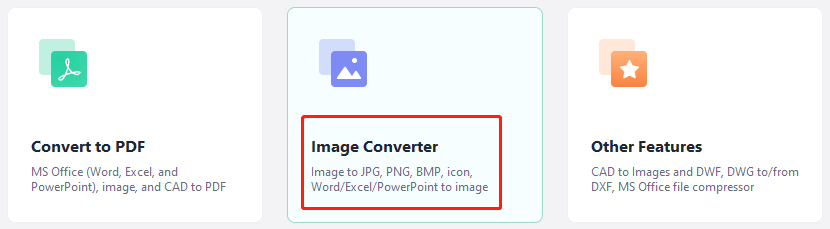
Step 3: Select Image to PNG or another image merging option, and add the PNG image files you need to merge to PNG, JPG or any image;
Step 4: Check the Convert to an Image File box, reorder the images, specify the output location and hit Start to merge the PNGs.
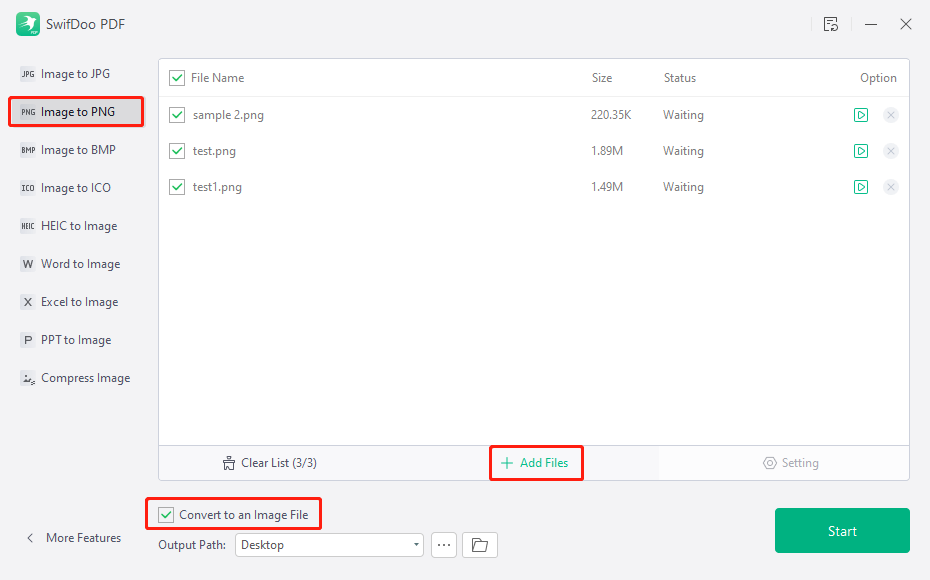
When you successfully merge PNG files into one, you can choose the “Compress Image” tool to add and compress the merged image. So you are able to save the file in a smaller size. SwifDoo PDF also has a feature for PDF compression if required. The free trial allows you to compress and merge an unlimited amount of PNG files like a pro user.
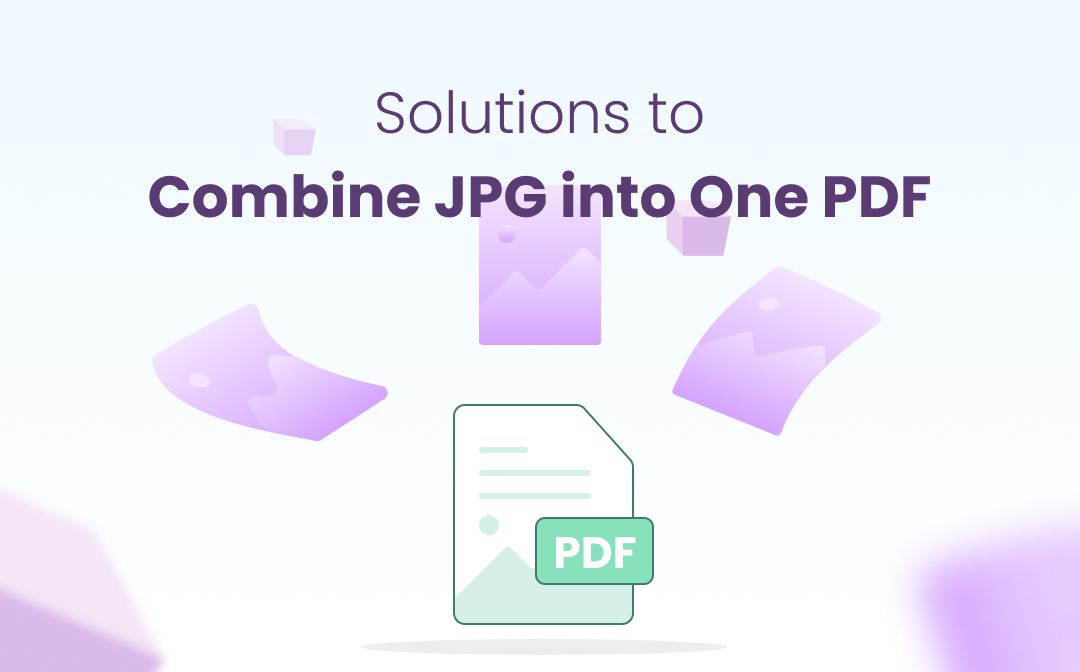
How to Combine JPG Images into One PDF: Top 4 Easy Ways
How do you combine multiple JPGs (JPEGs) to one PDF? Find out the 4 methods and tools to make merging JPG images into a PDF file much easier.
READ MORE >Merge PNG Files into One with GroupDocs
GroupDocs is an online free tool to merge PNG files into one. It allows you to drop PNG images to the PNG combiner and rearrange the order of them. You don’t need to register or create an account to use it. The online tool works on any device in a browser, regardless of phones or computers. When you combine PNG files with it, you can choose to combine vertically or horizontally.
Here is a look at the method to merge PNG files into one online for free.
Step 1: Get into the PNG merger, and click Browse files to upload two or more PNG files you want to merge;
Step 2: Drag to order the images, and choose a combination mode;
Step 3: Tap Merge Now to start PNG merging online, then download the joined file.
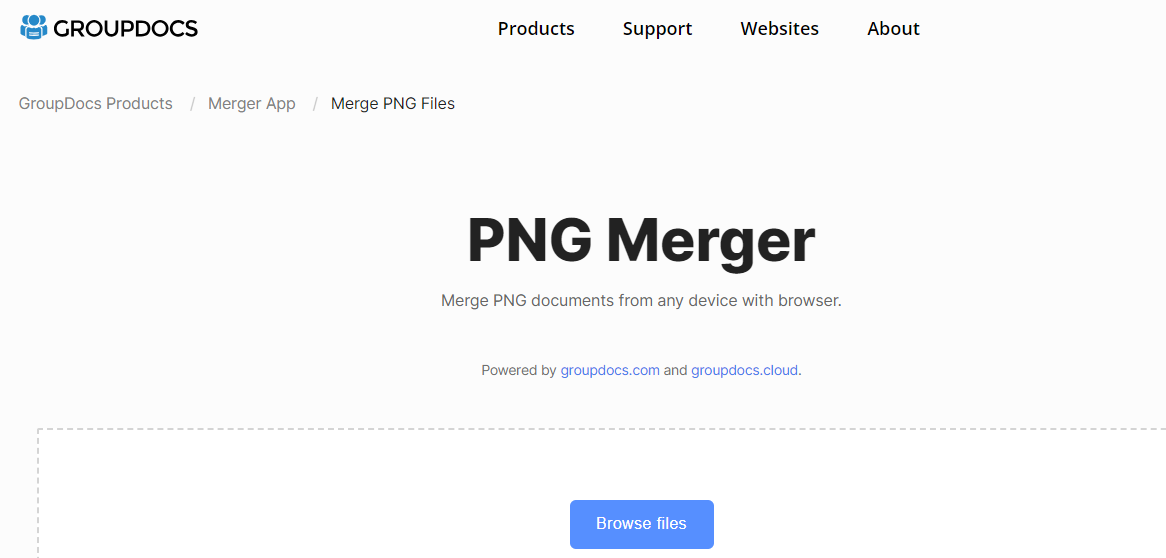
This web app enables you to merge PNG files into one for free without software installation, but it limits the number of files you can process. You should be noted that the file handling speed on the site is a little slow.
Merge PNG Files with FilesMerge
Merging PNG files into one can be swiftly done with FilesMerge. This is an online document merger that allows you to combine two or more PNG files into one in various formats for free. The other files you can combine include JPG, PDF, and CSV. The merged file format can be PNG, JPG, BMP, TIFF and GIF.
Check how to merge PNG files into one using this PNG combiner. The guide below is for PNG file to PNG merging.
Step 1: Navigate to the Merge Images menu on the site, and upload the two or more PNG images you hope to merge together;
Step 2: Scroll down to choose the output format and a merging method you want;
Step 3: Click Merge to merge the PNG files into one and download the merged file.
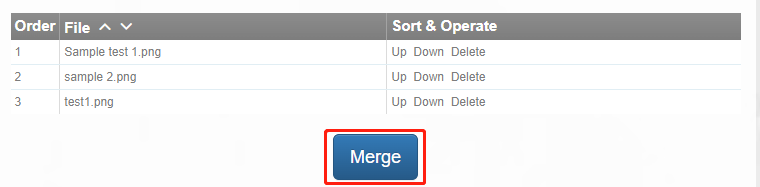
The best part is that you are able to merge multiple PNG files into one in side by side way. A single file size should not exceed 50 MB. The online software is designed with a multi-language user interface and the downside is there are intrusive ads.
The Bottom Line
You know all about the stress of keeping numerous image files organized and that’s why you desire to merge PNG files into one. All three ways to merge a PNG file with other PNG images are your best solutions. The method that you pick depends on your needs and preferences. When it comes to how to merge PNG files into one document in multiple formats offline, check out the handy tool, SwifDoo PDF.








