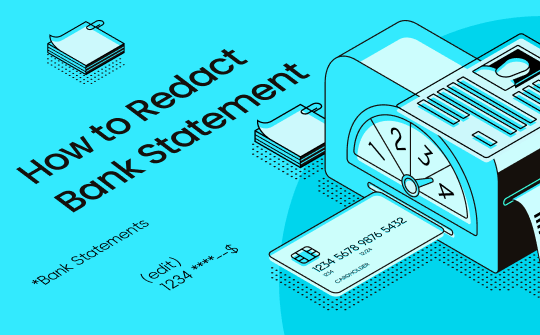
What Should I Redact on a Bank Statement?
A correctly redacted bank statement has covered up, hidden, or deleted all the sensitive and private content related to your financial or personal security. Typically, if you redact a bank statement PDF, the text, numbers, or other confidential parts in the PDF are marked in a dark color. The redacted PDF sections will be invisible to anyone. Therefore, take a glance at what information to redact on a bank statement, but not limited to these:
- Personally Identifiable Information (PII);
- Social Security number;
- Taxpayer identification number ;
- Financial account number;
- Home address;
- Passport number;
- Transaction Details;
- Dates of birth.
Here is a redacted bank statement example:
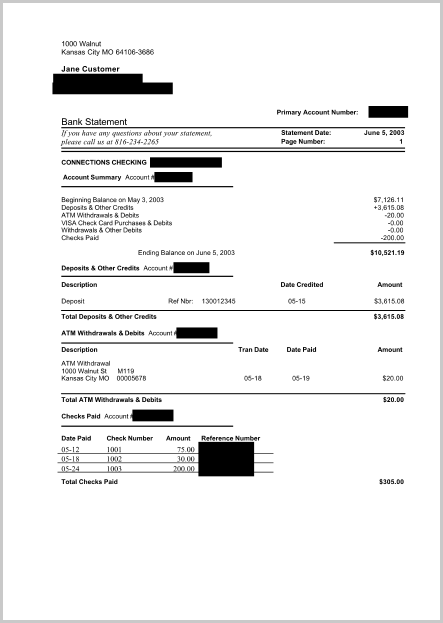
How to Redact a Bank Statement PDF with SwifDoo PDF
SwifDoo PDF lets you redact bank statements effortlessly and securely with its handy and robust PDF protection features. The PDF editor for Windows empowers its redaction tool to permanently remove secret data to keep your documents safe. It also offers options for temporarily masking important information so that you can uncover it later. SwifDoo PDF allows you to manually mark for redaction and search words or phrases to redact automatically. You can select multiple regions in a PDF for simultaneous redaction.
Dive into how to redact a bank statement PDF in just a few clicks without further ado.
Redact Bank Statements Permanently
Step 1: Download, set up, and launch SwifDoo PDF;
Step 2: Open your bank statement with the software;
Step 3: Click the Protect tab to choose the Redaction tool and click OK;
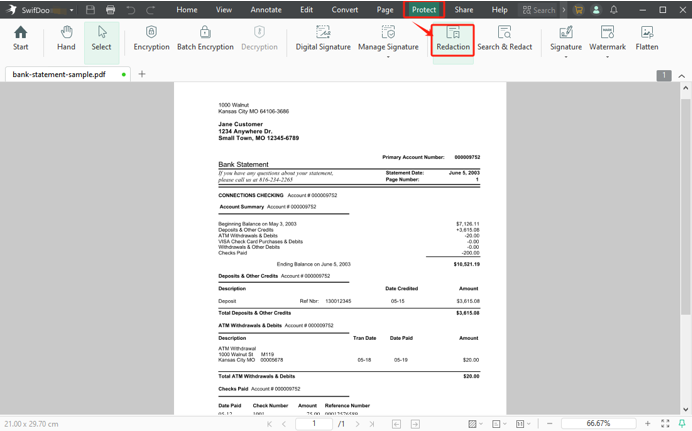
Step 4: Drag and draw around the text, picture, or area you want to redact to mark up it;
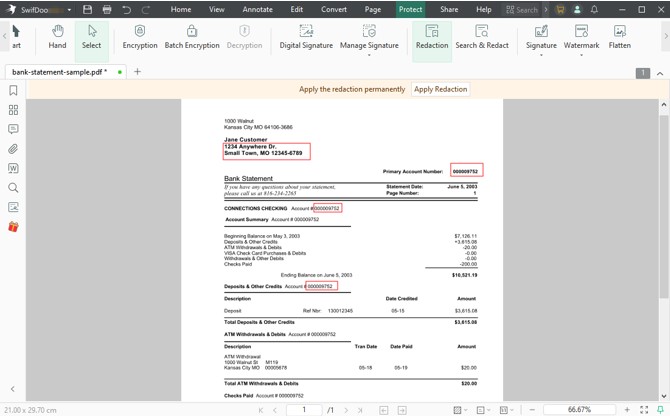
Step 5: Click Apply Redaction > Continue to get a redacted bank statement and save the file.
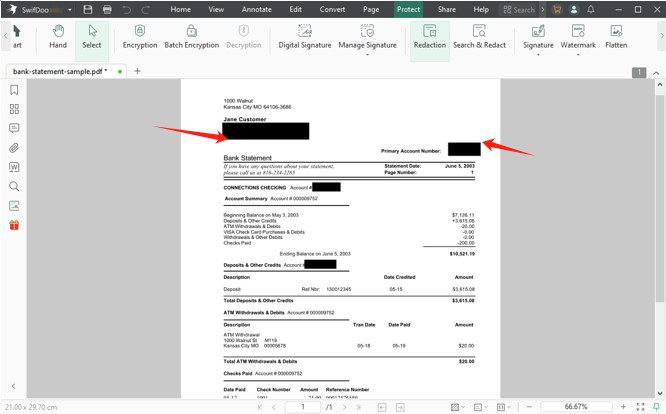
SwifDoo PDF is an all-around PDF safety and editing solution. An overview of its capabilities and highlights:
- Best PDF redaction tool to redact any bank statement or documents in a breeze by drawing or searching;
- Encrypt PDF documents by adding password protection to prevent unauthorized access or altering;
- Add text or image watermarks to PDF files;
- Flatten a PDF to make it uneditable by anyone;
- Highlight, white-out, black-out, or delete text in a PDF.
How to Redact Bank Statement Using Adobe Acrobat
Adobe Acrobat Pro is a known software that allows you to open, edit, annotate, sign, and protect PDFs. Like other PDF applications, it can black out to redact your bank statement or just cover the selected text or images with a filled color. It supports applying a redaction to the same places on multiple pages at once. The software comes with Windows and Mac versions.
Step 1: Drop your bank statement document into Adobe Acrobat;
Step 2: Go to the Tools menu and choose Redact;
Step 3: Draw a rectangle over the text, image, or anything else to select it;
Step 4: Click the Apply button, enable the hidden information removal option;
Step 5: Hit OK to redact the PDF bank statement permanently.
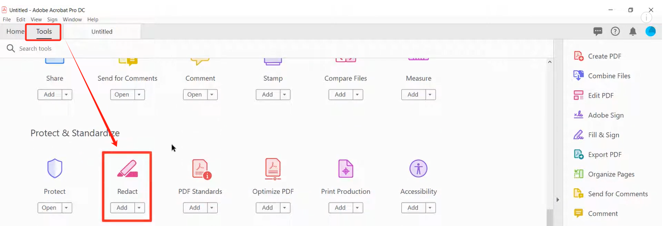
How to Redact Bank Statement with Online Xodo
The Xodo online services provide you with a way to permanently remove or obscure key content or info from a document. Every user can process one file per day to make what’s redacted inaccessible and unreadable. The browser-based software also has PDF converting, viewing, filling, and commenting features.
The steps below show you how to redact a bank statement in PDF online.
Step 1: Get into and sign into the PDF editor site, and open the Redact PDF tool page;
Step 2: Upload the PDF and mark where you need to redact from the bank statement;
Step 3: Click Redact All > Apply to remove all the items which can't be undone;
Step 4: Download and save the redacted bank statement.
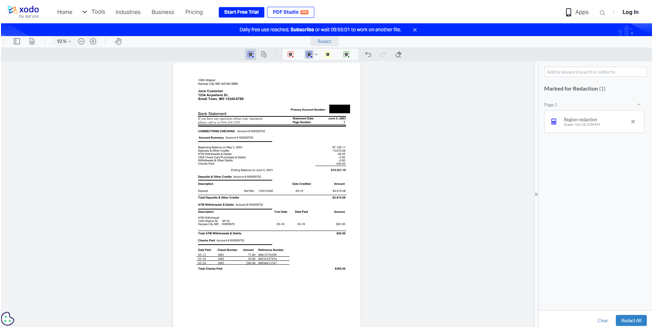
Final Words
There's a plethora of reasons why you need to redact details in a PDF. To safeguard your cared account, identify number, and other data against theft, redaction is essential. It doesn’t matter whether you need to redact Chase or any other bank statements, SwifDoo PDF and the mentioned two desktop and online tools are good to go. Offline software is believed more reliable in security.








