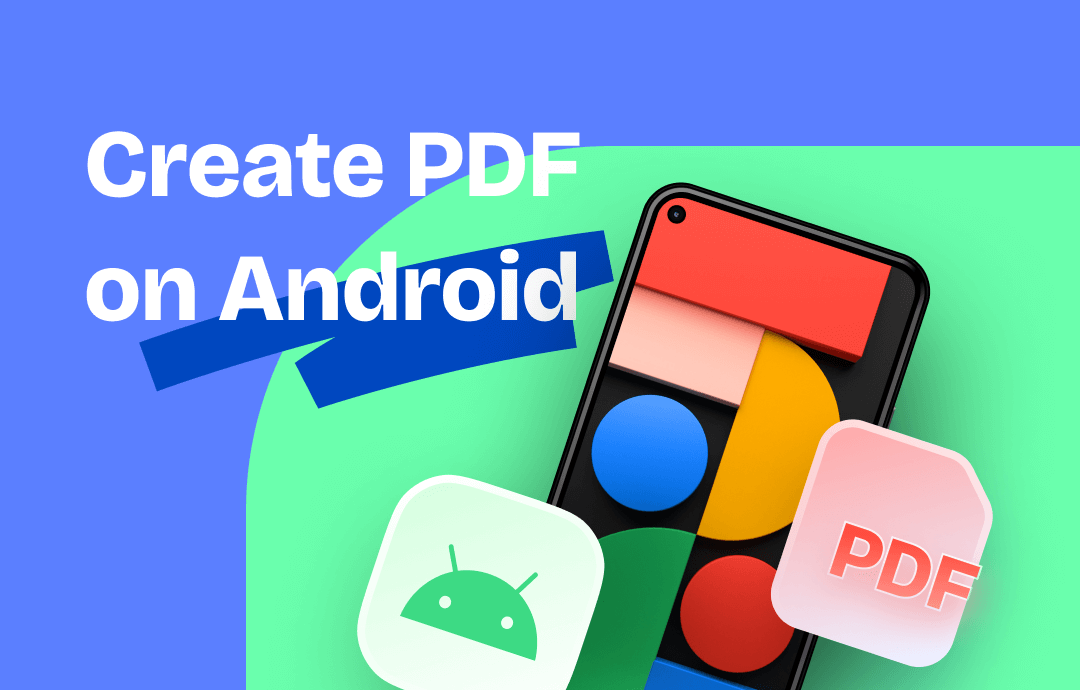
There are multiple ways to generate a new PDF with only an Android phone. Here, we elaborate on creating PDFs by scanning, converting, creating from scratch, and saving from other files.
Method 1: How to Create PDFs on Android from Scanning (Free)
SwifDoo PDF for Android is a standalone mobile app designed to facilitate PDF-related works. It shines for the functionality of scanning a file and saving it as a PDF document for free. The app can accurately recognize the document’s outline and generate clear images.
When scanning a document with multiple pages, SwifDoo PDF for Android can automatically scan the file to get you out of the redundant work. The document border is adjustable, letting you create a PDF with scanned pages in the way you like. If you want to create a PDF copy for your physical file, this app is an optimal choice.
⭐ Check out how to make a PDF on Android by scanning the file:
Step 1: Launch the PDF app on your phone or tablet;
Step 2: Click on the plus icon and choose From Scan. Align the document with the camera to capture the images;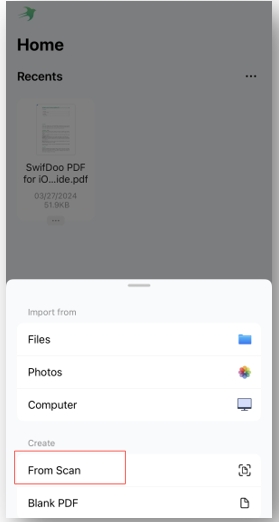
Step 3: Tap the Save button to create a scanned PDF on your Android device.
Creating a digital version of your documents makes it easier to share, protect, and collaborate. If you are looking for more Android scanner apps that meet your needs, this post can be helpful:
![6 Best Free Android Scanner Apps for Easy Document Scanning [2025]](https://img.swifdoo.com/image/best-free-android-scanner-app.png)
6 Best Free Android Scanner Apps for Easy Document Scanning [2025]
Explore the best free Android scanner apps for effortless document scanning on the go. Find the perfect tool to digitize your paperwork!
READ MORE >Method 2: How to Make a PDF on Android by Converting
Another handy tool in SwifDoo PDF for Android is PDF converting. The app allows its users to flexibly transform Word, Excel, PPT, CAD, and images to PDF or, conversely, while retaining the quality and layout. This best PDF maker for Android can swiftly make a PDF on Android from another document with a single hand.
The strong PDF processing technology aids in quick access to the results and enhances your workflow.
⭐ Gear up to convert a file to a PDF on Android in SwifDoo PDF:
Step 1: Open SwifDoo PDF for Android and press the Tools button;
Step 2: Under the Convert PDF from tab, select the format your file uses and click Done;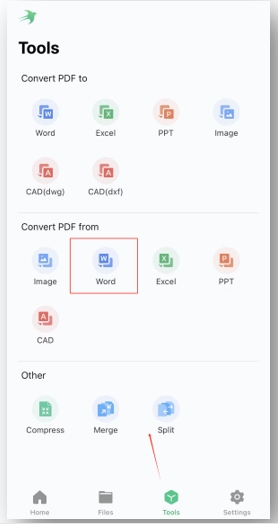
Method 3: How to Make a PDF File on Android from Scratch
What if you don’t have any files that can be converted to a PDF? Then, Xodo assists you in creating a PDF file on Android mobile devices from scratch. It is an Android PDF editor packed with technology that enables you to add text to a PDF, making it possible to create a PDF on your own without conversion.
When writing a PDF file on a mobile device, the app can change the font style, size, and color to make the PDF more visually appealing.
⭐ Discover how to make a PDF on Android from scratch:
Step 1: Run Xodo and click the plus option in the lower right. Tap New PDF;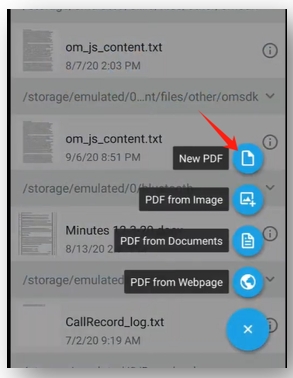
Step 2: Go to the home screen and open the created file;
Step 3: Press the Edit button and head to the TI icon;
Step 4: Click on the blank place and write in the PDF file on your Android mobile device.
Method 4: How to Save a File as a PDF on Android Phone (Free)
Google Docs can serve as a free word processor that allows you to save a file as a PDF on the phone via its app or website. This method removes the hassle of using an additional tool to convert a Word document to PDF while maintaining the formatting. The universal compatibility of this online platform enables you to enjoy its seamless service across any device.
⭐ Here are some steps you can follow to save your file as a PDF on your Android phone:
Step 1: Open the Word document in Google Docs via a web browser;
Step 2: Navigate to File and select Download;
Step 3: Choose the PDF document option to make the Word a PDF file on your mobile device.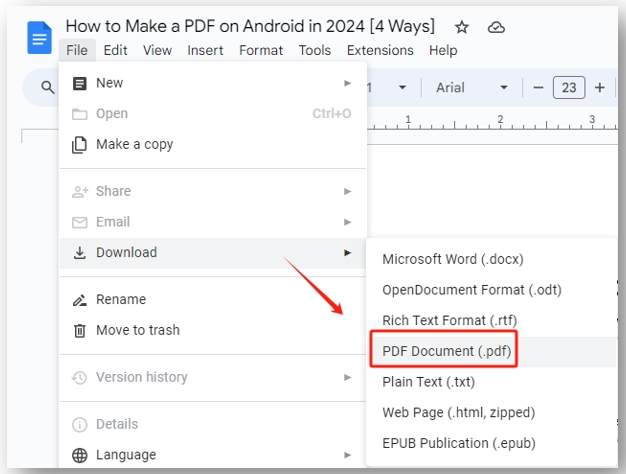
Final Thoughts
This article features a comprehensive guide on how to make a PDF on Android. You can create a PDF copy for a physical document by scanning, generating a PDF file through conversion, or writing a new PDF from scratch. The tools we use can save time and generate quality results.








