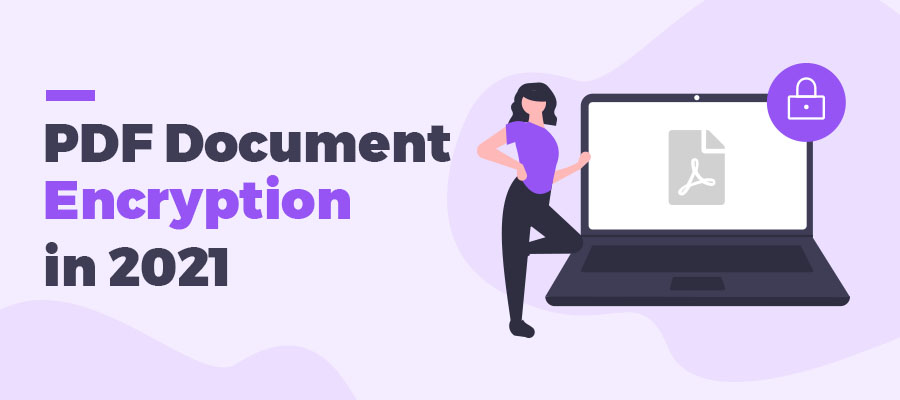
There are times when you need to send a PDF containing large amounts of sensitive and confidential information, such as an individual’s address, phone number, bank account, or tax information. You don’t want to leave this type of information open to hackers for malicious purposes. Fortunately, PDF encryption is available for use to get your personal information well protected.
Part 1: How to Encrypt PDFs on Windows
SwifDoo PDF is a good choice when it comes to performing PDF encryption on a Windows PC. It provides multiple tools to safeguard your PDF, including inserting passwords, redacting PDF text, and using other features. You can password-protect a PDF file to forbid others from viewing the content or prevent them from taking certain actions toward your file.
Additionally, you can also choose to digitally sign a PDF to add an extra layer of protection to verify the integrity of the document. This feature detects whether the PDF has unauthorized modification after signing it, securing the confidentiality of the document.
Here's how to encrypt a PDF with an open password using SwifDoo PDF:
Step 1: Open a file in SwifDoo PDF and then click Protect > Encryption;
Step 2: Tick Open Password and set the password;
Step 3: Click OK to save the changes.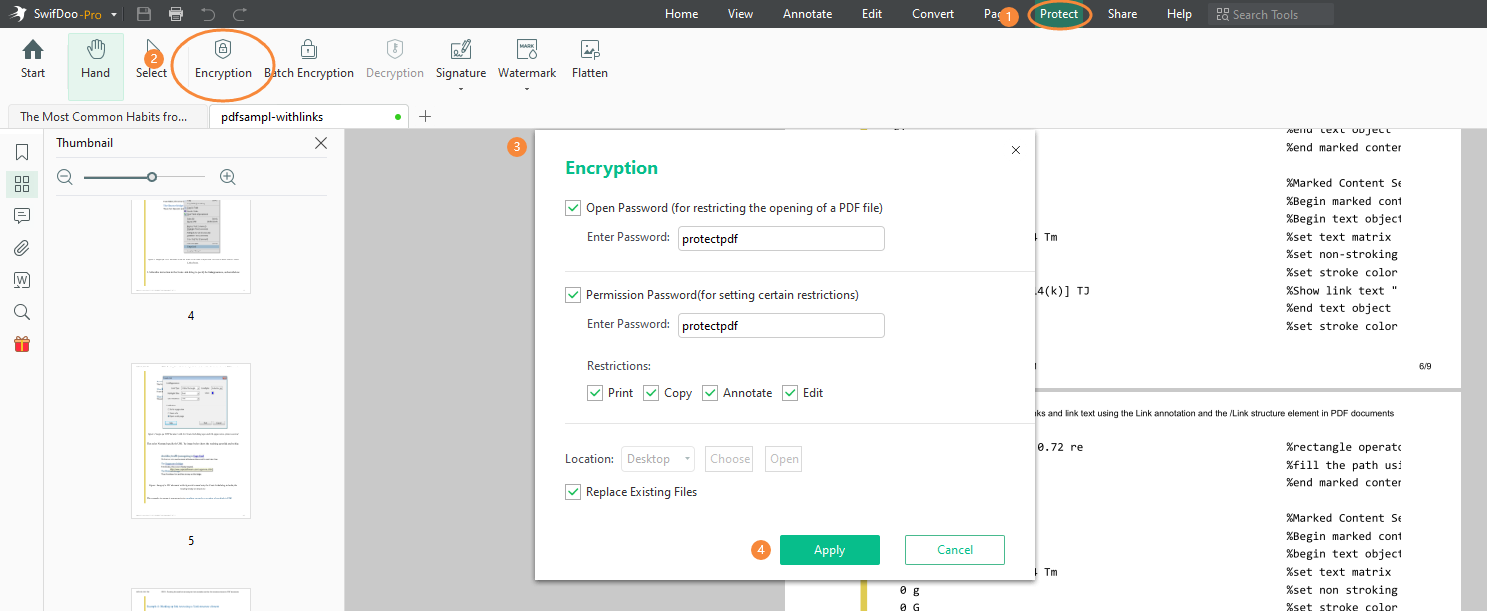
If you want to encrypt PDF files for email or sharing, the Owner Password option is optimal:
Step 1: In the Encryption dialogue, check Owner Password;
Step 2: Select the action that you want to restrict and hit the OK button.
Part 2: How to Password Protect PDFs On Mac
Good luck to Mac users for having an inbuilt PDF locker - Preview. This natural PDF viewer can both help edit PDFs and password-protect PDFs. You need to add open and owner passwords to a PDF at the same time in an attempt to finish the task. Preview can set restrictions on printing, copying text, inserting new pages, etc. to protect the file as you want.
Here's how to encrypt your PDFs with Preview on Mac:
Step 1: Open a PDF document using Preview;
Step 2: Select File to choose Export. In the Export Page, click on the Permission button;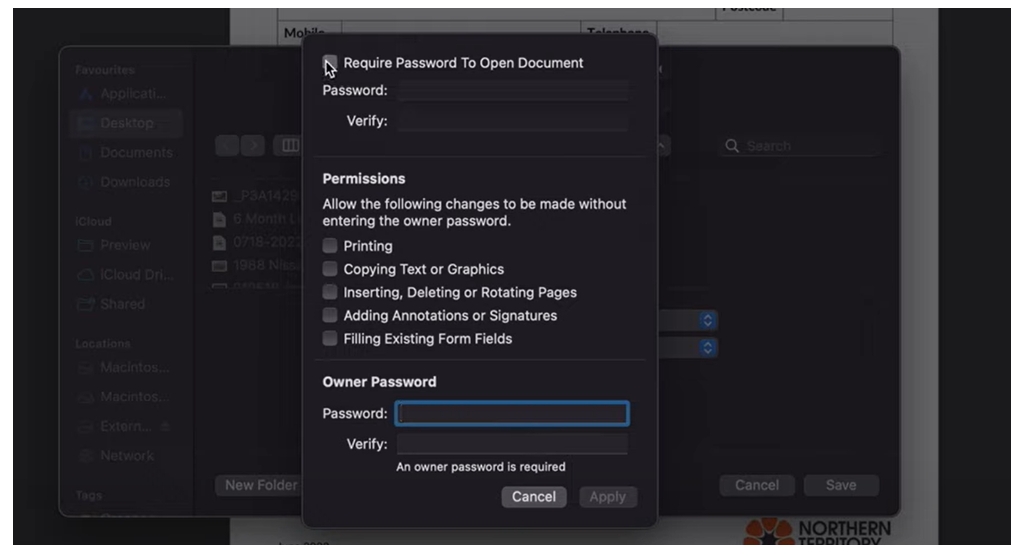
Step 3: Enter your password as required, and then click Apply. Tap Save to encrypt your PDF with a password.
Part 3: How to Add Password to PDFs Online
If you'd like to try web-based PDF programs to protect your PDFs, iLovePDF is a good one. it allows you to encrypt PDF files for email, sharing, and other purposes for free. You can create an open password to forbid others from opening the PDF online and offline. The web-based software has the ability to add the same password to multiple files, removing redundant work.
Let's have a look at how to encrypt a PDF file online with iLovePDF:
Step 1: Type the URL on the search bar;
Step 2: Click on the Protect PDF button;
Step 3: Import your PDFs that need encryption to the workstation;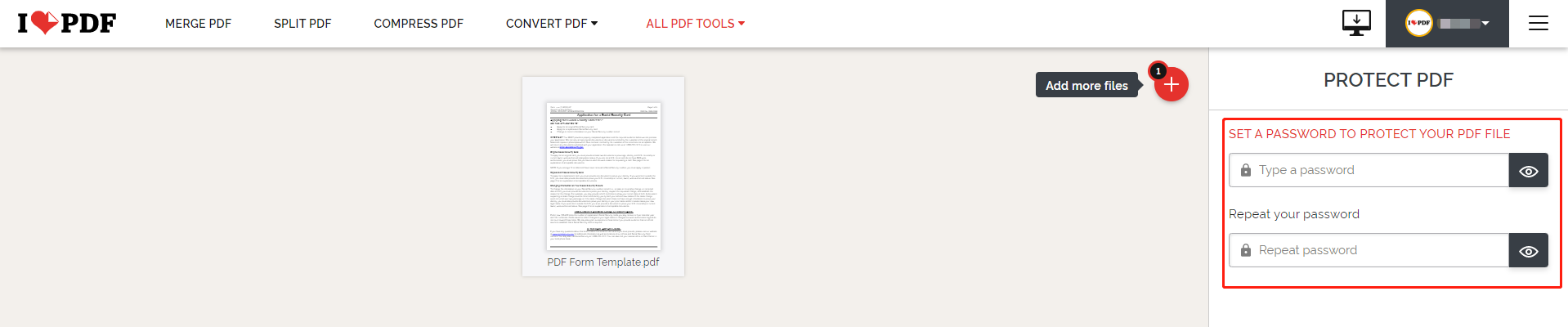
Step 4: Enter your password on the text box and click Save to password-protect the current PDF.
When Do You Need to Encrypt PDFs?
Protect Copyright
In the 21st century, the significance of copyright has been accentuated more than ever. The purpose of copyright law is to protect the process of artistic and scientific inventions by ensuring the exclusiveness of authors and inventors to benefit from their works of authorship. Therefore, preventing the data or information from copyright infringement is one practical reason to encrypt a PDF document.
Although copyright law is strictly implemented in the United States, it may not be as strictly adhered to in other nations. Legally, copying or another form of plagiarism violates the law. Ethically, stealing and copying creative works and ideas is offensive and disrespectful to the original authors.
Maintain Content Integrity
Another scenario for locking your PDF is to ensure content integrity. If you spend a lot of time, for example, on modifying your thesis and adding scattered annotations throughout the document, encrypting your PDF document can ensure all changes made to the thesis require a password.
In addition, images are often part of PDF presentations. Sometimes, users will, either accidentally or purposely, alter the position, compress page size, or delete the images if the document is not protected by a password. This will negatively affect the content integrity for sure.
Why Do You Need to Encrypt PDFs?
Ask yourself this question: why do you need to encrypt a PDF? Apparently, for your information security. Essentially, the core of PDF encryption is to guarantee information security. In summary, there are two primary reasons to lock your PDF: to manage those who are authorized to view the document and to control who can make any changes to the PDF.
Without the protection of passwords, your PDF is at risk from everybody. Anyone can read it and the value of your information no longer exists. As a stable format, PDF is famous for its convenience of distribution and sharing. This advantage can sometimes become a disadvantage, for instance, with unauthorized copying and printing.
Panama papers remain fresh in the memory. In 2016, 11.5 million documents leaked, which put file and data security under the spotlight. Therefore, if we care about file security, we’d better learn how to protect our digital PDFs.
Conclusion
No matter what device you use, it is a worry-free task to password-protect a PDF with various tools. Free PDF lockers like Preview and iLovePDF add basic protection to secure your PDF files from editing, annotating, and printing.
However, if you want to try more advanced tools to safeguard your PDF information, SwifDoo PDF might be the top horse to verify authentification.








