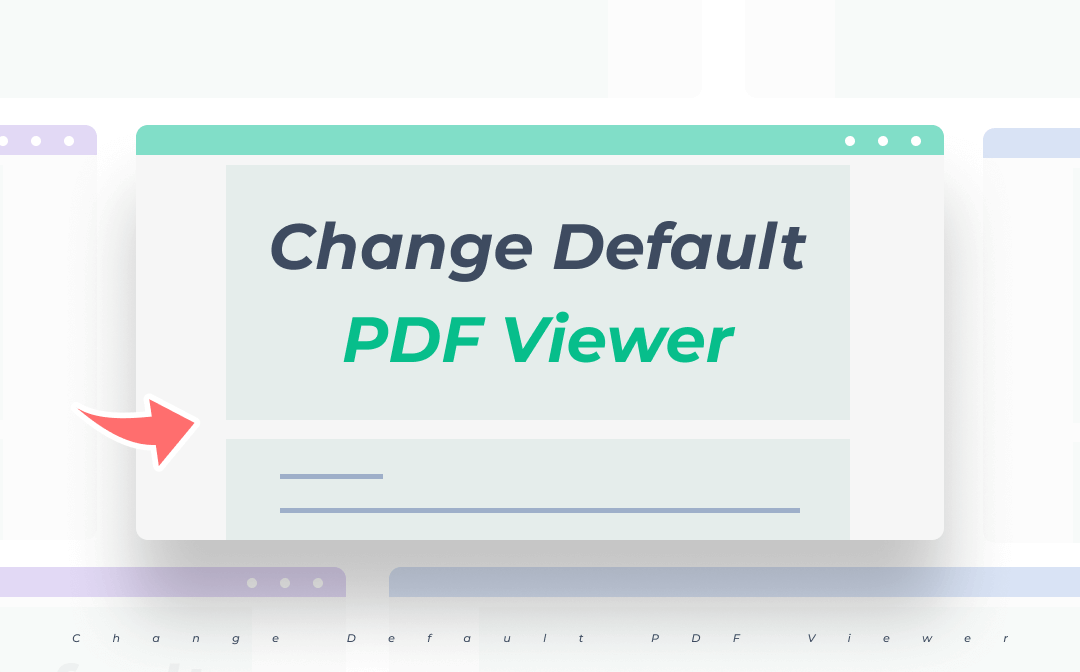
In this post, we elaborate on how to set the default PDF reader on different operating systems. Once you save the changes to set another PDF program as the default, you won’t be puzzled by such a similar question. Let's begin with how to change the default PDF viewer on Windows 10.
How to Change Default PDF Viewer on Windows 10
There are generally two methods to set your default PDF viewer on Windows 10, namely File Explorer and Control Panel.
By File Explorer
You may not know what File Explorer is, but I bet that you must have already used it in daily life. This is the file management application on Windows to browse folders and files. Windows users can then access all the files quickly and easily. Here’s the guide to changing the default PDF settings in File Explorer:
Step 1: Navigate to any PDF file in your local folder and right-click it;
Step 2: Scroll down to select Open with;
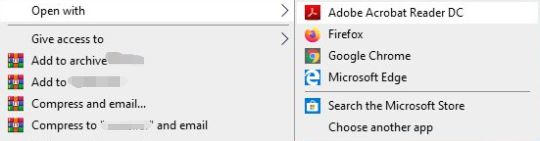
Step 3: In the drop-down menu of the Open with, click Choose another app;
Step 4: When a new window pops up, choose the PDF program you want to set, and tick the box Always use this app to open .pdf files.
By Control Panel
The Control Panel on your Windows OS is the system software to manage various computer hardware and change system settings. This method may seem a bit complicated, but don’t worry. The detailed guide will walk you through how to use your control panel to set the default PDF viewer on your Windows 10 computer:
Step 1: On your desktop, double-click the Control Panel;
Step 2: Type Default Programs in the search bar;
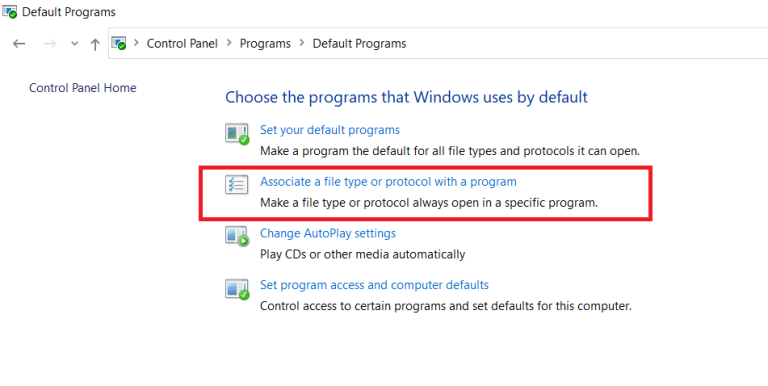
Step 3: Select Associate a file type or protocol with a program, then click Choose default apps by file type;
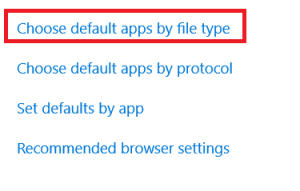
Step 4: Search for .pdf and click on the icon to set the file associations of PDF documents.
Honestly, we have an easier way to set your most-used PDF program as the default viewer. For instance, if you’d like to set SwifDoo PDF as the default PDF viewer on Windows 10, 8, and 7, just launch the program and navigate to the Help tab to choose Settings > General > General Options > Set as the Default PDF Viewer. If you haven’t heard of SwifDoo PDF before, now at least you know the name from this post.
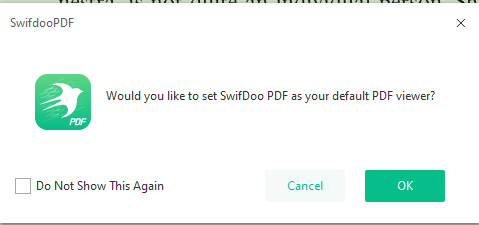
SwifDoo PDF is a comprehensive PDF application on Windows 11, 10, 8, and 7. With a broad spectrum of tools, it is designed to solve all your PDF-related problems with the least amount of effort. From editing, converting, page arrangement, and document protection, SwifDoo PDF has considered all your fundamental needs.
How to Change Default PDF Viewer on Mac
Preview is the default PDF viewer on Mac, and apparently, it is far from being an all-around PDF program. The lack of the ability to make edits to PDF may necessitate a dedicated PDF tool for Mac users. If you need to change the default PDF viewer Preview to any alternative one, follow the steps below:
Step 1: Right-click any PDF;
Step 2: Select Get Info to access the property of this PDF document;
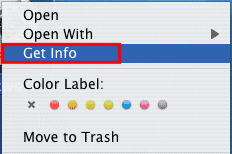
Step 3: When a new pop-up displays, navigate to Change All > Continue to set another app as the default PDF viewer.
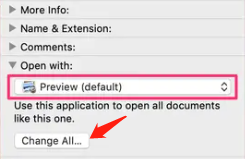
Optionally, Mac users can right-click on a PDF to choose “Open With” to choose the desired default PDF reader.
How to Change Default PDF Viewer on Mobile
No matter whether you are using an iOS or Android phone, mobile devices are always equipped with a default PDF viewer. In case the default PDF setting is not desirable, how to set the default PDF reader is urgent. We will provide a step-by-step guide in the following paragraphs:
Change Default PDF Viewer on iPhone
Sorry for iPhone users, but it is not possible to set a third-party application as the default PDF viewer. Nevertheless, they can open a PDF document directly or browse the file via a PDF viewer by clicking on the “Share” button.
Change Default PDF Viewer on Android
If you are a fan of Xiaomi, Samsung, or any other Android brand, changing the default PDF viewer is not a complicated task. Have a glimpse of how to switch the default PDF viewer on Android:
Step 1: Navigate to the PDF document in your file manager. In case there are too many different types of files in it, try using the search bar to save your time;
Step 2: Press the file long enough to see a drop-down menu. Select More or More Options to choose Open with or Open with another application;
Step 3: When all the PDF applications appear, click on the one you’re into. Usually, you will be prompted to set the default programs, don’t forget to tick Remember my choice or Always to set or change your default PDF viewer on Android devices.
Bonus: How do I set Adobe as the default PDF reader?
Adobe always takes the lead in PDF document management, hence it stands to reason that Adobe Reader is one of the most used PDF viewers all over the globe. If you need to make Adobe the default PDF program, check out the following content:
Step 1: Locate and right-click a PDF file to select Properties;
Step 2: When the window appears, click Change next to the Opens with;
Step 3: If your default PDF editor is neither Adobe Reader nor Adobe Acrobat, make one of them your default PDF programs in the Other options. When finished, hit the OK button to open .pdf files in Adobe by default.
Wrapping Up
It seems like a tough job to change the default PDF viewer on different operating systems. Actually, it is not that difficult. Nowadays, when most PDF viewers will prompt their users to make themselves the default PDF programs, it is not a tough job anymore.








