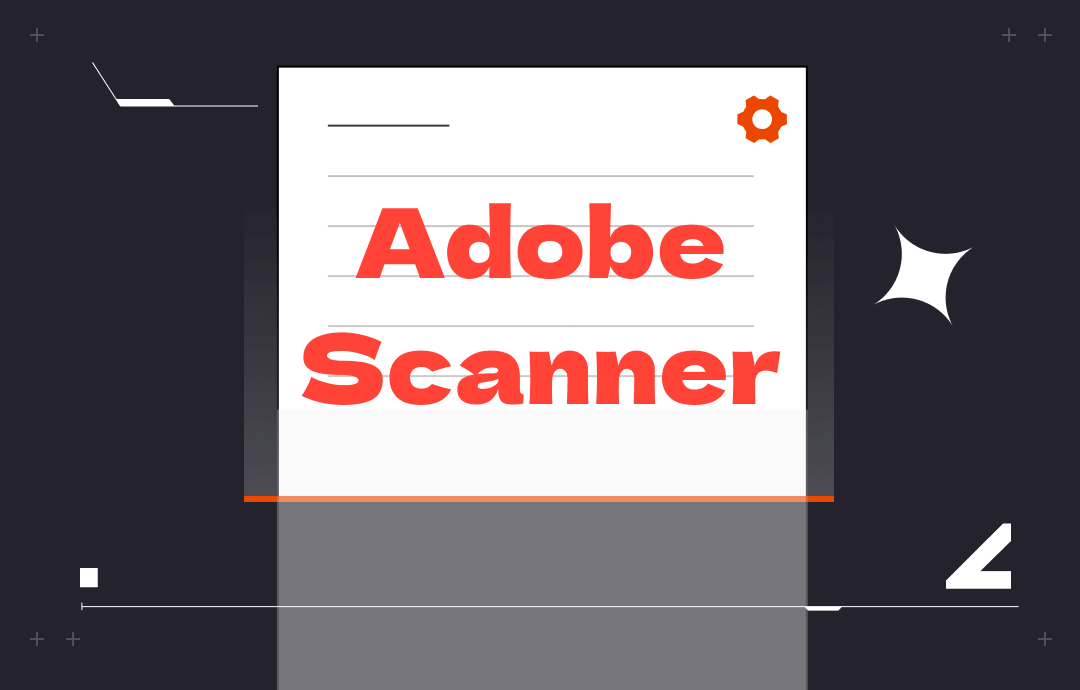
This post provides a complete review of the Adobe PDF scanner. If you want to know more about its features and how to use it, check out the following with us.
Adobe Scan Review
Adobe Scan is a document scanner app that works with both iOS and Android. It is designed for scanning and saving physical documents, forms, and business cards as PDFs. By digitizing files, the app stores the data in its management system, making them accessible wherever you are and enhancing collaboration.
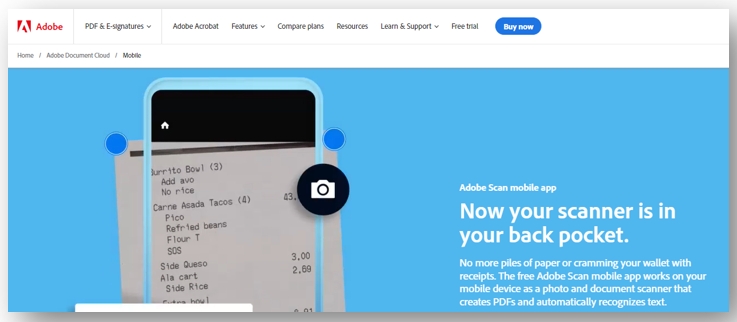
What Can Adobe Scan Do
Adobe’s PDF scanner for mobile phones leverages the OCR technology to detect and recognize text from a document. With scanning documents to PDF as the bread and butter, this exceptional tool now has the following features to optimize document management:
⭐ Take scans from multiple sources: existing images, whiteboard, book, ID card, etc.;
⭐ Recognize and copy email addresses or phone numbers for quick contact;
⭐ Modify scanned pages by cropping, reordering, rotating, and marking up;
⭐ Combine multiple scanned files into a single document;
⭐ Password-protect PDFs to prohibit unauthorized access.
- The Adobe scanner syncs data with all its desktop and mobile apps;
- Make it easy to organize and access files efficiently;
- Swift to share the scanned PDF by email or text.
- The subscription price is a little expensive to make further edits to the scans;
- Have a scan limit of up to 25 pictures;
- Cannot select the scan type.
Price & Ratings
This Adobe document scanner is free to download and offers free services to scan PDF files. In-app purchase options are included to provide advanced features for making edits to the scanned files.
- Adobe Scan Premium: $9.99 a month - $69.99;
- Adobe PDF Pack: $9.99 - $89.99.
When it comes to the ratings, the Adobe PDF scanner receives overwhelmingly positive reviews that make it shine from other competitors:
- iOS: 4.9/5 with 1.2 million ratings;
- Android: 4.8/5 with 2.6 million reviews.
Overall Review
We’ve tested this Adobe scanner for its free and paid features, and the performance is a sight to behold. The free scan-to-PDF functionality turns printed files, handwritten documents, and existing photos into PDFs, making it one of the best document scanner apps for Android and iOS. The OCR software accurately extracts the text and keeps the scanned copy clear, letting you read the file just like a real book.
The premium features streamline the editing process to fill out the form, change text, and reduce the PDF file size. However, considering the subscription price, budget-minded users are suggested to choose an alternative to the Adobe PDF scanner.
How to Use Adobe Scan
Adobe Scan has an intuitive user interface. New users can swiftly scan to a PDF without being a seasoned professional. Here, we prepare a simple write-up:
Step 1: Take a picture of the target document
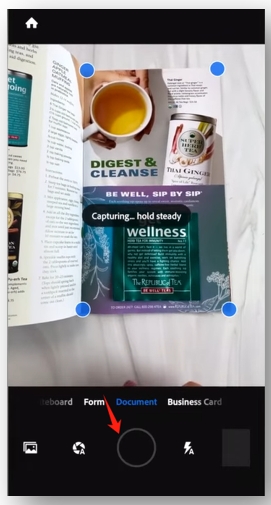
Open the app and choose “Document”. Hover your phone over the file page you want to scan. Align the file under the camera and press the round button to take a picture;
Step 2: Adjust the identified borders of the scanned file
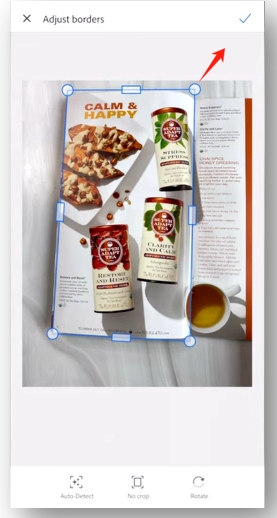
Go to the box on the bottom right. Swipe and select the page that needs to be modified. Select “Crop” and pull the borders shown around the photo to adjust the edges. Click the check mark to resize the page.
Step 3: Save it as a PDF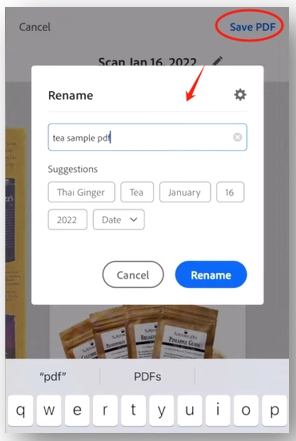
Tap on the pencil icon to rename the file. Then hit “Save PDF” to save the PDF in the Adobe PDF scanner.
Best Adobe Scan Alternative for iOS & Android
SwifDoo PDF for iOS and Android is a PDF-scanning app that aims to extract handwritten and printed text as scanned PDFs. Its primary purpose is to edit, annotate, and convert PDFs to other formats, making it advantageous to create PDFs from scanned files. The document scanner generates a PDF from scans, an existing document (Word, Excel, PPT, etc.), photos, and computers.
The excellent app auto-scans and captures the file, helping you to continuously scan a file without bothering to keep pressing the picture-taking button. The alternative to Adobe’s scanner is free to download and beneficial for users who need to digitize lots of files at once.
Major features:
⭐ Insert shapes, underline, or highlight PDF;
⭐ Convert PDF to Word, PowerPoint, and files in other formats;
⭐ Merge or split PDFs;
For iOS:
For Android:
Discover how to use the Adobe alternative to scan to PDFs:
Step 1: Run the app and hit the plus icon in the bottom right. Choose From Scan;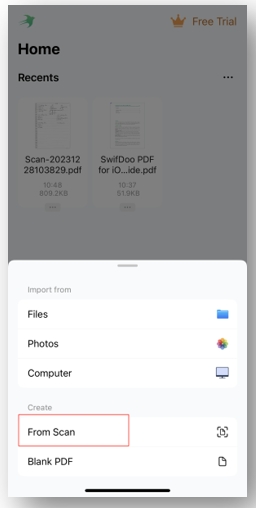
Step 2: Take a clear picture of the file. Drag the corners to resize the identified borders;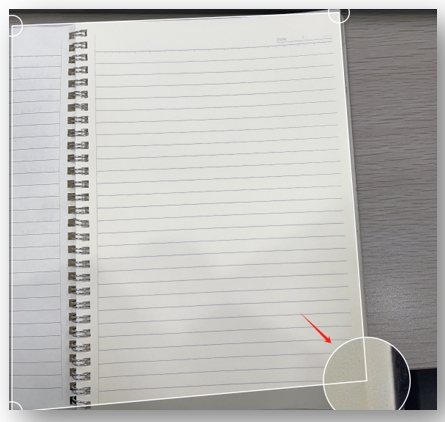
Step 3: Tap Keep Scan and press Save to create a scanned PDF file.
To Sum Up
This article walks you through an all-around review of the Adobe Scan app. We introduce its major features, pros and cons, and subscription plans to give you a better understanding of it.
After reading this review, if you are looking for a more cost-effective alternative to the Adobe PDF scanner, SwifDoo PDF for iOS and Android is another option. It is packed with comprehensive tools to handle more PDF woes.








