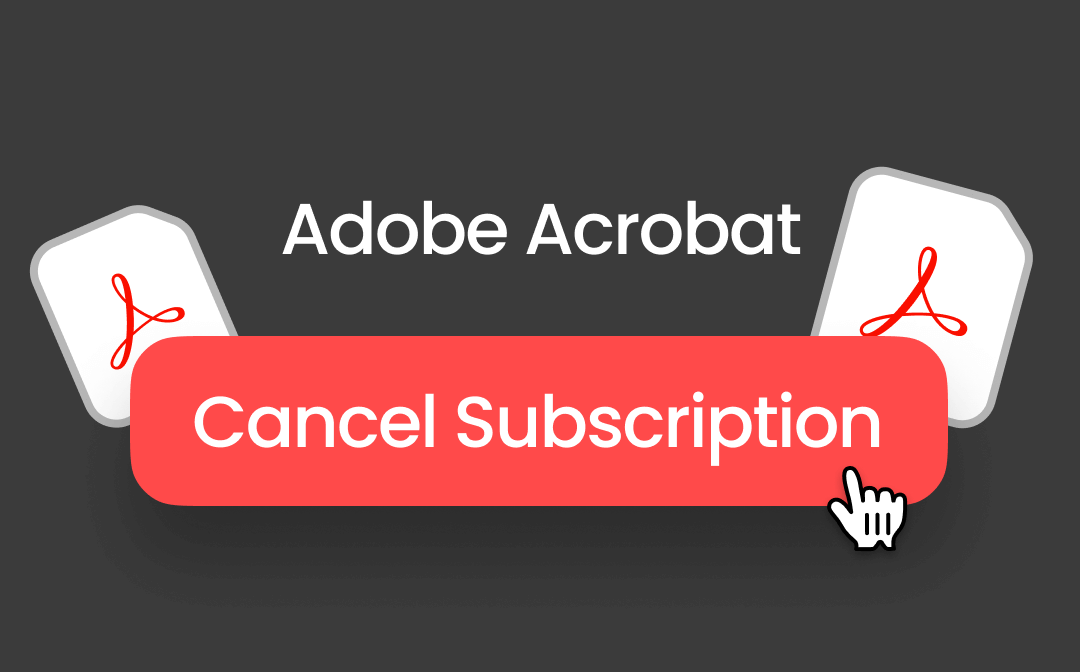
Adobe Acrobat is a popular tool for managing PDFs, but for many reasons, such as its high costs, complex features, and changing needs, most people consider canceling their subscriptions. However, canceling brings challenges, like unexpected fees, that lead to frustration.
In this guide, we’ll show you how to cancel Adobe Acrobat subscription smoothly and avoid cancellation fees. We will also introduce a simple, straightforward alternative SwifDoo PDF, which has all the essential features without the hefty price tag.
Adobe Acrobat Subscription and Cancellation Terms
Before moving forward, it’s important to learn about the Adobe Acrobat subscription terms to ensure a swift end to the subscription. Adobe Acrobat offers users month-to-month and annual (billed monthly or yearly) subscriptions. It gives a 14-day trial with a subscription, and if you cancel before the 14-day trial ends, you are eligible for a full refund.
However, canceling a monthly or yearly plan after a 14-day trial incurs an early termination fee of 50% of the remaining subscription cost. Understanding these terms in advance will help you avoid unexpected charges.
How to Cancel Adobe Acrobat Subscription
Here’s a step-by-step guide to cancel Adobe Acrobat subscription.
Note: If you purchased Adobe Acrobat through a third-party provider, you have to contact them directly to process the cancellation.
Step 1. Log in to your Adobe Acrobat Account:
Log in to your Adobe account using the mail associated with the account. Logging in will give you access to your subscription details.
Step 2. Manage Plan
Click “Plans” from the main interface and then select “Manage Plan.”
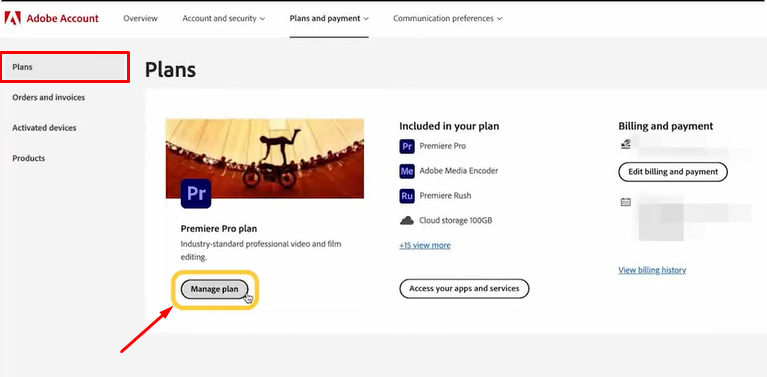
Step 3. Start the Cancellation Process
Click on “Cancel Plan” from the list of options. Review your subscription and select “Continue.”
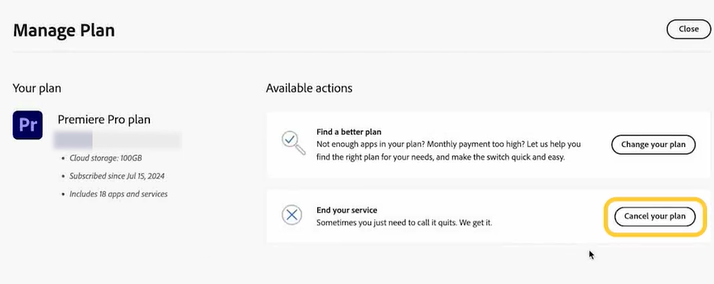
Step 4. Provide a Reason for Canceling
Choose a reason for canceling the subscription and click “Continue.”
Adobe may offer various deals to retain your subscription; to proceed, select “No thanks.”
Step 5. Confirm Cancellation
Carefully review the cancellation details, then select “Confirm cancellation” to complete the process.
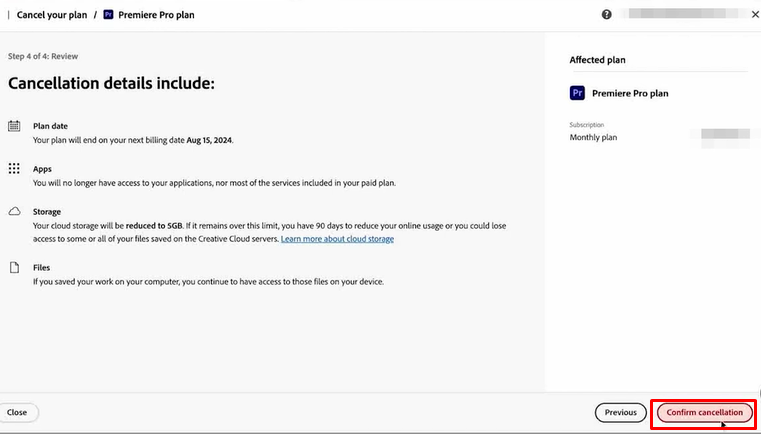
Step 6. Verify Cancellation
After canceling, select “close,” you’ll see a confirmation on the plans page labeled “You canceled this plan.” Adobe will also send a confirmation email verifying your cancellation.
This straightforward process helps you end your Adobe Acrobat subscription smoothly and without additional charges.
Common Issue During Adobe Acrobat Cancellation
Most users face a few hurdles when canceling their Adobe Acrobat subscription plan. So here are some common issues and tips to resolve them.
- Confused about termination fee: Adobe's subscription cancellation policy confuses most users. Review Adobe’s policy and any messages displayed during cancellation carefully. If you’re unsure, contact Adobe Support to confirm potential fees before you complete the cancellation.
- If you have difficulty accessing account information, you can use the “Forgot Password” feature on the Adobe login page to reset your login credentials. You can also contact customer service for assistance with your account.
- Retention offers and discounts: Adobe offers discounts during the cancellation process. You can skip these offers if you are sure about cancellation, but if you are undecided, you can consider holding instead of canceling.
- Loss of files: If you have saved files in the Adobe Cloud, canceling any subscription will result in losing access to cloud storage. So, ensure you have downloaded files on your device before canceling your Adobe Acrobat subscription.
Considering these potential roadblocks will help you navigate the process of canceling your Adobe Acrobat subscription and closing your account.
Bonus: Adobe Acrobat Alternative - SwifDoo PDF
If you still need a PDF editor without the high cost and complexity of Adobe Acrobat, SwifDoo PDF is an excellent choice. It is a comprehensive tool with essential PDF tools that are easy to use and affordable, with no cancellation fee. Here are some ways SwifDoo PDF stands out:
- Edit PDF: SwifDoo PDF offers a simple yet powerful editor for PDFs. You can edit PDF text like Word, add or edit images, add backgrounds, hyperlink a page, and more.
- PDF Annotation: With versatile annotation tools, you can highlight, mark up text, add stamps, draw shapes, add circles, and leave comments for collaborative feedback.
- PDF Conversion: SwifDoo PDF converts PDFs to popular formats like Word, TXT, and Excel without compromising quality. Batch conversion for more efficiency.
- SwifDoo Cloud: SwifDoo Cloud is a secure, cross-device PDF access storage. You can share links and emails for real-time team collaboration to easily share, edit, and manage PDFs from anywhere. Users receive 1 GB of free storage with the option to upgrade for more.
- SwifDoo AI: SwifDoo AI helps efficiently summarize, translate, explain, rewrite, and proofread PDFs like a human.
- Free to Download: SwifDoo PDF is free to download, and there is no need to purchase a subscription plan. The free version also offers comprehensive features.
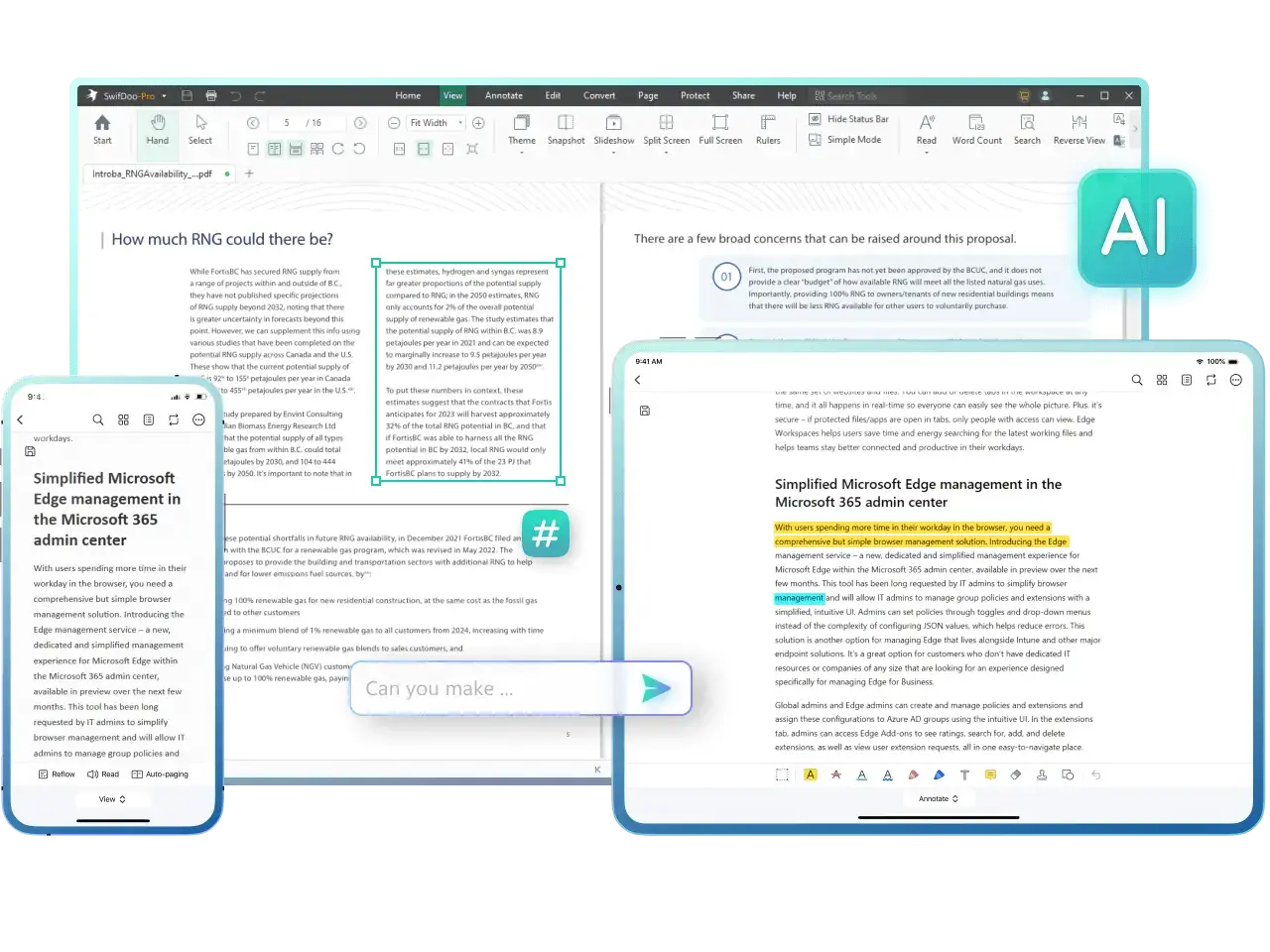
Click the download button below to install SwifDoo PDF for your PC:
For Windows:
For macOS:
Conclusion
By following the guidelines, you can easily cancel your Adobe Acrobat subscription. If you need an easier, low-cost solution, SwifDoo PDF is a better alternative that can cover all your PDF needs. With SwifDoo PDF, you can edit, sign, and manage your PDFs easily and affordably.








