When you open a Microsoft Word document, you may see an extra piece of text shown above or below the main text. They are the header and footer. This guide is going to help you detailedly know what are header and footer, along with their major uses and the way to insert them in MS Word.

What Are Header and Footer
So, what are header and footer? Headers and footers are subdivisions of a document containing short information in the top and bottom margins respectively. A header is a piece of text that displays at the top of a page. It usually writes the chapter heading, page numbers, and date to inform the readers of the basic information of a certain page. A footer goes at the bottom of a page, indicating the creation date, reference, and copyrights. They are typically used in Microsoft Word and repeatedly shown on each page for easy navigation.
What Is the Use of Header and Footer
The two sections now are frequently used in many files such as Word, Excel, PDF, and PowerPoint. Then you might wonder what is the use of headers and footers. Why do people like using them in their documents? Here are some advantages:
- Display important information: Additional information is inserted into the two sections to simply describe the page content, including the author’s name, titles, page numbers, and so on;
- Separate different sections of a document: You can add different headers and footers to the same document to separate pages of other topics.
- Easy for file navigation: Short text placed in the top and bottom margins of a page makes it easy to locate the section they want, especially for a long document.
How to Add Header and Footer in Word
Just as we’ve mentioned, the two sections are typically used in Microsoft Word. In case some of you may want to know how to add headers and footers in MS Word, here is the step-by-step guide:
Step 1: Open a file in Word, then double-click the margin at the top or bottom of a page to enable the header and footer area;
Step 2: After the insertion point is displayed, fill in the blanks and tap Close Header and Footer when you finish.
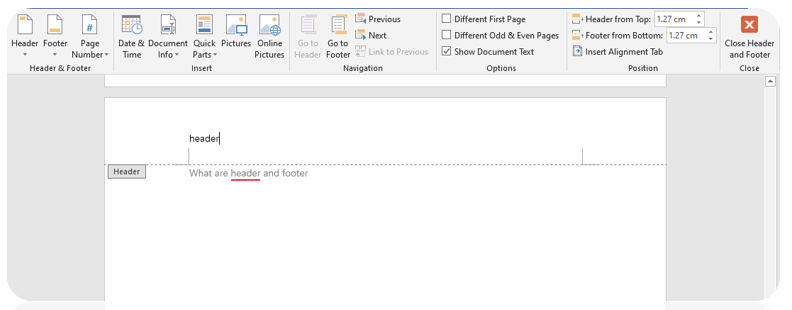
For your information, Microsoft Word offers several preset designs to choose from. If you are a beginner to create headers and footers, the in-built designs save you lots of trouble. Just navigate to the Insert menu and choose “Header” or “Footer”. Then select a style you like.
Apart from Word documents, you can also add headers and footers to PDFs, Excel files, etc to make your files more professional and polished.





