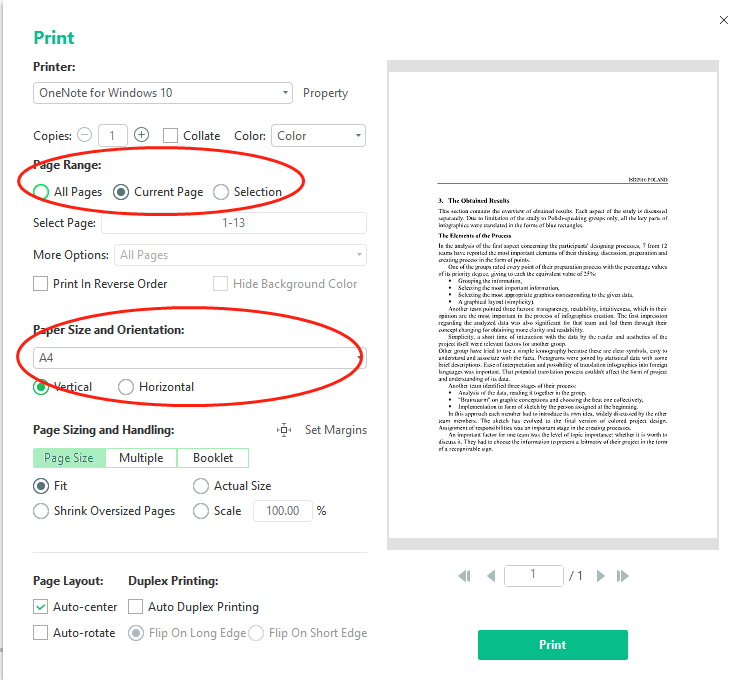Even in the context of a paperless office, printing out paper documents is often necessary. Sometimes though, only a portion of the document needs to be printed and not the whole thing. In this case, many users don't know how to proceed.
Are you wondering what to do if you only want to print the boxed-out portion of the document rather than the entire page? Take a look at the following to understand what should be done:
Now, let’s dive into printing only a selected area of a PDF document:
- Download and install SwifDoo PDF from its official website;
- Click “Edit” on the menu bar and select “Crop”;
- Circle the area that you want to print out;
- After selecting the printed area, click “Apply Changes” on the right dropdown menu;
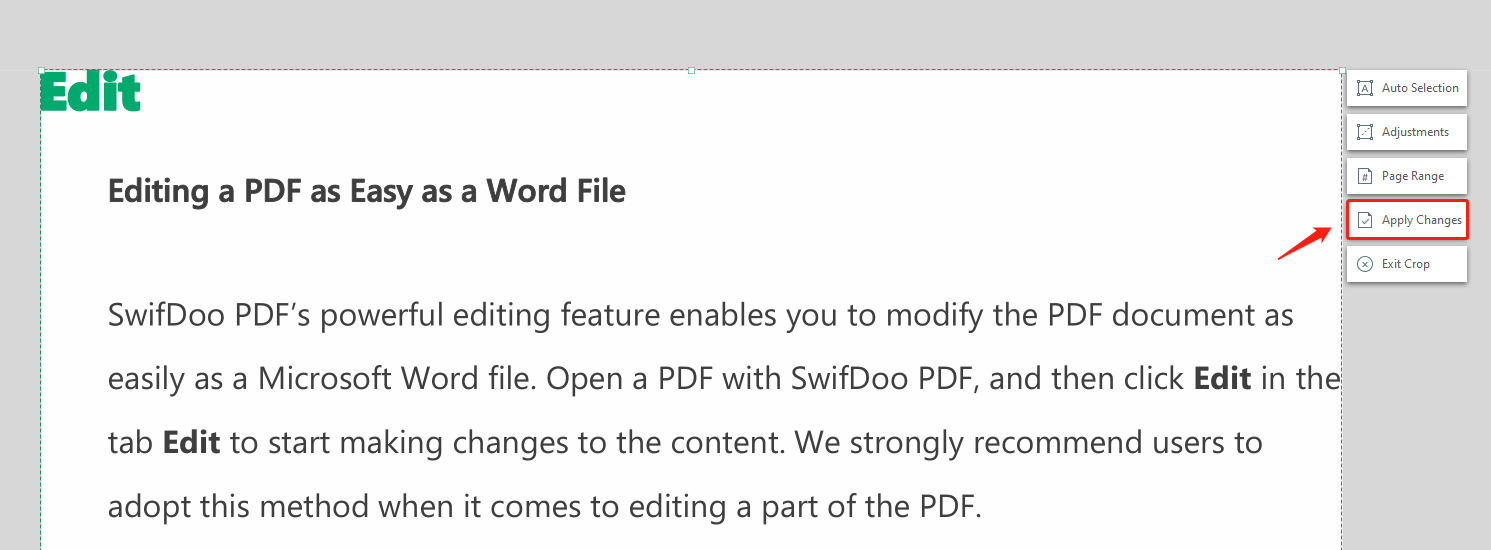
- Be sure to save the changes, and then click the “Print” icon (Ctrl + P) to print out the specified portion;
- On the pop-up window, tick “Current Page” to finalize the entire Furthermore, you can access a preview of the printed document to check if it satisfies your needs.