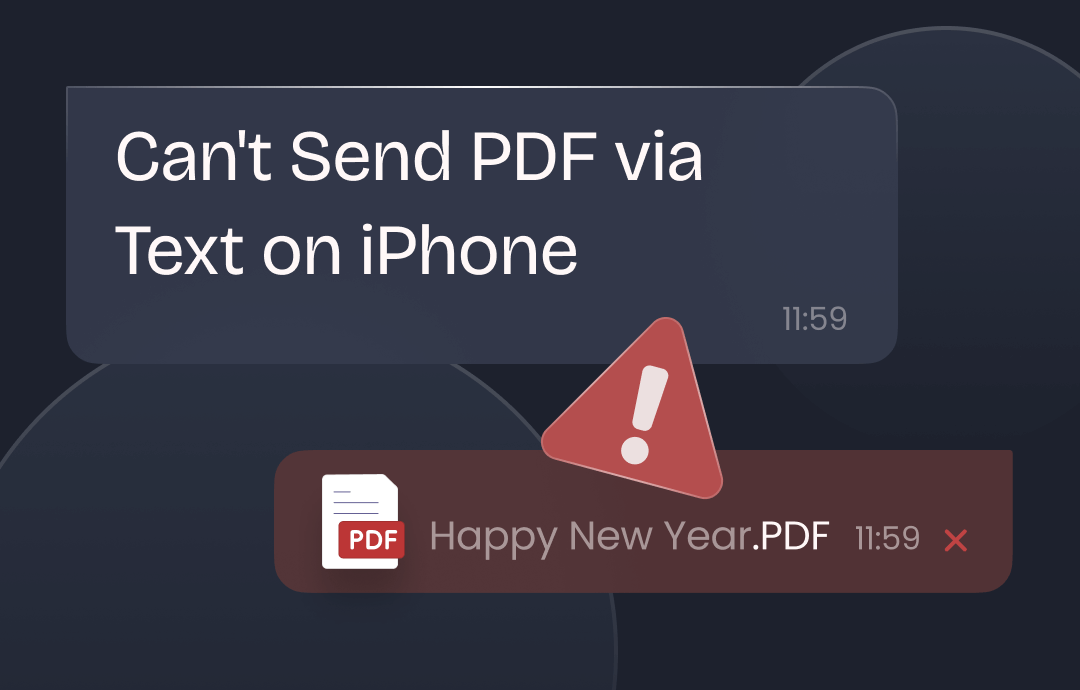
Why Can’t I Send A PDF via Text on iPhone?
For the question “Why can’t I send a PDF via text on iPhone”, we will explain it from two aspects.
Scenario 1. Can't Find A Button to Add PDF
You want to send a PDF file, so go to the Messages app. However, you can't find the button that lets you add the PDF. Well, it does not mean you can’t send PDF via text on iPhone. To add a PDF file, you need to use the Files app. That’s to say, you should find the PDF in Files app and tap Share to add the file to Messages.
Scenario 2. Failed to Send PDF via Text
Maybe you've added the PDF to the text and hit Send but you get an alert. It says the PDF was not delivered. What’s the problem? Well, the problem may be due to the cell phone used by the recipient.
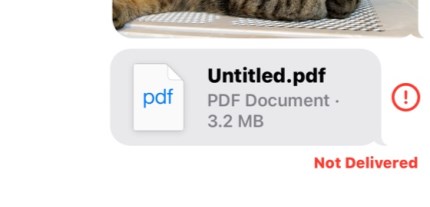
From iPhone to Android? In fact, on an iPhone, you can't send a PDF or any other files to an Android phone. That's what Apple states, direct data transfer between Apple and Android has never been done via SMS.
From iPhone to iPhone? If both phones are iPhones, there are two ways to send a PDF file, via iMessage or MMS.
- If both iPhones have enabled iMessage, then PDFs and any other files can be sent easily.
- If not, then the MMS Messaging option needs to be turned on. In this way, the PDF file can be sent as a multimedia file. Still can not send? Then the PDF file may be too large. You can try to compress the file.
Can You Send A PDF via Text on iPhone?
The answer is Yes if the receiver is also using an iPhone. If you want to send a PDF to an Android phone via text, then you can consider converting the PDF to an image.
Send PDF from iPhone to iPhone via Text
Follow the steps below if you want to send PDF to another iPhone user via the Messages app.
1. Adjust settings
If both iPhones have the iMessage option turned on, then sending PDFs is not a difficult task. Go to Settings and tap Messages to turn on iMessage.
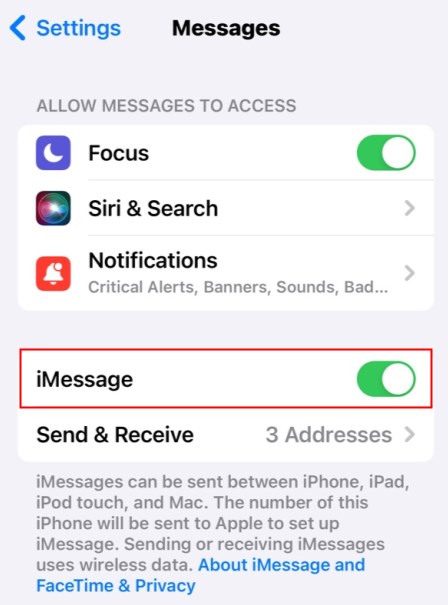
If you want to send PDFs via MMS, please go to Settings > Messages and enable MMS Messaging.
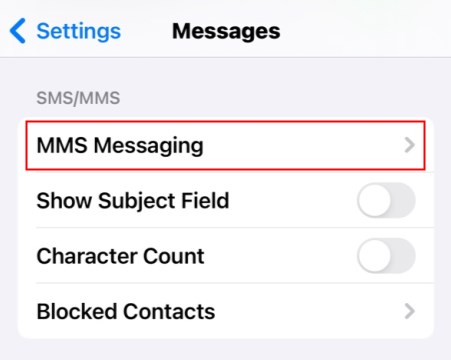
2. Add PDF
To add a PDF saved in Files app, tap the three-dots icon and choose Share > Select Messages.
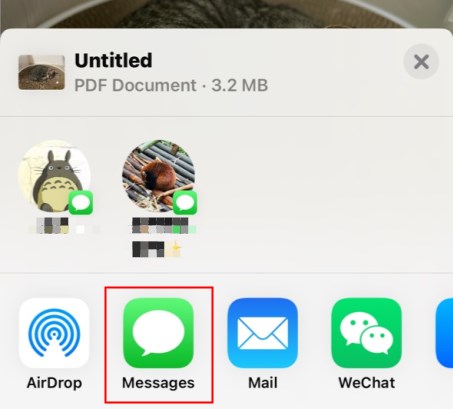
To add a PDF in Books app, tap the three-dots icon under the PDF file > Choose Share PDF and select Messages.
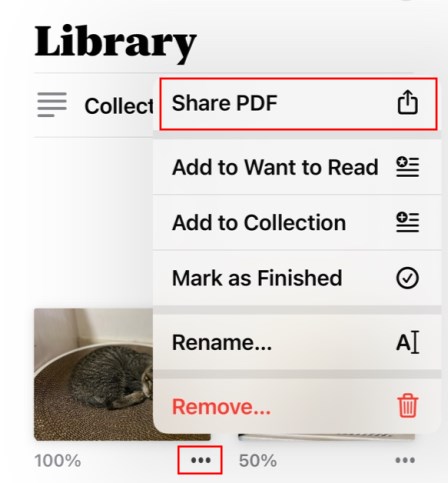
3. Send PDF
Click the Plus icon to add the recipient > Click the Send button and that’s it.
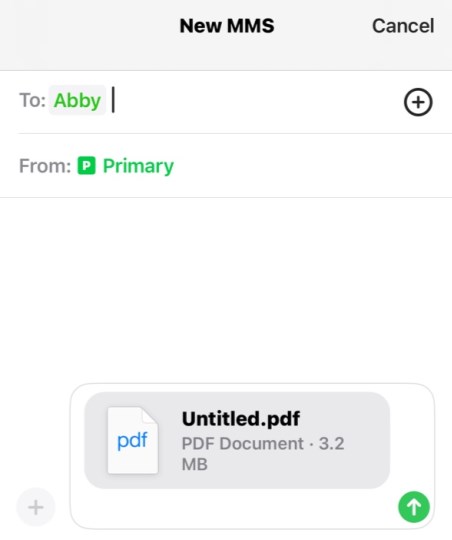
Send PDF from iPhone to Android via Text
As mentioned earlier, sending PDF from iPhone to Android via text is impossible. If you still want to send it via text, you can first convert the PDF to an image. Or you can check this guide to learn other ways to send PDFs.
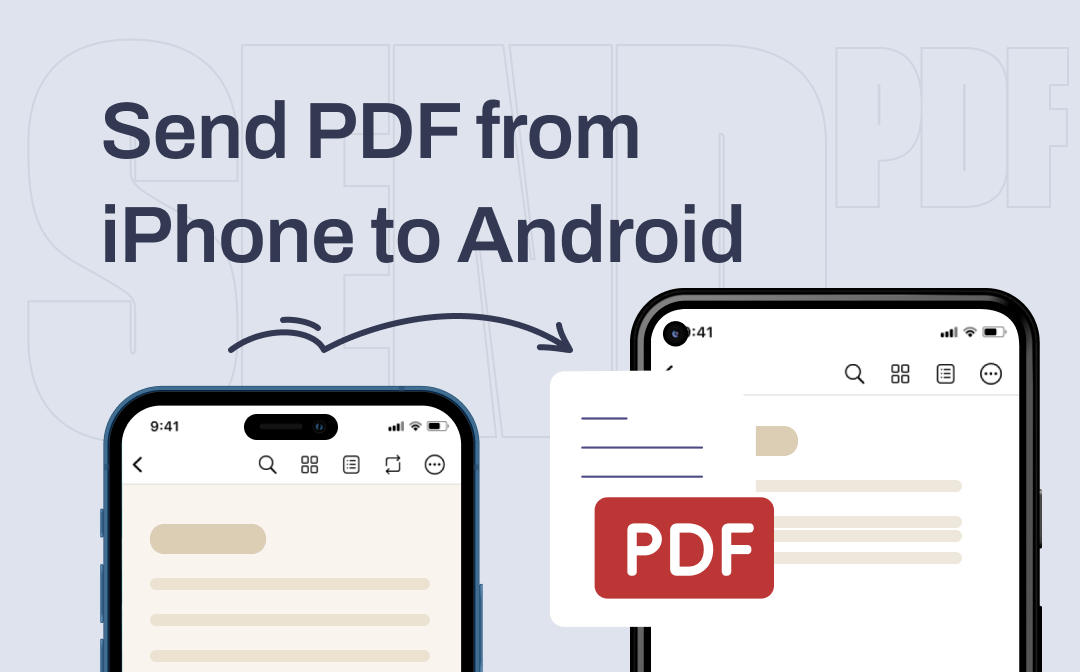
How to Send PDF from iPhone to Android | 5 Proven Methods
This guide will show you how to send PDF from iPhone to Android. Whether you want to send to someone nearby or far away, you'll find a way here.
READ MORE >To convert PDF to image, a converter is needed. You can go to App Store to get one. If you don't know which one to choose, then you can try SwifDoo PDF for iOS, one professional PDF editor for iPhone users. With this app, you will be able to convert each page as an image or convert all pages as a long picture.
Let’s see how to use this app to convert PDFs to images.
1. Go to App Store or click the button below to get SwifDoo PDF for iOS.
2. Tap Files at the bottom > Browse your iPhone to find the PDF you want to convert > Tap the three-dots icon under the PDF > Choose Convert > Choose Image and tap Start.
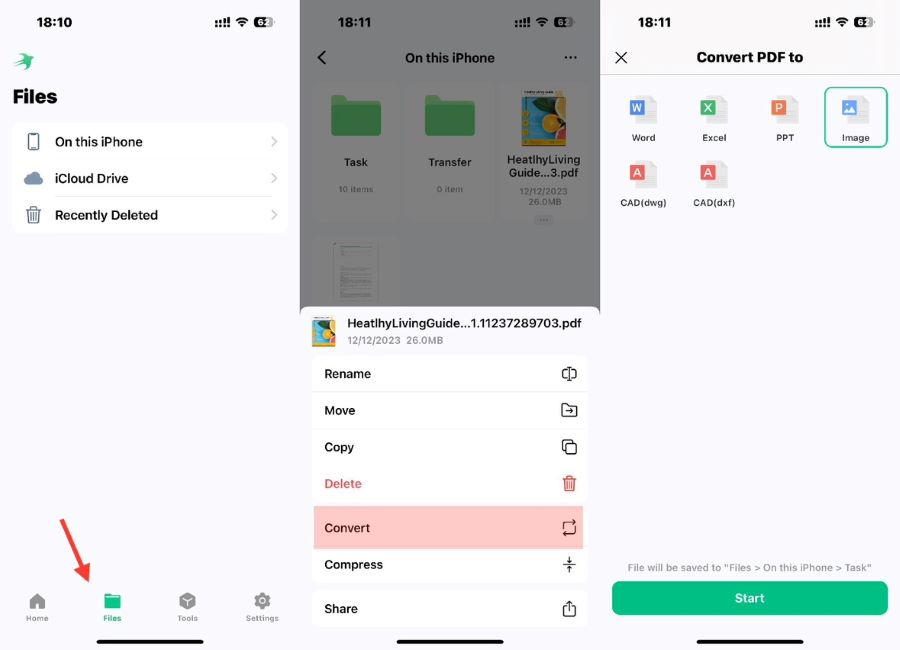
3. Select pages you want to convert > Choose the conversion method.
4. When it’s done, tap Open Folder to check the image.
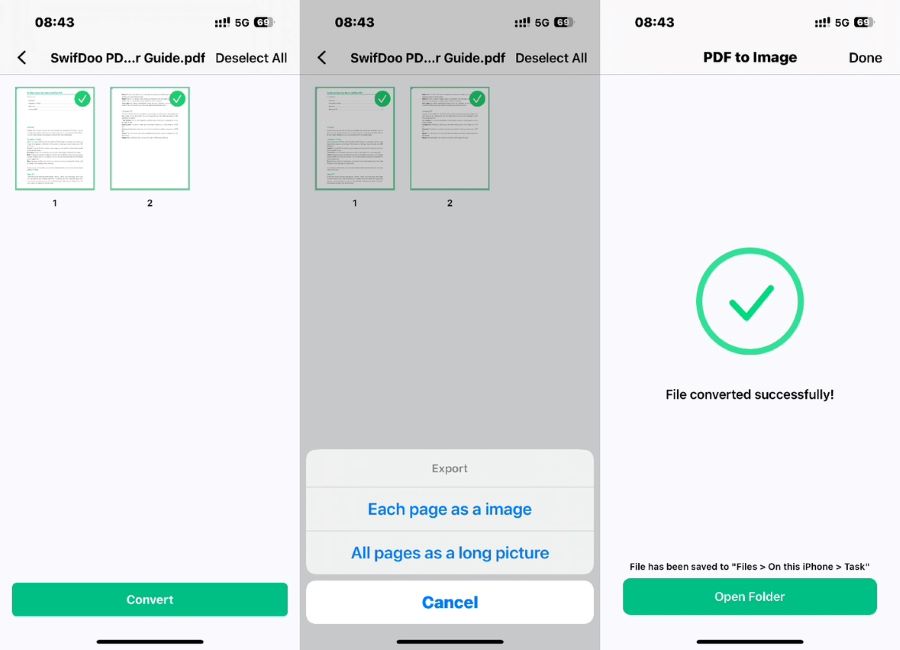
SwifDoo PDF for iOS is great at converting PDFs and it can also help you edit, compress, split, and merge PDFs. It has an extensive toolkit. If you often need to work with PDF files, then don't miss it!
Final Words
Why can’t I send a PDF via text on iPhone is a frequently asked question. I hope you will have a clear understanding after reading this article. In short, you can send PDFs from an iPhone to another iPhone but not to an Android phone. Anyhow, there are many other ways to help you send PDFs. You can even share a PDF as a link.








