Has the time come for you to finally decide looking for that dream job you’ve always wanted? Perhaps you’ve decided to go freelance and be your own boss and are now in the process of looking for clients? Whatever your personal circumstances may be, in terms of getting hired and finding work, having a professional resume in place is vital.
A resume tells prospective employers and clients all about you, who you are, and why you’re suitable for the job you’re looking for. A resume is your chance to shine and convince clients/employers to go with you rather than your competitors.
If you haven’t updated your resume in a while, or if you simply aren’t sure how to utilize a resume template PDF, making your resume stand out is much easier said than done.

To help maximize your chances of being hired and to help you look more professional in the process, here’s a look at 5 useful tips for creating a resume, including using SwifDoo PDF software to edit and convert a resume template PDF.
Download a Resume Template
One of the best things about using the web for creating a resume, is the fact that there are numerous resume template PDF sites out there which allow you to download them for free, make edits and revisions, and give everything a professional look and feel. By using a template, you will not need to start from scratch to design the layout.
From sites such as Template.net, Indeed, Canva, Freesumes, Enhancv etc, you can find all sorts of resume templates in PDF format, such as mechanical engineer fresher resume, experienced attorney resume sample, nursing student, medical assistan resume PDF, and so on. Use the sites as these are all user-friendly, established, reliable, and have very professional templates.
By the way, if needed, you can also employ a resume builder such as Resume.com and ResumeMaker.Online to create your own PDF resume.
Edit and Convert Template
Assuming you’ve downloaded a free resume template PDF, the thing you should do is edit it with a quality PDF software provider such as SwifDoo PDF.
SwifDoo PDF allows you to effortlessly make revisions and edits to a PDF. If you want to make a professional, aesthetically pleasing resume that employers will love, be sure to use SwifDoo PDF resume editor.
Step 1: Import your template into SwifDoo PDF;
Step 2: Tap Edit, and choose Edit in the secondary toolbar. Then you can copy and paste, change and replace the text;
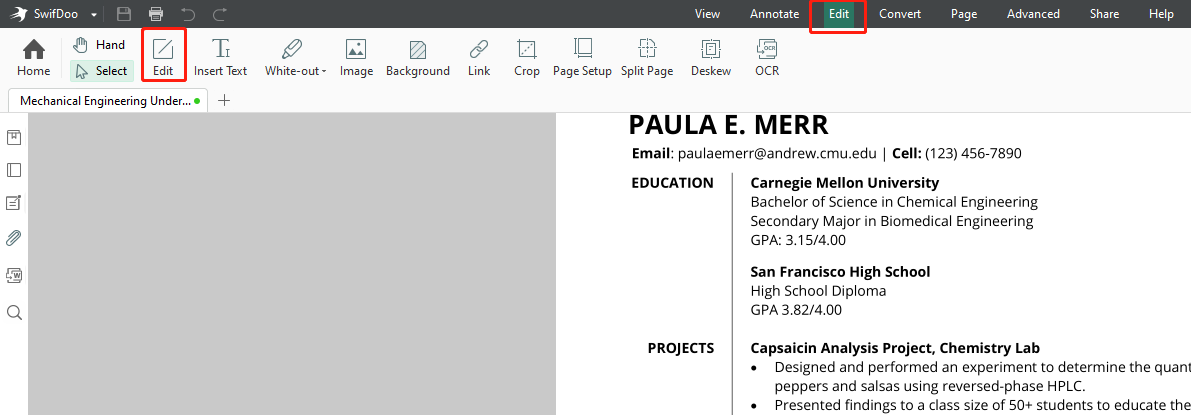
Step 3: Exit the Edit mode, choose Image to insert your profile photo or some other pictures into the PDF;
Step 4: Click Background to add background color or image. Use more tools to edit your resume.
When some people download a resume letter PDF file but don't like to edit it on PDF, they may think of using a PDF resume to Word converter. SwifDoo PDF is the ideal choice with its advanced OCR technology. Here is the instruction on how to convert PDF resume to Word.
Step 1: Open your template PDF with SwifDoo PDF;
Step 2: Go to Convert, PDF to Word to open SwifDoo PDF Converter;
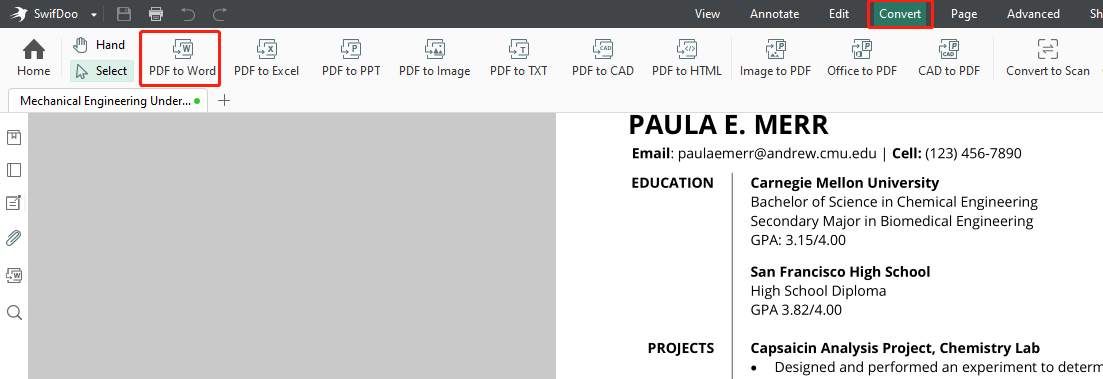
Step 3: Select an output path and hit Start button to convert the PDF to Word.
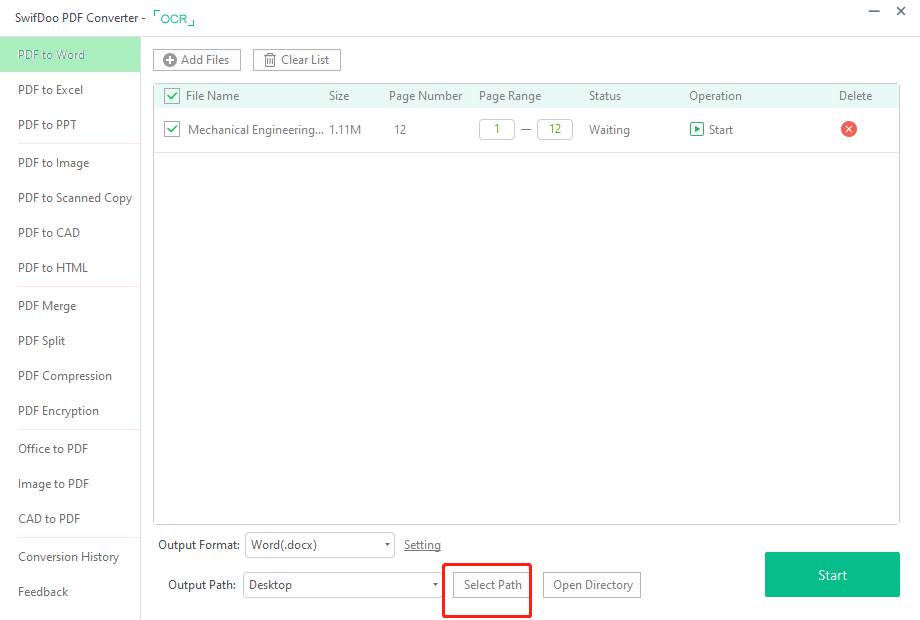
If you want to know more about how to make changes to a PDF document, the following post may help.
Keep It Simple
When creating a resume, a lot of people make the mistake of overcomplicating it and trying to cram too much in there. The simple truth of the matter is that creating a resume, use a free resume template PDF and adopt a ‘less is more’ attitude.
By all means talk about your achievements, experience, and qualifications, but try to keep it brief and concise. Clearly display the important info you want readers of your resume to see, and then move on.
Try to Be Original
When creating a resume, by all means use a template and include all of the important info in there, but at the same time, try to be original.
Instead of just copying what countless others have done before you, instead go ahead and get original and creative. We aren’t saying you should turn it into a creative writing assignment, but try to be unique and do something not done before as this will help you to stand out.
Try to Use "Power Words"
Your resume is your chance to big yourself up and brag about your achievements, so be sure to include these, and be sure to use what are known as ‘power words’.
Talk about what you’ve achieved, and use wordage such as ‘launched’, ‘enhanced’, ‘decreased’, ‘increased’, ‘oversaw’ and so on.










