If you're looking for a way to optimize your document reading experience, consider converting your current Word document to another format, such as PDF.
The Word-to-PDF converter is essential for people who regularly work with text PDF documents. This article shows several easy methods to convert Word to PDF for free. Additionally, we'll discuss the pros and cons of each so you can choose the option that best suits you.
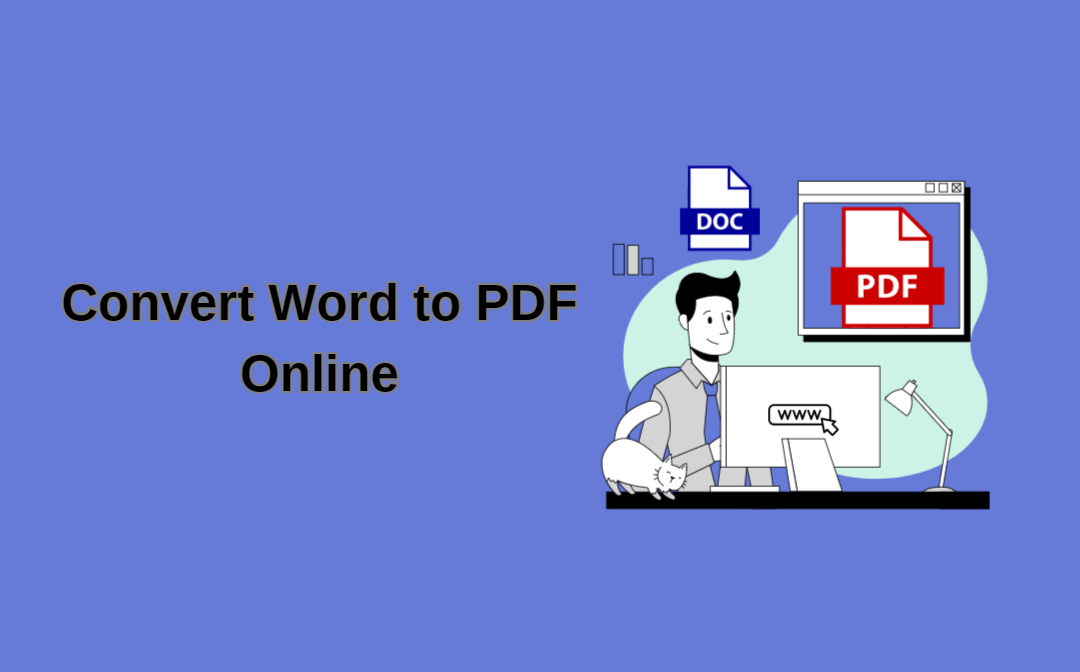
What Is A PDF?
Adobe developed and invented Portable Document Format (PDF) in the early 1990s. It is used to present, transfer, and print documents. One of the creators of PDF's assumptions was creating a unified document display standard. The idea was that saved documents would be displayed the same on every device, regardless of the software and system used.
Today, PDF is one of the most popular formats for presenting content. This is determined, among other things, because it is a small file that is easy to upload. It is also a convenient format for printing materials and can be opened on almost any computer.
The Advantages of PDF Files
One of the most frequently used file formats is PDF. It is considered relatively easy to use and offers several advantages, which we outline below:
- Fixed Page Layout—The PDF format ensures a fixed page layout, meaning the content will look the same on every device without the risk of the text falling apart. This is very useful when the file contains graphics or tables.
- Accessibility—PDF files can be opened by virtually all kinds of devices, from a desktop computer to a laptop, tablet, or smartphone.
- Versatility - PDFs are widely used in various fields, such as reports, technical documentation, and educational materials, which means many people are familiar with this format.
Why Convert Word to PDF?
Converting other documents to PDFs has many benefits. As mentioned, this allows for compatibility with various programs and devices and improves readability with features such as adjustable font size and interactive links.

The main difference between PDF and Word formats is that PDF allows for saving various files - graphic files, text, audio, and video.
You may want to convert a Word document to a PDF file since the latter offers additional features such as search, bookmarks, and easy navigation, making it easier to find specific content in the text. Thanks to this, a PDF presentation has a greater chance of reaching a more extensive target audience base.
How to Convert Word Documents to PDFs
So, how do you convert Word to PDF? Here are the options.
1. Office 365
Microsoft Office 365 is the most widely used Word processing program on computers. You can create documents and perform several other Word processing operations with Word application. The advantages of this program are numerous.
One of the many features that Office 365 offers is the ability to save or convert files to PDFs. With a few clicks, you can convert a Word document into a PDF—it only takes a few seconds, and the document will be in perfect quality! The same feature is also available in Excel and PowerPoint.
2. Online PDF Converters
The second, equally convenient option for converting Word files to PDFs is to use free online tools that enable this type of conversion. There are different tools you can use online to convert Word to PDF. One of them is PDF4me. Start to convert Word to PDF documents online anytime you want. You can download files from Dropbox or Google Drive.
All you have to do is click the "Start converting" button. You can then download the finished file to your device. PDF4me is an online tool for converting high-quality files. You can drag and drop any documents into the converter to get high-quality PDF files.
3. Downloadable Word to PDF Converters
You can choose downloadable conversion software such as SwifDoo PDF for Windows if you prefer a more advanced and customizable conversion process. While it may seem simple, advanced conversion options require a slightly deeper learning of the software.
A dedicated PDF converter application can be easily connected, creating the entire ecosystems of PDF management that enable the efficient implementation of business goals.
When using versatile PDF software, users do not have to use a specific PDF service from a particular supplier. They can adapt the program to their PDF needs and use it in conjunction with services from other providers. Like every solution, versatile PDF software has advantages and disadvantages.
Advantages
- Handles more complex conversion tasks
- Offers a broader range of customization options
- Works without an internet connection
Defects
- Requires software installation
- May involve costs
Exploring the Advantages of Online PDF Converters
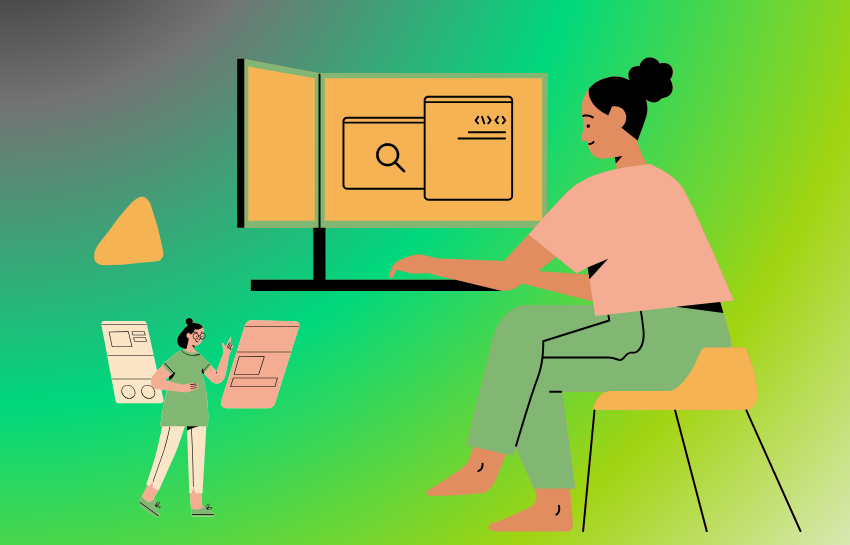
A good, but above all free, online PDF converter can be found on a website. Many websites have been created on the Internet to convert files, making it easier for users to use various documents. Online converter websites support multiple formats, allowing Internet users to easily download files in the desired form.
The online converter will enable Word to PDF conversion and offer auto site operation - converting PDF to Word online. Additionally, free online conversion services often allow you to merge PDF files. PDF compresses are also available in file sizes while maintaining their proper quality.
Online PDF content is also available in the online environment. Users have their specialties, which are shaped by positive and negative factors. It is worth considering what advantage an online converter has over a traditional one and its basic advantages and disadvantages.
Advantages
- Comfortable and easy to use
- No software installation is required
- Fast conversion process
Defect
- Limited customization options
- It may not be suitable for more complex files
Some of the Best Available Word to PDF Online Services
One of the easiest ways to turn another document into a PDF is to use online conversion tools. These tools are easily accessible and don't require installation or specialized technical knowledge.
For example, if you need to convert Word to PDF, upload your Word document on a web page, select the PDF format (or any other available formats), and click the convert button. The average tool will generate a converted file ready for download and use.
Some online Word to PDF converter services also offer editing features, allowing you to make changes to Word documents before conversion.
Below are some of the most popular programs used to convert Word to PDF online for free:
1. SwifDoo PDF Online Converter
If you've ever searched for online converters for Word to PDF, you've probably come across the SwifDoo PDF online Word to PDF converters. That's a good reason. SwifDoo is a powerful Word to PDF conversion assistant. In addition to PDF files, you can upload files in Word, Excel, DWG, JPG, and PNG formats.
The service is designed so that you can convert PDFs without having to register. In addition, the accuracy and reliability of the final document, conversion speed, and ease of use are excellent. In this case, converting and downloading the final document is the same as on most platforms.
2. Adobe Acrobat Online Tool
Adobe Acrobat Online is one of the best PDF to Word converters, especially for converting PDFs containing images and scanned ones. When you convert a Word to PDF in Acrobat, the original format stays in the final document, so you don't need to spend time editing text and pictures.
3. Nitro Online Tool
It is one of the best online PDF converters, is easily accessible, and provides fast conversion. Its easy-to-use interface turns editable Word documents with formulas and tables into PDFs.
It has automatic file deletion to protect privacy and sensitive information. It also offers a wide selection of conversion tools. However, you need to use limited file sizes and data caps.
There are many of these types, and they can be found with a quick Google search. However, ensure you choose a reliable converter that will give you an accurate result.
Summary
Whether you choose an online Word-to-PDF converter or a downloadable one, you can easily convert your Word document into PDF files compatible with various devices, improving compatibility and the reading experience.
However, it is worth considering your specific needs and preferences to choose the best tool and method.








