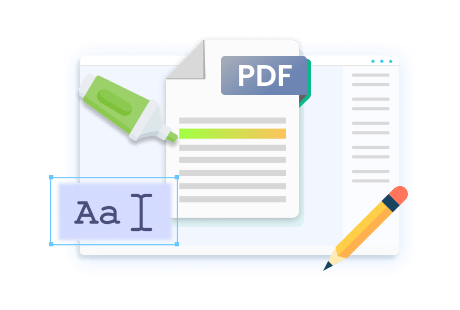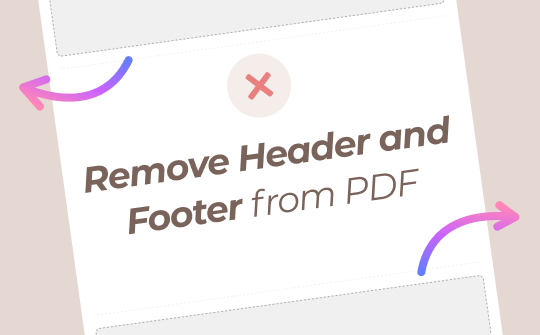
Editing PDF documents often poses unique difficulties, particularly when removing unwanted components like headers and footers from PDFs. Though headers and footers may sometimes be necessary, their presence can reduce the professional appearance of corporate reports, eBooks, presentations, and other important documents. Still, it can become time-consuming when dealing with multi-page documents with intricate layouts or multi-step processes.
Recent innovations in PDF editing technology have revolutionized this process, offering efficient yet user-friendly tools that quickly remove header and footer from PDF files. Software like SwifDoo PDF is leading this revolution. This innovative software provides efficient removal without altering document layout; it is like having an eraser that knows precisely where to go! Perfect for reports, presentations, or any document needing a professional touch!
The Tool to Remove the Header and Footer
SwifDoo PDF is an intuitive software solution tailored for beginner and advanced users. Thanks to its user-friendly interface and efficient features, SwifDoo PDF makes this task effortless—you click away those annoying headers and footers.
Instead of spending hours formatting documents, you now clean them in minutes using SwifDoo PDF while maintaining layout integrity to maintain professional-looking files!
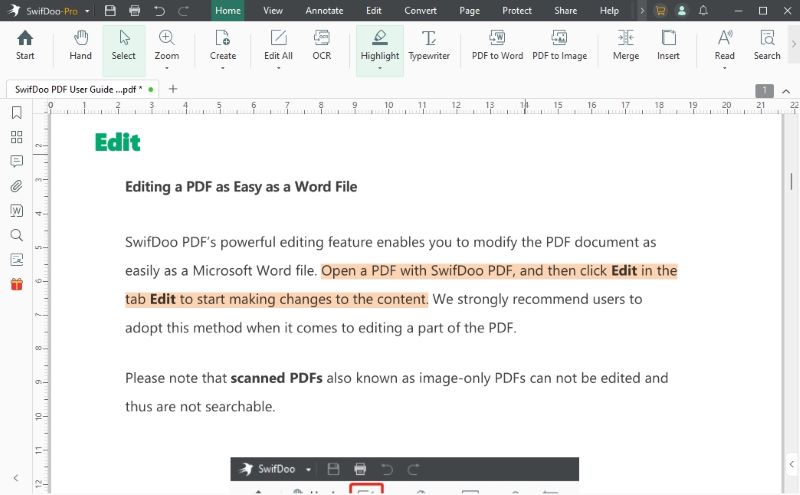
SwifDoo PDF offers a 7-day free trial period to allow users to explore its comprehensive features without financial commitment. During this period, users will get hands-on experience on how SwifDoo PDF can streamline workflow, save time, and enhance document quality. It is perfect whether you are creating reports, presentations, or eBooks! SwifDoo PDF makes eliminating headers and footers effortless and efficient!
Ready to simplify your PDF editing? SwifDoo PDF is here to rescue you from header and footer headaches! Click the button below to get SwifDoo PDF and transform your documents today!
Way 1. Remove Header and Footer At Once
SwifDoo PDF offers an effortless solution to removing the header and footer from PDF files with its Header and Footer feature. This one-step solution is efficient. Let's look at how to remove the header and footer using SwifDoo PDF.
Steps:
1. Launch the software and open the PDF file you wish to edit.
2. Find the Page section in the menu, then select the Header & Footer option.
3. Click Remove Header & Footer. The software will automatically detect and remove these elements from all pages of your document.
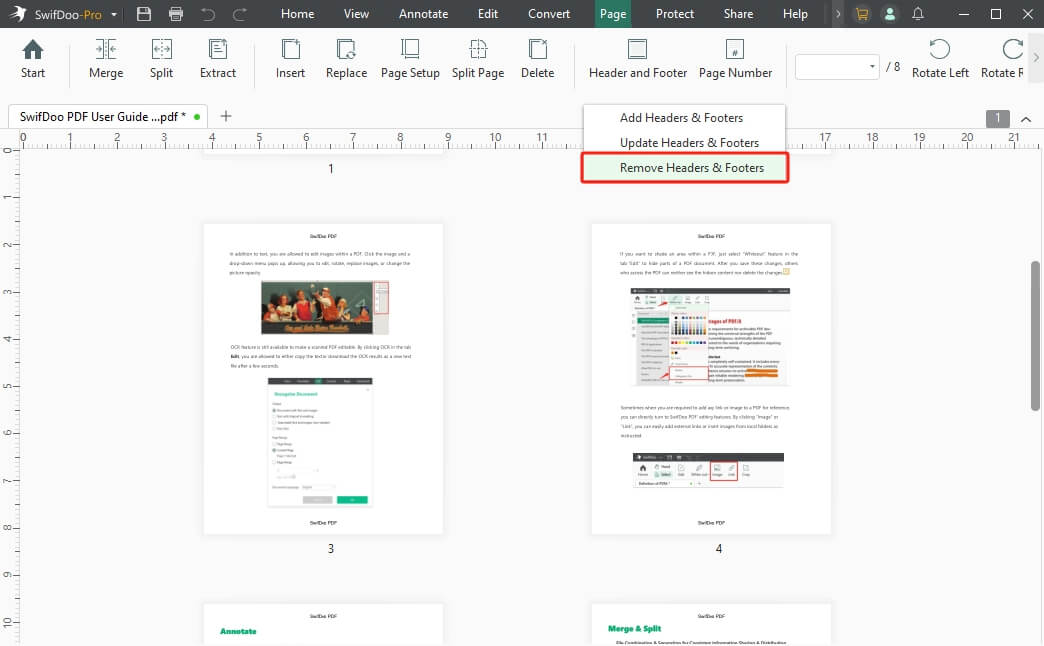
This method is highly efficient, especially if you want to remove header and footer from lengthy PDF files or have uniform headers and footers throughout. If required, you can also add headers or footers to PDF using Swifdoo PDF.
Way 2. Remove Header and Footer via White-out Feature
Another effective method is using the white out on PDF feature in SwifDoo PDF. This feature masks unwanted text or images, making it perfect for removing headers and footers.
Steps:
1. Open the PDF in SwifDoo PDF: Start by opening the document you want to edit.
2. Use the White-out Tool: Go to the Edit section and select the White-out option.
3. Cover the Header and Footer: Drag your cursor over the header or footer to apply the white-out. This will effectively hide unwanted text or images.
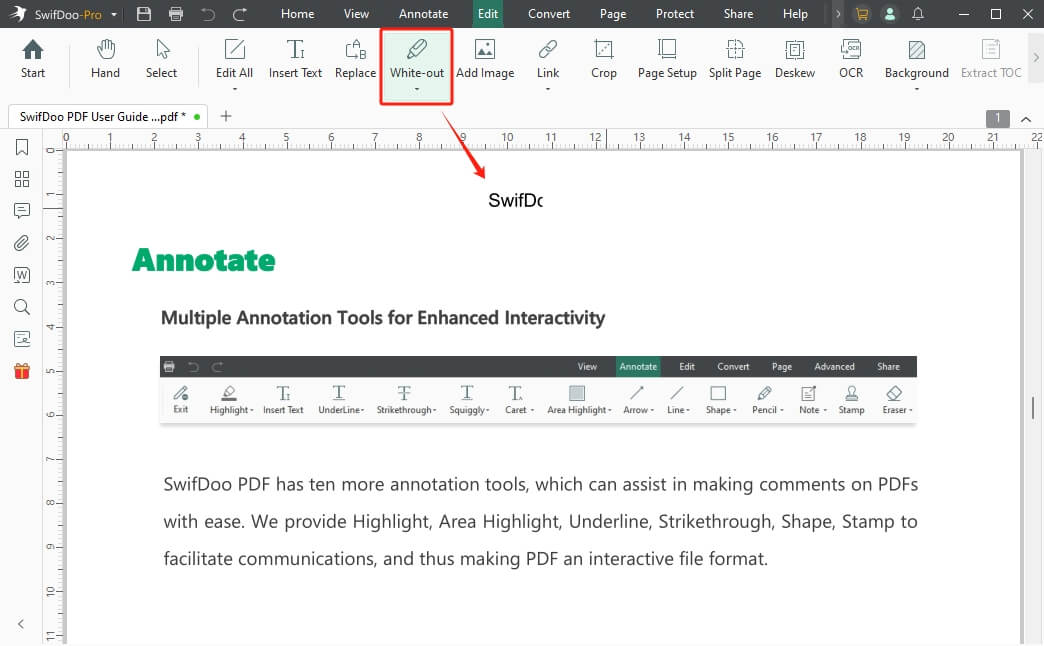
The White-out feature is ideal for selectively removing headers and footers from PDF files or dealing with non-uniform documents across pages.
Way 3. Remove Header and Footer via Cropping
The crop PDF pages feature offers another way to remove header and footer from PDF files. By cropping the pages, you can effectively remove the header and footer sections, leaving you with a clean document.
Steps:
1. Open the PDF: Load your PDF file into SwifDoo PDF.
2. Select the Crop Tool: Go to the Page tab and choose the Crop option.
3. Adjust the Crop Area: Drag the cropping box to exclude the header and footer areas. Once satisfied, apply the crop to all or specific pages as needed.
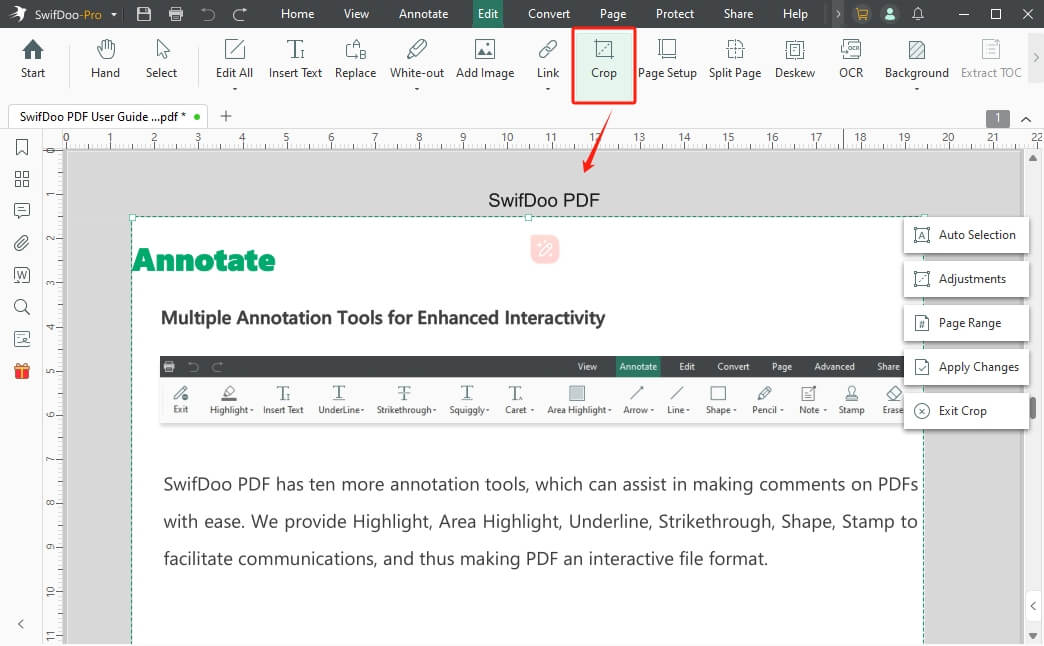
This method is particularly useful for documents with consistent headers and footers across all pages. To explore this feature more, you can visit this article on how to crop PDF pages.
Bottom Line
SwifDoo PDF makes it simple to remove header and footer from PDFs with multiple efficient methods such as the Header & Footer tool, White-out feature, or Crop function. Each approach caters to different needs, ensuring users can easily remove unwanted elements while preserving document integrity.
Take control of your PDF documents today by trying SwifDoo PDF's 7-day free trial. Experience firsthand how this intuitive software can streamline your workflow and enhance document quality. Don't let unnecessary elements distract from your content – start editing your PDFs with confidence using SwifDoo PDF.