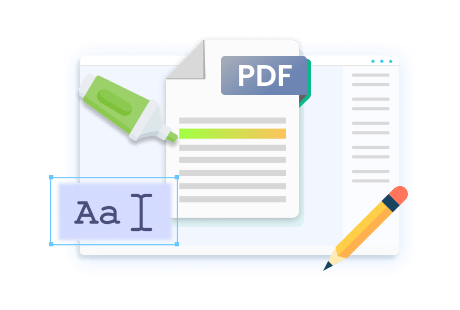Complete Steps to Crop PDF with PDF Candy
PDF Candy PDF editor is a free online PDF converter that can easily convert PDF files to and from other formats. Besides conversion, you can crop a PDF with PDF Candy and edit, compress, merge, split, and rotate PDFs using more than 40 features. PDF Candy is an excellent PDF cropping tool, allowing you to effortlessly make changes to your PDFs' dimensions by adjusting the visible area, removing margins from a PDF, etc.
Let's quickly check the straightforward steps to crop PDFs;
Step 1: Navigate to the PDF Candy Cropper
Browse the pdfcandy.com website and go to choose the cropper tool.
Step 2: Upload the PDF File to Be Cropped
Click the + Add file tab or drag and drop the PDF into the browser's window to upload it. Then, use the PDF cropping tool in PDF Candy to crop the PDF.
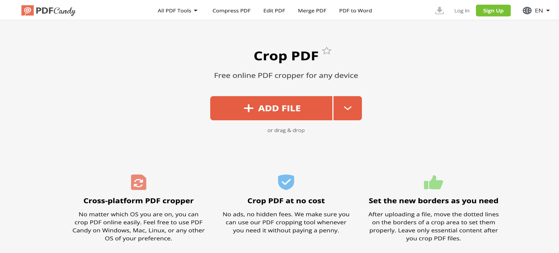
Step 3: Crop the PDF with PDF Candy
Drag the rectangle's corners on the uploaded PDF file to set the cropping area and crop the PDF Candy opened PDF. Press Crop PDF to start processing your document. Then, click Download File or select Share to get a link to your cropped PDF.
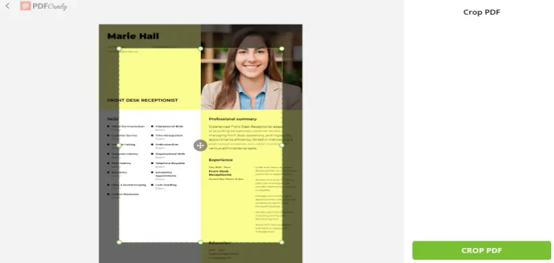
Note: This software will crop all PDF pages if your PDF file has multiple pages. However, if you only want to crop one or a few pages of the document, ensure splitting your PDF first.
When you crop your PDF file online with PDF Candy, you may like the desirables and dislike the undesirables for Crop PDF. Let's check it in the next part of this blog.
Pros and Cons of Using PDF Candy to Crop PDF
You may enjoy some pros and dislikes while utilizing the PDF cropper of PDF Candy. Here are some pros and cons related to crop PDFs with PDF Candy:
Pros:
- PDF Candy PDF cropping tool enables you to crop PDFs for free without Acrobat
- Crop PDFs online and free without logging into it
- A simple, user-friendly interface to navigate and use
- Supports all browsers, including Google Chrome, Safari, Firefox, Edge, and others
- The PDF files are secure as they are removed from the server after one hour
- Many supplementary tools to edit PDFs without taking storage of your device
- Supports over 20 file formats
Cons:
- PDF Candy only allows users to edit PDFs by adding text or other elements. It cannot change the existing content.
- Since the features of PDF Candy are not well categorized, it's very inconvenient to locate a special PDF tool. For instance, if you want to split PDF or delete PDF pages, you need to spend a lot of time searching for the right tool.
- A free version of PDFCandy comes with limitations, such as only allowing one task per hour.
Best PDF Candy Alternative to Crop PDF Accurately
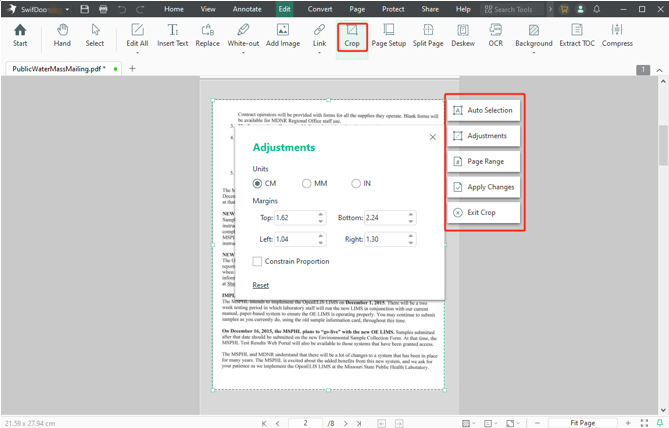
After learning about PDF Candy, you may think it's the appropriate PDF editor you were looking for. However, due to its inconvenience, limitations, and expensive paid version, if you feel unsatisfied or reluctant to use it, we'll introduce you to an excellent desktop alternative to PDF Candy for seamless PDF cropping: SwifDoo PDF.
With SwifDoo PDF, you can manipulate PDF files with more functions than PDF Candy. This robust PDF cropper provides users with various significant features:
- Navigable interface, user-friendly design, reasonable pricing plans, and more
- Select only a range of pages for cropping
- Manually adjust the cropping dimension
- Specify margin values to crop and add crop marks to a PDF
- Allow multiple pages to split into a single PDF page
- Edit, convert, and compress PDFs
Follow this easy guide on how to crop a PDF without paying using the PDF Candy alternative, SwifDooPDF:
Step 1: Open Your File in the PDF Candy PDF Cropper Alternative
Download, install, and launch SwifDoo PDF on your PC. Then, open it and choose the PDF file you want to crop. You can also use a drag-and-drop option.
Step 2: Choose the Crop Tool and Set the Cropping Options
Select the Edit option and then tap Crop in the menu bar. Choose the section you want to crop in a PDF file. Use the Adjustments option to make essential adjustments.
Manually set the margins to your preferences and enter specific margins in four directions to crop. Then, choose the page range to apply.
Step 3: Crop the PDF with the PDF Candy Editor Alternative
Check and tap Apply Changes. The PDF file will be cropped according to your settings for changes, and you can save it.
SwifDoo PDF is a versatile, robust, recommended tool for applying necessary cropping to a PDF file. This user-friendly software has some advantages over PDF Candy. Here are the features that make it preferable over PDF Candy:
- Change or scale page size
- Accessible file upload features and a simple drag-and-drop feature
- Batch cropping lets you crop multiple sets of pages efficiently in comparatively less time
- Allows to Deskew PDF text
Final Wrap
We've reviewed PDF Candy, its features, and its interface, and we crop any PDF document page. Now you know PDF Candy offers a straightforward solution to crop PDFs. However, due to its expensive price plans and other limitations, SwifDoo PDF emerges as the best alternative, ensuring efficient document management without breaking the bank. Download the SwifDoo PDF today and see if it is the best tool for your needs!