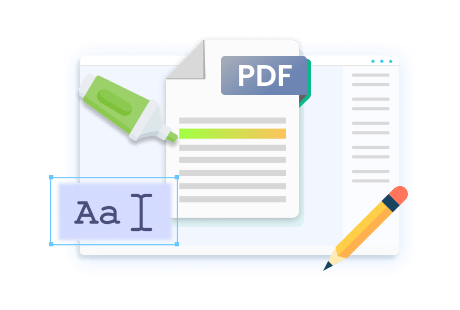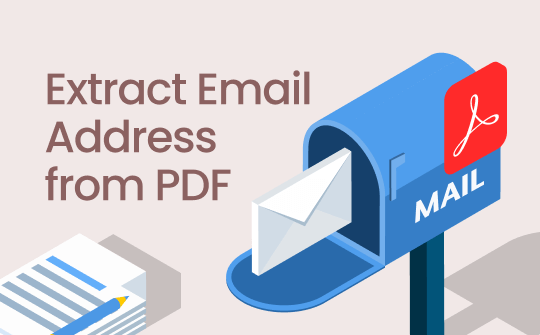
Extracting emails from PDF can be a tedious and time-consuming task if you don't know how to do it. Professionals and researchers often need to extract emails for various purposes but are frustrated mainly by this daunting task.
That's why we've compiled a variety of methods to simplify the process for you. You will learn different techniques for extracting email addresses by copying, exporting into a spreadsheet, using online tools, or automating the process. We’ll also discuss how SwifDoo PDF can give wings to your PDF editing processes. Keep reading to learn all this.
#1. Copy Email Addresses From a PDF Manually
The most straightforward method to extract emails from PDF-free is doing it manually. It is simple, such as copying text from a PDF and pasting it into another document. This approach is commonly used for small-scale extractions.
The process involves just three simple steps:
- Open the PDF file, then click and drag your mouse to highlight the email addresses, or use the shortcut Ctrl + A to select all text (if the content is structured).
- Once highlighted, press Ctrl + C (Windows) or Cmd + C (Mac)to copy the email addresses.
- Paste the copied text into a text editor (e.g., Notepad, Word, or Excel) by pressing Ctrl + V or Cmd + V.
Pros and cons of using the manual method:
pros
- This method is free and simple. No technical expertise is needed.
- No additional software is required.
cons
- Extracting many email addresses this way can be slow and tedious.
- It is sometimes inaccurate; extra spaces or line breaks are copied, which requires manual clean-up.
- It is not practical to extract many emails from multiple PDFs.
#2. Extract Email Addresses from a PDF into a Spreadsheet
Users often need to extract email addresses from a PDF to handle business contacts, newsletters, or client lists stored in PDF format. Manually copying each address can be time-consuming, especially for large lists. Converting the PDF to an Excel spreadsheet can give users access to organized data and bulk email extraction.
SwifDoo PDF is a reliable PDF converter that can simplify the process of converting PDFs into Excel files. It converts PDF files into Excel without losing formatting and transferring data and email addresses accurately. With SwifDoo PDF, you can get a spreadsheet with all the information in just a few clicks.
Here's How to Extract Emails by Converting PDF to Excel with SwifDoo PDF:
Step 1: Download and Install SwifDoo PDF
Install the desktop version or use its online PDF-to-Excel converter for optimal conversion.
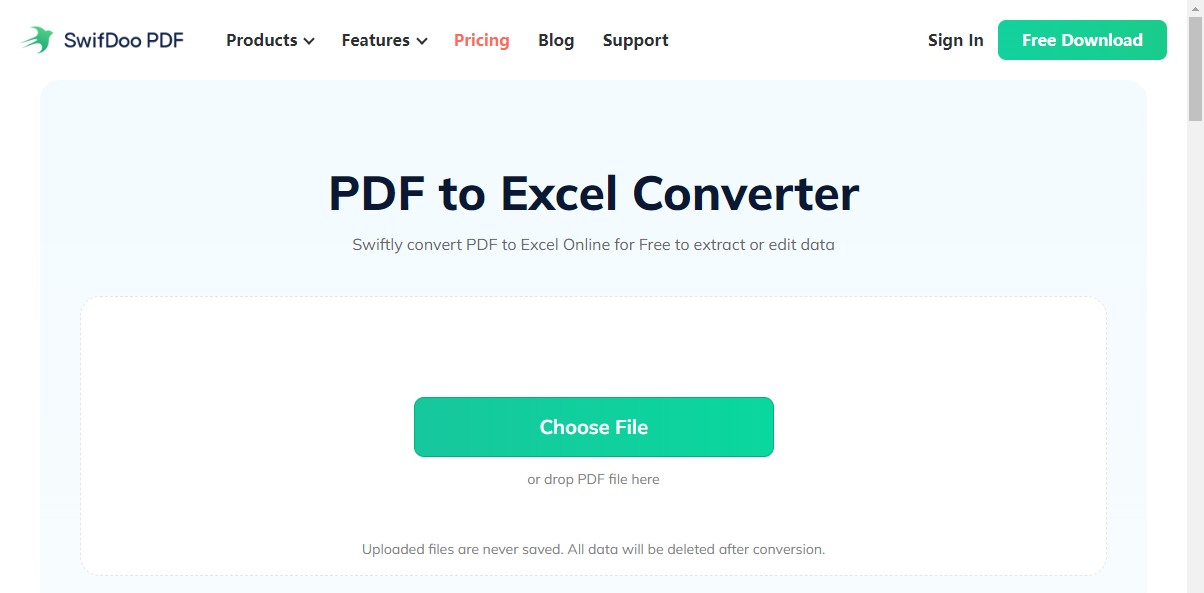
Step 2:Launch SwifDoo PDF
From the main interface, click on the "Convert" option.
Step 3: Select PDF to Excel
From the list of conversion options, choose "PDF to Excel."
Step 4: Upload Your PDF
A window will appear where you can click "Choose File" or drag and drop your PDF into the converter.
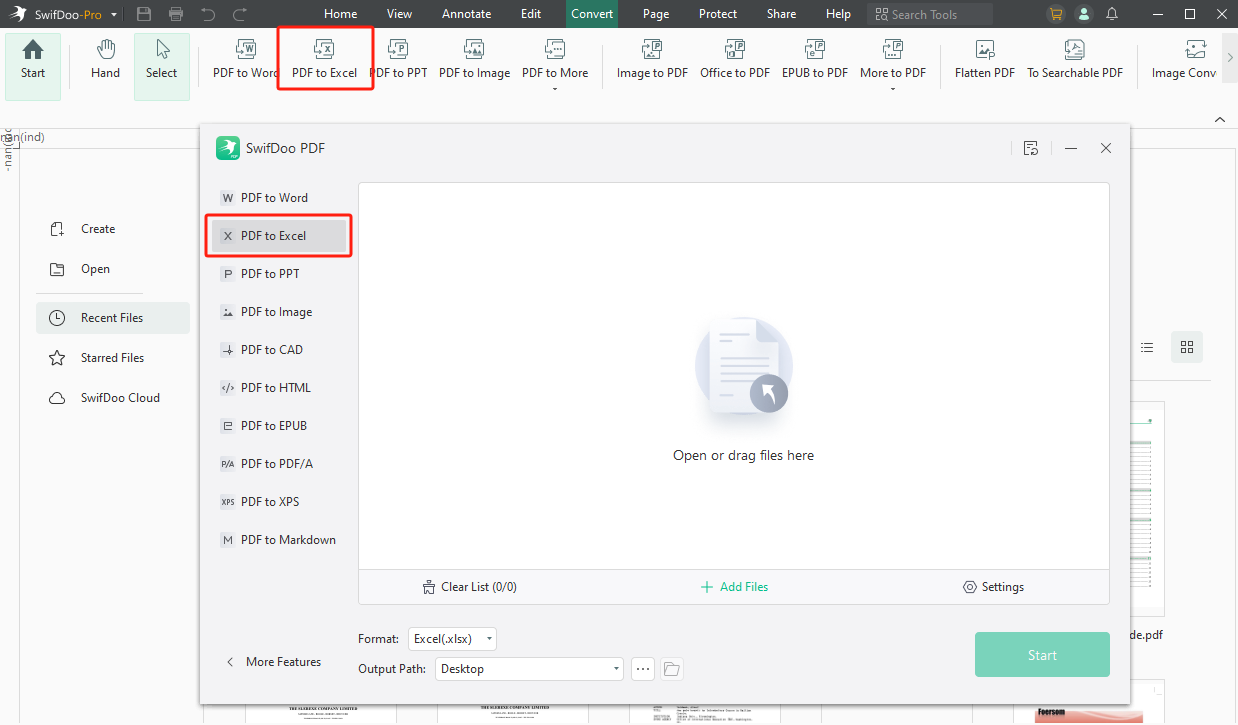
Step 5: Start the Conversion
Select your PDF file, click "Open," and hit "Start" to begin the conversion. SwifDoo will quickly transform your PDF into an Excel file without losing data.
Step 6: Extract Email Addresses in Excel
Open the converted Excel file. Press Ctrl + F (Windows) or Command + F (Mac) to open the search box. Type "@" in the search bar and click "Find All" to highlight all the email addresses.
You can now extract the highlighted emails into a new sheet or separate them within the current Excel document. Using SwifDoo PDF, extracting email addresses and copy tables from PDFs to Excel becomes a fast, efficient process that eliminates the hassle of manual copying.

- Annotate PDFs by adding notes, bookmarks, etc.
- Convert PDFs to Word, Excel, and other editable files
- Edit, compress, organize, and split PDFs
- Sign PDFs digitally & electronically 100% safe
#3. Extract Email Addresses from PDF Online
Extracting email addresses can also be done with an online email extractor. An online email extractor picks emails by scraping them from PDFs. It eliminates the need to copy emails from PDFs manually. This method works best when you have a limited number of PDF files but does not work on bulk quantities.
Here, we are using an efficient online email extractor, ASPOSE. With ASPOSE, you can extract email addresses from PDFs easily by following:
- Open your browser and go to the official website of ASPOSE.
- Upload your PDF file by clicking drag and drop files here or Browse for file.
- After that, click on "Extract" to start extracting emails.
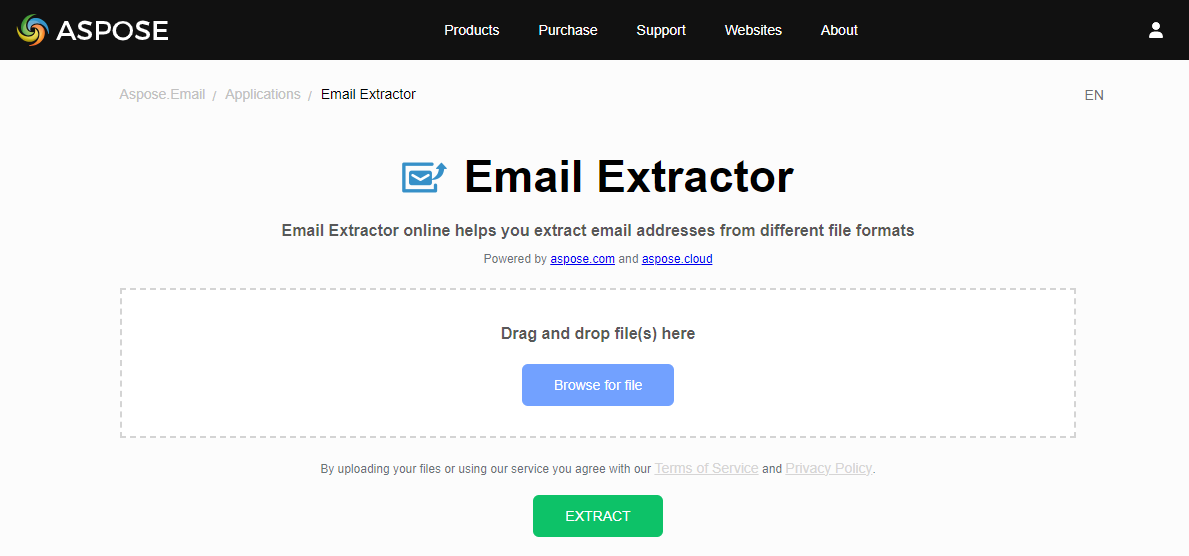
- After extraction, the tool will provide you with a download link to the result file.
- You can copy and paste the email addresses from the text file to your preferred file.
#4. Extract Emails from PDF Using Automation Software
Extracting emails in an advanced way is using automation software such as Python. With Python, you can automate the process by using its libraries, such as PyPDF2 or pdfplumber, to read the PDF and find email patterns. Below are the steps on how you can do it:
Step 1: Install Python Libraries
To start the process, you need to install pip install PyPDF2 and pip install pdfplumber Python libraries to extract any kind of data from PDFs.
Step 2: Use Library Code
You can use these codes in the PyPDF2 to extract emails from PDF.
If your PDF has a complex layout, such as images, use pdfplumber to extract emails.
Step 3: Extract Emails
The re module is used to define an email pattern using regular expressions (r' [a-zA-Z0-9_.+-]+@[a-zA-Z0-9-]+\.[a-zA-Z0-9-.]+'). This pattern matches most email formats. Both libraries loop through each page in the PDF, concatenating the text to a single string before applying the email extraction.
This Python script provides an automated way to extract emails from PDFs using regular expressions and works for standard text-based PDF documents.
Conclusion
Now, extracting email addresses from PDFs is a quick and efficient task, whether you do it with software like SwifDoo PDF, extract online, or use automation software, Python. With all these methods, you can extract emails from PDFs with just a few clicks. SwifDoo PDF is more reliable and accurate software built for PDFs to read, create, convert, and do much more with them. So, why not give it a try?