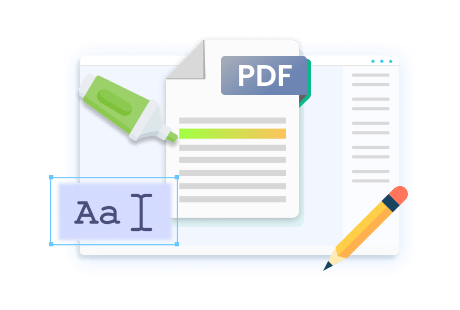Are you looking for a reliable tool to crop your PDF? Choose Bluebeam crop PDF to remove inappropriate contents from PDF easily. However, Bluebeam offers its magnificent trim tool at some cost. Let’s learn how to crop PDFs in Bluebeam and an affordable alternative to Bluebeam in this article.
What Is Bluebeam?

Bluebeam is an essential tool for architects, engineers, and construction professionals that helps them ease project creation. The efficient software application provides many features to easily manage PDF files and other documents. Bluebeam is specialized software for construction innovation, and it is widely used for building custom workflows in leading organizations. The robust tool offers well-tailored capabilities for seeking efficiency in complex projects.
The professional software offers numerous tools to handle large-format documents. It acts as a renowned PDF editor for efficient precision in tasks. Bluebeam is widely used to view, create, annotate, manage, and edit PDFs. Users can also use Bluebeam crop PDF to easily remove unwanted areas from a PDF and make it look more professional and clean. Check out some exciting features of Bluebeam here.
Exciting Features of Bluebeam:
- Offers varied tools for handling bulk PDFs
- Enables cropping tool to remove unwanted white spaces, margins, and unessential content from PDFs
- Offers real-time collaboration with cloud storage tracking
- Provides integration with other tools and software
- Enables handling complex technical drawings and large format documents easily
How to Crop PDF in Bluebeam
Bluebeam is a valuable tool often preferred by professionals to manage PDFs efficiently. The powerful tool also provides an efficient crop PDF pages feature, which helps delete unnecessary elements of a PDF file to make it look more professional. Bluebeam is an advanced PDF manager that enables users to efficiently remove unwanted margins, content, white spaces, headers, and footers, which is a challenging task manually.
Bluebeam crop feature is also helpful when users wish to remove unessential content and focus only on the important ones. This software offers a quick tool to select and remove areas from PDF files to ensure uniformity and a more polished look before sending it to others. Wondering how to crop PDFs in Bluebeam? Check the detailed process below:
Step-by-Step Guide on Cropping PDF Files Using Bluebeam
Step 1: Find and download Bluebeam on your device.
Step 2: Open Bluebeam and get to the File menu.
Step 3: Choose Open and select the PDF file you wish to crop.
Step 4: Get to Tools and choose the Crop Pages option.
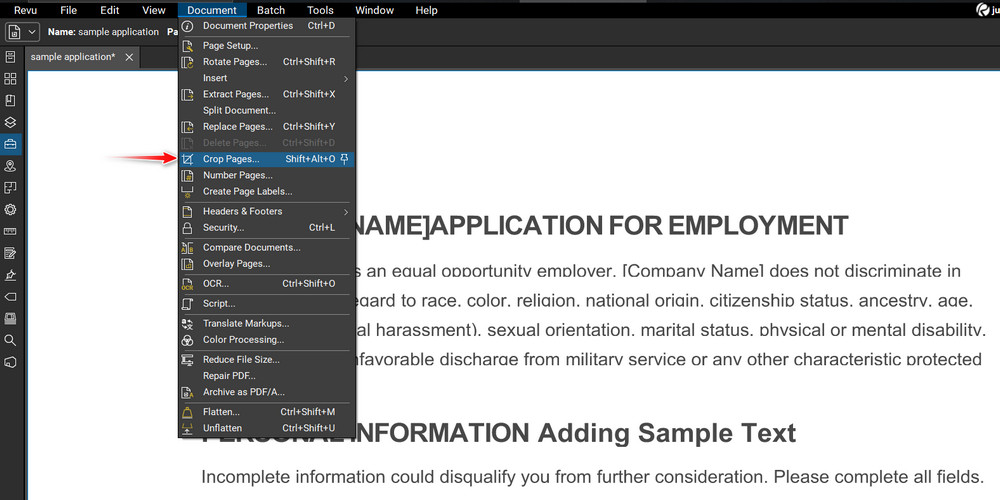
Step 5: Choose the dedicated area to crop using the selection tool.
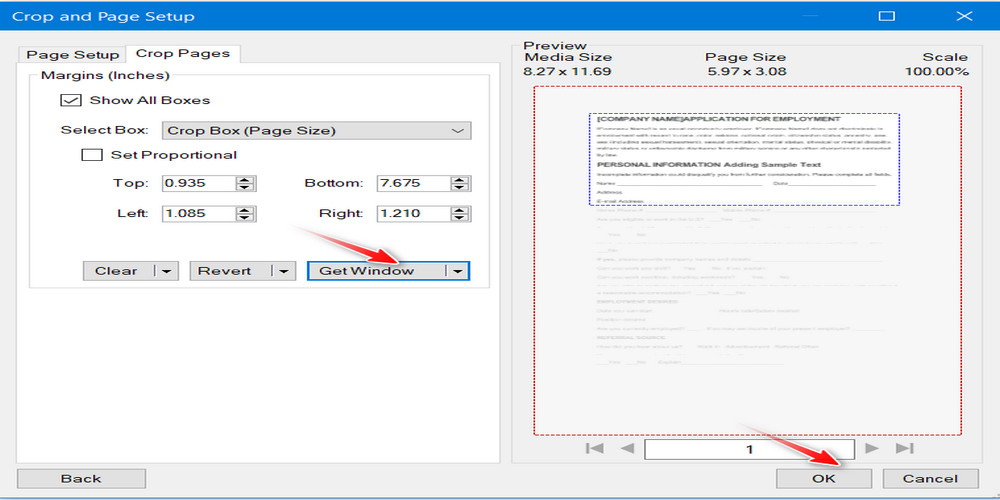
Step 6: Click OK to crop.
Step 7: Finally, click the Save in File menu to save the file on your computer.
Bluebeam is a widely trusted tool for cropping unwanted content from PDFs. However, the free trial version of the software does not support a cropping tool. Users need to obtain at least a basic Bluebeam plan to ensure precise cropping, making it necessary to find an alternative.
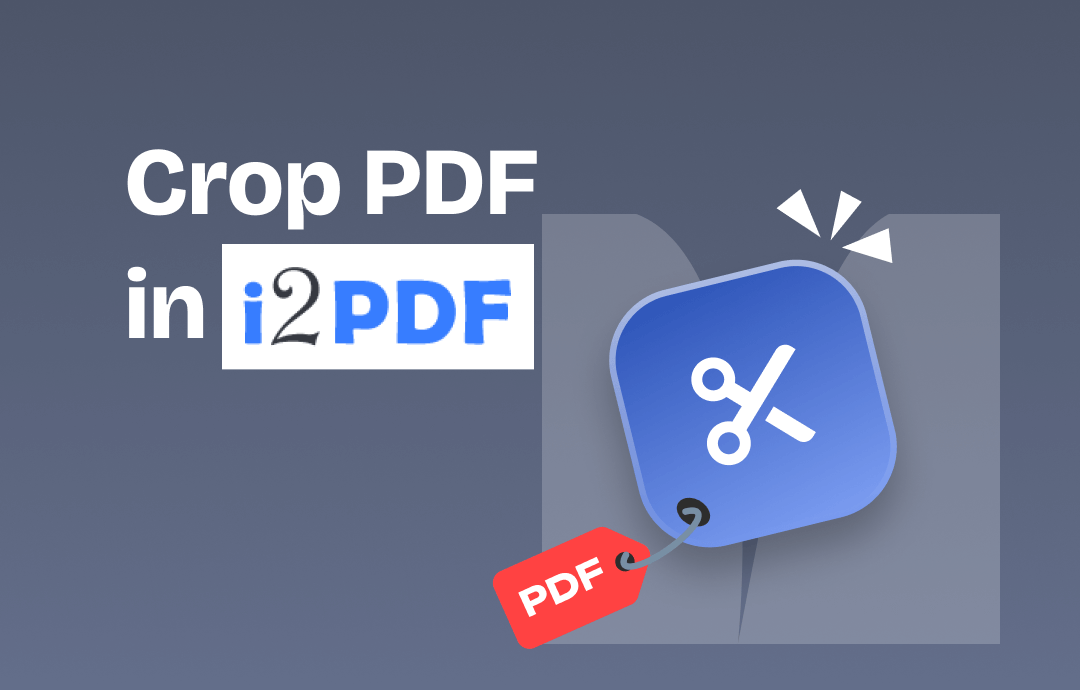
How to Crop PDF in i2PDF | Step-by-Step Guide
Here is a step-by-step guide to crop PDF using i2PDF. In addition, you will know how to crop PDF files using i2PDF alternative.
READ MORE >Bluebeam Crop PDF Alternative
Not all data is meant to be shared. Efficient software like Bluebeam lets you remove confidential data from a shareable PDF. However, the Bluebeam crop PDF feature comes at a considerable cost. Thus, users may find an affordable alternative to editing and cropping PDFs quickly. SwifDoo PDF is valuable software that lets you easily edit, manage, convert, crop, and annotate PDF documents.
SwifDoo PDF is a versatile tool that supports innovative crop features to easily crop text, drawings, and even the complete page from documents. It offers enhanced features to efficiently handle bulk files and ensure efficient cropping precision in just a few clicks. The professional PDF manager provides an outstanding feature, allowing you to select the cropping area by dragging the crop line.
A Step-by-Step Guide to Cropping PDFs in SwifDoo PDF
Step 1: Click the download button below to install SwifDoo PDF.
Step 2: Go home and select Open to add PDF files for easy cropping.
Step 3: Select Crop from the Edit menu.

Step 4: Choose Auto Selection to crop unwanted areas automatically. Select Adjustments to select the margins for precise cropping.
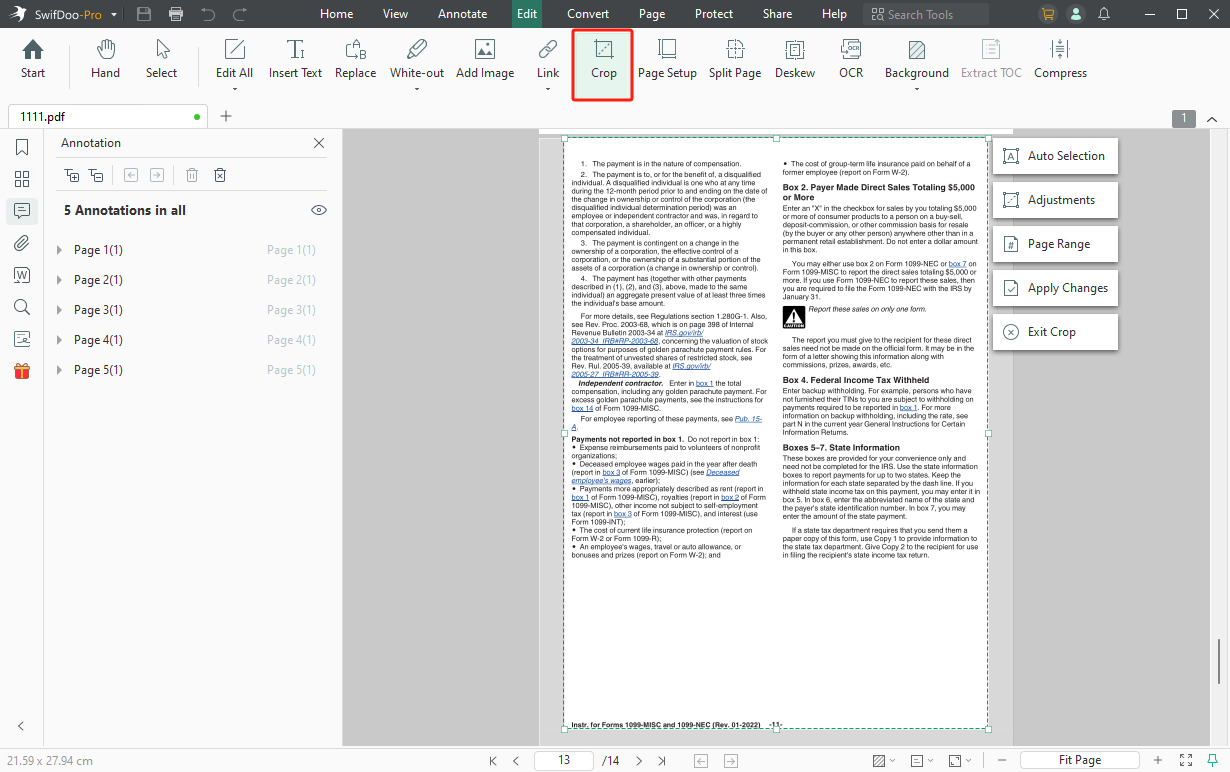
Step 5: Click Apply Changes and Save to save the final PDF file.
The easy steps help users easily crop unwanted areas from PDFs. The excellent PDF manager lets you select a page range to batch crop multiple PDFs simultaneously to save time and energy. SwifDoo PDF is an affordable tool for handling bulk cropping to create essential projects. Download and install efficient SwifDoo PDF software to start your free trial today.

- Annotate PDFs by adding notes, bookmarks, etc.
- Convert PDFs to Word, Excel, and other editable files
- Edit, compress, organize, and split PDFs
- Sign PDFs digitally & electronically 100% safe
Windows 11/10/8.1/7/XP
Conclusion
Bluebeam has always been a widely accepted tool for quickly cropping PDF files. However, the Bluebeam crop PDF feature has a relatively high subscription fee. Hence, users may prefer a cost-effective alternative to interactive crop tools with precise outcomes. Choose SwifDoo PDF to enjoy customized cropping with accuracy. The professional tool lets you quickly crop unwanted data from bulk PDFs. The efficient software also meets all needs to manage and edit cropped files efficiently.