
⭐ Before we dive in, let's meet a versatile PDF editor — SwifDoo PDF. It provides all-around solutions to better manage PDF files, making it a reliable choice to further process the converted PDFs. Simply download and use it now!
Why Convert VSDX to PDF?
Numerous reasons exist, such as excellent device compatibility when converting from VSDX to PDF. But first, let's understand the VSDX format briefly.
Microsoft Visio is a popular diagramming and vector graphics application that uses the VSDX format. VSDX files contain visual elements like flowcharts, organizational charts, and network diagrams. They are designed to create and edit detailed and complex diagrams with various shapes, connectors, and text.
There are several reasons why users transform VSDX into PDF files. Some of them can be found below:
- PDFs are universally compatible with various platforms and devices, ensuring anyone can view the document without specific software.
- PDF preserves formatting well by retaining the VSDX file's original layout, fonts, and formatting.
- PDFs can be easily shared, as they can be sent via email or online platforms, making it simple to distribute diagrams and charts to everyone.
Converting VSDX to PDF with Microsoft Visio
Microsoft Visio is an app dedicated to vector graphics and diagramming. It can be used to create organizational charts, flowcharts, diagrams, or any other sort of graphical representation of information. It provides a wider range of templates and shapes to facilitate the professional creation of diagrams and integrates perfectly with MS Office apps.
Microsoft Visio provides native support for editing and converting VSDX files. Users can easily create, edit, and manipulate VSDX files through the Visio program. Additionally, with extensive features like adding shapes, text, data, connectors, etc., Visio enables users to share diagrams in formats that are accessible universally without quality compromising or formatting. More importantly, Microsoft Visio allows you to export PDF from a VSDX file directly, making it an ideal solution to convert VSDX files.
Turn Vision files into PDFs in Microsoft Vision:
Step 1: From the left corner of the homepage, tap on the File tab and then the Export option.
Step 2: Find and tap on Create PDF/XPS document option.
Step 3: In the dialog box, tap on the Create PDF/XPS button and the save option to save the resulting file to the desired location on the system.
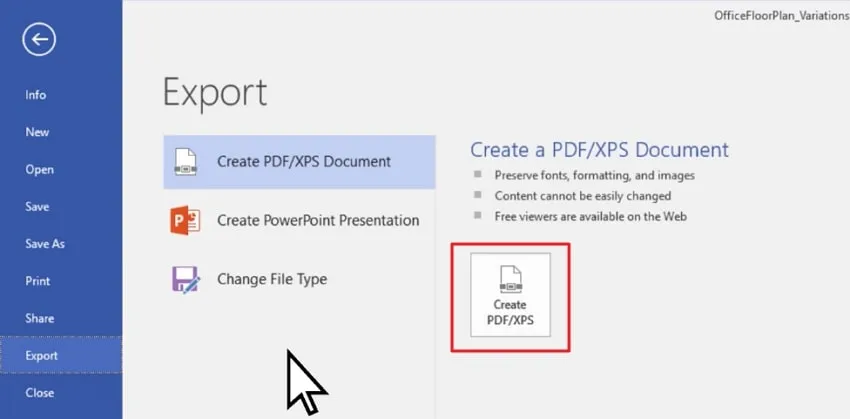
Step 4: Tap on the Options button to change the settings. You can also click Page Range to select specific pages.
Step 5: Click publish to begin conversion and save the file in a selected location.
Convert VSDX to PDF with Adobe Acrobat
Known for its detailed features, Adobe Acrobat aids in managing documents and is well-versed in conversion tasks, including VSDX to PDF file conversion. Being a versatile tool, it helps easily create, edit, and manage PDF documents. The software follows a straightforward VSDX and PDF conversion approach, where users can import VSDX diagrams into the software’s interface with an import facility. Moreover, the document's layout, formatting, and original quality are well-preserved during conversion into PDF format.
How to convert VSDX to PDF using Adobe Acrobat:
Step 1: Launch Adobe Acrobat and go to the Tools option. Click Create PDF.
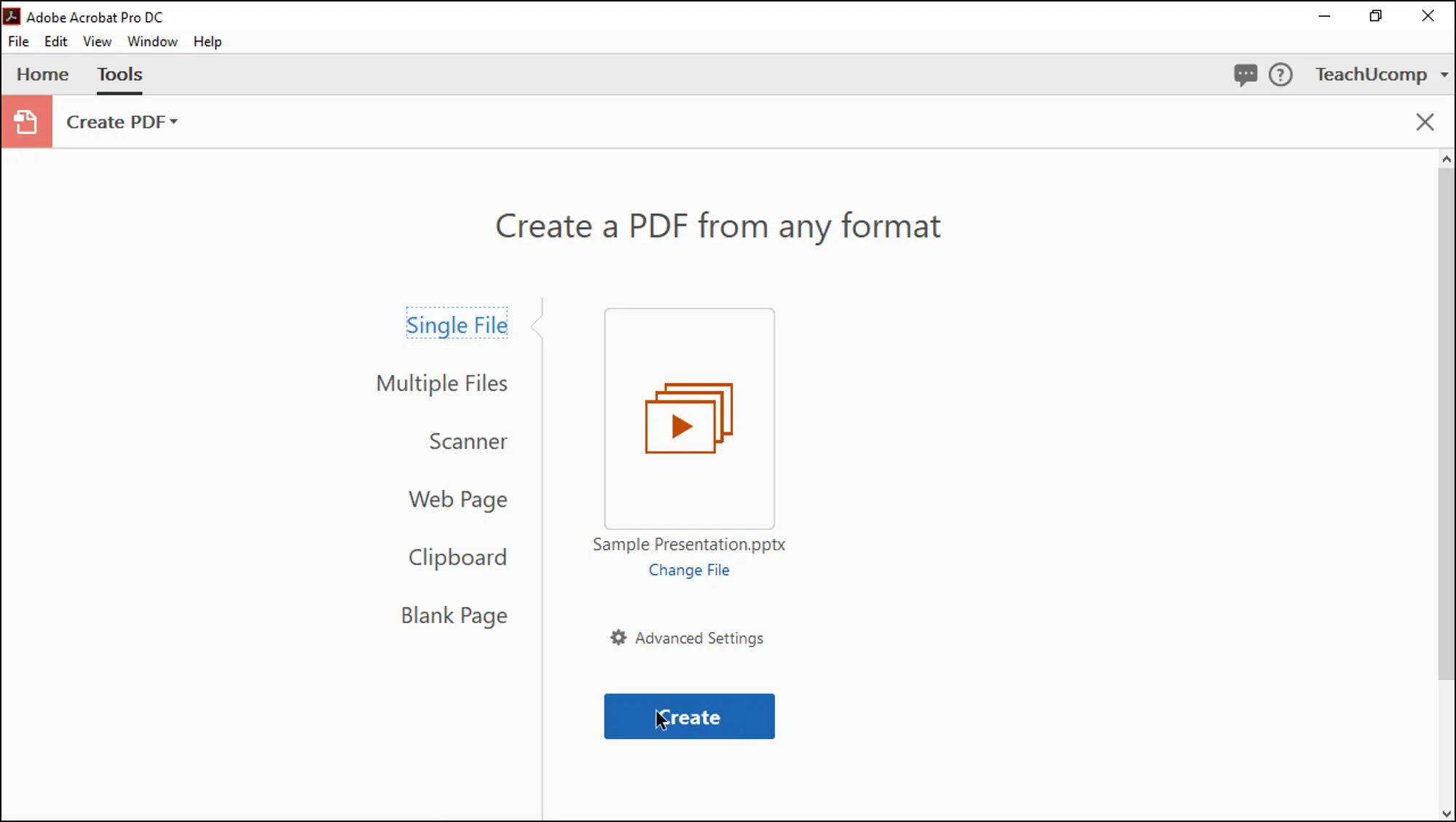
Step 2: Select the VSDX file you want to convert.
Step 3: Depending on your file type, tap on the next or create option.
Step 4: You will see prompts on your screen to guide you through the process. Adobe will create a PDF file from the selected VSDX document. Just save the converted PDF to your device.
Convert VSDX to PDF with FreeConvert
FreeConvert is an online tool that offers a simple yet effective solution for converting files from VSDX to PDF format. It is suitable for users looking for a hassle-free and quick deal. FreeConvert supports a wide range of file types and ensures that the original formatting and quality of the VSDX diagrams are maintained in the PDF output, too.
With its user-friendly interface, converting VSDX to PDF format can be done effortlessly in a few minutes. Compatible with any web browser, the interface is safe and secure, maintaining user privacy and protecting files using 256-bit SSL encryption and an automatic deletion facility.
How to convert Microsoft Vision to PDF online using FreeConvert:
Step 1: Open FreeConvert's VSDX to PDF page and upload the Vision file you need to convert.
Step 2: Click the Convert to PDF option to initiate the conversion process.
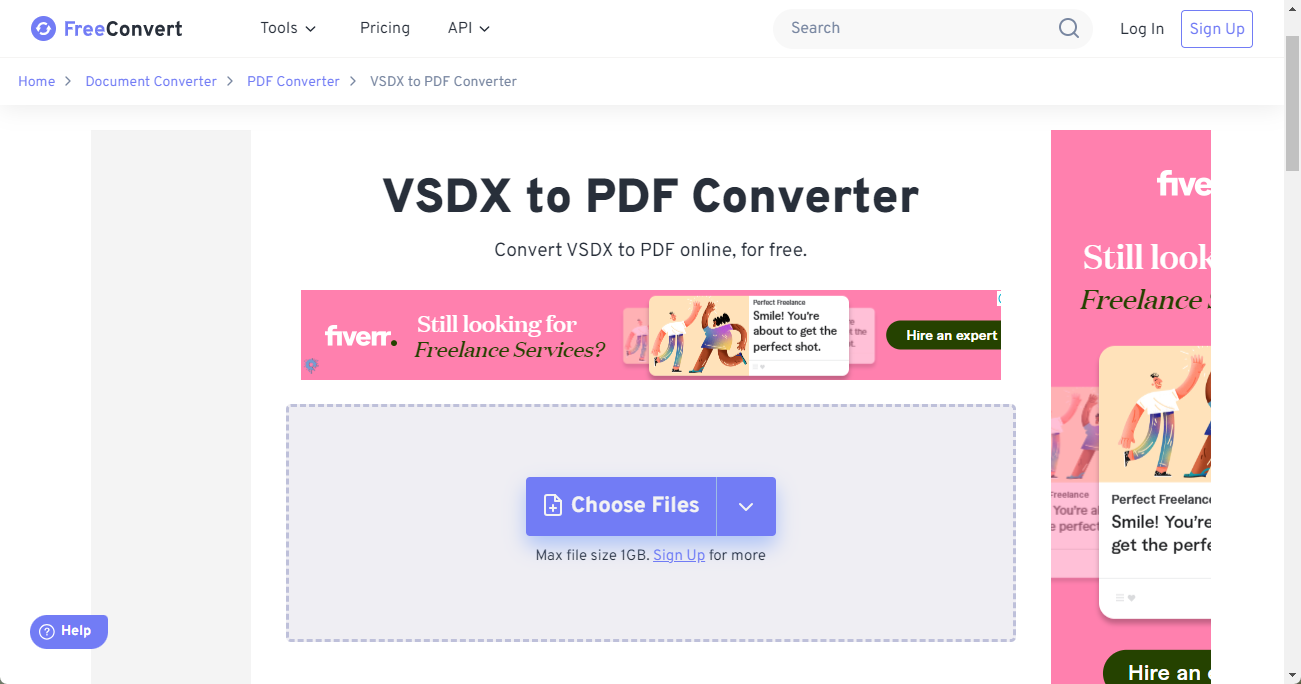
Step 3: Once you see Done flashing on your screen, tap the Download the PDF button to save it on your computer.
Bonus Part: Efficiently Manage PDFs with SwifDoo PDF
When your PDF files are ready, you can efficiently manage them using a helpful software - SwifDoo PDF.

- Annotate PDFs by adding notes, bookmarks, etc.
- Convert PDFs to Word, Excel, and other editable files
- Edit, compress, organize, and split PDFs
- Sign PDFs digitally & electronically 100% safe
Windows 11/10/8.1/7/XP
SwifDoo PDF is versatile and user-friendly PDF software tailor-made to simplify PDF file management, editing, and conversion. With powerful features and intuitive interface, SwifDoo PDF becomes a popular and reliable solution for PDF editing across all industries. Speaking of features, SwifDoo PDF offers a robust set of tools for editing and managing PDFs, making it an efficient and excellent option for users who frequently handle PDF documents. Some of its functionalities are listed below:
Key Features:
- Advanced Editing Capabilities: Easily modifies text, images, links, and other content in your PDF files.
- Annotation Tools: Highlights, underlines, and adds comments or notes to your PDFs.
- Document Management: Merge, split, compress, and organize PDFs efficiently.
- Conversion Capabilities: Convert PDFs to and from various formats such as Word, Excel, PowerPoint, and more.
Outstanding Functionalities
SwifDoo PDF is also equipped with several outstanding functionalities that enhance its usability:
- SwifDoo AI: It utilizes AI-powered features for intelligent document management and editing, including PDF proofreading, paragraphing, translating, summarizing, etc.
- PDF Translation: SwifDoo PDF can translate entire PDF or selected content into 100+ languages seamlessly.
- PDF Text to Speech: If you wish to listen to a PDF file instead of viewing words by words, the Read function can convert PDF text to speech in various languages.
- Secure Document: To protect PDFs, you can effortlessly add digital/electronic signatures to a PDF, insert watermarks, encrypt with passwords, flatten, or redact specific content.
Do not hesitate, download SwifDoo PDF on your PC and give it a try. After installation, just sign up to get a 7-day free trial, during which you can use all its functionalities and fully experience this software.
FAQs About Converting VSDX to PDF
Can I convert VSDX to PDF without Visio?
You can convert VSDX to PDF without using Microsoft Visio. Several online tools, such as FreeConvert, Zamzar, and Adobe Acrobat, and software options allow you to convert VSDX files to PDF format. These alternatives are helpful for users who do not have access to Visio.
Is it safer using online conversion tools?
Using online conversion tools can be convenient, but safety should always be concerned. Here are a few key points to consider when determining if an online conversion tool is safe to use:
- Reputation and Reviews
- HTTPS and Security
- Privacy Policy
- No Personal Information
- File Deletion
- Adware/Malware
How can I ensure the quality of the converted PDF?
To ensure the quality of the converted PDF when transforming VSDX files, follow these guidelines:
- Use reputable conversion tools.
- Check conversion settings, such as choosing high-resolution output or embedding fonts.
- Preview the output
- Preserve formatting by keeping original fonts, layouts, and graphics intact.
- Compare original and converted files
- Test different tools
- Update software
- Use high-quality source files
Conclusion
Converting files from VSDX to PDF is essential for ensuring accessibility and preserving formatting. Tools like Microsoft Visio, Adobe Acrobat, and FreeConvert can facilitate this process. By following these practices, you can ensure high-quality conversions that maintain the integrity of your original documents. After conversion, use SwifDoo PDF to manage your files properly.








