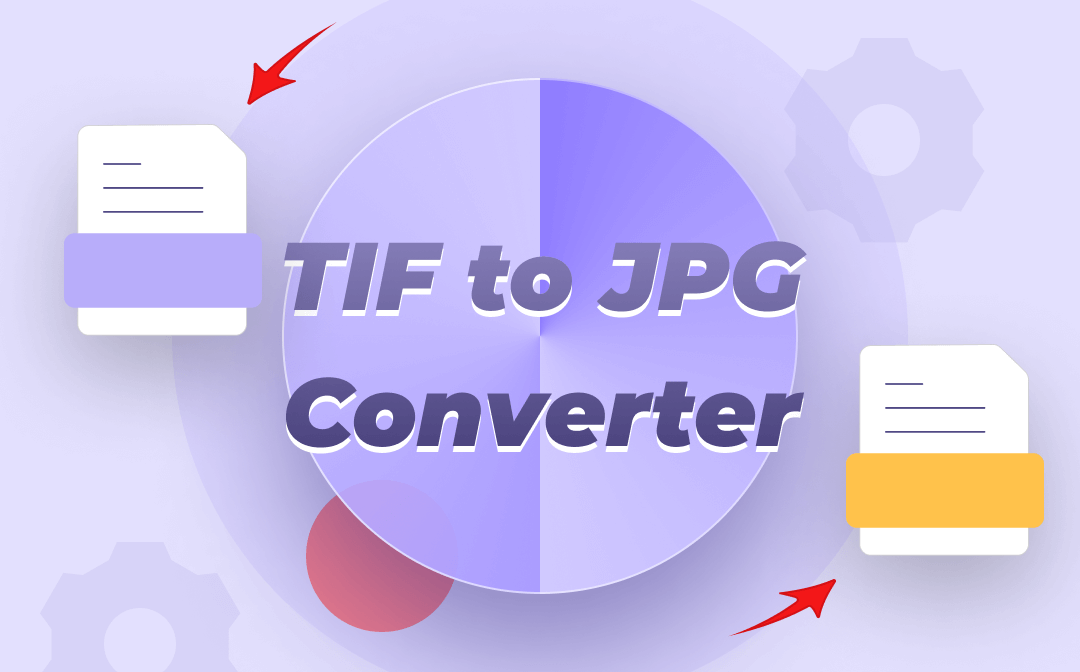
No need to spend much time testing so many converter software on the market. This post has introduced the 6 best TIF to JPEG converters. From batch conversion function and conversion speed to supported formats or other aspects, you will quickly get what you want.
1. SwifDoo PDF - Windows
SwifDoo PDF is a lightweight and fast converter to convert TIF to JPEG. While its name implies this is a PDF program but it’s surely also a TIF to JPEG converter. The converter allows you to batch convert TIF image files to JPEG files straightforwardly without losing quality. If needed, it can convert multiple TIF files into one long image file. The conversion process takes even no time.
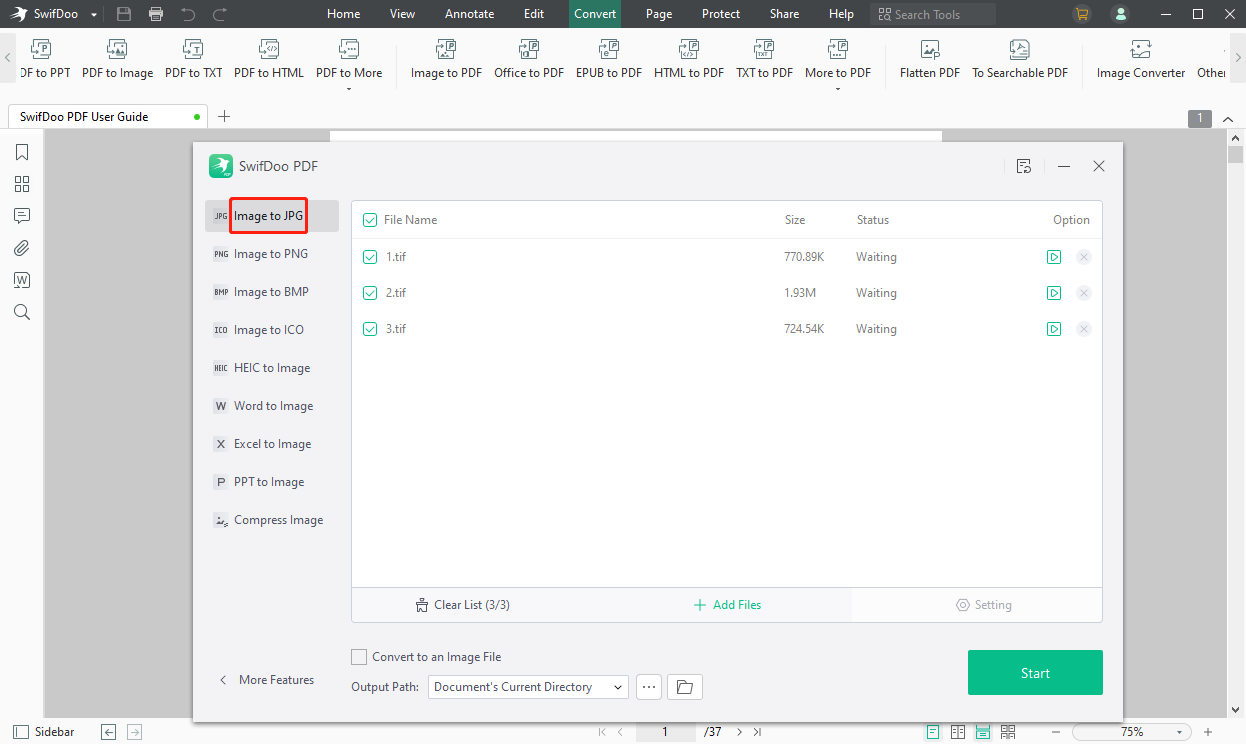
Here is how to convert TIF to JPEG with SwifDoo PDF on Windows 10, 11, 7, and 8: Open the image converter, choose the Image to JPG tool, add TIFF images and click Start. The TIF to JPEG converter comes with a user-friendly interface. Besides these two formats, the software allows converting HEIC, PNG, BMP, and ICO image formats. It helps convert TIF to PDF and PDF to TIF as well. Additional features of the converter are as follows:
- Convert images, PDFs, Word, Excel, PowerPoint, CAD, TXT, HTML and other types of files.
- Merge images and PDFs.
- Change TIF, PNG, or JPG to Word or text with the converter’s OCR feature.
- Compress images and PDFs
2. Preview - Mac
Preview is a free TIF to JPEG converter for Mac users. The application comes as a native PDF and image viewer and converter on macOS. While it’s not dedicated to file conversion, it can batch convert multiple TIF/TIFF images to JPG/JPEG files in one go. To convert TIF to JPEG, open TIF images in the application, press Command to select the images, go to File and choose Export Selected Images. Then pick JPEG as the output format, set the image quality, and save them.
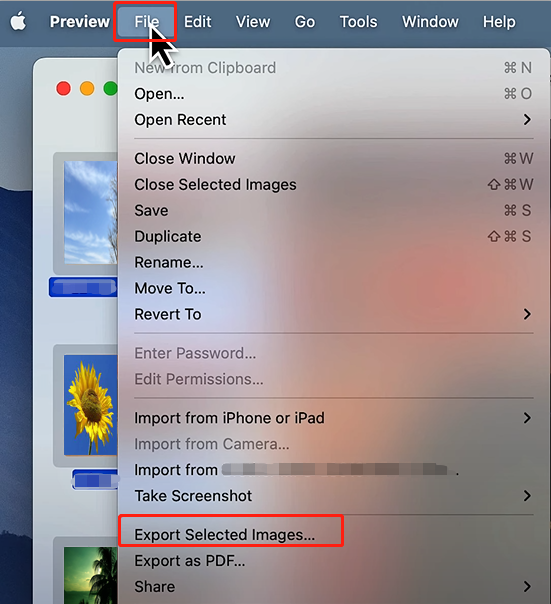
Preview is not only a TIF to JPEG converter but also lets you convert PDF to image format, and merge and split PDF files.
3. XnConvert - Windows/Mac/Linux/Android
XnConvert is one of the best free TIF to JPEG converters with batch conversion ability. The image converter allows you to add separate files or an entire file folder for converting. It provides a thumbnail preview of all the added images. You can select a lower or higher converted image quality. To convert a TIF file to a JPG file with the converter, add the TIF file, set the output options, and tap the Convert button.
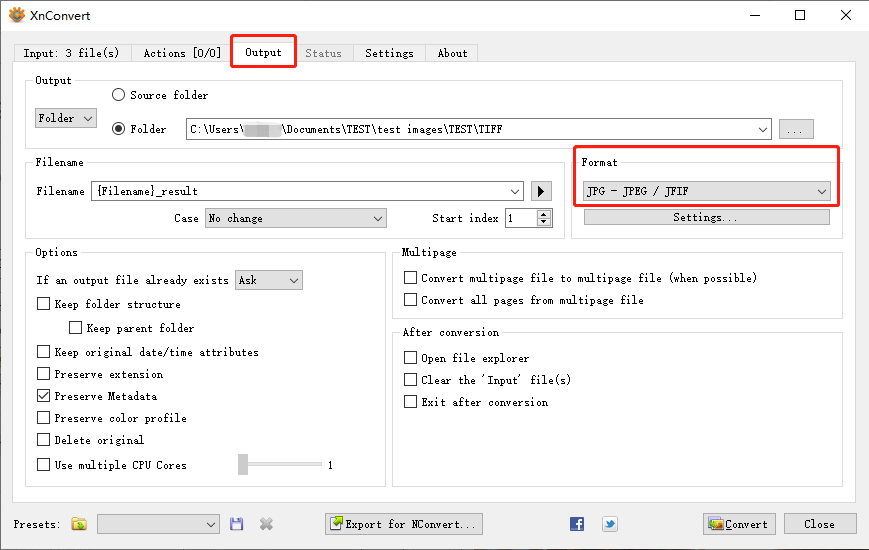
The TIF to JPEG converter app is cross-platform freeware available for free download on Windows, Mac, and Linux. You can also download its Android APK. The converter is designed for personal and educational use and has a multi-language interface. It not only lets you change TIF files to JPG images but also supports about 70 output formats, such as PNG, HEIC, and PDF. Moreover, there are tools to rotate, resize, crop, and compress your images.
4. Adobe Photoshop - Windows/Mac
The leading image editor, Adobe Photoshop, is another TIF to JPEG converter. The software program is compatible with Windows and Mac. It allows users to convert PDF, PSD, and various images. Like the previous converters, it enables you to batch convert files from TIF to JPEG format. You can get a 7-day free trial of the full version software.
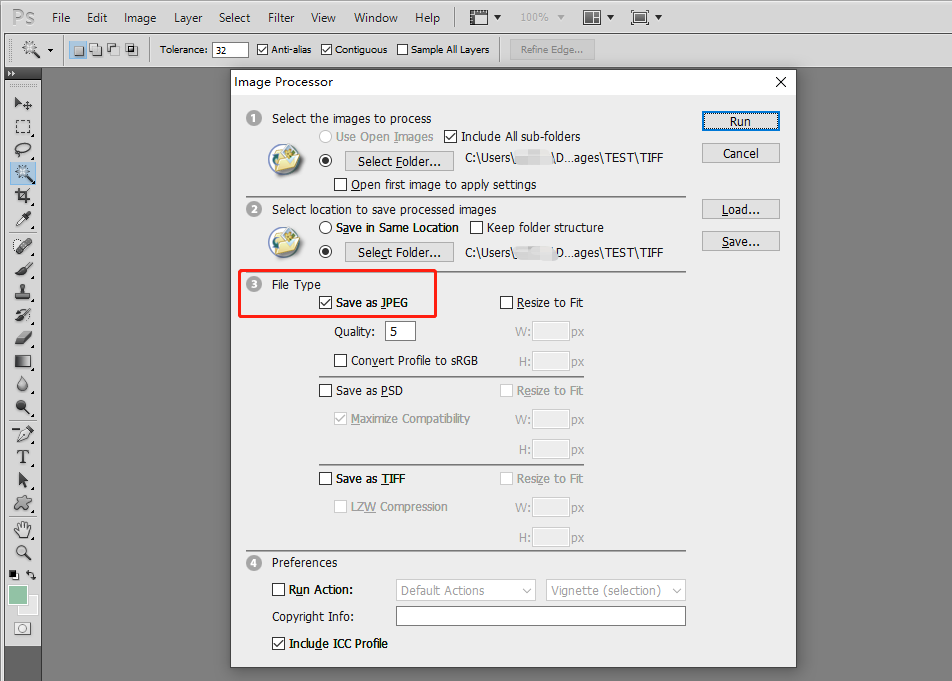
If you are wondering how to change TIF to JPG or JPEG in bulk, open the application, choose File > Scripts > Image Processor, then you will see. When you have selected the input and output folders, check Save as JPEG, and click Run. Apart from acting as a TIF to JPEG converter, Photoshop can also convert images to PSD or TIFF format.
5. Convertio - Online
Converting TIF to JPEG format can be done with an online converter, Convertio. This is a comprehensive converter software that can convert nearly any file. From images, Office documents, and videos, to ebooks, it allows free and batch converting. The online TIF to JPEG converter’s clean and simple interface delivers the perfect user experience and convenience. It supports converting images to ICO, HEIC, PNG, BMP and other image formats.

To convert TIF files to JPEG images online, upload your files on the converter site, choose the converted format, and click Convert. The TIF image file to JPEG converter allows you to convert up to 10 files for free per day. Convertio is also one of the best PDF converters.
6. iLoveIMG - Online
iLoveIMG is a great online free TIF to JPEG converter. It is a dedicated photo conversion and editing web application. Changing several TIF files to JPEG images at the same time is no longer a problem with it. The website packs various tools to crop, resize, compress, and do more with images. You can transform PNG, GIF, TIF, SVG, WEBP, HEIC and some other images to JPG format as well.
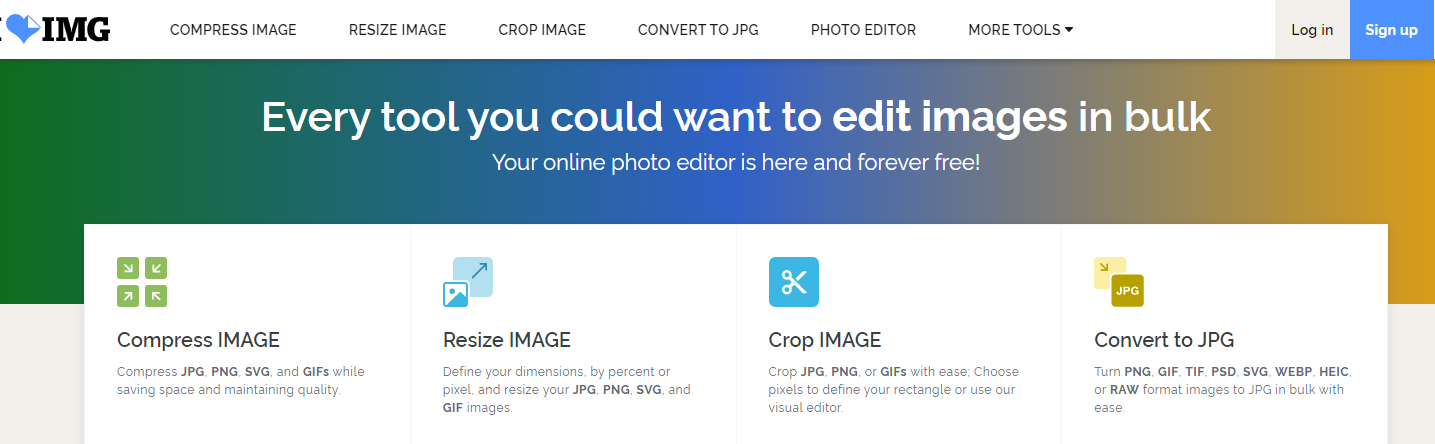
Conclusion
With all the best TIF to JPEG converters recommended, how do you know which to use? If you just occasionally convert files, you can complete the TIF to JPG conversion with an online tool. But it’s better not to upload your confidential or sensitive documents online. Frequent file conversion users are recommended to download a professional converter. For those who also have other document manipulation needs, consider SwifDoo PDF. It is an all-around application.
FAQs
What is the difference between a TIFF and a JPEG?
TIF or TIFF files use lossy or lossless compression while JPEG saves compressed images. A TIF stores much more image information than a JPEG. Therefore, a JPEG is smaller in size than a TIF file.








