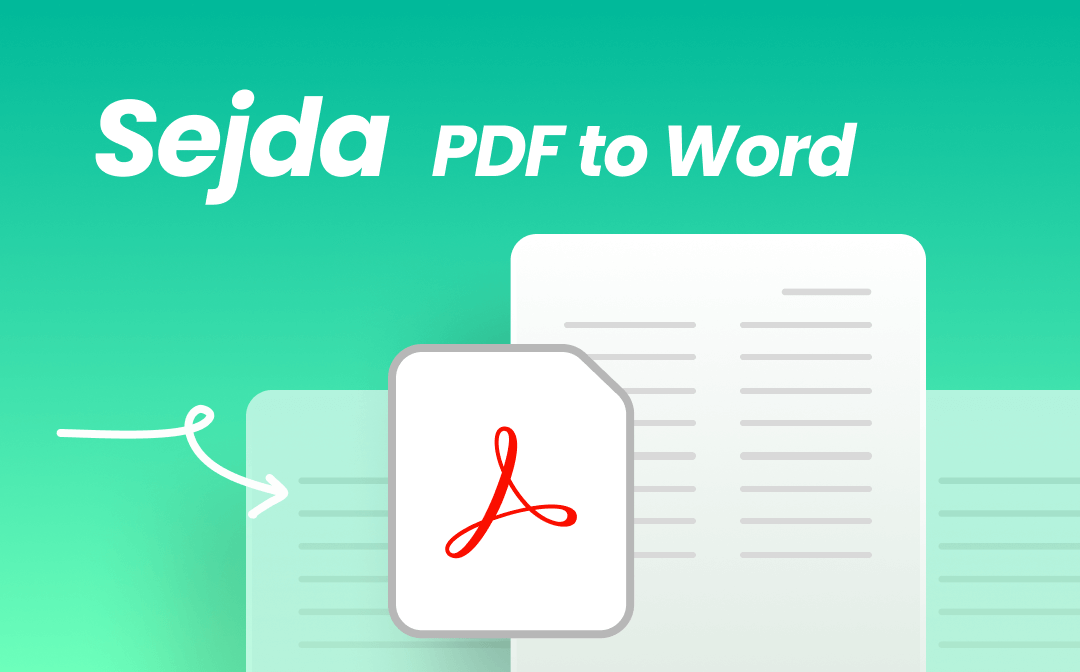
In this digital world, efficiently converting PDFs becomes essential in daily work and life. Many tools support converting PDFs, making choosing one that fits your requirements time-consuming. In this article, we'll introduce you to Sejda PDF editor, an all-around PDF tool that is available both online and desktop. Now, stay tuned with us and explore all the details about Sejda PDF to Word. Let's read on!
Introduction to Sejda PDF to Word
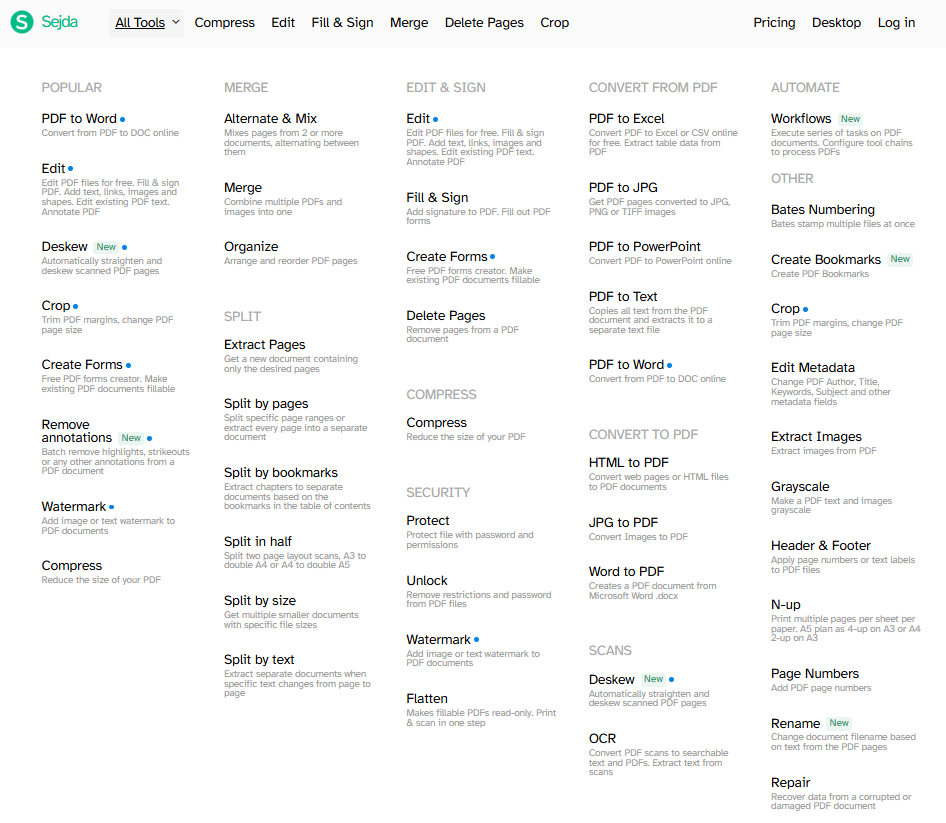
Sejda PDF to Word is an easy-to-use tool for transforming PDFs into Word documents. It works smoothly on a web browser, Windows, macOS, and Linux, giving users an all-around solution for converting PDFs.
When converting PDF to Word in Sejda, you don’t need to sign up or log in. The conversion process only contains three steps: upload a PDF file, confirm converting, and download the converted document. Sejda doesn’t charge the first three conversions per day, giving users a free option to convert PDFs.
Sejda boasts a clean and navigable interface. Its desktop software and online tools have almost identical interfaces, which are simple for users to use. In addition, it integrates with some popular Cloud services, including Dropbox, Google Drive, and OneDrive, allowing you to import files from those platforms quickly.
However, Sejda PDF to Word also has some drawbacks. For instance, free users cannot convert multiple files in bulk, and they also face file size limits when converting. When processing scanned PDFs, users need to use the OCR tool to convert image-only PDFs into editable ones. Sejda doesn’t support converting scanned PDFs to Word directly.
How to Convert PDF to Word Using Sejda
After knowing the basic information about Sejda PDF to Word, let’s explore how to convert PDF to Word with Sejda. As we’ve mentioned above, Sejda is available online and on a desktop, so we’ll show you how to turn PDF into Word with Sejda online and on a PC. Just keep reading.
Sejda PDF to Word Online Converter
Step 1. Open a web browser and navigate to Sejda’s official website.
Step 2. Scroll down and find PDF To Word. Alternatively, click on All Tools and choose PDF to Word.
Step 3. Tap Upload PDF files and choose the PDF you want to convert.
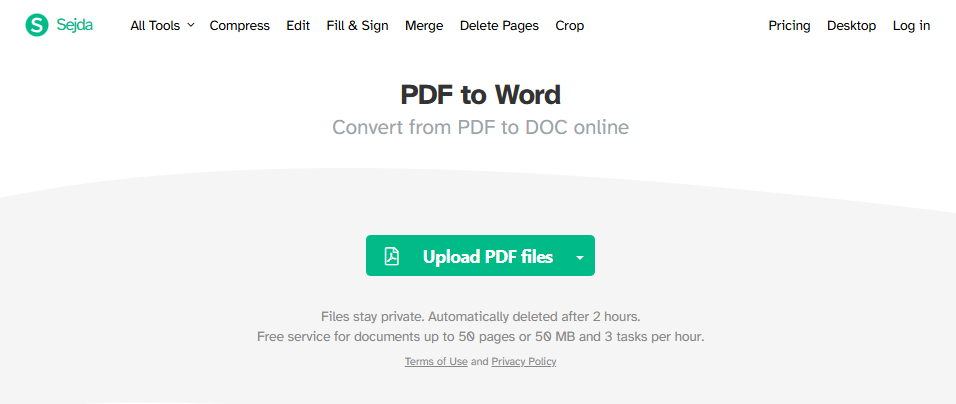
Step 4. Choose a conversion option between Keep layout or Optimize for legibility. Then, tap Continue.
Step 5. Sejda will begin converting automatically. You can download it, save it to Cloud platforms, or continue editing when done.
Sejda PDF to Word on Windows/macOS
Step 1. Download and install Sejda on a Windows PC or macOS from its official website.
Step 2. Launch Sejda PDF Desktop and choose PDF to Word from the All Tools drop-down menu.
Step 3. Tap Choose PDF files to import a PDF file from your computer.
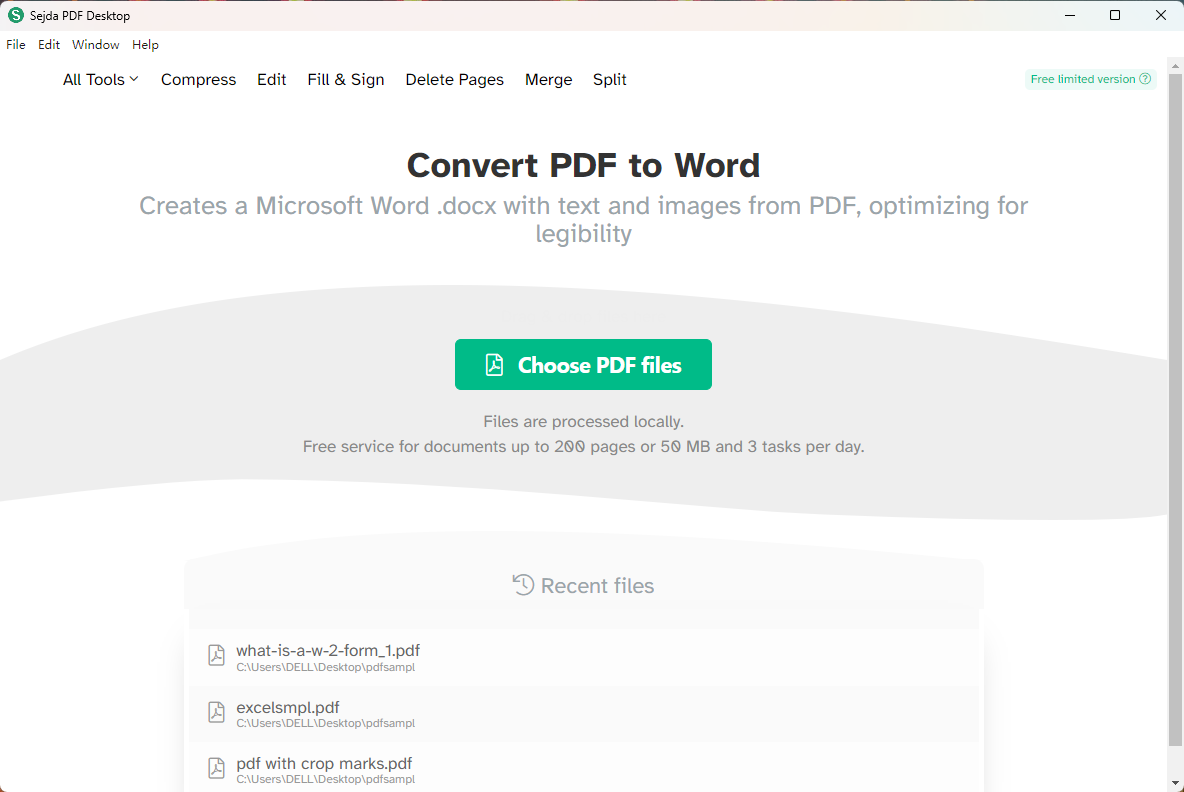
Step 4. Select an output folder to save the converted Word documents. When selected, Sejda will start converting immediately.
It’s easy to generate Word documents from PDFs using Sejda. We’ve covered all the steps in detail. If you want to learn more information about Sejda PDF editor, don’t miss the article below:

Latest | Sejda PDF Editor Review and Its Best Alternative
Sejda PDF editor is one of the best PDF editors in the market. This post has listed every detail about Sejda PDF and offered you an alternative. Check it out!
READ MORE >Pros and Cons of Sejda PDF to Word
After finding out methods to convert PDF to Word in Sejda, let's clarify the pros and cons of this PDF converter, which can help you better understand Sejda PDF. Just read on!
pros
- User-Friendly Interface: Sejda has a clean and simple interface, making it easy to use even for beginners.
- Accurate Conversion: The tool maintains formatting, including images, fonts, and tables, resulting in high-quality conversions.
- Browser-Based and Desktop Options: Available both as a web-based tool and as a desktop app, providing flexibility for users.
- Multiple Output Formats: Apart from Word, Sejda supports other formats like Excel, PowerPoint, and even image formats, making it versatile.
- Free Version: Offers a limited free version that can handle smaller files, which can be useful for those with occasional conversion needs.
cons
- File Size Limit on Free Version: The free version has file size and usage limits, which can restrict users working with large PDFs.
- Limited Daily Usage: Free users are restricted to a limited number of conversions per day, making it challenging for frequent tasks.
- No Batch Conversion for Free: Batch processing (converting multiple files at once) is only available in the paid version.
- Subscription Costs: Although Sejda is cost-effective, some users may find the subscription fees high compared to other tools if only using it occasionally.
Sejda is a solid choice for PDF-to-Word conversions, especially for those prioritizing accuracy and a user-friendly experience. However, users with heavy or frequent conversion needs may find the limitations of the free version restrictive.
Sejda PDF to Word Alternative
After learning the pros and cons of Sejda PDF to Word, you may find this PDF converter not that suitable for your needs. So, in this section, we will provide you with a top-rated alternative to Sejda – SwifDoo PDF, an all-around PDF converter and editor.
SwifDoo PDF supports converting PDFs online and on the desktop. The online converter is available on all web browsers without logging in or signing up, giving you free options to turn PDFs into Word documents. The desktop converter boasts a navigable interface, displaying all the functions on the homepage, allowing you to locate the tool you like in seconds.
SwifDoo PDF provides a comprehensive PDF conversion tool. Not only PDF to Word, but you can also convert PDF to Excel, PowerPoint, images, CAD drawings, etc., and vice versa. Moreover, it supports converting multiple files in bulk, saving time and effort.
Without much ado, let’s check how you can convert PDF to Word without losing formatting using SwifDoo PDF:
Step 1. Click the download button to install SwifDoo PDF on your computer.
Step 2. Launch this software and click PDF to Word on the homepage.
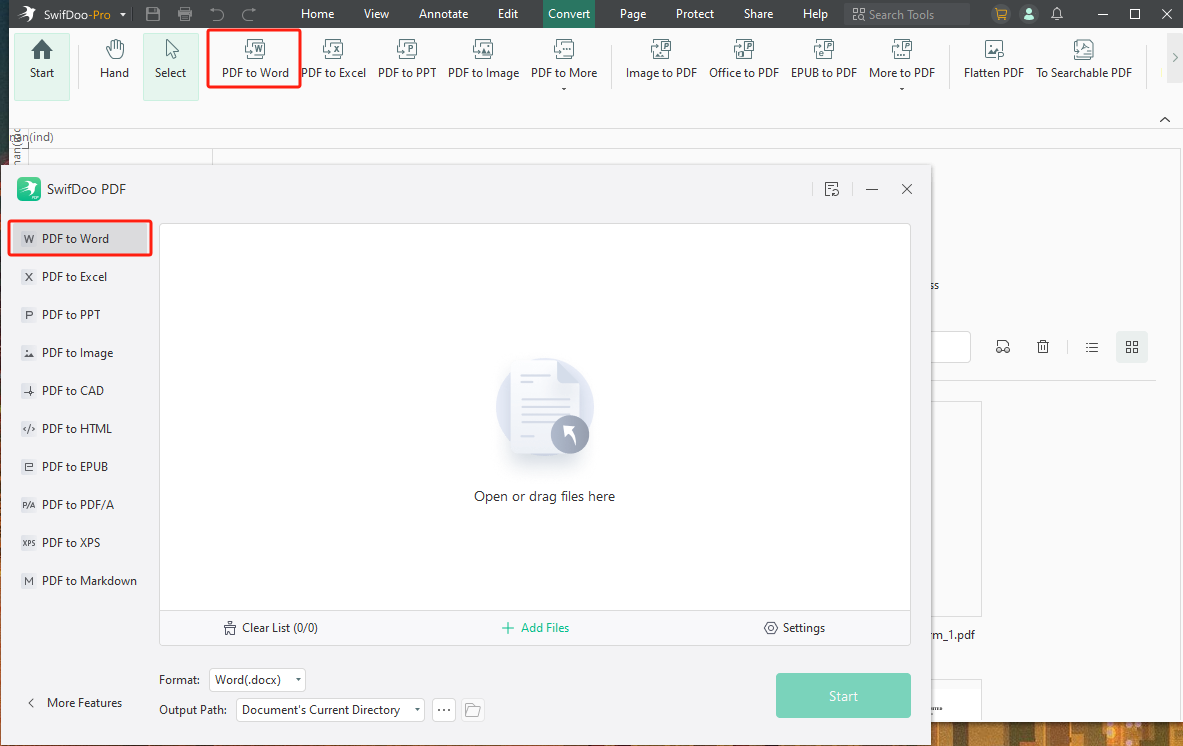
Step 3. Upload a PDF file or a folder from your device. Then, choose an output format and path.
Step 4. Tap Start to begin converting.
This way, you can effortlessly convert PDF to Word in SwifDoo PDF. It’s a time-saving process to convert PDFs within this program. If you're looking for an online alternative to Sejda PDF to Word, you can also use SwifDoo PDF's PDF to Word tool, which is free and straightforward.
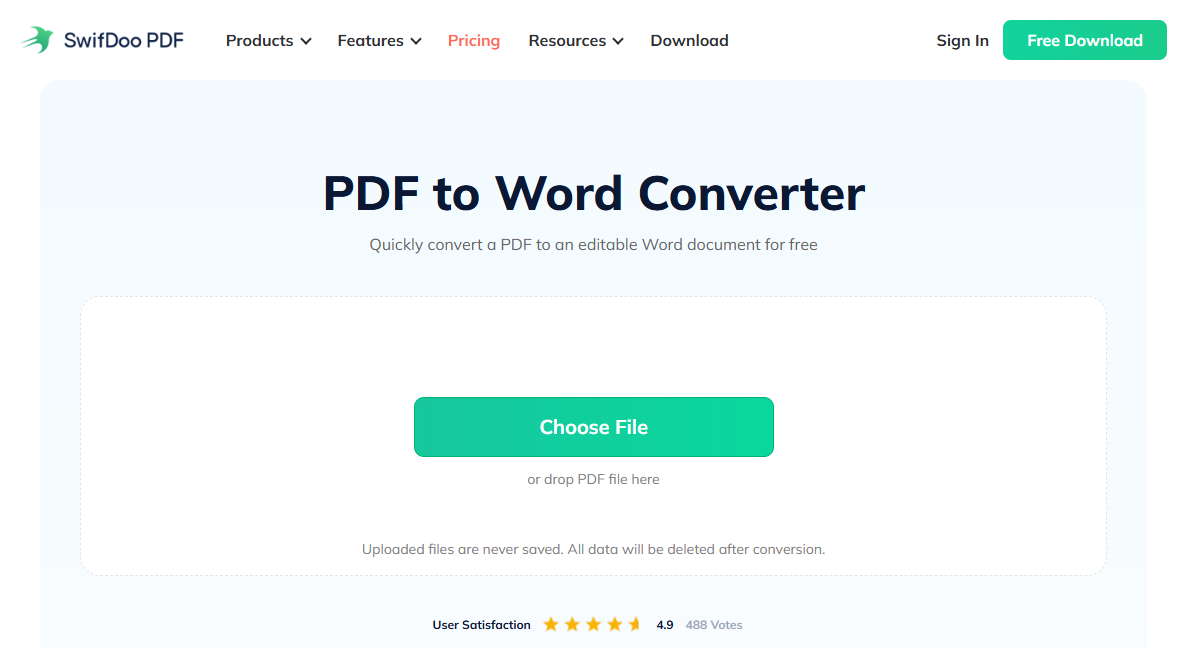
Bottom Line
Sejda PDF to Word is a nice try when you need to transform PDF into an editable file type. It’s a free tool that provides an easy method to turn PDFs into Word documents. Sejda boasts many advantages when converting PDFs, while it also lacks in some aspects. Luckily, we’ve also offered a reliable alternative in this blog post. Try SwifDoo PDF now and enjoy a 7-day free trial to experience all its features without paying a bill!








