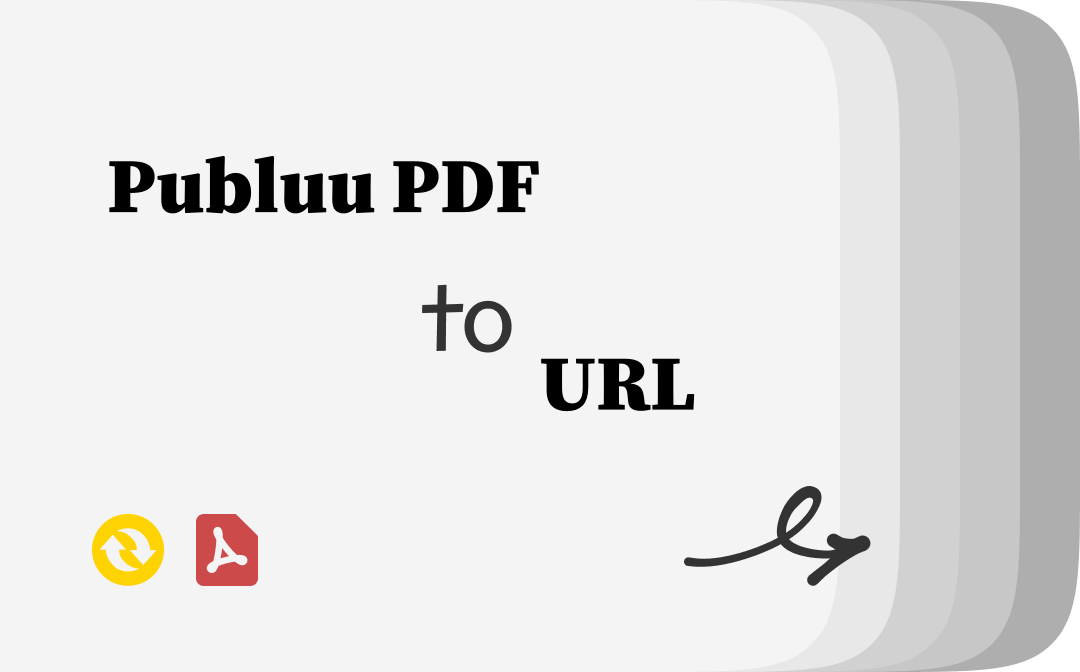
Is Publuu Free and Safe?
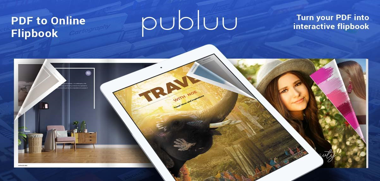
Publuu offers a free account option, allowing users to create and share interactive flipbooks easily. You can log in with a free account to convert PDFs to interactive digital publications and generate links to the online flipbooks for sharing. Publuu also provides a free trial to explore its features before settling on a paid plan. However, you must check Publuu pricing for advanced options like password protection or custom branding.
Additionally, Publuu is safe to use as all uploaded content is stored at Amazon Web Services, which uses the most up-to-date encryption protocols to ensure safety. Overall, you can safely use Publuu to convert a PDF to a URL link as it offers secure file storage and sharing features, making it a reliable choice for most users.
How to Use Publuu to Convert PDF to URL
Publuu offers an online service that Android users can conveniently use through the Publuu app. You can quickly turn the flipbook of your PDF on Publuu into a clickable URL address. Personalize your flipbook by adding a table of contents, custom backgrounds, and even a password for secure access by uploading your PDF to the online publuu.com website.
The platform provides various share options, including embedding links in emails and social media and creating both permanent and time-limited tracking links. If you want to create a link to a PDF to send online, you can use Publuu to convert your PDF to a URL for easy sharing and tracking.
1. Get General Link
Step 1: Open Publuu Flipbook Maker on your browser. Sign in using Email or your Google account.
Step 2: Click Upload Your PDF to add your required PDF file to the program. Wait until the file uploads and processing is complete. Your file will then be prepared for preview.
Step 3: Once your flipbook is ready, press the Share button (at the top);
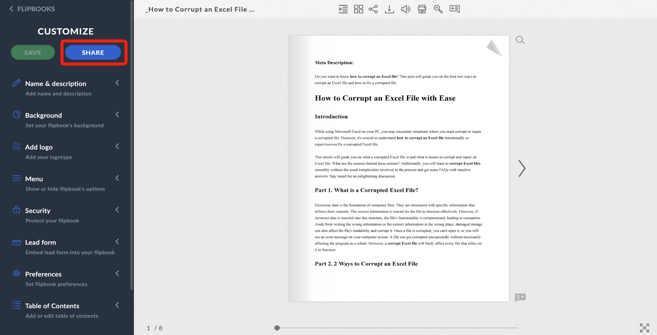
Step 4: Select Copy to get the URL for the PDF file in the form of a flipbook.
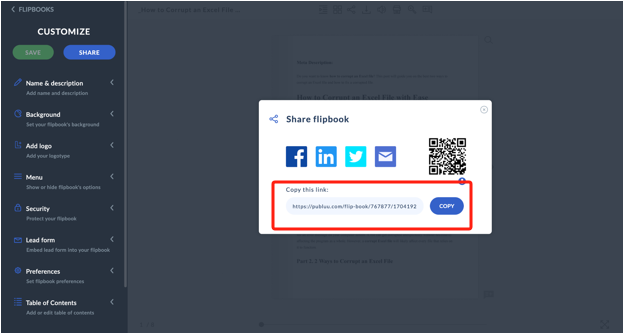
2. Get a Tracking Link
Step 1: Open Publuu Flipbook Maker on your browser and log into your account.
Step 2: Add the PDF document or book you wish to convert to the URL on Publuu and wait until the conversion completes.
Step 3: After your flipbook is ready, open the list of your Flipbooks and click the Tracking Links option of the flipbook you want to modify.
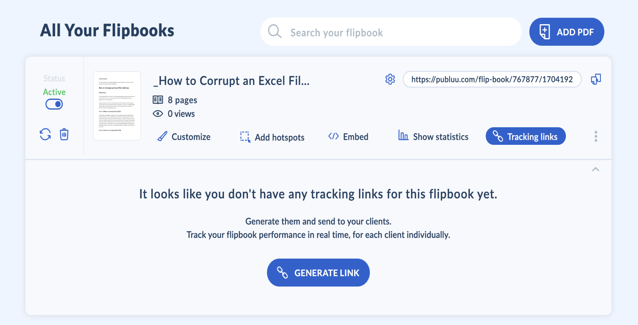
Step 4: Click Generate Link, and a new window will display where you can determine the details of your tracking links.
You can name your Tracking link, select an expiration date and time, and toggle the Email me when it gets opened (up to the first 20 clicks) and Email me if not opened by: options.
Once done, click Save. Your link will be ready to be shared.
Step 5: Click Copy Link to change the flipbook of PDF to a URL link that you can save or send to your client.
Top Publuu Alternatives for Converting PDF into URL
There are several Publuu-like websites and apps available to convert PDFs to URLs, such as Anyflip, FlipHTML5, Issuu, Heyzine, Flipsnack, DCatalog, MyFlipbook, etc. These platforms provide easy methods to turn PDFs into interactive, shareable online flipbooks. They offer customization options, analytics, and the ability to embed these PDFs into websites or social media, enhancing user engagement and accessibility.
How to Convert PDF to HTML Using a Dedicated PDF Converter
You can easily convert PDF documents and files to HTML web page files to share through messaging apps or emails. SwifDoo PDF offers a powerful and efficient solution, allowing you to convert a PDF to an HTML file or other formats such as Word, Excel, PowerPoint, Image, etc., quickly. The versatile converter also lets you batch convert many PDFs, offering features to modify, encrypt, and perform other tasks to enhance your PDFs.
Here’s how to create a URL link for a PDF using SwifDoo PDF.
Step 1: Download and open the SwifDoo PDF on your computer.
Step 2: Add your desired PDF documents to the program.
Step 3: Tap Convert and select PDF to HTML.
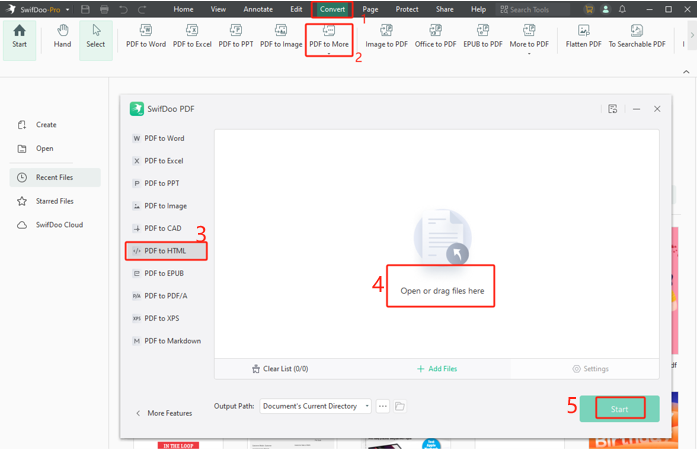
Step 4: Select the output path and page range. Then, click Start.
Bonus: How to Edit and Secure PDFs before Converting Them to URL
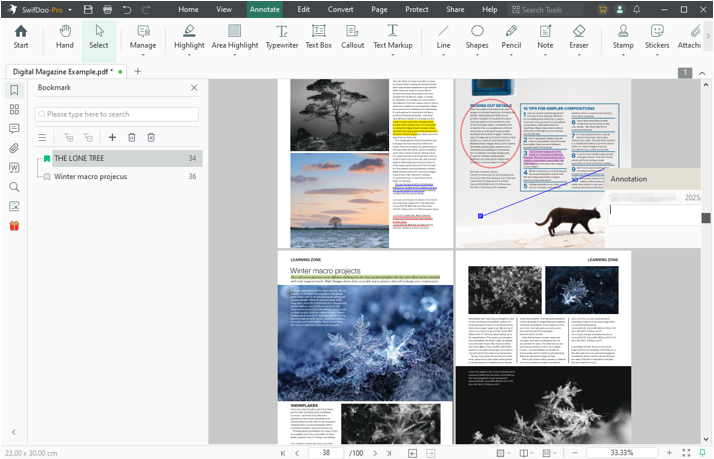
Learning to secure and edit PDFs is essential for protecting sensitive information and ensuring efficient document management. With SwifDoo PDF, you can manipulate PDFs easily, from editing to adding passwords for file protection. Before you embed a PDF in a URL, ensure that you protect it with a password so that only people you want to view the file content with the password can access it. SwifDoo PDF seamlessly integrates with cloud platforms and email clients, making document management more secure and convenient.
Here are some helpful editing and securing features of SwifDoo PDF that you might require ahead of Publuu PDF to URL conversion.
- Make comments, add reviews, or create your notes
- Edit, annotate, copy, flatten/redact or print PDFs
- Directly change the existing text, layout, formatting, and images in the PDFs
- Add highlights and hyperlinks to web pages
- Add open password and permission password to safeguard against unauthorized access
Final Thoughts
Publuu is an excellent tool for turning your PDF into an interactive flipbook presentation that works flawlessly on all devices. You can convert your PDF files to web URLs with Publuu for free, ensuring the safety of your uploaded documents. However, you may be required to upgrade to a paid subscription for advanced features. Instead, download and try the SwifDoo PDF for all your PDF-related needs, including conversion and editing.








