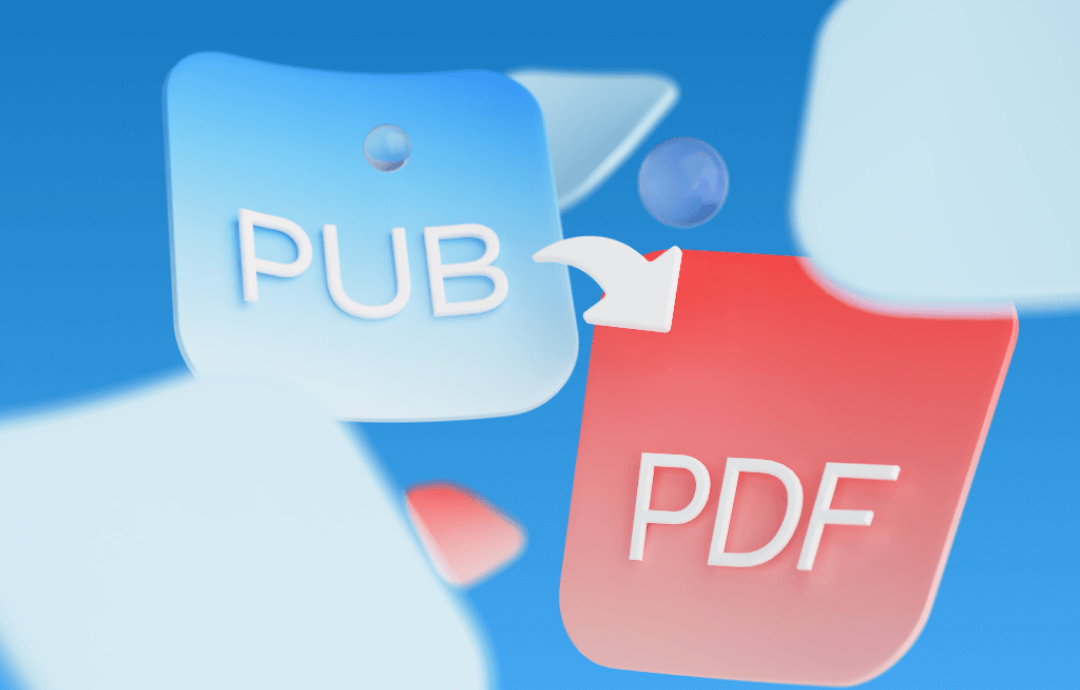
A .PUB file can only be opened with Microsoft Publisher software, making it troublesome for users who didn’t install this program to check. Luckily, if you know how to convert PUB to PDF, you can easily open PUB files on any device and platform without breaking a sweat. So, stay tuned with us and explore the PUB to PDF conversion process with ease.
⭐ Before we go, let's meet a feature-rich yet lightweight PDF editor: SwifDoo PDF. This tool enables you to edit PDF files efficiently and effortlessly. Download it on your PC and enjoy a 7-day free trial now.
What Is a PUB File and How to Open It
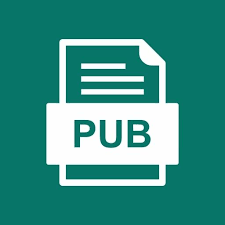
A PUB file is a document generated by Microsoft Publisher. It can contain text, bitmaps, and vector graphics. PUB files are widely used for publication services such as newsletters, brochures, flyers, and postcards. They are also commonly found on some websites and emails.
To open PUB files, it’s generally relying on Microsoft Publisher software itself. If you don’t have this program, open-source applications such as LibreOffice Draw and CorelDraw also support reading PUB files.
Why Convert PUB to PDF?
Compared to PUB, PDF is a versatile & stable format that is widely accepted by various operating systems and applications. It doesn’t require a dedicated tool to open, making it convenient to check information wherever you are. Converting PUB to PDF enables you to easily open a PUB file on your phone without formatting losing.
Convert PUB to PDF with Online Tools
This section will show you two reliable online tools to convert PUB to PDF. By using these tools, you don’t download or install desktop software. Check the content below to choose one that best suits your needs.
#1. Zamzar
pros
- Supports a wide range of file formats, including PUB to PDF. Easy-to-use interface.
cons
- File size limitations.
Zamzar is a popular online file converter that supports converting over 1000 file types. It boasts a clean and navigable interface, providing a straightforward method for converting documents. Zamzar doesn’t display any advertisements on its website, guaranteeing a good experience when converting documents.
Steps for converting PUB to PDF online with Zamzar:
1. Navigate to the official website of Zamzar.
2. Click on Choose Files and upload the PUB file you need to convert.
3. Select PDF from the Convert To drop-down menu. Alternatively, you can open its PUB-to-PDF page and convert files straightforwardly.
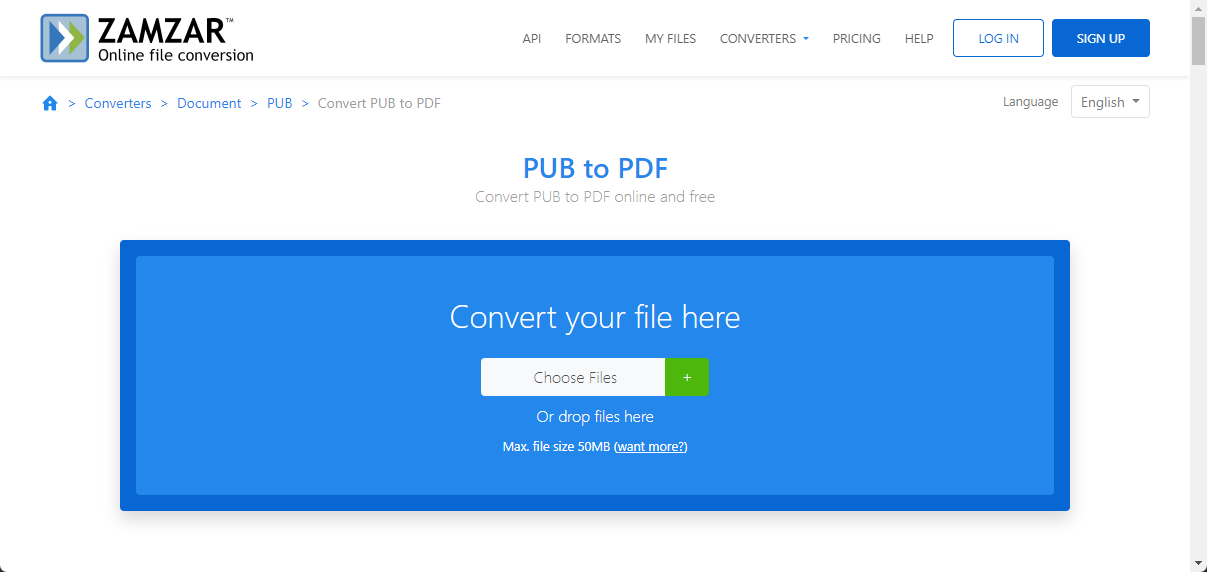
4. Click Convert Now to begin converting. Then, download and save the converted PDF file to your device.
#2. PUBtoPDF.com
pros
- Specifically designed for PUB to PDF conversion, straightforward process. Supports batch conversion.
cons
- Ads pop up constantly on the homepage.
As its name suggests, PUBtoPDF.com is a dedicated web page for converting PUB to PDF. You don’t need to choose the output format manually. This tool supports uploading files from your device and converting them to PDFs automatically.
How to convert PUB files to PDF in PUBtoPDF.com:
Step 1. Open your web browser and go to PUBtoPDF.com website.
Step 2. Click UPLOAD FILES or drag and drop a PDF file from your computer.
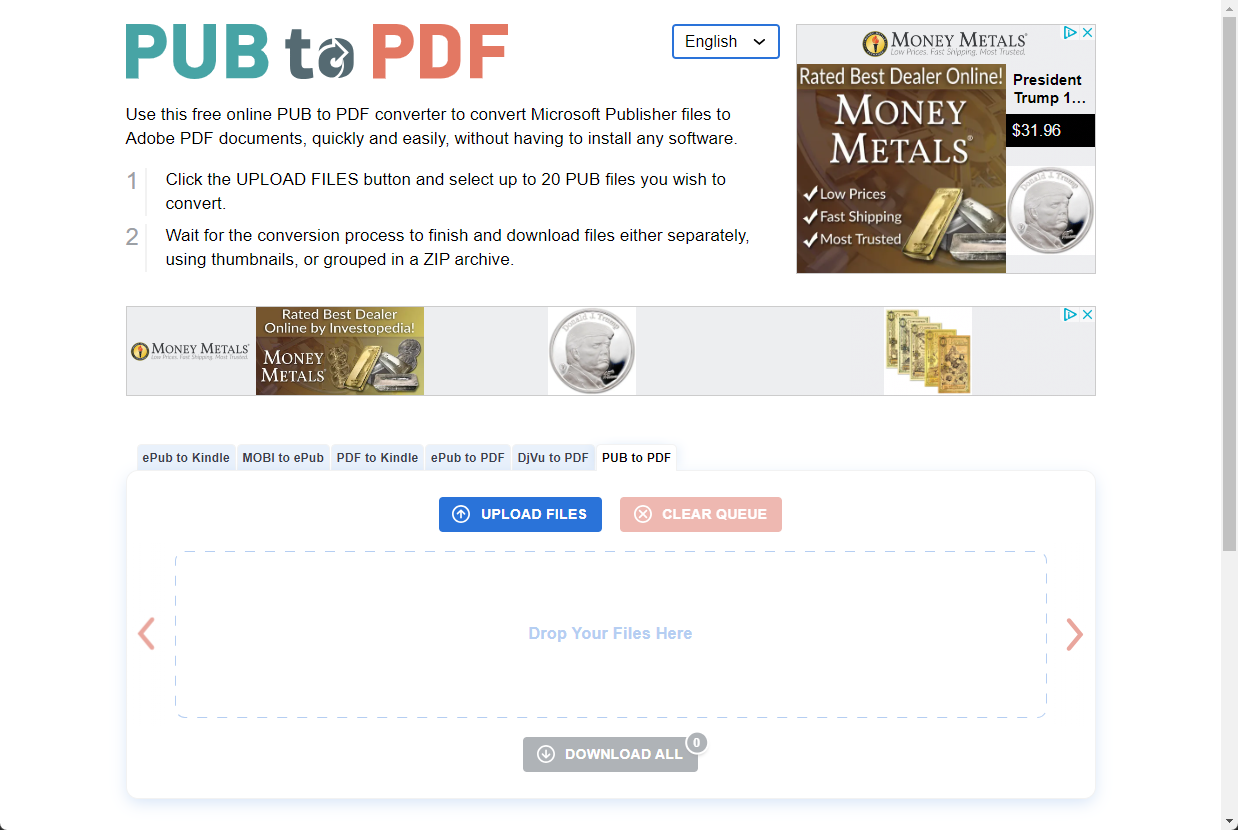
Step 3. It will start converting after uploading. Wait for the process to finish and download converted files manually.
Convert PUB to PDF with Offline Software
Desktop software can only be used after downloading, which is time-consuming. However, desktop programs often have a more stable performance than online tools because they won’t be affected by the internet or web browsers. This part also shows you two tools to convert PUB to PDF using offline programs. Let’s read on.
#3. Microsoft Publisher
pros
- Directly save PUB files as PDF within the application.
cons
- Repeat actions when processing multiple PUB files.
As the official software for generating and manipulating PUB files, Microsoft Publisher offers a direct way to output PUB as PDF. If you have installed Microsoft Publisher on your computer, this method could be the best way to go. It conserves the formatting of PUB files well and generates PDF files for free.
How to save PUB files as PDFs in Microsoft Publisher:
1. Open a PUB file in Microsoft Publisher.
2. Click File > Export and choose Create PDF/XPS Document > Create PDF/XPS.
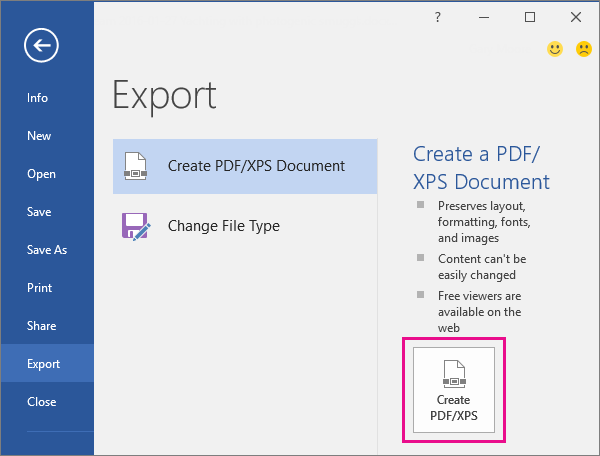
3. Choose PDF as the output file type and input a file name for the PDF.
4. You can adjust related output settings to generate a better result in the Publish Options window.
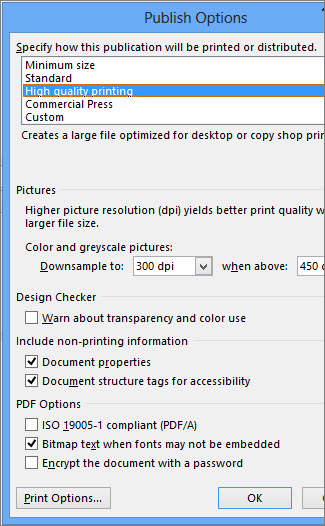
5. Click OK > Publish to confirm the conversion.
#4. Adobe Acrobat Pro DC
pros
- Comprehensive PDF creation and editing tools, including conversion from PUB files.
cons
- Relative above average pricing plans.
For users who prefer Adobe Acrobat, you can also find a way out in this article! Adobe Acrobat Pro DC can create PDFs from various file types, including PUB. During the creating process, it converts files to PDFs successfully. The content below offers you a clear guide to creating PDF from PUB using Adobe Acrobat Pro DC:
Step 1. Launch Adobe Acrobat Pro DC.
Step 2. Go to Tools and select Create PDF.
Step 3. Choose Single File and open the PUB file you wish to convert.
Step 4. Tap the Create button. Adobe Acrobat will begin to convert the PUB file to PDF. Just save the PDF file to your device.
Bonus: Efficiently Work with PDF Files
This section introduces a hassle-free solution for working better with PDF files on a Windows PC. If you’re also looking for a handy tool to process PDF files, you should not miss this part.
SwifDoo PDF is a powerful yet simple PDF tool that helps edit PDF files as easily as Word documents. It provides comprehensive solutions to address PDF-related issues, enabling you to view, annotate, edit, protect, and convert PDF files without a hassle.

- Annotate PDFs by adding notes, bookmarks, etc.
- Convert PDFs to Word, Excel, and other editable files
- Edit, compress, organize, and split PDFs
- Sign PDFs digitally & electronically 100% safe
Windows 11/10/8.1/7/XP
More information about practical functionalities in SwifDoo PDF:
- SwifDoo AI: Powered by ChatGPT 4.0, it serves as a smart assistant that helps efficiently understand PDF files.
- Quick/Document Translation: When processing PDF files written in a foreign language, SwifDoo PDF can accurately translate the whole document or selected content in 100+ languages.
- Convert Images & CAD: In addition to offering comprehensive PDF-related conversion services, it also supports converting images and CAD drawings.
There are more reliable and useful features available in SwifDoo PDF. Download and explore this tool on your own.
The Bottom Line
Converting PUB to PDF can be easy if you find a competent converter. This comprehensive guide introduces you to 4 reliable tools with step-by-step instructions to turn PUB files into PDFs. Just choose one that best suits your needs.
Also, don't forget to try SwifDoo PDF. Enjoy a smooth PDF editing experience with the best PDF editor ever!








